Search This Blog
My Blinkie
Leave Some ♥
Total Pageviews
About Me

- Simone aka Lorraine
- Hi everyone! I'm a 52 year old scrap and Paint Shop Pro addict. I've been PSPing since 2004. I love creating and I love sharing. Programs I use: Paint Shop Pro 10 Particle Illusion 3.0 Animation Shop 3.0 CS3 PS 7
Sunday, April 28, 2013
12:24 PM | Edit Post
♥♥♥
Please click on TAG to see in full size.
••• Supplies needed to complete this tutorial. •••
________________________________________________________________________
Programs: Paint Shop Pro, I'm using version 10. Animation Shop 3.
Plugin : NONE
Font used: Bangle
Tube of choice: I'm using "Spring" by Alex Prihodko from Pics For Design
Scrap Kit : I'm using "Katy Love" by Bibi's Collection from SATC
Animations : Made by me, Mask0112, HERE.
Mask: Made by me, HERE.
________________________________________________________________________
♥♥♥
Save your tag often. Nothing like working long and hard on a tag and PSP crashes.
♥♥♥
Open Paper 9 from kit "Bibi Katy Love". Duplicate and close original. Re-size by 60% at 72 dpi and check Smart Size.
Right click in layers palette and promote background to layer.
Open your mask of choice in PSP. I'm using Mask0112-SophisticatSimone.
Activate your paper. Go to Layers, New Mask Layer, From Image.
In drop down list find your mask and select.
Check : Source luminance
and make sure Invert mask data is UN-checked.
Click OK.
Copy and paste element 83 as a new layer and re-size by 75%.
Move a little to the left and add drop shadow.
Copy and paste element 28 as a new layer and re-size by 45%.
Move to the left in front of tree and add drop shadow.
Copy and paste element 60 as a new layer and re-size by 25%.
Place anywhere on your tree and add drop shadow.
Copy and paste element 9 as a new layer and re-size by 30%.
Mirror image and place anywhere on your tree and add drop shadow.
Copy and paste element 61 as a new layer and re-size by 94%.
Move to the bottom of tag in front of tree layer.
Copy and paste your tube as a new layer. Place her/him on top of grass layer.
Add drop shadow.
Copy and paste element 26 as a new layer and re-size by 90%.
This layer should be between your mask layer and your tree layer.
You will notice a hard edge on the right hand side. Using your selection tool set to 20 feather, just select a small portion of that edge and delete. It should soften it up.
Copy and paste element 41 as a new layer and re-size by 45%.
Move this bird above your tube layer and place it on her knee and add drop shadow.
Copy and paste element 30 as a new layer and re-size by 45%.
Move the chest by the cat and add drop shadow.
Copy and paste element 46 as a new layer and re-size by 22%.
Move in front of tube at bottom of tag and add drop shadow.
Copy and paste element 68 as a new layer and re-size by 40%.
Move so the grass appears behind the tube and add drop shadow.
Do the same for element 51.
Add the sun, element 50 and re-size by 40. Move to the upper right hand side of tag.
Copy and paste element 45 and re-size by 35%. Place at the bottom of tag in front of tube.
Copy and paste element 82 and re-size by 35%. Place behind your cat element and in front of tree. Add drop shadow.
Copy and paste element 66 and re-size by 50%. Place at your tubes knees and behind your tube. Add drop shadow.
Copy and paste element 49 and re-size by 20%. Place at your tubes feet in front of tube and add drop shadow.Duplicate and move to the left side in front of chest.
Paste again as a new layer and re-size by 25%. Mirror and add drop shadow. Place in front of chest as well, but behind the 1st flower.
Add any other element that you think would fill any blank spots and add to the overall look of your tag.
Add artist copyright and scrap kit maker credit.
Save your tag in layers.
Make sure you've added drop shadows to all your layers.
Grab your crop tool and on tool bar where it says Snap crop rectangle to: choose "merged opaque".
Either click Apply or double click your tag.
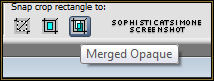
Add your name, merge all visible and save as a PNG.
♥♥♥
If you choose to animate, don't add your name yet.
Go to Selections, select all.
Go to Edit and copy merged. Paste as a new animation in Animation Shop.
Hold your Ctrl key down and repeatedly hit letter L on your keyboard for a total of 20 frames.
You can watch the count on the lower right hand side of your screen in AS.
Open SimoneAni-LazyDays-Tutorial
Go to Edit, select all.
Go to Edit, copy.
Activate your tag.
Go to Edit, select all.
Go to Edit, make sure Propagate Paste is selected.
Go to Edit, Paste, paste into selected frames.
Position on your tag and click into place.
Play and save.
Don't forget to add your name.
You can see my name tutorial HERE.
To save:
Go to File, Save as, enter the name of your file and select the folder to save to.
Now click on Customize:
Under COLORS TAB:
Number of colors: 255 Colors
Create palette by: OPTIMIZED OCTREE
Reduce colors by: Error Diffusion
Under OPTIMIZATIONS TAB:
set a check mark beside the second, third and forth choices. UN-check the 1st and last.
Under PARTIAL TRANSPARENCY:
check Convert pixels less than 92
Yes, blend with this color: change to white #FFFFFF
Click OK. Click Next, next, next, next.
Play your animation.
At times your animation may or will come out terrible. Optimization in Animation Shop is not the greatest.
You can play around will your settings, especially under the Tab: Optimization. I change this setting at times from anywhere between 70 and 100.
Some people add a white background. To add background, go to Animation: Animation Properties, select Opaque and change color to white.
Please click on TAG to see in full size.
••• Supplies needed to complete this tutorial. •••
________________________________________________________________________
Programs: Paint Shop Pro, I'm using version 10. Animation Shop 3.
Plugin : NONE
Font used: Bangle
Tube of choice: I'm using "Spring" by Alex Prihodko from Pics For Design
Scrap Kit : I'm using "Katy Love" by Bibi's Collection from SATC
Animations : Made by me, Mask0112, HERE.
Mask: Made by me, HERE.
________________________________________________________________________
♥♥♥
Save your tag often. Nothing like working long and hard on a tag and PSP crashes.
♥♥♥
Open Paper 9 from kit "Bibi Katy Love". Duplicate and close original. Re-size by 60% at 72 dpi and check Smart Size.
Right click in layers palette and promote background to layer.
Open your mask of choice in PSP. I'm using Mask0112-SophisticatSimone.
Activate your paper. Go to Layers, New Mask Layer, From Image.
In drop down list find your mask and select.
Check : Source luminance
and make sure Invert mask data is UN-checked.
Click OK.
Copy and paste element 83 as a new layer and re-size by 75%.
Move a little to the left and add drop shadow.
Copy and paste element 28 as a new layer and re-size by 45%.
Move to the left in front of tree and add drop shadow.
Copy and paste element 60 as a new layer and re-size by 25%.
Place anywhere on your tree and add drop shadow.
Copy and paste element 9 as a new layer and re-size by 30%.
Mirror image and place anywhere on your tree and add drop shadow.
Copy and paste element 61 as a new layer and re-size by 94%.
Move to the bottom of tag in front of tree layer.
Copy and paste your tube as a new layer. Place her/him on top of grass layer.
Add drop shadow.
Copy and paste element 26 as a new layer and re-size by 90%.
This layer should be between your mask layer and your tree layer.
You will notice a hard edge on the right hand side. Using your selection tool set to 20 feather, just select a small portion of that edge and delete. It should soften it up.
Copy and paste element 41 as a new layer and re-size by 45%.
Move this bird above your tube layer and place it on her knee and add drop shadow.
Copy and paste element 30 as a new layer and re-size by 45%.
Move the chest by the cat and add drop shadow.
Copy and paste element 46 as a new layer and re-size by 22%.
Move in front of tube at bottom of tag and add drop shadow.
Copy and paste element 68 as a new layer and re-size by 40%.
Move so the grass appears behind the tube and add drop shadow.
Do the same for element 51.
Add the sun, element 50 and re-size by 40. Move to the upper right hand side of tag.
Copy and paste element 45 and re-size by 35%. Place at the bottom of tag in front of tube.
Copy and paste element 82 and re-size by 35%. Place behind your cat element and in front of tree. Add drop shadow.
Copy and paste element 66 and re-size by 50%. Place at your tubes knees and behind your tube. Add drop shadow.
Copy and paste element 49 and re-size by 20%. Place at your tubes feet in front of tube and add drop shadow.Duplicate and move to the left side in front of chest.
Paste again as a new layer and re-size by 25%. Mirror and add drop shadow. Place in front of chest as well, but behind the 1st flower.
Add any other element that you think would fill any blank spots and add to the overall look of your tag.
Add artist copyright and scrap kit maker credit.
Save your tag in layers.
Make sure you've added drop shadows to all your layers.
Grab your crop tool and on tool bar where it says Snap crop rectangle to: choose "merged opaque".
Either click Apply or double click your tag.
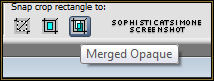
Add your name, merge all visible and save as a PNG.
♥♥♥
If you choose to animate, don't add your name yet.
Go to Selections, select all.
Go to Edit and copy merged. Paste as a new animation in Animation Shop.
Hold your Ctrl key down and repeatedly hit letter L on your keyboard for a total of 20 frames.
You can watch the count on the lower right hand side of your screen in AS.
Open SimoneAni-LazyDays-Tutorial
Go to Edit, select all.
Go to Edit, copy.
Activate your tag.
Go to Edit, select all.
Go to Edit, make sure Propagate Paste is selected.
Go to Edit, Paste, paste into selected frames.
Position on your tag and click into place.
Play and save.
Don't forget to add your name.
You can see my name tutorial HERE.
To save:
Go to File, Save as, enter the name of your file and select the folder to save to.
Now click on Customize:
Under COLORS TAB:
Number of colors: 255 Colors
Create palette by: OPTIMIZED OCTREE
Reduce colors by: Error Diffusion
Under OPTIMIZATIONS TAB:
set a check mark beside the second, third and forth choices. UN-check the 1st and last.
Under PARTIAL TRANSPARENCY:
check Convert pixels less than 92
Yes, blend with this color: change to white #FFFFFF
Click OK. Click Next, next, next, next.
Play your animation.
At times your animation may or will come out terrible. Optimization in Animation Shop is not the greatest.
You can play around will your settings, especially under the Tab: Optimization. I change this setting at times from anywhere between 70 and 100.
Some people add a white background. To add background, go to Animation: Animation Properties, select Opaque and change color to white.
Hope you enjoyed this tutorial,
Hugs Simone
Please, always direct people to my blog to download my animations.
Do not load to any other download site and don't claim as your own.
Tutorial written by SophisticatSimone aka Lorraine Halle on Sunday, April 28, 2013.
Hugs Simone
Please, always direct people to my blog to download my animations.
Do not load to any other download site and don't claim as your own.
Tutorial written by SophisticatSimone aka Lorraine Halle on Sunday, April 28, 2013.
Subscribe to:
Post Comments
(Atom)
Categories
- 2 animations same tag using Photoshop (2)
- 2 animations using PSP and AS (1)
- adding 2 animations to tag (2)
- Al Rio (1)
- aldodark (1)
- Alex McMillan (4)
- Alex Prihodko (1)
- AmyMarie Kits (2)
- Angelica S (6)
- Animation (63)
- ARMY (1)
- Barbara Jensen (2)
- Baseball (1)
- Bibi's Collection Kit (38)
- bling (9)
- BLOOD (1)
- bubbles (12)
- CDO Tutorial (1)
- Christine Marie Kotlark (6)
- Christmas (1)
- circles (1)
- Cowgirl (1)
- CU Animations (1)
- Danny Lee (6)
- Design by Joan (3)
- Diana Gali (9)
- Disturbed Scraps (9)
- Easter (1)
- Fairy Dust (3)
- Fire (3)
- Fish (1)
- Forum Set (2)
- Freebie Kit (1)
- FTU Kit (1)
- Glitter (17)
- Goth (9)
- Grunge (6)
- Gunshot (1)
- Hania Designs (1)
- Heatbeatz Creationz (2)
- Jay Trembly (4)
- Jose Cano Tubes (25)
- July 4th (1)
- Lady Mishka Tubes (2)
- LizquisScraps (7)
- Marc Duval (1)
- Mask Tutorial (1)
- Max-13-Tulmes (1)
- Meine Bastelwelt (1)
- Misticheskaya (5)
- Money (1)
- Music (1)
- P-O Concept Kits (4)
- Particle Illusion (1)
- PFD (2)
- PFD Tutorial (1)
- Pink (1)
- Pinup Bombshells (3)
- PIRATE (1)
- Popcorn (1)
- PSP tutorial (1)
- ptu animation (5)
- PTU kit (45)
- PTU tube (46)
- PTU Tutorial (1)
- Rock n Roll (3)
- Roses (1)
- S&Co Store (1)
- SATC (5)
- Scrapz n Pleazure (1)
- SkyScraps Kits (25)
- SkyScraps Tubes (8)
- Sparkle (5)
- Spazz (1)
- Spring (5)
- stars (1)
- Steam Punk (1)
- Summer (1)
- Sweet Occasion Designs (1)
- Teaching Tutorial (5)
- The Hunter (8)
- Timeline Banner (3)
- Tiny Turtle Designs Kits (6)
- Tutorial (43)
- tuts by Rene (1)
- USA (1)
- VeryMany (6)
- Video Tutorial (1)
- waterfall (1)
- ZlataM Tube (5)

0 comments:
Post a Comment