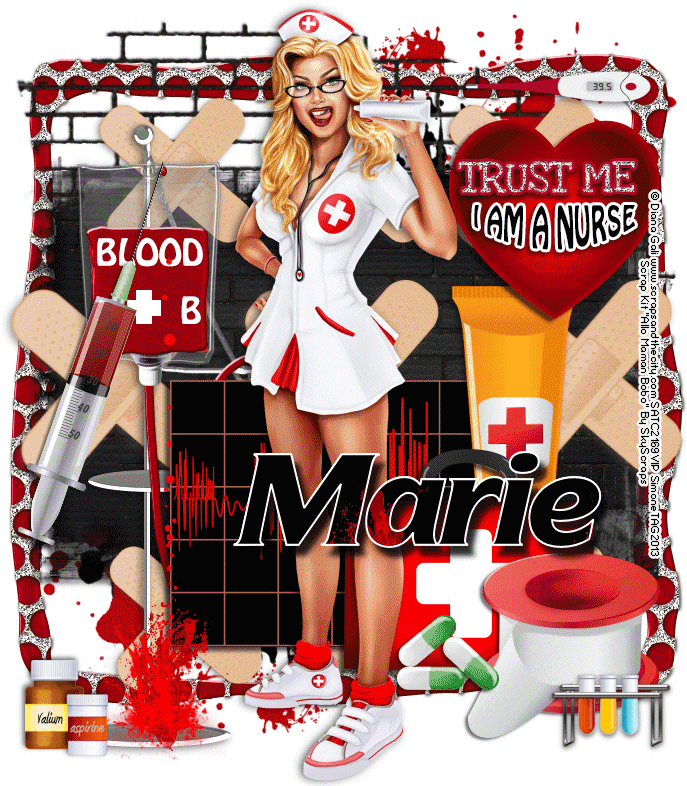My Blinkie

Search This Blog
Leave Some ♥
About Me

- Simone aka Lorraine
- Hi everyone! I'm a 52 year old scrap and Paint Shop Pro addict. I've been PSPing since 2004. I love creating and I love sharing. Programs I use: Paint Shop Pro 10 Particle Illusion 3.0 Animation Shop 3.0 CS3 PS 7
Total Pageviews
Showing posts with label Diana Gali. Show all posts
Showing posts with label Diana Gali. Show all posts
Sunday, June 9, 2013
♥♥♥
Please click on TAG to see in full size.
••• Supplies needed to complete this tutorial. •••
________________________________________________________________________
Programs: Paint Shop Pro, I'm using version 10. Animation Shop 3.
Plugin : NONE
Font used: ICT Symbol Black
Tube of choice: I'm using "Nurse" by Diana Gali.
Scrap Kit : I'm using "Allo Maman Bobo" by SkyScraps.
Animation: SimoneAni-486-491
________________________________________________________________________
♥♥♥
Save your tag often. Nothing like working long and hard on a tag and PSP crashes.
♥♥♥
Open a new canvas 700 x 800 transparent background.
We will re-size at the end.
Copy and paste your tube as a new layer.
C/P element 26 as a new layer and move behind your tube.
C/P element 55 as a new layer and add very small drop shadow.
C/p element 63 as a new layer and center.
C/P element 17 as a new layer and leave centered.
C/P element 2 as a new layer and triplicate. Move one to the left and one to the right, the other stays in the center.
Merge these 3 together. RE-size by 70% and duplicate. Move down and duplicate this layer and flip.
Add drop shadow to each.
C/P element 23 as a new layer and move to right hand side.
C/P element 3 as a new layer and move slightly behind your tube on the right side of tag.
C/P element 9 as a new layer. Re-size and add drop shadow.
C/P element 31 as a new layer. Re-size and add drop shadow.
C/P element 24 as a new layer . Re-size and place to the right, add D/S.
C/P element 7 as a new layer . Move to the left of tag and add D/S.
C/P element 37 as a new layer . Move to the left of tag behind the large needle. Add D/S.
See my tag for reference or do your own thing.
C/P element 5 as a new layer. Re-size and add drop shadow. Position at bottom.
Add as many elements as you want. Once ready we will animate.
Remember to add your artist copyright.
Save tag.
Let do the dripping blood animation.
Copy merge all layers and paste in Animation Shop as a new animation.
Hold your Ctrl key down and repeatedly hit letter L on your keyboard for a total of 21 frames.
You can watch the count on the lower right hand side of your screen in AS.
Open SimoneAni488
Go to Edit, select all.
Go to Edit, copy.
Activate your tag.
Go to Edit, select all.
Go to Edit, make sure Propagate Paste is selected.
Go to Edit, Paste, paste into selected frames.
Position on your tag and click into place.
Ok click play and see if it's position pretty good. I had to redo the paste about 6 times before I got right where I wanted it.
Once you're happy with it, just leave it open in AS. I've learned over the years to save a copy right away, so shift + D to duplicate and save as MNG to your folder of
choice.
Now let's go back to PSP for the completion of tag.
Doing the NAME with blood animation:
Open SimoneAni87-PSD in Paint Shop Pro.
There are 16 frames that we will be playing with so you need patience and time.
It a little time consuming but fun! :)
Clean up your work space, close any opened images that you're not using.
Have only the animation open and your tag.
Make sure you've saved your tag at least once and duplicate it. Close original.
We will work on the duplicated one. Merge all your layers, {don't flatten} and type your name out using a nice big chunky font. I'm using:
ICT Symbol Black.
See Screenshot:
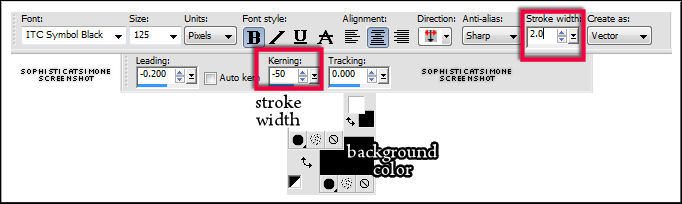
Convert to Raster Layer and duplicate.
On the bottom name layer apply a nice dark drop shadow . I used:
V=10
H=7
Opacity=83
Blur=8
Color=Black
Ok back onto the top name layer.
Grab your magic wand, mode: add shift, Match Mode: RGB Value, feather set to 0, tolerance set to 5, anti-alias checked.
Now click on the black in your name (all letters or a couple). Marching ants will appear around selected black text.
Now X-out your tag layer. Only have the two text layers visible.
Activate your animation. Starting from the top layer in Layers Palette, X-out all the layers one by one till you get to the last one (bottom).
Leave that one visible and click on it so it's the active layer.
Go to Material palette and double click on background color.
Select Pattern Tab and find your animation. Should be at the very beginning.
You'll see your tag, plus anything else open in PSP.
Click on it and set Angle to 0 and Scale to 100.
••• Supplies needed to complete this tutorial. •••
________________________________________________________________________
Programs: Paint Shop Pro, I'm using version 10. Animation Shop 3.
Plugin : NONE
Font used: ICT Symbol Black
Tube of choice: I'm using "Nurse" by Diana Gali.
Scrap Kit : I'm using "Allo Maman Bobo" by SkyScraps.
Animation: SimoneAni-486-491
________________________________________________________________________
♥♥♥
Save your tag often. Nothing like working long and hard on a tag and PSP crashes.
♥♥♥
Open a new canvas 700 x 800 transparent background.
We will re-size at the end.
Copy and paste your tube as a new layer.
C/P element 26 as a new layer and move behind your tube.
C/P element 55 as a new layer and add very small drop shadow.
C/p element 63 as a new layer and center.
C/P element 17 as a new layer and leave centered.
C/P element 2 as a new layer and triplicate. Move one to the left and one to the right, the other stays in the center.
Merge these 3 together. RE-size by 70% and duplicate. Move down and duplicate this layer and flip.
Add drop shadow to each.
C/P element 23 as a new layer and move to right hand side.
C/P element 3 as a new layer and move slightly behind your tube on the right side of tag.
C/P element 9 as a new layer. Re-size and add drop shadow.
C/P element 31 as a new layer. Re-size and add drop shadow.
C/P element 24 as a new layer . Re-size and place to the right, add D/S.
C/P element 7 as a new layer . Move to the left of tag and add D/S.
C/P element 37 as a new layer . Move to the left of tag behind the large needle. Add D/S.
See my tag for reference or do your own thing.
C/P element 5 as a new layer. Re-size and add drop shadow. Position at bottom.
Add as many elements as you want. Once ready we will animate.
Remember to add your artist copyright.
Save tag.
Let do the dripping blood animation.
Copy merge all layers and paste in Animation Shop as a new animation.
Hold your Ctrl key down and repeatedly hit letter L on your keyboard for a total of 21 frames.
You can watch the count on the lower right hand side of your screen in AS.
Open SimoneAni488
Go to Edit, select all.
Go to Edit, copy.
Activate your tag.
Go to Edit, select all.
Go to Edit, make sure Propagate Paste is selected.
Go to Edit, Paste, paste into selected frames.
Position on your tag and click into place.
Ok click play and see if it's position pretty good. I had to redo the paste about 6 times before I got right where I wanted it.
Once you're happy with it, just leave it open in AS. I've learned over the years to save a copy right away, so shift + D to duplicate and save as MNG to your folder of
choice.
Now let's go back to PSP for the completion of tag.
Doing the NAME with blood animation:
Open SimoneAni87-PSD in Paint Shop Pro.
There are 16 frames that we will be playing with so you need patience and time.
It a little time consuming but fun! :)
Clean up your work space, close any opened images that you're not using.
Have only the animation open and your tag.
Make sure you've saved your tag at least once and duplicate it. Close original.
We will work on the duplicated one. Merge all your layers, {don't flatten} and type your name out using a nice big chunky font. I'm using:
ICT Symbol Black.
See Screenshot:
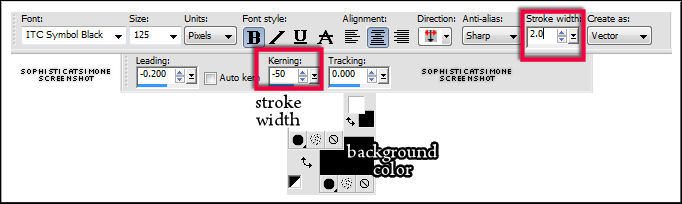
Convert to Raster Layer and duplicate.
On the bottom name layer apply a nice dark drop shadow . I used:
V=10
H=7
Opacity=83
Blur=8
Color=Black
Ok back onto the top name layer.
Grab your magic wand, mode: add shift, Match Mode: RGB Value, feather set to 0, tolerance set to 5, anti-alias checked.
Now click on the black in your name (all letters or a couple). Marching ants will appear around selected black text.
Now X-out your tag layer. Only have the two text layers visible.
Activate your animation. Starting from the top layer in Layers Palette, X-out all the layers one by one till you get to the last one (bottom).
Leave that one visible and click on it so it's the active layer.
Go to Material palette and double click on background color.
Select Pattern Tab and find your animation. Should be at the very beginning.
You'll see your tag, plus anything else open in PSP.
Click on it and set Angle to 0 and Scale to 100.
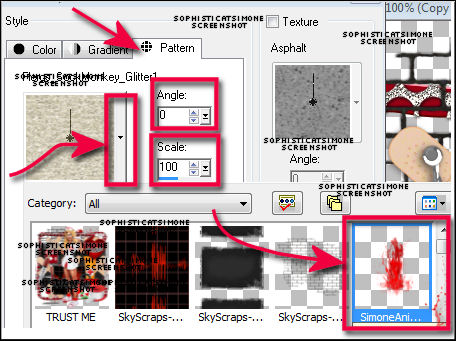
Activate your tag and X-out tube/tag layer if you haven't done so already.
Select your Flood Fill tool and fill your name. Make sure it's the top text layer.
Go to SELECTIONS, select ALL.
Go to EDIT, copy MERGED.
Go to Animation Shop and right click Paste as a NEW Animation.
Back in PSP. Go to EDIT and Undo until you get to undo fill. Undo Fill.
Ok activate your animation and X-out the bottom layer. Un-hide the next layer and activate it by clicking on it in Layers Palette.
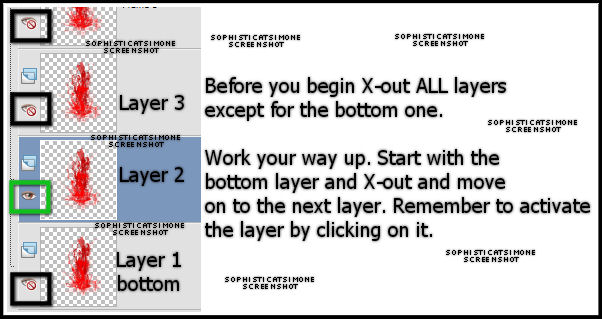
Go back to your tag. Go to Material palette and double click on background color. You should see your animation there, BUT it's the previous layer, so
select in drop down box and find the animation again. It will activate the current layer.
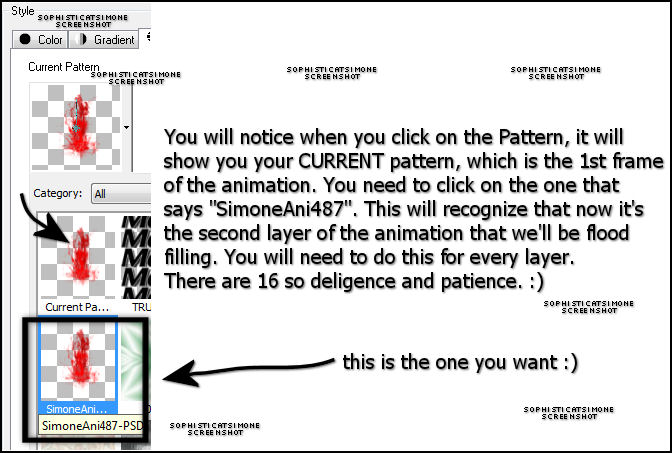
Flood fill your name again.
Go to SELECTIONS, select ALL.
Go to EDIT, copy MERGED.
Go to Animation Shop and right click on the text and Paste AFTER current frame.
Back in PSP. Go to EDIT and Undo until you get to undo fill. Undo Fill.
Activate animation and X-out the layer we just used. Activate the next top layer and un hide it.
Go back to your tag. Go to Material palette and double click on background color. You should see your animation there, BUT it's the previous layer, so
select in drop down box and find the animation again. It will activate the current layer.
Flood fill your name again.
Go to SELECTIONS, select ALL.
Go to EDIT, copy MERGED.
Go to Animation Shop and right click on the LAST frame, so in this case FRAME 2 and Paste AFTER current frame.
Back in PSP.
Repeat all steps until you've done all 16 layers of animation.
Have fun! :)
Hope you enjoyed this tutorial,
Hugs Simone
Please, always direct people to my blog to download my animations.
Do not load to any other download site and don't claim as your own.
Tutorial written by SophisticatSimone aka Lorraine Halle on Monday June 3, 2013.
Back in PSP. Go to EDIT and Undo until you get to undo fill. Undo Fill.
Activate animation and X-out the layer we just used. Activate the next top layer and un hide it.
Go back to your tag. Go to Material palette and double click on background color. You should see your animation there, BUT it's the previous layer, so
select in drop down box and find the animation again. It will activate the current layer.
Flood fill your name again.
Go to SELECTIONS, select ALL.
Go to EDIT, copy MERGED.
Go to Animation Shop and right click on the LAST frame, so in this case FRAME 2 and Paste AFTER current frame.
Back in PSP.
Repeat all steps until you've done all 16 layers of animation.
Have fun! :)
Hope you enjoyed this tutorial,
Hugs Simone
Please, always direct people to my blog to download my animations.
Do not load to any other download site and don't claim as your own.
Tutorial written by SophisticatSimone aka Lorraine Halle on Monday June 3, 2013.
Labels:Animation,BLOOD,Diana Gali,SkyScraps Kits | 0
comments
Sunday, May 26, 2013
♥♥♥
Please click on TAG to see in full size.
••• Supplies needed to complete this tutorial. •••
________________________________________________________________________
Programs: Paint Shop Pro, I'm using version 10. Animation Shop 3.
Plugin : Gradient Glow by Eye Candy 4000 (for name)
Font used: Miss Le Gatees
Tube of choice: I'm using "Suzanne" by Diana Gali
Please click on TAG to see in full size.
••• Supplies needed to complete this tutorial. •••
________________________________________________________________________
Programs: Paint Shop Pro, I'm using version 10. Animation Shop 3.
Plugin : Gradient Glow by Eye Candy 4000 (for name)
Font used: Miss Le Gatees
Tube of choice: I'm using "Suzanne" by Diana Gali
Animation: SimoneAni-PinkFlames
Mask: Masks0122 (one of mine)
________________________________________________________________________
♥♥♥
Save your tag often. Nothing like working long and hard on a tag and PSP crashes.
♥♥♥
Open mask of choice or mine in PSP and minimize.
Open paper 1 and duplicate. Close original. Re-size by 80%.
Apply mask to the paper.
Merge group. Duplicate and merge down.
Copy and paste element 5 as a new layer, re-size by 80% and move to the lower left hand side. Add drop shadow.
Copy and paste element 15 and mirror. Re-size by 69% and move to the right side of tag. Add drop shadow.
Copy and paste element 25 as a new layer. Leave in center. Add drop shadow.
Copy and paste element 95 as a new layer. Re-size by 50%. Move to the left side of tag and add drop shadow.
Copy and paste element 71 as a new layer. Re-size by 30%. Move to the upper right hand side of tag behind the big black box. Duplicate and move down lower.
Duplicate and mirror. Drop shadow each.
Copy and paste element 15 and re-size by 40%. Move to the left side of tag. Add drop shadow.
Copy and paste element 72 and re-size by 45%. Move to the left side over the black box and add drop shadow.
Copy and paste element 93 and move to the left side of tag. Add drop shadow.
Merge visible.
Save tag.
Copy and paste tube as a new layer and move a little to the right. Add drop shadow.
Copy and paste element 10 and move to the right side of tag. Duplicate and mirror.
Add drop shadow to each layer.
Copy and paste element 23 and re-size by 80%. Move to the right side and add drop shadow.
Duplicate and move to the left. Using selection tool remove the bottom portion from about midway down. Move candles down low about half way down left hand side of tag. Add drop shadow.
Copy and paste element 22 as a new layer and re-size by 50% and move to the right of car. Add drop shadow.
Copy and paste element 17 as a new layer. Mirror and re-size by 75% and add drop shadow. Move to the lower Right hand side of tag.
Merge all layers.
Add artist copyright. Merge down.
Now to animate.
Go to Selections, select all.
Go to Edit and copy merged. Paste as a new animation in Animation Shop.
Hold your Ctrl key down and repeatedly hit letter L on your keyboard for a total of 12 frames.
You can watch the count on the lower right hand side of your screen in AS.
Open SimoneAni-PinkFlame-04
Go to Edit, select all.
Go to Edit, copy.
Activate your tag.
Go to Edit, select all.
Go to Edit, make sure Propagate Paste is selected.
Go to Edit, Paste, paste into selected frames.
Position on your tag and click into place over the largest candle. Right lower hand side of tag.
Repeat this process using any of the other flames.
I did mirror
Play and save.
Don't forget to add your name.
You can see my name tutorial HERE.
To save:
Go to File, Save as, enter the name of your file and select the folder to save to.
Now click on Customize:
Under COLORS TAB:
Number of colors: 255 Colors
Create palette by: OPTIMIZED OCTREE
Reduce colors by: Error Diffusion
Under OPTIMIZATIONS TAB:
set a check mark beside the second, third and forth choices. UN-check the 1st and last.
Under PARTIAL TRANSPARENCY:
check Convert pixels less than 92
Yes, blend with this color: change to white #FFFFFF
Click OK. Click Next, next, next, next.
Play your animation.
At times your animation may or will come out terrible. Optimization in Animation Shop is not the greatest.
You can play around will your settings, especially under the Tab: Optimization. I change this setting at times from anywhere between 70 and 100.
Some people add a white background. To add background, go to Animation: Animation Properties, select Opaque and change color to white.
Hope you enjoyed this tutorial,
Hugs Simone
Please, always direct people to my blog to download my animations.
Do not load to any other download site and don't claim as your own.
Tutorial written by SophisticatSimone aka Lorraine Halle on Sunday May26, 2013.
Mask: Masks0122 (one of mine)
________________________________________________________________________
♥♥♥
Save your tag often. Nothing like working long and hard on a tag and PSP crashes.
♥♥♥
Open mask of choice or mine in PSP and minimize.
Open paper 1 and duplicate. Close original. Re-size by 80%.
Apply mask to the paper.
Merge group. Duplicate and merge down.
Copy and paste element 5 as a new layer, re-size by 80% and move to the lower left hand side. Add drop shadow.
Copy and paste element 15 and mirror. Re-size by 69% and move to the right side of tag. Add drop shadow.
Copy and paste element 25 as a new layer. Leave in center. Add drop shadow.
Copy and paste element 95 as a new layer. Re-size by 50%. Move to the left side of tag and add drop shadow.
Copy and paste element 71 as a new layer. Re-size by 30%. Move to the upper right hand side of tag behind the big black box. Duplicate and move down lower.
Duplicate and mirror. Drop shadow each.
Copy and paste element 15 and re-size by 40%. Move to the left side of tag. Add drop shadow.
Copy and paste element 72 and re-size by 45%. Move to the left side over the black box and add drop shadow.
Copy and paste element 93 and move to the left side of tag. Add drop shadow.
Merge visible.
Save tag.
Copy and paste tube as a new layer and move a little to the right. Add drop shadow.
Copy and paste element 10 and move to the right side of tag. Duplicate and mirror.
Add drop shadow to each layer.
Copy and paste element 23 and re-size by 80%. Move to the right side and add drop shadow.
Duplicate and move to the left. Using selection tool remove the bottom portion from about midway down. Move candles down low about half way down left hand side of tag. Add drop shadow.
Copy and paste element 22 as a new layer and re-size by 50% and move to the right of car. Add drop shadow.
Copy and paste element 17 as a new layer. Mirror and re-size by 75% and add drop shadow. Move to the lower Right hand side of tag.
Merge all layers.
Add artist copyright. Merge down.
Now to animate.
Go to Selections, select all.
Go to Edit and copy merged. Paste as a new animation in Animation Shop.
Hold your Ctrl key down and repeatedly hit letter L on your keyboard for a total of 12 frames.
You can watch the count on the lower right hand side of your screen in AS.
Open SimoneAni-PinkFlame-04
Go to Edit, select all.
Go to Edit, copy.
Activate your tag.
Go to Edit, select all.
Go to Edit, make sure Propagate Paste is selected.
Go to Edit, Paste, paste into selected frames.
Position on your tag and click into place over the largest candle. Right lower hand side of tag.
Repeat this process using any of the other flames.
I did mirror
Play and save.
Don't forget to add your name.
You can see my name tutorial HERE.
To save:
Go to File, Save as, enter the name of your file and select the folder to save to.
Now click on Customize:
Under COLORS TAB:
Number of colors: 255 Colors
Create palette by: OPTIMIZED OCTREE
Reduce colors by: Error Diffusion
Under OPTIMIZATIONS TAB:
set a check mark beside the second, third and forth choices. UN-check the 1st and last.
Under PARTIAL TRANSPARENCY:
check Convert pixels less than 92
Yes, blend with this color: change to white #FFFFFF
Click OK. Click Next, next, next, next.
Play your animation.
At times your animation may or will come out terrible. Optimization in Animation Shop is not the greatest.
You can play around will your settings, especially under the Tab: Optimization. I change this setting at times from anywhere between 70 and 100.
Some people add a white background. To add background, go to Animation: Animation Properties, select Opaque and change color to white.
Hope you enjoyed this tutorial,
Hugs Simone
Please, always direct people to my blog to download my animations.
Do not load to any other download site and don't claim as your own.
Tutorial written by SophisticatSimone aka Lorraine Halle on Sunday May26, 2013.
Labels:Diana Gali,Fire,Goth,SkyScraps Kits | 0
comments
Wednesday, May 15, 2013
♥♥♥
Please click on TAG to see in full size.
••• Supplies needed to complete this tutorial. •••
____________________________________________________________________
Programs: Paint Shop Pro, I'm using version 10. Animation Shop 3.
Plugin : Gradient Glow by Eye Candy 4000 (for name)
Font used: Croissant
Tube of choice: I'm using "Fiona" by Diana Gali from SATC.
Scrap Kit : I'm using "Sexy Fiona" by Bibi's Collection from SATC
Animation: I'm using my own, SimoneAni-FionaTutorial 001-002
Please click on TAG to see in full size.
••• Supplies needed to complete this tutorial. •••
____________________________________________________________________
Programs: Paint Shop Pro, I'm using version 10. Animation Shop 3.
Plugin : Gradient Glow by Eye Candy 4000 (for name)
Font used: Croissant
Tube of choice: I'm using "Fiona" by Diana Gali from SATC.
Scrap Kit : I'm using "Sexy Fiona" by Bibi's Collection from SATC
Animation: I'm using my own, SimoneAni-FionaTutorial 001-002
Mask : One of my own, Mask0112.
____________________________________________________________________
♥♥♥
Save your tag often. Nothing like working long and hard on a tag and PSP crashes.
♥♥♥
Open Mask0112 in PSP and minimize.
Open Paper 16 and duplicate. Close original.
Go to image, canvas size and enter : 700 x 700.
In Layers palette, promote Background to Layer.
Apply Mask0112 and merge group.
Duplicate and merge down.
Copy and paste tube as a new layer. I had to re-size mine by 40%.
Add drop shadow of choice.
Copy and paste element 49 as a new layer, re-size by 75% and move to the right hand side of tag.
Add drop shadow: V= -8 H=-1 Opacity=80 Blur= 8.70 Color=Black
Copy and paste element 109 as a new layer, and move to the left hand side of tag.
Add drop shadow.
Copy and paste element 33 as a new layer, re-size by 30% and move to the center of tag and
Add drop shadow: V= -8 H=-1 Opacity=80 Blur= 8.70 Color=Black
Copy and paste element 42 as a new layer, re-size by 70% and move to the right side of tag.
Add drop shadow: V= -3 H=-5 Opacity=64 Blur= 14 Color=Black
Copy and paste element 41 as a new layer, re-size by 60% and move to the right side of tag.
Duplicate and mirror. Drag back to the right side. Sandwich the black tower with these two orange ones. Stagger them a bit, making them all different heights. Add drop shadow to all towers. Duplicate the mirrored layer and move it to the left hand side of tag.
Copy and paste element 24 as a new layer, re-size by 30% and move to the mid upper area of tag and make sure this layer is behind the car. Duplicate and merge down.
Copy and paste element 87 as a new layer. This layer should go below the dolphin. Position in the center of tag.
Copy and paste element 6 as a new layer, re-size by 30% and move to the left side of tag and make sure the palm tree appears in front of the towers.
Add drop shadow: V= -3 H=-5 Opacity=64 Blur= 14 Color=Black
Copy and paste element 11 as a new layer, free rotate by 90 degrees to the left and mirror.
Move to the left side of tag in front of dolphin and behind the lone tower.
Add drop shadow: V= -3 H=-5 Opacity=64 Blur= 14 Color=Black
Duplicate this element and free rotate to the right by 30 degrees.
Move the element to the right side of tag and tuck behind tower.
Copy and paste element 8 as a new layer. This layer should go behind the 3 towers on the right side of tag and the blue leaves.
Copy and paste element 12 as a new layer. This layer should go behind the 3 towers on the right side of tag and the blue leaves.
Copy and paste element 11 as a new layer. This layer should go behind the 1 towers on the left side of tag. Duplicate and re-size by 50%. Move down a little and over more to the left.
Duplicate again and move to top layer and over to the right side of tag, down by tube's leg.
Duplicate again free rotate to the left by 40 degrees. Move just a little to the left.
Duplicate the one your just rotated and move it to the left side of tag and down to the bottom near her arm. Add drop shadow to all these layers.
Copy and paste element 7 as a new layer and re-size by 50%. This layer should go just below your tube layer on the left side of tag, near the car. Add drop shadow.
Copy and paste element 85 as a new layer and re-size by 50%. This layer should go behind the black grass the left side of tag, near the car. Add drop shadow.
At this point I duplicate the blue leafy tree element (49) and mirrored it. I moved it over the the right side of tag and covered the car just a little bit with it. See my tag for reference. If you have too much on it showing down below , just remove extra with your selection tool. Select area to be deleted and delete.
Now using the following flower elements:
32, 39, 40 and 74. Copy and paste them as new layers and re-size them. Add them to the bottom of your tag and add drop shadows.
Copy and paste element 91 as a new layer, re-size by 85 %, duplicate and merge them together.
Position a little higher on your tag.
Add artist copyright, and scrap kit maker credit.
Make sure all your layers have drop shadows and tweak your tag now before merging.
For name I used font : Croissant.
To animate let's get our layers in order.
Starting from the top, layer down and down until you get to tube layer. You can include the tube in this merged layer.
Next, start with layer after the tube and merge down and down until you get to mask layer and include it in merged layer.
Go to Selections, select all.
Go to Edit and copy (make sure you have the bottom layer highlighted). Paste as a new animation in Animation Shop.
Hold your Ctrl key down and repeatedly hit letter L on your keyboard for a total of 16 frames.
You can watch the count on the lower right hand side of your screen in AS.
Open SimoneAni-Fiona-01
Go to Edit, select all.
Go to Edit, copy.
Activate your tag.
Go to Edit, select all.
Go to Edit, make sure Propagate Paste is selected.
Go to Edit, Paste, paste into selected frames.
Position on your tag and click into place.
Go back to PSP and copy your top layer and paste as a new animation in AS.
Copy and paste it on your tag.
Open SimoneAni-Fiona-02
Go to Edit, select all.
Go to Edit, copy.
Paste into your tag placing it on your bracelet.
See my screenshot.
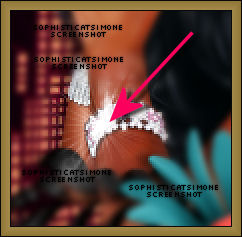
Play and save.
Don't forget to add your name.
You can see my name tutorial HERE.
To save:
Go to File, Save as, enter the name of your file and select the folder to save to.
Now click on Customize:
Under COLORS TAB:
Number of colors: 255 Colors
Create palette by: OPTIMIZED OCTREE
Reduce colors by: Error Diffusion
Under OPTIMIZATIONS TAB:
set a check mark beside the second, third and forth choices. UN-check the 1st and last.
Under PARTIAL TRANSPARENCY:
check Convert pixels less than 92
Yes, blend with this color: change to white #FFFFFF
Click OK. Click Next, next, next, next.
Play your animation.
At times your animation may or will come out terrible. Optimization in Animation Shop is not the greatest.
You can play around will your settings, especially under the Tab: Optimization. I change this
setting at times from anywhere between 70 and 100.
Some people add a white background. To add background, go to Animation: Animation
Properties, select Opaque and change color to white.
Hope you enjoyed this tutorial,
Hugs Simone
Please, always direct people to my blog to download my animations.
Do not load to any other download site and don't claim as your own.
Tutorial written by SophisticatSimone aka Lorraine Halle on Wednesday, May 15, 2013.
____________________________________________________________________
♥♥♥
Save your tag often. Nothing like working long and hard on a tag and PSP crashes.
♥♥♥
Open Mask0112 in PSP and minimize.
Open Paper 16 and duplicate. Close original.
Go to image, canvas size and enter : 700 x 700.
In Layers palette, promote Background to Layer.
Apply Mask0112 and merge group.
Duplicate and merge down.
Copy and paste tube as a new layer. I had to re-size mine by 40%.
Add drop shadow of choice.
Copy and paste element 49 as a new layer, re-size by 75% and move to the right hand side of tag.
Add drop shadow: V= -8 H=-1 Opacity=80 Blur= 8.70 Color=Black
Copy and paste element 109 as a new layer, and move to the left hand side of tag.
Add drop shadow.
Copy and paste element 33 as a new layer, re-size by 30% and move to the center of tag and
Add drop shadow: V= -8 H=-1 Opacity=80 Blur= 8.70 Color=Black
Copy and paste element 42 as a new layer, re-size by 70% and move to the right side of tag.
Add drop shadow: V= -3 H=-5 Opacity=64 Blur= 14 Color=Black
Copy and paste element 41 as a new layer, re-size by 60% and move to the right side of tag.
Duplicate and mirror. Drag back to the right side. Sandwich the black tower with these two orange ones. Stagger them a bit, making them all different heights. Add drop shadow to all towers. Duplicate the mirrored layer and move it to the left hand side of tag.
Copy and paste element 24 as a new layer, re-size by 30% and move to the mid upper area of tag and make sure this layer is behind the car. Duplicate and merge down.
Copy and paste element 87 as a new layer. This layer should go below the dolphin. Position in the center of tag.
Copy and paste element 6 as a new layer, re-size by 30% and move to the left side of tag and make sure the palm tree appears in front of the towers.
Add drop shadow: V= -3 H=-5 Opacity=64 Blur= 14 Color=Black
Copy and paste element 11 as a new layer, free rotate by 90 degrees to the left and mirror.
Move to the left side of tag in front of dolphin and behind the lone tower.
Add drop shadow: V= -3 H=-5 Opacity=64 Blur= 14 Color=Black
Duplicate this element and free rotate to the right by 30 degrees.
Move the element to the right side of tag and tuck behind tower.
Copy and paste element 8 as a new layer. This layer should go behind the 3 towers on the right side of tag and the blue leaves.
Copy and paste element 12 as a new layer. This layer should go behind the 3 towers on the right side of tag and the blue leaves.
Copy and paste element 11 as a new layer. This layer should go behind the 1 towers on the left side of tag. Duplicate and re-size by 50%. Move down a little and over more to the left.
Duplicate again and move to top layer and over to the right side of tag, down by tube's leg.
Duplicate again free rotate to the left by 40 degrees. Move just a little to the left.
Duplicate the one your just rotated and move it to the left side of tag and down to the bottom near her arm. Add drop shadow to all these layers.
Copy and paste element 7 as a new layer and re-size by 50%. This layer should go just below your tube layer on the left side of tag, near the car. Add drop shadow.
Copy and paste element 85 as a new layer and re-size by 50%. This layer should go behind the black grass the left side of tag, near the car. Add drop shadow.
At this point I duplicate the blue leafy tree element (49) and mirrored it. I moved it over the the right side of tag and covered the car just a little bit with it. See my tag for reference. If you have too much on it showing down below , just remove extra with your selection tool. Select area to be deleted and delete.
Now using the following flower elements:
32, 39, 40 and 74. Copy and paste them as new layers and re-size them. Add them to the bottom of your tag and add drop shadows.
Copy and paste element 91 as a new layer, re-size by 85 %, duplicate and merge them together.
Position a little higher on your tag.
Add artist copyright, and scrap kit maker credit.
Make sure all your layers have drop shadows and tweak your tag now before merging.
For name I used font : Croissant.
To animate let's get our layers in order.
Starting from the top, layer down and down until you get to tube layer. You can include the tube in this merged layer.
Next, start with layer after the tube and merge down and down until you get to mask layer and include it in merged layer.
Go to Selections, select all.
Go to Edit and copy (make sure you have the bottom layer highlighted). Paste as a new animation in Animation Shop.
Hold your Ctrl key down and repeatedly hit letter L on your keyboard for a total of 16 frames.
You can watch the count on the lower right hand side of your screen in AS.
Open SimoneAni-Fiona-01
Go to Edit, select all.
Go to Edit, copy.
Activate your tag.
Go to Edit, select all.
Go to Edit, make sure Propagate Paste is selected.
Go to Edit, Paste, paste into selected frames.
Position on your tag and click into place.
Go back to PSP and copy your top layer and paste as a new animation in AS.
Copy and paste it on your tag.
Open SimoneAni-Fiona-02
Go to Edit, select all.
Go to Edit, copy.
Paste into your tag placing it on your bracelet.
See my screenshot.
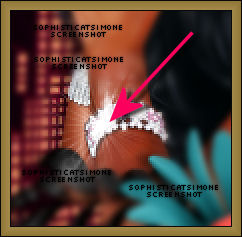
Play and save.
Don't forget to add your name.
You can see my name tutorial HERE.
To save:
Go to File, Save as, enter the name of your file and select the folder to save to.
Now click on Customize:
Under COLORS TAB:
Number of colors: 255 Colors
Create palette by: OPTIMIZED OCTREE
Reduce colors by: Error Diffusion
Under OPTIMIZATIONS TAB:
set a check mark beside the second, third and forth choices. UN-check the 1st and last.
Under PARTIAL TRANSPARENCY:
check Convert pixels less than 92
Yes, blend with this color: change to white #FFFFFF
Click OK. Click Next, next, next, next.
Play your animation.
At times your animation may or will come out terrible. Optimization in Animation Shop is not the greatest.
You can play around will your settings, especially under the Tab: Optimization. I change this
setting at times from anywhere between 70 and 100.
Some people add a white background. To add background, go to Animation: Animation
Properties, select Opaque and change color to white.
Hope you enjoyed this tutorial,
Hugs Simone
Please, always direct people to my blog to download my animations.
Do not load to any other download site and don't claim as your own.
Tutorial written by SophisticatSimone aka Lorraine Halle on Wednesday, May 15, 2013.
Monday, May 6, 2013
♥♥♥
Please click on TAG to see in full size.
••• Supplies needed to complete this tutorial. •••
________________________________________________________________________
Programs: Paint Shop Pro, I'm using version 10. Animation Shop 3.
Plugin : none
Font used: Genial
Tube of choice: I'm using "Roxanne" by Diana Gali from SATC.
Scrap Kit : I'm using "Roxanne" by Bibi's Collection from SATC
Please click on TAG to see in full size.
••• Supplies needed to complete this tutorial. •••
________________________________________________________________________
Programs: Paint Shop Pro, I'm using version 10. Animation Shop 3.
Plugin : none
Font used: Genial
Tube of choice: I'm using "Roxanne" by Diana Gali from SATC.
Scrap Kit : I'm using "Roxanne" by Bibi's Collection from SATC
Animation: I'm using my own, SimoneAni441-443
________________________________________________________________________
♥♥♥
Save your tag often. Nothing like working long and hard on a tag and PSP crashes.
♥♥♥
________________________________________________________________________
♥♥♥
Save your tag often. Nothing like working long and hard on a tag and PSP crashes.
♥♥♥
Open element 103, duplicate. Close original.
Re-size by 60%.
Change canvas size to 650 x 650.
Move skyline up higher on tag.
C/P element 61 as a new layer. Using your selection tool, set to rectangle, feather of 10.
Select each side, and delete extra water from edges.
Should look like this:
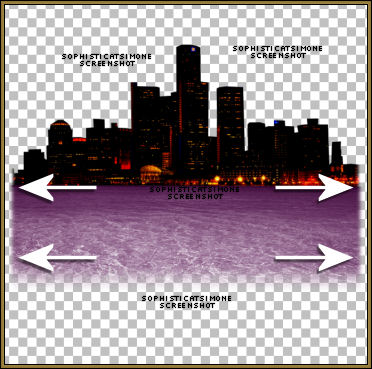
C/P element 56 as a new layer. Using your selection tool, set to rectangle, feather of 10.
Select each side, and delete extra sand from edges.
C/P element 89 as a new layer. Move to left side of tag and place top edge of sand. Add drop shadow.
C/P element 20 as a new layer. Move to right side of tag and place near bottom edge of sand. Add drop shadow.
C/P element 37 as a new layer. Re-size by 25%. Duplicate till you have 4 layers. Position each at base of palm tree. Add drop
shadow. Two of them I mirrored.
C/P element 51 as a new layer. Re-size by 64%. Place at edge of water, center tag. Add drop shadow.
C/P element 81 as a new layer. Re-size by 43%. Place center of palm trees and behind them. Add drop shadow.
C/P element 67 as a new layer. Re-size by 43%. Place to left side of tag. Add drop shadow.
C/P element 2 as a new layer. Re-size by 30%. Place in front of palm trees and behind fence, duplicate and move over. Add drop
shadow.
C/P element 23 as a new layer. Re-size by 26%. Place in front of fence. Add drop shadow.
C/P element 45 as a new layer. Re-size by 26%. Duplicate and place one on each fire pole. Add drop shadow.
C/P element 93 as a new layer. Re-size by 50%. Move to the upper right hand side of tag. Add drop shadow.
C/P element 82 as a new layer. Move to the left hand side of tag. Add drop shadow. Should be behind fence layer.
C/P element 79 as a new layer. Move to center of tag. Duplicate if it's to light. Should be behind purple left tree layer.
C/P element 1 as a new layer. Re-size by 50%. Move doggie near fence. Add drop shadow.
Copy and paste your tube of choice as a new layer. Move it behind the car layer and add drop shadow.
Merge all top layers down to sand.
Merge sand layer all the way down to bottom layer.
You can add another paper if you choose to, for the sky. I added paper 4.
Feather your sky like you did the water and sand.
Grab your crop tool and Snap crop rectangle to : Merged Opaque.
You should have two layers
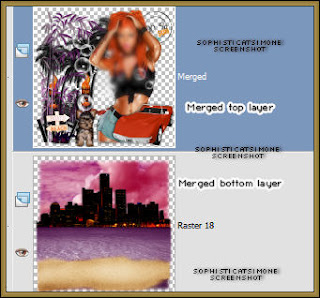
Now to animate.
Click on bottom layer.
Go to Selections, select all.
Go to Edit and copy. Paste as a new animation in Animation Shop.
Hold your Ctrl key down and repeatedly hit letter L on your keyboard for a total of 16 frames.
You can watch the count on the lower right hand side of your screen in AS.
Open SimoneAni443
Go to Edit, select all.
Go to Edit, copy.
Activate your tag.
Go to Edit, select all.
Go to Edit, make sure Propagate Paste is selected.
Go to Edit, Paste, paste into selected frames.
Position on your tag ALONG the water and city edge and click into place.
Copy and paste your top layer as a new animation in AS.
Go to Edit and Copy.
Activate your tag.
Go to Edit, select all.
Go to Edit, Paste, paste into selected frames. If you add it selected in PSP if should line right up.
Play and save.
Don't forget to add your name.
You can see my name tutorial HERE.
To save:
Go to File, Save as, enter the name of your file and select the folder to save to.
Now click on Customize:
Under COLORS TAB:
Number of colors: 255 Colors
Create palette by: OPTIMIZED OCTREE
Reduce colors by: Error Diffusion
Under OPTIMIZATIONS TAB:
set a check mark beside the second, third and forth choices. UN-check the 1st and last.
Under PARTIAL TRANSPARENCY:
check Convert pixels less than 92
Yes, blend with this color: change to white #FFFFFF
Click OK. Click Next, next, next, next.
Play your animation.
At times your animation may or will come out terrible. Optimization in Animation Shop is not the greatest.
You can play around will your settings, especially under the Tab: Optimization. I change this setting at times from anywhere between 70 and 100.
Some people add a white background. To add background, go to Animation: Animation Properties, select Opaque and change color to white.
Hope you enjoyed this tutorial,
Hugs Simone
Please, always direct people to my blog to download my animations.
Do not load to any other download site and don't claim as your own.
Tutorial written by SophisticatSimone aka Lorraine Halle on Monday, May 6, 2013.
Re-size by 60%.
Change canvas size to 650 x 650.
Move skyline up higher on tag.
C/P element 61 as a new layer. Using your selection tool, set to rectangle, feather of 10.
Select each side, and delete extra water from edges.
Should look like this:
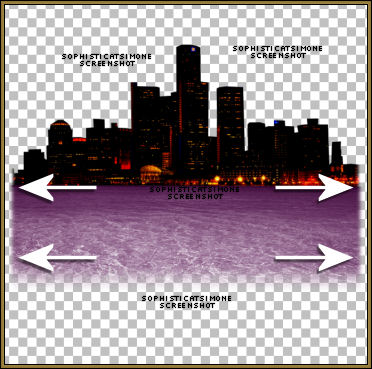
C/P element 56 as a new layer. Using your selection tool, set to rectangle, feather of 10.
Select each side, and delete extra sand from edges.
C/P element 89 as a new layer. Move to left side of tag and place top edge of sand. Add drop shadow.
C/P element 20 as a new layer. Move to right side of tag and place near bottom edge of sand. Add drop shadow.
C/P element 37 as a new layer. Re-size by 25%. Duplicate till you have 4 layers. Position each at base of palm tree. Add drop
shadow. Two of them I mirrored.
C/P element 51 as a new layer. Re-size by 64%. Place at edge of water, center tag. Add drop shadow.
C/P element 81 as a new layer. Re-size by 43%. Place center of palm trees and behind them. Add drop shadow.
C/P element 67 as a new layer. Re-size by 43%. Place to left side of tag. Add drop shadow.
C/P element 2 as a new layer. Re-size by 30%. Place in front of palm trees and behind fence, duplicate and move over. Add drop
shadow.
C/P element 23 as a new layer. Re-size by 26%. Place in front of fence. Add drop shadow.
C/P element 45 as a new layer. Re-size by 26%. Duplicate and place one on each fire pole. Add drop shadow.
C/P element 93 as a new layer. Re-size by 50%. Move to the upper right hand side of tag. Add drop shadow.
C/P element 82 as a new layer. Move to the left hand side of tag. Add drop shadow. Should be behind fence layer.
C/P element 79 as a new layer. Move to center of tag. Duplicate if it's to light. Should be behind purple left tree layer.
C/P element 1 as a new layer. Re-size by 50%. Move doggie near fence. Add drop shadow.
Copy and paste your tube of choice as a new layer. Move it behind the car layer and add drop shadow.
Merge all top layers down to sand.
Merge sand layer all the way down to bottom layer.
You can add another paper if you choose to, for the sky. I added paper 4.
Feather your sky like you did the water and sand.
Grab your crop tool and Snap crop rectangle to : Merged Opaque.
You should have two layers
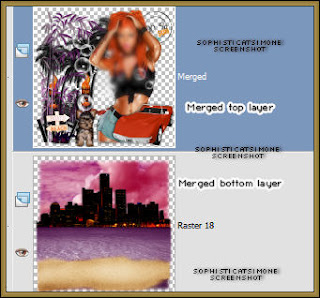
Now to animate.
Click on bottom layer.
Go to Selections, select all.
Go to Edit and copy. Paste as a new animation in Animation Shop.
Hold your Ctrl key down and repeatedly hit letter L on your keyboard for a total of 16 frames.
You can watch the count on the lower right hand side of your screen in AS.
Open SimoneAni443
Go to Edit, select all.
Go to Edit, copy.
Activate your tag.
Go to Edit, select all.
Go to Edit, make sure Propagate Paste is selected.
Go to Edit, Paste, paste into selected frames.
Position on your tag ALONG the water and city edge and click into place.
Copy and paste your top layer as a new animation in AS.
Go to Edit and Copy.
Activate your tag.
Go to Edit, select all.
Go to Edit, Paste, paste into selected frames. If you add it selected in PSP if should line right up.
Play and save.
Don't forget to add your name.
You can see my name tutorial HERE.
To save:
Go to File, Save as, enter the name of your file and select the folder to save to.
Now click on Customize:
Under COLORS TAB:
Number of colors: 255 Colors
Create palette by: OPTIMIZED OCTREE
Reduce colors by: Error Diffusion
Under OPTIMIZATIONS TAB:
set a check mark beside the second, third and forth choices. UN-check the 1st and last.
Under PARTIAL TRANSPARENCY:
check Convert pixels less than 92
Yes, blend with this color: change to white #FFFFFF
Click OK. Click Next, next, next, next.
Play your animation.
At times your animation may or will come out terrible. Optimization in Animation Shop is not the greatest.
You can play around will your settings, especially under the Tab: Optimization. I change this setting at times from anywhere between 70 and 100.
Some people add a white background. To add background, go to Animation: Animation Properties, select Opaque and change color to white.
Hope you enjoyed this tutorial,
Hugs Simone
Please, always direct people to my blog to download my animations.
Do not load to any other download site and don't claim as your own.
Tutorial written by SophisticatSimone aka Lorraine Halle on Monday, May 6, 2013.
Monday, April 22, 2013
♥♥♥
Please click on TAG to see in full size.
••• Supplies needed to complete this tutorial. •••
________________________________________________________________________
Programs: Paint Shop Pro, I'm using version 10. Animation Shop 3.
Plugin :
Font used:
Tube of choice: I'm using Roxy by Diana Gali from SATC.
Scrap Kit : Roxy Rocks by Bibi's Collection found HERE
Mask: By me, Mask102SophisticatSimone HERE
Animations: By me, SimoneAni405 HERE
________________________________________________________________________
♥♥♥
Save your tag often. Nothing like working long and hard on a tag and PSP crashes.
Please click on TAG to see in full size.
••• Supplies needed to complete this tutorial. •••
________________________________________________________________________
Programs: Paint Shop Pro, I'm using version 10. Animation Shop 3.
Plugin :
Font used:
Tube of choice: I'm using Roxy by Diana Gali from SATC.
Scrap Kit : Roxy Rocks by Bibi's Collection found HERE
Mask: By me, Mask102SophisticatSimone HERE
Animations: By me, SimoneAni405 HERE
________________________________________________________________________
♥♥♥
Save your tag often. Nothing like working long and hard on a tag and PSP crashes.
♥♥♥
Let's begin!
Open Bibi Roxy Rocks Element (4). Copy and paste it as a new Image.
Close original. Re-size new image by 90% at 72dpi.
Copy and paste element (9) as a new layer and re-size by 70%. Re-position on your canvas as you like.
Select your crop tool and snap crop rectangle to Merged Opaque.
Go to Selections, Select all. Go to selections, Modify, contract by 10.
Go to Selections, Feather, 15.
Go to Selections, Invert and delete a couple of times by tapping delete key on your keyboard.
De-select.
Copy and paste element (75) as a new layer and re-size by 45% at 72dpi. Re-position on your canvas to the top.
Copy and paste element (79) as a new layer and re-size by 100% at 72dpi. Move to the left side of your canvas.
Duplicate layer and mirror.
Copy and paste element (82) as a new layer and re-size by 100% at 72dpi. Move to the left side of your canvas.
This layer should be below the speaker. So behind it.
Copy and paste element (5) as a new layer and re-size by 40% at 72dpi. Re-position on your canvas to the left side of tag, in front of speaker.
Copy and paste element (106) as a new layer and re-size by 100% at 72dpi. Move to the left side of your canvas at the top of tag and over the speaker.
Copy and paste element (48) as a new layer and re-size by 36% at 72dpi. Move to the right side of your canvas at the top of tag and over the speaker.
Copy and paste element (76) as a new layer and re-size by 57% at 72dpi. Move to the right side of your canvas at the bottom of tag and behind the speaker.
Copy and paste element (58) as a new layer and re-size by 55% at 72dpi. Move to the center of your canvas and behind the barrels.
Copy and paste element (6) as a new layer and re-size by 45% at 72dpi. Re-position on your canvas to the right side of tag, in front of speaker.
Copy and paste element (54) as a new layer and re-size by 45% at 72dpi. Re-position on your canvas to the left side of tag, in behind the speaker and glow.
Duplicate and mirror.
Continue this way with the following elements, 26, 33, 51, 56, 91. Don't forget to re-size them to your liking and position them around. Element 91, which is the
bow tie I placed on the dog.
Copy and paste your tube and re-size if needed.
Add drop shadow of choice to all elements.
Add background paper. I used paper 7.
Select your crop tool and snap crop rectangle to Merged Opaque.
Open Mask of choice and apply to background paper.
Merge group.
Add artist copyright and license number.
Add scrap kit maker credit.
Add your name and merge all visible and save as a PNG.
If animating please do the following.
Go to edit and UN-merge.
Go to Selections, select all.
Go to Edit and copy merged. Paste as a new animation in Animation Shop.
Hold your Ctrl key down and repeatedly hit letter L on your keyboard for a total of 18 frames.
You can watch the count on the lower right hand side of your screen in AS.
Open SimoneAni405
Go to Edit, select all.
Go to Edit, copy.
Activate your tag.
Go to Edit, select all.
Go to Edit, make sure Propagate Paste is selected.
Go to Edit, Paste, paste into selected frames.
Position on your tag and click into place.
Let's begin!
Open Bibi Roxy Rocks Element (4). Copy and paste it as a new Image.
Close original. Re-size new image by 90% at 72dpi.
Copy and paste element (9) as a new layer and re-size by 70%. Re-position on your canvas as you like.
Select your crop tool and snap crop rectangle to Merged Opaque.
Go to Selections, Select all. Go to selections, Modify, contract by 10.
Go to Selections, Feather, 15.
Go to Selections, Invert and delete a couple of times by tapping delete key on your keyboard.
De-select.
Copy and paste element (75) as a new layer and re-size by 45% at 72dpi. Re-position on your canvas to the top.
Copy and paste element (79) as a new layer and re-size by 100% at 72dpi. Move to the left side of your canvas.
Duplicate layer and mirror.
Copy and paste element (82) as a new layer and re-size by 100% at 72dpi. Move to the left side of your canvas.
This layer should be below the speaker. So behind it.
Copy and paste element (5) as a new layer and re-size by 40% at 72dpi. Re-position on your canvas to the left side of tag, in front of speaker.
Copy and paste element (106) as a new layer and re-size by 100% at 72dpi. Move to the left side of your canvas at the top of tag and over the speaker.
Copy and paste element (48) as a new layer and re-size by 36% at 72dpi. Move to the right side of your canvas at the top of tag and over the speaker.
Copy and paste element (76) as a new layer and re-size by 57% at 72dpi. Move to the right side of your canvas at the bottom of tag and behind the speaker.
Copy and paste element (58) as a new layer and re-size by 55% at 72dpi. Move to the center of your canvas and behind the barrels.
Copy and paste element (6) as a new layer and re-size by 45% at 72dpi. Re-position on your canvas to the right side of tag, in front of speaker.
Copy and paste element (54) as a new layer and re-size by 45% at 72dpi. Re-position on your canvas to the left side of tag, in behind the speaker and glow.
Duplicate and mirror.
Continue this way with the following elements, 26, 33, 51, 56, 91. Don't forget to re-size them to your liking and position them around. Element 91, which is the
bow tie I placed on the dog.
Copy and paste your tube and re-size if needed.
Add drop shadow of choice to all elements.
Add background paper. I used paper 7.
Select your crop tool and snap crop rectangle to Merged Opaque.
Open Mask of choice and apply to background paper.
Merge group.
Add artist copyright and license number.
Add scrap kit maker credit.
Add your name and merge all visible and save as a PNG.
If animating please do the following.
Go to edit and UN-merge.
Go to Selections, select all.
Go to Edit and copy merged. Paste as a new animation in Animation Shop.
Hold your Ctrl key down and repeatedly hit letter L on your keyboard for a total of 18 frames.
You can watch the count on the lower right hand side of your screen in AS.
Open SimoneAni405
Go to Edit, select all.
Go to Edit, copy.
Activate your tag.
Go to Edit, select all.
Go to Edit, make sure Propagate Paste is selected.
Go to Edit, Paste, paste into selected frames.
Position on your tag and click into place.
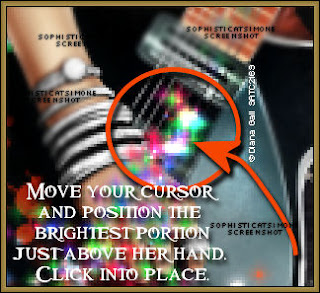
Play and save.
Don't forget to add your name.
You can see my name tutorial HERE.
To save:
Go to File, Save as, enter the name of your file and select the folder to save to.
Now click on Customize:
Under COLORS TAB:
Number of colors: 255 Colors
Create palette by: OPTIMIZED OCTREE
Reduce colors by: Error Diffusion
Under OPTIMIZATIONS TAB:
set a check mark beside the second, third and forth choices. UN-check the 1st and last.
Under PARTIAL TRANSPARENCY:
check Convert pixels less than 92
Yes, blend with this color: change to white #FFFFFF
Click OK. Click Next, next, next, next.
Play your animation.
At times your animation may or will come out terrible. Optimization in Animation Shop is not the greatest.
You can play around will your settings, especially under the Tab: Optimization. I change this setting at times from anywhere between 70 and 100.
Some people add a white background. To add background, go to Animation: Animation Properties, select Opaque and change color to white.
Hope you enjoyed this tutorial,
Hugs Simone
Please, always direct people to my blog to download my animations.
Do not load to any other download site and don't claim as your own.
Tutorial written by SophisticatSimone aka Lorraine Halle on Monday, April 22, 2013.
Hugs Simone
Please, always direct people to my blog to download my animations.
Do not load to any other download site and don't claim as your own.
Tutorial written by SophisticatSimone aka Lorraine Halle on Monday, April 22, 2013.
Saturday, April 20, 2013
♥♥♥
Please click on TAG to see in full size.
••• Supplies needed to complete this tutorial. •••
________________________________________________________________________
Programs: Paint Shop Pro, I'm using version 10. Animation Shop 3.
Plugin :Eye Candy 4000(gradient glow).
Font used: Strumpf Std Contour
Tube of choice: I'm using Roxy by Diana Gali from SATC.
Scrap Kit : Roxy Rocker by Disturbed Scraps from SATC.
Mask: By me, Mask99SophisticatSimone HERE
Animations: By me, SimoneAni-RoxyRocker HERE
Please click on TAG to see in full size.
••• Supplies needed to complete this tutorial. •••
________________________________________________________________________
Programs: Paint Shop Pro, I'm using version 10. Animation Shop 3.
Plugin :Eye Candy 4000(gradient glow).
Font used: Strumpf Std Contour
Tube of choice: I'm using Roxy by Diana Gali from SATC.
Scrap Kit : Roxy Rocker by Disturbed Scraps from SATC.
Mask: By me, Mask99SophisticatSimone HERE
Animations: By me, SimoneAni-RoxyRocker HERE
________________________________________________________________________
♥♥♥
Save your tag often. Nothing like working long and hard on a tag and PSP crashes.
♥♥♥
Open a new image 700 x 700.
Copy and paste your tube close up as a new layer.
Using your mover tool, move close up until you see the face. Position to the right of tag.
Duplicate and mirror.
Grab your lasso tool, feather set to 12, on each layer remove any obstructing feather.
With her, it's her hair. Look at my screen shot. On each layer I removed a portion of hair.
Once you've completed that, flood fill Raster 1 layer (bottom layer) with black.
Merge all visible.
Open Mask99SophisticatSimone.
Make sure your tag is active and go to Layers, New Mask Layer, From Image.
Find mask in drop down list and apply.
Merge group.
Copy and paste element 089 as a new layer on your tag and re-size by 80 %.
Make sure it's your top layer and you can move it down low on your tag.
Add drop shadow.
Copy and paste your tube as a new layer. Re-size if needed. I re-sized mine by 30%.
Copy and paste element 090 as a new layer and re-size by 62 %. Move below skyline layer.
Position at top of tag. Add drop shadow.
Copy and paste element 064 as a new layer and re-size by 74 %. Move onto the skyline layer at bottom.
Add drop shadow.
Copy and paste element 025 as a new layer and re-size by 84 %. Move onto the skyline layer at bottom.
Add drop shadow.
Copy and paste element 026 as a new layer and mirror. Move behind the skyline layer at top.
Add drop shadow.
Copy and paste element 082 as a new layer and re-size by 35%. Move to the top left hand side of tag. Add drop shadow.
Copy and paste element 065 as a new layer and re-size by 76%. Move behind your tube and in front of skyline. Add
drop shadow.
Copy and paste element 022 as a new layer and re-size by 90%. Move behind your fence and warning sign and in front
of skyline. Add drop shadow.
Copy and paste element 061 as a new layer and re-size by 51%. Move as the top layer and center at the bottom of tag.
Add drop shadow.
Copy and paste element 001 as a new layer and re-size by 80%. Move as the top layer and to the left of the tag. Add
drop shadow.
Copy and paste element 099 as a new layer and re-size. Move on top of your barrel and add drop shadow.
Copy and paste element 094 as a new layer and re-size by 28%. Move on top of your charm. Add drop shadow.
Copy and paste element 114 as a new layer. Move to the left of tag. Move it below the charm in the layers palette.
Add artist copyright and scrap kit maker credit.
Go to Selections, select all.
Go to Animation Shop and right click paste as a new animation.
Hold your Ctrl key down and repeatedly hit letter L on your keyboard for a total of 20 frames.
You can watch the count on the lower right hand side of your screen in AS.
Open SimoneAni-RoxyRockerTutorial
Go to Edit, select all.
Go to Edit, copy.
Activate your tag.
Go to Edit, select all.
Go to Edit, make sure Propagate Paste is selected.
Go to Edit, Paste, paste into selected frames.
Position on your tag and click into place. I placed it low on tag near speaker.
Cull animation, go to Animation, cull animation:
Remove 1 frame every 2 frames.
You should be left with 10 frames.
Play and save.
Don't forget to add your name.
You can see my name tutorial HERE.
You can either do it animated like in the tutorial or still.
To save:
Go to File, Save as, enter the name of your file and select the folder to save to.
Now click on Customize:
Under COLORS TAB:
Number of colors: 255 Colors
Create palette by: OPTIMIZED OCTREE
Reduce colors by: Error Diffusion
Under OPTIMIZATIONS TAB:
set a check mark beside the second, third and forth choices.
UN-check the 1st and last.
Under PARTIAL TRANSPARENCY:
check Convert pixels less than 92
Yes, blend with this color: change to white #FFFFFF
Click OK. Click Next, next, next, next.
Play your animation.
At times your animation may or will come out terrible.
Optimization in Animation Shop is not the greatest.
You can play around will your settings, especially under the Tab: Optimization.
I change this setting at times from anywhere between 70 and 100.
Some people add a white background. To add background, go to Animation:
Animation Properties, select Opaque and change color to white.
Hope you enjoyed this tutorial,
Hugs Simone
Please, always direct people to my blog to download my animations.
Do not load to any other download site and don't claim as your own.
Tutorial written by SophisticatSimone aka Lorraine Halle on Saturday, April 20, 2013.
Posted by Simone aka Lorraine 0 comments
♥♥♥
Save your tag often. Nothing like working long and hard on a tag and PSP crashes.
♥♥♥
Open a new image 700 x 700.
Copy and paste your tube close up as a new layer.
Using your mover tool, move close up until you see the face. Position to the right of tag.
Duplicate and mirror.
Grab your lasso tool, feather set to 12, on each layer remove any obstructing feather.
With her, it's her hair. Look at my screen shot. On each layer I removed a portion of hair.
Once you've completed that, flood fill Raster 1 layer (bottom layer) with black.
Merge all visible.
Open Mask99SophisticatSimone.
Make sure your tag is active and go to Layers, New Mask Layer, From Image.
Find mask in drop down list and apply.
Merge group.
Copy and paste element 089 as a new layer on your tag and re-size by 80 %.
Make sure it's your top layer and you can move it down low on your tag.
Add drop shadow.
Copy and paste your tube as a new layer. Re-size if needed. I re-sized mine by 30%.
Copy and paste element 090 as a new layer and re-size by 62 %. Move below skyline layer.
Position at top of tag. Add drop shadow.
Copy and paste element 064 as a new layer and re-size by 74 %. Move onto the skyline layer at bottom.
Add drop shadow.
Copy and paste element 025 as a new layer and re-size by 84 %. Move onto the skyline layer at bottom.
Add drop shadow.
Copy and paste element 026 as a new layer and mirror. Move behind the skyline layer at top.
Add drop shadow.
Copy and paste element 082 as a new layer and re-size by 35%. Move to the top left hand side of tag. Add drop shadow.
Copy and paste element 065 as a new layer and re-size by 76%. Move behind your tube and in front of skyline. Add
drop shadow.
Copy and paste element 022 as a new layer and re-size by 90%. Move behind your fence and warning sign and in front
of skyline. Add drop shadow.
Copy and paste element 061 as a new layer and re-size by 51%. Move as the top layer and center at the bottom of tag.
Add drop shadow.
Copy and paste element 001 as a new layer and re-size by 80%. Move as the top layer and to the left of the tag. Add
drop shadow.
Copy and paste element 099 as a new layer and re-size. Move on top of your barrel and add drop shadow.
Copy and paste element 094 as a new layer and re-size by 28%. Move on top of your charm. Add drop shadow.
Copy and paste element 114 as a new layer. Move to the left of tag. Move it below the charm in the layers palette.
Add artist copyright and scrap kit maker credit.
Go to Selections, select all.
Go to Animation Shop and right click paste as a new animation.
Hold your Ctrl key down and repeatedly hit letter L on your keyboard for a total of 20 frames.
You can watch the count on the lower right hand side of your screen in AS.
Open SimoneAni-RoxyRockerTutorial
Go to Edit, select all.
Go to Edit, copy.
Activate your tag.
Go to Edit, select all.
Go to Edit, make sure Propagate Paste is selected.
Go to Edit, Paste, paste into selected frames.
Position on your tag and click into place. I placed it low on tag near speaker.
Cull animation, go to Animation, cull animation:
Remove 1 frame every 2 frames.
You should be left with 10 frames.
Play and save.
Don't forget to add your name.
You can see my name tutorial HERE.
You can either do it animated like in the tutorial or still.
To save:
Go to File, Save as, enter the name of your file and select the folder to save to.
Now click on Customize:
Under COLORS TAB:
Number of colors: 255 Colors
Create palette by: OPTIMIZED OCTREE
Reduce colors by: Error Diffusion
Under OPTIMIZATIONS TAB:
set a check mark beside the second, third and forth choices.
UN-check the 1st and last.
Under PARTIAL TRANSPARENCY:
check Convert pixels less than 92
Yes, blend with this color: change to white #FFFFFF
Click OK. Click Next, next, next, next.
Play your animation.
At times your animation may or will come out terrible.
Optimization in Animation Shop is not the greatest.
You can play around will your settings, especially under the Tab: Optimization.
I change this setting at times from anywhere between 70 and 100.
Some people add a white background. To add background, go to Animation:
Animation Properties, select Opaque and change color to white.
Hope you enjoyed this tutorial,
Hugs Simone
Please, always direct people to my blog to download my animations.
Do not load to any other download site and don't claim as your own.
Tutorial written by SophisticatSimone aka Lorraine Halle on Saturday, April 20, 2013.
Posted by Simone aka Lorraine 0 comments
Saturday, April 13, 2013
SWEET AMANDA
Please click on TAG to see in full size.
Supplies needed to complete this tutorial.
Programs: Paint Shop Pro, I'm using version 10.
Plugin : None
Font used: Recorda Script
Tube of choice, I'm using tube "Amanda" by Diana Gali from SATC
Scrap Kit : "Amanda in Gold" by Disturbed Scraps
Mask: Mask99SophisticatSimone HERE
Plugin : None
Font used: Recorda Script
Tube of choice, I'm using tube "Amanda" by Diana Gali from SATC
Scrap Kit : "Amanda in Gold" by Disturbed Scraps
Mask: Mask99SophisticatSimone HERE
Open Paper014, duplicate and close original.
Re-size by 90% and at 72 dpi (resolution).
Sharpen.
Open Mask99SophisticatSimone.
Make sure your paper is active and go to Layers,
New Mask Layer, from image.
In source window select the mask.
Create mask from : source luminance and leave UN-checked Invert mask data.
Click OK.
Right click on your paper in the layers palette and select merge group.
C/P element 013 as a new layer.
Duplicate twice.
On one layer, free rotate to the left by 30 degrees.
On the next layer, free rotate to the right by 40 degrees.
Arrange all to the left of the tag.
Add drop shadow to each. I used, V=0, H=-5, Opacity=74, Blur=9, color=black.
C/P element 090 as a new layer.
Rotate to the left by 90 degrees.
Re-size by 75%. Move to the right of the tag.
Select your magic wand, feather set to zero, tolerance set to 10.
Click in the middle of the frame.
Go to selections, modify, expand by 6.
C/P a close up of your tube.
With your mover tool, position the area of the tube you want to see in the frame.
Go to Selections, Invert and delete.
Move the close up under the frame layer.
Using your crop tool, snap crop rectangle to: merged opaque.
Duplicate your close up tube.
On bottom layer of tube, blur by 4.
On the duplicated layer, set blend mode to Screen.
X-out all layers except the frame and the two close up layers.
Add drop shadow to frame.
Merge visible.
UN-x your other layers now.
C/P your tube as a new layer and re-size if you need too.
Position to the left of the frame.
C/P element 039 as a new layer. Re-size by 50%. Position to the left of the tag.
C/P element 009 as a new layer. Re-size by 50%. Position to the right of the shoes.
C/P element 057 as a new layer. Re-size by 75%. Position this layer under the shoes. See
tag for reference.
C/P element 012 as a new layer. Position this layer under your tube and frame layers.
Move to the left and over the leaves.
C/P element 006 as a new layer. Position this layer under your tube and frame layers.
Move to the top of the tag. Should appear behind frame at top.
C/P element 054 as a new layer. Re-size by 50%. Position to the right hand side of tag.
C/P element 094 as a new layer. Position over the frame with the star being at the top
edge of frame. Add drop shadow.
Add any other elements that you feel would look good or add to the look you are achieving.
Add artist copyright and scrap kit maker information.
Add name.
Font used: Recorda Script, size 200, sharp, no stroke width, color: #e18e00
Add noise: 77%, random checked, monochrome checked.
Add small drop shadow: V=0, H=-1, Opacity=88, Blur=1, Color=black.
Merge visible and save as PNG.
Re-size by 90% and at 72 dpi (resolution).
Sharpen.
Open Mask99SophisticatSimone.
Make sure your paper is active and go to Layers,
New Mask Layer, from image.
In source window select the mask.
Create mask from : source luminance and leave UN-checked Invert mask data.
Click OK.
Right click on your paper in the layers palette and select merge group.
C/P element 013 as a new layer.
Duplicate twice.
On one layer, free rotate to the left by 30 degrees.
On the next layer, free rotate to the right by 40 degrees.
Arrange all to the left of the tag.
Add drop shadow to each. I used, V=0, H=-5, Opacity=74, Blur=9, color=black.
C/P element 090 as a new layer.
Rotate to the left by 90 degrees.
Re-size by 75%. Move to the right of the tag.
Select your magic wand, feather set to zero, tolerance set to 10.
Click in the middle of the frame.
Go to selections, modify, expand by 6.
C/P a close up of your tube.
With your mover tool, position the area of the tube you want to see in the frame.
Go to Selections, Invert and delete.
Move the close up under the frame layer.
Using your crop tool, snap crop rectangle to: merged opaque.
Duplicate your close up tube.
On bottom layer of tube, blur by 4.
On the duplicated layer, set blend mode to Screen.
X-out all layers except the frame and the two close up layers.
Add drop shadow to frame.
Merge visible.
UN-x your other layers now.
C/P your tube as a new layer and re-size if you need too.
Position to the left of the frame.
C/P element 039 as a new layer. Re-size by 50%. Position to the left of the tag.
C/P element 009 as a new layer. Re-size by 50%. Position to the right of the shoes.
C/P element 057 as a new layer. Re-size by 75%. Position this layer under the shoes. See
tag for reference.
C/P element 012 as a new layer. Position this layer under your tube and frame layers.
Move to the left and over the leaves.
C/P element 006 as a new layer. Position this layer under your tube and frame layers.
Move to the top of the tag. Should appear behind frame at top.
C/P element 054 as a new layer. Re-size by 50%. Position to the right hand side of tag.
C/P element 094 as a new layer. Position over the frame with the star being at the top
edge of frame. Add drop shadow.
Add any other elements that you feel would look good or add to the look you are achieving.
Add artist copyright and scrap kit maker information.
Add name.
Font used: Recorda Script, size 200, sharp, no stroke width, color: #e18e00
Add noise: 77%, random checked, monochrome checked.
Add small drop shadow: V=0, H=-1, Opacity=88, Blur=1, Color=black.
Merge visible and save as PNG.
Tuesday, April 9, 2013
Home Run
Please click on TAG to see in full size.
♥♥♥Supplies needed to complete this tutorial.
♥♥♥Supplies needed to complete this tutorial.
Programs: Paint Shop Pro, I'm using version 10. Animation Shop 3.
Plugin : Eye Candy 4000 : Gradient Glow and Lokas Software : 3D Shadow and Mura Meister Copies
Font used: Styleboy.
Tube of choice, I'm using tube "Sasha" by Diana Gali
Scrap Kit : "Home Run" by Bibi's Collection.
Mask: Mask98SophisticatSimone HERE
Animations: Baseball animations download HERE
Plugin : Eye Candy 4000 : Gradient Glow and Lokas Software : 3D Shadow and Mura Meister Copies
Font used: Styleboy.
Tube of choice, I'm using tube "Sasha" by Diana Gali
Scrap Kit : "Home Run" by Bibi's Collection.
Mask: Mask98SophisticatSimone HERE
Animations: Baseball animations download HERE
♥♥♥
Open a new image 700 x 700.
Open paper of choice, I used Paper 4 from Home run Kit. Copy and paste as a new layer on your canvas.
Open Mask98SophisticatSimone.
Go to Layers, New Mask Layer, from Image.
In source window find Mask98,
check : create mask from : source luminance
and leave Invert mask data UN-checked.
Click OK.
Right click on mask in your layers palette and select, merge group.
Duplicate and merge down. Duplicate again if it's still to light and merge down.
Copy and paste element 1 as a new layer on your canvas. Move to the upper right hand side of your tag.
Add drop shadow.
Copy and paste element 88 as a new layer on your canvas. Re-size this element by 60% smart size.
Move to left side of tag and lower to the bottom. Add drop shadow.
Copy and paste element 37 as a new layer on your canvas. Mirror the image and move to the upper right hand side of your tag.
Add drop shadow.
Copy and paste element 16 as a new layer on your canvas.
Add drop shadow 2, -1, 51, 10, black
Go to effects, plugins, Mura's Filter : copies
Select Encircle in drop down box.
enter the following:
8,
36,
36,
-6,
100,
-25,
100,
0,
100,
0,
0,
30,
0,
Click OK.
Move to left upper side on your tag.
Copy and paste your tube and re-size if you need too.
Move to left side of tag. Add drop shadow.
Copy and paste element 38 as a new layer on your canvas. Re-size by 50% and move to right hand side of your tag, making sure it's a
layer behind your tube layer. Add drop shadow.
Copy and paste element 104 as a new layer and move to the right side over the car.
Copy and paste element 87 as a new layer, re-size by 50% and mirror. Move to the right side of tag in front of car. Add drop shadow.
Copy and paste element 91 as a new layer, re-size by 65%. Place on left side of tag behind your tube.
Duplicate and free rotate to the right by 90 degrees. Move up above the current pink leaves and move behind in layers paletter.
Duplicate and mirror. Move behind car.
Go back to the 1st pink leaf layer and duplicate and mirror and position behind car as well.
Add drop shadow to each of these leaf layers.
Copy and paste element 27 as a new layer and move in front of your tube. Re-size by 80%, add drop shadow.
Copy and paste element 6 as a new layer and re-size by 45%. Move in front of your tube and position on the doggie's head, duplicate
layer and merge down add drop shadow.
C/P element 5 as a new layer. Re-size by 35%. Move beside the dog. Add drop shadow.
C/P element 93 as a new layer. Re-size by 35%. Move to the left of dog in front and add drop shadow.
C/P element 106 as a new layer. Re-size by 50%. Move to the right of hot dog. Add drop shadow.
C/P element 101 as a new layer. Position just above the gas mask and move behind it in the layers palette. Add drop shadow.
C/P element 82 as a new layer. Re-size by 55%. Mirror and move behind your tube. Add drop shadow.
Open element 40 and 42. Glove and ball. Copy and paste both as new layers on your tag.
Re-size the glove by 55% and free rotate to the right by 90 degrees. Add drop shadow.
Re-size the ball by 38% and place inside the glove, and add drop shadow. Merge them together. Move to the front and to the right side
on the tag.
C/P element 17 as a new layer and re-size by 56% and move to center of tag. Behind your tube and in front of car.
Add artist copyright and scrap kit maker credit.
Copy merged and paste into Animation Shop as a new animation.
Hold Ctrl key down and hit letter L on keyboard for a total of 21 frames.
Go to Edit, select all.
Open baseball animation.
Go to Edit, select all.
Go to Edit, copy.
Go to Edit and make sure Propagate paste is active.
Activate your tag again.
Go to Edit and Paste, paste into selected frames.
Position over the center of your tag near the top of the car.
Click into place.
Open the glitter animation now and repeat the steps to copy.
Click the glitter animation right on top on the ball in your first frame.
Now with slider at bottom of tag, move to frame 8.
Click on it to select it. Move slider to last frame and hold shift key down and click.
Move slider back to frame 8.
Go to edit and paste into selected frames.
Place glitter on the second ball now. Click into place.
Play your animation.
Add name and save.
Font used it Styleboy.
Open paper of choice, I used Paper 4 from Home run Kit. Copy and paste as a new layer on your canvas.
Open Mask98SophisticatSimone.
Go to Layers, New Mask Layer, from Image.
In source window find Mask98,
check : create mask from : source luminance
and leave Invert mask data UN-checked.
Click OK.
Right click on mask in your layers palette and select, merge group.
Duplicate and merge down. Duplicate again if it's still to light and merge down.
Copy and paste element 1 as a new layer on your canvas. Move to the upper right hand side of your tag.
Add drop shadow.
Copy and paste element 88 as a new layer on your canvas. Re-size this element by 60% smart size.
Move to left side of tag and lower to the bottom. Add drop shadow.
Copy and paste element 37 as a new layer on your canvas. Mirror the image and move to the upper right hand side of your tag.
Add drop shadow.
Copy and paste element 16 as a new layer on your canvas.
Add drop shadow 2, -1, 51, 10, black
Go to effects, plugins, Mura's Filter : copies
Select Encircle in drop down box.
enter the following:
8,
36,
36,
-6,
100,
-25,
100,
0,
100,
0,
0,
30,
0,
Click OK.
Move to left upper side on your tag.
Copy and paste your tube and re-size if you need too.
Move to left side of tag. Add drop shadow.
Copy and paste element 38 as a new layer on your canvas. Re-size by 50% and move to right hand side of your tag, making sure it's a
layer behind your tube layer. Add drop shadow.
Copy and paste element 104 as a new layer and move to the right side over the car.
Copy and paste element 87 as a new layer, re-size by 50% and mirror. Move to the right side of tag in front of car. Add drop shadow.
Copy and paste element 91 as a new layer, re-size by 65%. Place on left side of tag behind your tube.
Duplicate and free rotate to the right by 90 degrees. Move up above the current pink leaves and move behind in layers paletter.
Duplicate and mirror. Move behind car.
Go back to the 1st pink leaf layer and duplicate and mirror and position behind car as well.
Add drop shadow to each of these leaf layers.
Copy and paste element 27 as a new layer and move in front of your tube. Re-size by 80%, add drop shadow.
Copy and paste element 6 as a new layer and re-size by 45%. Move in front of your tube and position on the doggie's head, duplicate
layer and merge down add drop shadow.
C/P element 5 as a new layer. Re-size by 35%. Move beside the dog. Add drop shadow.
C/P element 93 as a new layer. Re-size by 35%. Move to the left of dog in front and add drop shadow.
C/P element 106 as a new layer. Re-size by 50%. Move to the right of hot dog. Add drop shadow.
C/P element 101 as a new layer. Position just above the gas mask and move behind it in the layers palette. Add drop shadow.
C/P element 82 as a new layer. Re-size by 55%. Mirror and move behind your tube. Add drop shadow.
Open element 40 and 42. Glove and ball. Copy and paste both as new layers on your tag.
Re-size the glove by 55% and free rotate to the right by 90 degrees. Add drop shadow.
Re-size the ball by 38% and place inside the glove, and add drop shadow. Merge them together. Move to the front and to the right side
on the tag.
C/P element 17 as a new layer and re-size by 56% and move to center of tag. Behind your tube and in front of car.
Add artist copyright and scrap kit maker credit.
Copy merged and paste into Animation Shop as a new animation.
Hold Ctrl key down and hit letter L on keyboard for a total of 21 frames.
Go to Edit, select all.
Open baseball animation.
Go to Edit, select all.
Go to Edit, copy.
Go to Edit and make sure Propagate paste is active.
Activate your tag again.
Go to Edit and Paste, paste into selected frames.
Position over the center of your tag near the top of the car.
Click into place.
Open the glitter animation now and repeat the steps to copy.
Click the glitter animation right on top on the ball in your first frame.
Now with slider at bottom of tag, move to frame 8.
Click on it to select it. Move slider to last frame and hold shift key down and click.
Move slider back to frame 8.
Go to edit and paste into selected frames.
Place glitter on the second ball now. Click into place.
Play your animation.
Add name and save.
Font used it Styleboy.
Go to File, Save as, enter the name of your file and select the folder to save to.
Now click on Customize:
Under COLORS TAB:
Number of colors: 255 Colors
Create palette by: OPTIMIZED OCTREE
Reduce colors by: Error Diffusion
Under OPTIMIZATIONS TAB:
set a check mark beside the second, third and forth choices. UN-check the 1st and last.
Under PARTIAL TRANSPARENCY:
check Convert pixels less than 92
Yes, blend with this color: change to white #FFFFFF
Click OK. Click Next, next, next, next.
Play your animation.
At times your animation may or will come out terrible. Optimization in Animation Shop is not the greatest.
You can play around will your settings, especially under the Tab: Optimization. I change this setting at times from anywhere between 70 and 100.
Some people add a white background. To add background, go to Animation: Animation Properties, select Opaque and change color to white.
Hope you enjoyed this tutorial,
Hugs Simone
Please, always direct people to my blog to download my animations.
Do not load to any other download site and don't claim as your own.
Tutorial written by SophisticatSimone aka Lorraine Halle on Tuesday, April 9, 2013.
Now click on Customize:
Under COLORS TAB:
Number of colors: 255 Colors
Create palette by: OPTIMIZED OCTREE
Reduce colors by: Error Diffusion
Under OPTIMIZATIONS TAB:
set a check mark beside the second, third and forth choices. UN-check the 1st and last.
Under PARTIAL TRANSPARENCY:
check Convert pixels less than 92
Yes, blend with this color: change to white #FFFFFF
Click OK. Click Next, next, next, next.
Play your animation.
At times your animation may or will come out terrible. Optimization in Animation Shop is not the greatest.
You can play around will your settings, especially under the Tab: Optimization. I change this setting at times from anywhere between 70 and 100.
Some people add a white background. To add background, go to Animation: Animation Properties, select Opaque and change color to white.
Hope you enjoyed this tutorial,
Hugs Simone
Please, always direct people to my blog to download my animations.
Do not load to any other download site and don't claim as your own.
Tutorial written by SophisticatSimone aka Lorraine Halle on Tuesday, April 9, 2013.
Friday, April 5, 2013
Please click on TAG to see in full size.
Supplies needed to complete this tutorial.
Supplies needed to complete this tutorial.
Programs: Paint Shop Pro, I'm using version 10
Plugin : Eye Candy 4: Gradient Glow for Name.
Font used: Recorda Script Personal Use Only
Tube of choice, I'm using tube "Sasha"by Diana Gali
Scrap Kit "Rock On" by SkyScraps
Mask: Mask95SophisticatSimone HERE
Save your tag often. Nothing like working long and hard on a tag and PSP crashes.
Create a new image 700 x 700.
Copy element E62 and paste as a new layer on your canvas.
Image, re-size by 62%. Move to the right of your canvas.
Copy element E56 and paste as a new layer on your canvas.
Image, re-size by 62%. Move to the left of your canvas.
Copy element E44 and paste as a new layer on your canvas.
Move to the left of your canvas and behind the statue of liberty and over your skyline.
Copy element E39 and paste as a new layer on your canvas, send to bottom.
Copy element E27 and paste as a new layer on your canvas.
Move to the left of your canvas and move to top.
Copy element E4 and paste as a new layer on your canvas.
Image, re-size by 30%. Move to the left of your canvas if front of your drums.
Copy element E65 and paste as a new layer on your canvas.
Move a little lower and place behind the statue of liberty and fire works, but in front of the skyline.
Copy and paste your tube. I re-sized mine by 62%.
Move to top layer.
Copy element E26 and paste as a new layer on your canvas.
Position lower on tag and centered at bottom in front of your tube.
Copy element E13 and paste as a new layer on your canvas.
Image, re-size by 70%. Move to the right of your canvas behind your tube.
Copy element E37 and paste as a new layer on your canvas.
Image, re-size by 31%. Move to the left behind Statue and colorize using a color from your tube.
Open Paper pp4, copy and paste as a new layer on your tag. Move to bottom.
Open Mask95Sophisticatsimone and go to layers, new mask layer, from image, find my mask and apply to paper.
Add drop shadow to all elements. Add artist copyright and scrap kit credit.
Add your name, merge all visible and save as png.
Hope you enjoyed this tutorial,
Hugs Simone
Tutorial written by SophisticatSimone aka Lorraine Halle on Sunday, April 5th, 2013.
Enjoy!
Copy element E62 and paste as a new layer on your canvas.
Image, re-size by 62%. Move to the right of your canvas.
Copy element E56 and paste as a new layer on your canvas.
Image, re-size by 62%. Move to the left of your canvas.
Copy element E44 and paste as a new layer on your canvas.
Move to the left of your canvas and behind the statue of liberty and over your skyline.
Copy element E39 and paste as a new layer on your canvas, send to bottom.
Copy element E27 and paste as a new layer on your canvas.
Move to the left of your canvas and move to top.
Copy element E4 and paste as a new layer on your canvas.
Image, re-size by 30%. Move to the left of your canvas if front of your drums.
Copy element E65 and paste as a new layer on your canvas.
Move a little lower and place behind the statue of liberty and fire works, but in front of the skyline.
Copy and paste your tube. I re-sized mine by 62%.
Move to top layer.
Copy element E26 and paste as a new layer on your canvas.
Position lower on tag and centered at bottom in front of your tube.
Copy element E13 and paste as a new layer on your canvas.
Image, re-size by 70%. Move to the right of your canvas behind your tube.
Copy element E37 and paste as a new layer on your canvas.
Image, re-size by 31%. Move to the left behind Statue and colorize using a color from your tube.
Open Paper pp4, copy and paste as a new layer on your tag. Move to bottom.
Open Mask95Sophisticatsimone and go to layers, new mask layer, from image, find my mask and apply to paper.
Add drop shadow to all elements. Add artist copyright and scrap kit credit.
Add your name, merge all visible and save as png.
Hope you enjoyed this tutorial,
Hugs Simone
Tutorial written by SophisticatSimone aka Lorraine Halle on Sunday, April 5th, 2013.
Enjoy!
Labels:Diana Gali,PTU kit,PTU tube,SkyScraps Kits | 0
comments
Subscribe to:
Posts
(Atom)
Categories
- 2 animations same tag using Photoshop (2)
- 2 animations using PSP and AS (1)
- adding 2 animations to tag (2)
- Al Rio (1)
- aldodark (1)
- Alex McMillan (4)
- Alex Prihodko (1)
- AmyMarie Kits (2)
- Angelica S (6)
- Animation (63)
- ARMY (1)
- Barbara Jensen (2)
- Baseball (1)
- Bibi's Collection Kit (38)
- bling (9)
- BLOOD (1)
- bubbles (12)
- CDO Tutorial (1)
- Christine Marie Kotlark (6)
- Christmas (1)
- circles (1)
- Cowgirl (1)
- CU Animations (1)
- Danny Lee (6)
- Design by Joan (3)
- Diana Gali (9)
- Disturbed Scraps (9)
- Easter (1)
- Fairy Dust (3)
- Fire (3)
- Fish (1)
- Forum Set (2)
- Freebie Kit (1)
- FTU Kit (1)
- Glitter (17)
- Goth (9)
- Grunge (6)
- Gunshot (1)
- Hania Designs (1)
- Heatbeatz Creationz (2)
- Jay Trembly (4)
- Jose Cano Tubes (25)
- July 4th (1)
- Lady Mishka Tubes (2)
- LizquisScraps (7)
- Marc Duval (1)
- Mask Tutorial (1)
- Max-13-Tulmes (1)
- Meine Bastelwelt (1)
- Misticheskaya (5)
- Money (1)
- Music (1)
- P-O Concept Kits (4)
- Particle Illusion (1)
- PFD (2)
- PFD Tutorial (1)
- Pink (1)
- Pinup Bombshells (3)
- PIRATE (1)
- Popcorn (1)
- PSP tutorial (1)
- ptu animation (5)
- PTU kit (45)
- PTU tube (46)
- PTU Tutorial (1)
- Rock n Roll (3)
- Roses (1)
- S&Co Store (1)
- SATC (5)
- Scrapz n Pleazure (1)
- SkyScraps Kits (25)
- SkyScraps Tubes (8)
- Sparkle (5)
- Spazz (1)
- Spring (5)
- stars (1)
- Steam Punk (1)
- Summer (1)
- Sweet Occasion Designs (1)
- Teaching Tutorial (5)
- The Hunter (8)
- Timeline Banner (3)
- Tiny Turtle Designs Kits (6)
- Tutorial (43)
- tuts by Rene (1)
- USA (1)
- VeryMany (6)
- Video Tutorial (1)
- waterfall (1)
- ZlataM Tube (5)