Search This Blog
My Blinkie
Leave Some ♥
Total Pageviews
About Me

- Simone aka Lorraine
- Hi everyone! I'm a 52 year old scrap and Paint Shop Pro addict. I've been PSPing since 2004. I love creating and I love sharing. Programs I use: Paint Shop Pro 10 Particle Illusion 3.0 Animation Shop 3.0 CS3 PS 7
Monday, September 5, 2022
5:37 PM | Edit Post
My friend Gail has written a tutorial using two of my freebie animations to create a signature tag using Photo Shop.
She'll show you how to add 2 separate animations inside that program.
I never use it, so I can't help you guys when you ask :D
I never use it, so I can't help you guys when you ask :D
Hopefully this will help you out.
Go check out her awesome tutorial site over this way
Gail's PS Adventures
Gail's PS Adventures
Tutorial is POISON

Wednesday, August 31, 2022
10:21 AM | Edit Post
Here's an a wonderful tutorial by René explaining how to use two different animations on one tag using Photoshop.
She has great tutorials, please check them out.

9:26 AM | Edit Post

Tuesday, August 30, 2022
8:20 PM | Edit Post
Swinging Into Fall
I don't claim this as an original idea, I learned how to do this a very long time ago.A few friends and members have asked me to show them how to make a swing go back and forth.
I finally had some time and thought I'd share with you this simple trick.
Enjoy!
I'm using Paint Shop Pro X and Jasc Animation Shop.
I'm sure this can be done in Photoshop but I just don't have time right now to write it up.
Some things to keep in mind while doing this animation:
You can make your tube a little smaller than you would normally have it to avoid the tube swinging out of frame.
Make sure to always bring your tube to it's pivot point.
(Explained below).
Using a beautiful tube by ©Elena Dudina www.elenadudina.com.
Purchased with license for use at CDO.
Scrap kit used is by Kizzed By Kelz, which you can get at CDO Here.
Let's start!
Open new image 800 x 800
Add paper and use a mask of choice.
I used mine SophisticatSimone0293.
HERE
Copy and paste the elements you want to create your tag.
Add drop shadow to all layers except the tube layer.
Add your copyright info and license number for your tube.
To make swinging animation:
Using your Elispe tool or pen tool, make a tiny circle at the top of chain or rope that represents the pivot point of swing.
This will be important in making it a smooth transition between your tube rotations.
X out this dot for now.
Let's add a drop shadow to the tube.
Go to selections, select all, copy merged.
Go to Animation Shop and right click, paste as new animation.
Come back to PSP, undo drop shadow and Un-X your little circle.
Making sure your tube layer is activated, go to Image, Free Rotate, Rotate left 45.
Using your move tool, drag tube so the rope/chain is directly under the tiny dot.
This is your pivot point and the top of rope needs to always be on this little dot to make the swing go smoothly.
X out dot layer and add drop shadow to your tube.
Go to selections, select all, copy merged.
Go to Animation Shop and right click on the animation you pasted and click "paste after current frame".
Come back to PSP, undo drop shadow and Un-X your little circle.
Making sure your tube layer is activated, go to Image, Free Rotate, Rotate left 25.
Using your move tool, drag tube so the rope/chain is directly under the tiny dot.
X out dot layer and add drop shadow to your tube.
Go to selections, select all, copy merged.
You should have 3 frames now.
Right click on the second frame and copy, scroll to last frame and right click on it and paste after current frame.
Play animation.
It might be very fast.
Two ways to fix this.
1- Go to Animation, Frame properties, Display time, change to 30.
(that's what I did for this tag)
or
2-Add more frames with different amounts of rotation. Example, add 45, 35, 25, 15 and then reverse.
To reverse, Select the first 4 or 5 frames depending on how many you added and copy.
Go to last frame, right click on it and paste after current frame. Go to Animation, Reverse frames. It should only reverse the ones you just pasted on.
Play animation.
Now you can add your name and any other animations or elements.
Save as a GIF.
Hope you enjoyed this simple and fun tutorial.
Please show me your creations, I would really love to see them.
Hugs Simone

Monday, June 13, 2022
9:52 PM | Edit Post
The scrap kit Emerald City is by tagcatz: HERE
My supplies HERE include font called Photograph, mask, red glitter pattern
You can make this tag using any version of PSP.
I used PSP X and Animation Shop.
Part 2

Sunday, May 29, 2022
8:43 AM | Edit Post
I'm using an exclusive tube by Misticheskaya called Josie and cinema. HERE
The scrap kit Movies Night is by All Dolled Up: HERE
Using my PTU animations: HERE
Font: Macho Barista HERE
Supply Mask : HERE
You can make this tag using any version of PSP.
I used PSP X and Animation Shop.
The scrap kit Movies Night is by All Dolled Up: HERE
Using my PTU animations: HERE
Font: Macho Barista HERE
Supply Mask : HERE
You can make this tag using any version of PSP.
I used PSP X and Animation Shop.
Let's Begin!
Open MovieNight Mask and minimize.
Promote background layer.
Apply mask to paper.
Go to Layers, Merge, Merge Group.
Adding elements and add drop shadow of choice as you go.
Remember to save as well.
Open element 86, resize by 40%, place in upper right hand corner of paper.
Open element 15, resize by 40%, center on tag.
Open element 17, resize by 70%, place in upper left hand side.
Open element 70, resize by 40%, place in lower right hand side.
Open element 75, place left of middle.
Open element 145, resize by 40%, place in lower right hand side.
Open element 143, resize by 30%, place in front down low.
Open element 131, resize by 30%, place lower left hand side.
Open element 99, resize by 30%, place upper left hand side.
Open element 104, resize by 30%, place middle right hand side.
Open element 53, resize by 26%, place in front near feet.
Open element 27, resize by 20%, place upper left hand and duplicate/mirror.
Adjust both.
Open element 64, resize by 40%, place upper left hand more to middle.
Open element 63, place to left of tag.
Open element 83, resize by 70% and make two copies.
I place one upper left hand side, lower left hand side and middle right hand side.
Open element 13, place over Director chair on right hand side.
Add artist copyright.
Go to selections, select all, copy.
Let's go to Animation Shop.
Right click and paste as a new animation.
Press and hold down Ctrl key and tap letter L 24 times.
You should have 25 frames.
Open Popcorn animation. I'm using SophisticatSimoneAnimation-908 which you'll find at CDO store.
I resized by 80% and placed over the popcorn bucket.
Open Quiet animation(909), found in same animation package.
Resize by 60% and position in upper left hand corner.
Back in PSP
Adding name.
Foreground color: #eae5e9
Background color: #fd432a
Now click on the background color in materiel palette and select Gradient.
Scroll to foreground-background and select.
Angle 90
Repeats 6
Style Linear
Click ok.
Select your text tool, and select font: Macho Barista
Size 100, Pixels, Sharp, Stroke 0, Vector.
Rotate by 45 degrees and add drop shadow.
Copy and Paste as a new animation in AS.
Copy and paste into your tag.
Save!
To save:
Go to File, Save as, enter the name of your file and select the folder to save to.
Now click on Customize:
Under COLORS TAB:
Number of colors: 255 Colors
Create palette by: OPTIMIZED OCTREE
Reduce colors by: Error Diffusion
Under OPTIMIZATIONS TAB:
set a check mark beside the second, third and forth choices. UN-check the 1st and last.
Under PARTIAL TRANSPARENCY:
check Convert pixels less than 92
Yes, blend with this color: change to white #FFFFFF
Click OK. Click Next, next, next, next.
Play your animation.
At times your animation may or will come out terrible. Optimization in Animation Shop is not the greatest.
You can play around will your settings, especially under the Tab: Optimization. I change this setting at times
from anywhere between 70 and 100.
Some people add a white background. To add background, go to Animation: Animation Properties, select
Opaque and change color to white.

Labels:PFD,Popcorn,ptu animation,PTU kit,PTU tube | 0
comments
Saturday, May 21, 2022
9:27 PM | Edit Post
Tube Little Fairy Girl Riding a Bird by Laguna found HERE
Scrapkit Fairy Garden by SadCrow found HERE
Font: Lovin Florist HERE
Mask 0292: HERE
You can make this tag using any version of PSP.
I used PSP X and Animation Shop.
Let's begin!
Open your tube in PSP, Hold the Shiftkey + letter D to duplicate. Close the original.
Open paper 17 from scrap kit. Shift + D to duplicate and close the original.
In layers palette right click on the background layer and promote background to layer.
Let's open our mask SophisticatSimoneMasks0292 and minimize in PSP.
Make sure your background layer is active and go to Layers, New Mask Layers, From Image.
In source window, select the mask.
Make sure Create mask from Source luminance is selected and Invert mask date is UN-checked.
Click OK.
In layers palette right click on Mask-Raster 1 layer, select Merge/ Merge Group.
Select Crop tool and click on the Merged Opaque option. Click the green check mark OR double click on your canvas/image.
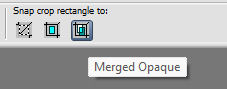
Click on the tube image(this tube has many layers) and open and close whichever layer you want to get the colors you want for this tag.
I chose green t-shirt, green socks and yellow skirt.
Once you've closed all the layers except the one you want, right click on the top blue band on the image and select copy merged.

Right click anywhere on your workspace and paste as a new image.
Select Crop tool and click on the Merged Opaque option. Click the green check mark OR double click on your canvas/image.
Let resize this tube by 30%. Copy and paste on your mask/background image.
You can minimize your tube now.
Move your tube to the lower right hand side of canvas.
Save.
In layers palette activate the background layer(mask).
Activate your selection tool.
Selection type should be set to Rectangle, Mode set to Add(Shift), Feather set to 0 and anti-alias checked.
Let's make 3 long skinny rectangles on our canvas.
Right click on layer in layers palette and select Promote selection to layer.
Drag this layer below the promoted layer.
Flood fill with a matching color of choice and add noise.
Go to Adjust/Add Remove noise, add noise,
Random, 23, monochrome checked.
Click OK.
Go back to the original promoted layer and add blur.
Go to Adjust/Blur/Gaussian Blur and enter 4.
Let's add a texture.
Go to Effects/Textures/Mosaic-Glass, enter:
50
50
symmetric checked
50
Edge curvature 0
Grout width 2
Grout diffusion 50
click OK
Making sure you still have the mosaic layer active let's animate it.
Right click and copy. Open Animation Shop and right click on workspace and paste as a new animation.
Go to Effect, Insert Image Effect.
Select Underwater. Effect length 1.7sec, Frames per second 15 fps (25 frames total)
Click on Customize and enter the following:
Effects : Apply both
Sunlight intensity 44
Liquid properties (water depth) 8
Place your waves like mine in my screenshot and then click on OK
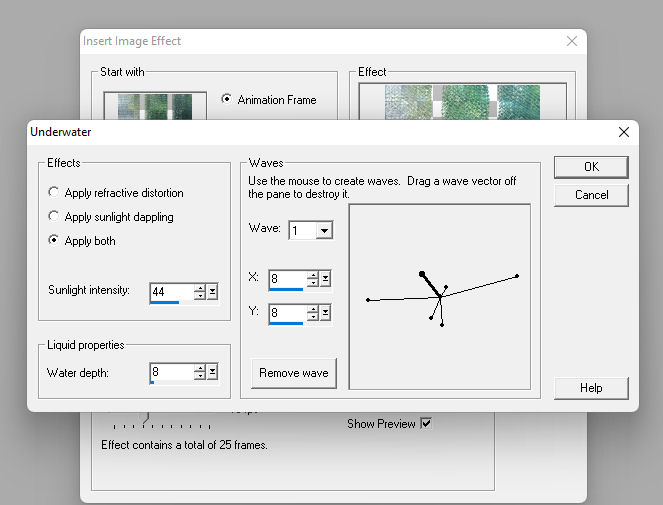
Delete Frame 1 (You will have 26).
Go to Edit/ Select All
Go to Animation/Cull.
Enter 2 in the box and click ok. Press play, which is the little black box.
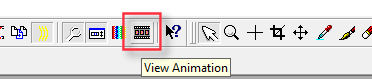
It's a little fast so we are going to slow it down.
Go to Animation/Frame properties and enter 15, click ok.
Play again. It's better.
Ok let's go back to PSP, we will come back to this in little later.
Let's add a cutout.
Make sure your rectangle layer(mosaic glass layer) is still selected in layers palette and go to layers, add new raster layer.
Your should still have your marching ants(selections) visible.
Go to Effects/3D Effects/Cutout and enter the following.
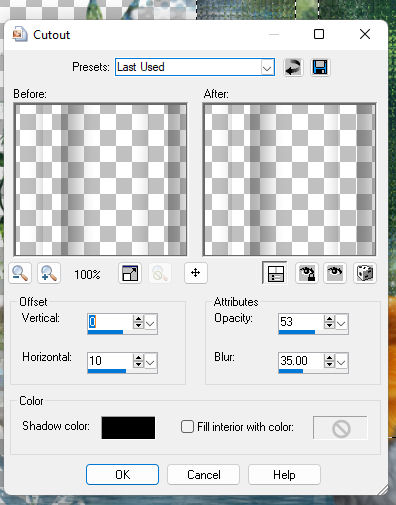
Open element 85 and resize by 45%.
Copy and paste and position at the top of the rectangles.
Add the following drop shadow.
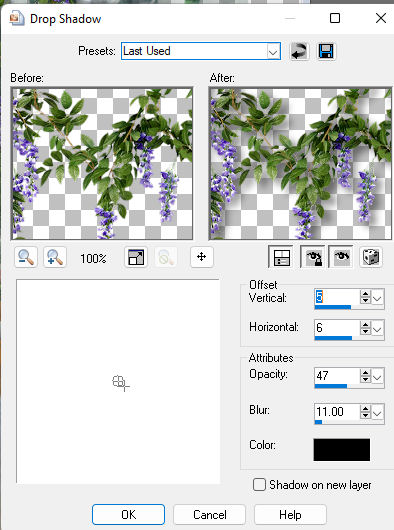
Add drop shadow to all your elements as you go.
Open element 134 and resize by 45%.
Copy and paste and position at the top and a little more to the side of previous element.
I moved this layer below the purple flowers.
You can just drag your layers up or down in the layers palette.
Add element 106, repeat steps and look at my tag for placement.
Element 63.
Element 69. Don't resize but Sharpen (I found it blurry, but it could be my eyes LOL).
Element 66.
Element 141. I duplicated this one just to see it better on the tag.
Element 137.
Element 114 (not resized).
Element 15, resize by 35% add drop shadow.
Element 19, resize by 25% add drop shadow.
Element 25, resize by 16% add drop shadow.
Element 45, resize by 30% add drop shadow.
Element 77, resize by 48% add drop shadow.
Add your copyright information.
Now in your layers palette X out the mask layer, the flood fill layer (rectangles) and the mosaic glass layer.
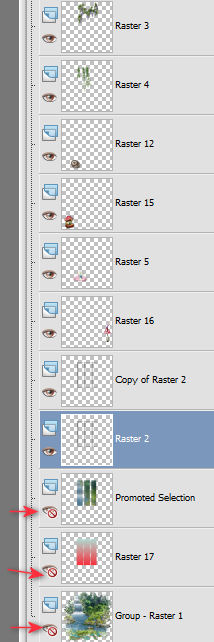
Activate any other layer and right click in layers palette and select Merge visible.
Now X out the newly merge layer and open the other 3 and merge visible again.
You should have two layers now.
Make sure your bottom layer is active.
Go to selections, select all and copy.
Let's go to Animation Shop.
Right click and paste as a new animation.
Hold your Ctrl key down and hit letter L until you have 13 frames.
Make sure your underwater animation we did earlier is active. If not go to edit, select all. Go to edit and copy.
Now on the background image, making sure it's active, go to edit, select all.
Go to Edit and select Propagate Paste,
Go to Edit and select Paste/ Paste into selected frame.
Using your mouse move the animation so if fits into the rectangle frames.
Click mouse to place.
Press play and if you like it let's go to PSP and copy the top layer (you may need to x out the background layer) and back in AS right click and paste as new animation.
Go to Edit and copy.
Now activate your tag and go to Edit select all, go to edit/ paste/paste into selected frame.
Try to position as best as possible.
You can use the cutout to line up perfectly on the rectangles.
You may need to adjust your frames properties again.
Go to Animation/Frame properties and enter 15, click ok.
Add your name and save.

Labels:PFD,PTU kit,PTU tube,Teaching Tutorial | 0
comments
Subscribe to:
Posts
(Atom)
Categories
- 2 animations same tag using Photoshop (2)
- 2 animations using PSP and AS (1)
- adding 2 animations to tag (2)
- Al Rio (1)
- aldodark (1)
- Alex McMillan (4)
- Alex Prihodko (1)
- AmyMarie Kits (2)
- Angelica S (6)
- Animation (63)
- ARMY (1)
- Barbara Jensen (2)
- Baseball (1)
- Bibi's Collection Kit (38)
- bling (9)
- BLOOD (1)
- bubbles (12)
- CDO Tutorial (1)
- Christine Marie Kotlark (6)
- Christmas (1)
- circles (1)
- Cowgirl (1)
- CU Animations (1)
- Danny Lee (6)
- Design by Joan (3)
- Diana Gali (9)
- Disturbed Scraps (9)
- Easter (1)
- Fairy Dust (3)
- Fire (3)
- Fish (1)
- Forum Set (2)
- Freebie Kit (1)
- FTU Kit (1)
- Glitter (17)
- Goth (9)
- Grunge (6)
- Gunshot (1)
- Hania Designs (1)
- Heatbeatz Creationz (2)
- Jay Trembly (4)
- Jose Cano Tubes (25)
- July 4th (1)
- Lady Mishka Tubes (2)
- LizquisScraps (7)
- Marc Duval (1)
- Mask Tutorial (1)
- Max-13-Tulmes (1)
- Meine Bastelwelt (1)
- Misticheskaya (5)
- Money (1)
- Music (1)
- P-O Concept Kits (4)
- Particle Illusion (1)
- PFD (2)
- PFD Tutorial (1)
- Pink (1)
- Pinup Bombshells (3)
- PIRATE (1)
- Popcorn (1)
- PSP tutorial (1)
- ptu animation (5)
- PTU kit (45)
- PTU tube (46)
- PTU Tutorial (1)
- Rock n Roll (3)
- Roses (1)
- S&Co Store (1)
- SATC (5)
- Scrapz n Pleazure (1)
- SkyScraps Kits (25)
- SkyScraps Tubes (8)
- Sparkle (5)
- Spazz (1)
- Spring (5)
- stars (1)
- Steam Punk (1)
- Summer (1)
- Sweet Occasion Designs (1)
- Teaching Tutorial (5)
- The Hunter (8)
- Timeline Banner (3)
- Tiny Turtle Designs Kits (6)
- Tutorial (43)
- tuts by Rene (1)
- USA (1)
- VeryMany (6)
- Video Tutorial (1)
- waterfall (1)
- ZlataM Tube (5)












