My Blinkie

Subscribe for Updates
Contact Me
Followers
Blog Archive
-
►
2023
(1)
- ► 04/09 - 04/16 (1)
-
►
2022
(7)
- ► 09/04 - 09/11 (1)
- ► 08/28 - 09/04 (3)
- ► 06/12 - 06/19 (1)
- ► 05/29 - 06/05 (1)
- ► 05/15 - 05/22 (1)
-
►
2018
(1)
- ► 03/04 - 03/11 (1)
-
▼
2013
(109)
- ► 11/24 - 12/01 (1)
- ► 10/27 - 11/03 (2)
- ► 10/20 - 10/27 (1)
- ► 10/13 - 10/20 (1)
- ► 10/06 - 10/13 (1)
- ► 09/15 - 09/22 (1)
- ► 09/01 - 09/08 (2)
- ► 08/25 - 09/01 (1)
- ► 08/11 - 08/18 (7)
- ► 08/04 - 08/11 (4)
- ► 07/28 - 08/04 (2)
- ► 07/14 - 07/21 (1)
- ► 07/07 - 07/14 (6)
- ► 06/30 - 07/07 (6)
- ► 06/23 - 06/30 (5)
- ► 06/16 - 06/23 (4)
- ► 06/02 - 06/09 (6)
- ► 05/26 - 06/02 (3)
- ► 05/19 - 05/26 (6)
- ► 05/12 - 05/19 (6)
- ► 05/05 - 05/12 (7)
- ► 04/28 - 05/05 (3)
- ► 04/21 - 04/28 (4)
- ► 04/14 - 04/21 (4)
- ► 04/07 - 04/14 (6)
- ► 03/31 - 04/07 (7)
- ► 03/24 - 03/31 (1)
- ► 03/17 - 03/24 (2)
- ► 03/10 - 03/17 (2)
- ► 03/03 - 03/10 (2)
Sunday, June 9, 2013
3:59 PM | Edit Post
♥♥♥
Please click on TAG to see in full size.
••• Supplies needed to complete this tutorial. •••
________________________________________________________________________
Programs: Paint Shop Pro, I'm using version 10. Animation Shop 3.
Plugin : NONE
Font used: ICT Symbol Black
Tube of choice: I'm using "Nurse" by Diana Gali.
Scrap Kit : I'm using "Allo Maman Bobo" by SkyScraps.
Animation: SimoneAni-486-491
________________________________________________________________________
♥♥♥
Save your tag often. Nothing like working long and hard on a tag and PSP crashes.
♥♥♥
Open a new canvas 700 x 800 transparent background.
We will re-size at the end.
Copy and paste your tube as a new layer.
C/P element 26 as a new layer and move behind your tube.
C/P element 55 as a new layer and add very small drop shadow.
C/p element 63 as a new layer and center.
C/P element 17 as a new layer and leave centered.
C/P element 2 as a new layer and triplicate. Move one to the left and one to the right, the other stays in the center.
Merge these 3 together. RE-size by 70% and duplicate. Move down and duplicate this layer and flip.
Add drop shadow to each.
C/P element 23 as a new layer and move to right hand side.
C/P element 3 as a new layer and move slightly behind your tube on the right side of tag.
C/P element 9 as a new layer. Re-size and add drop shadow.
C/P element 31 as a new layer. Re-size and add drop shadow.
C/P element 24 as a new layer . Re-size and place to the right, add D/S.
C/P element 7 as a new layer . Move to the left of tag and add D/S.
C/P element 37 as a new layer . Move to the left of tag behind the large needle. Add D/S.
See my tag for reference or do your own thing.
C/P element 5 as a new layer. Re-size and add drop shadow. Position at bottom.
Add as many elements as you want. Once ready we will animate.
Remember to add your artist copyright.
Save tag.
Let do the dripping blood animation.
Copy merge all layers and paste in Animation Shop as a new animation.
Hold your Ctrl key down and repeatedly hit letter L on your keyboard for a total of 21 frames.
You can watch the count on the lower right hand side of your screen in AS.
Open SimoneAni488
Go to Edit, select all.
Go to Edit, copy.
Activate your tag.
Go to Edit, select all.
Go to Edit, make sure Propagate Paste is selected.
Go to Edit, Paste, paste into selected frames.
Position on your tag and click into place.
Ok click play and see if it's position pretty good. I had to redo the paste about 6 times before I got right where I wanted it.
Once you're happy with it, just leave it open in AS. I've learned over the years to save a copy right away, so shift + D to duplicate and save as MNG to your folder of
choice.
Now let's go back to PSP for the completion of tag.
Doing the NAME with blood animation:
Open SimoneAni87-PSD in Paint Shop Pro.
There are 16 frames that we will be playing with so you need patience and time.
It a little time consuming but fun! :)
Clean up your work space, close any opened images that you're not using.
Have only the animation open and your tag.
Make sure you've saved your tag at least once and duplicate it. Close original.
We will work on the duplicated one. Merge all your layers, {don't flatten} and type your name out using a nice big chunky font. I'm using:
ICT Symbol Black.
See Screenshot:
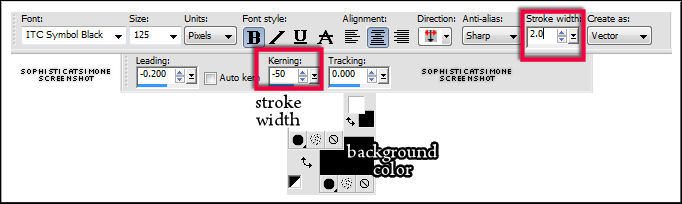
Convert to Raster Layer and duplicate.
On the bottom name layer apply a nice dark drop shadow . I used:
V=10
H=7
Opacity=83
Blur=8
Color=Black
Ok back onto the top name layer.
Grab your magic wand, mode: add shift, Match Mode: RGB Value, feather set to 0, tolerance set to 5, anti-alias checked.
Now click on the black in your name (all letters or a couple). Marching ants will appear around selected black text.
Now X-out your tag layer. Only have the two text layers visible.
Activate your animation. Starting from the top layer in Layers Palette, X-out all the layers one by one till you get to the last one (bottom).
Leave that one visible and click on it so it's the active layer.
Go to Material palette and double click on background color.
Select Pattern Tab and find your animation. Should be at the very beginning.
You'll see your tag, plus anything else open in PSP.
Click on it and set Angle to 0 and Scale to 100.
••• Supplies needed to complete this tutorial. •••
________________________________________________________________________
Programs: Paint Shop Pro, I'm using version 10. Animation Shop 3.
Plugin : NONE
Font used: ICT Symbol Black
Tube of choice: I'm using "Nurse" by Diana Gali.
Scrap Kit : I'm using "Allo Maman Bobo" by SkyScraps.
Animation: SimoneAni-486-491
________________________________________________________________________
♥♥♥
Save your tag often. Nothing like working long and hard on a tag and PSP crashes.
♥♥♥
Open a new canvas 700 x 800 transparent background.
We will re-size at the end.
Copy and paste your tube as a new layer.
C/P element 26 as a new layer and move behind your tube.
C/P element 55 as a new layer and add very small drop shadow.
C/p element 63 as a new layer and center.
C/P element 17 as a new layer and leave centered.
C/P element 2 as a new layer and triplicate. Move one to the left and one to the right, the other stays in the center.
Merge these 3 together. RE-size by 70% and duplicate. Move down and duplicate this layer and flip.
Add drop shadow to each.
C/P element 23 as a new layer and move to right hand side.
C/P element 3 as a new layer and move slightly behind your tube on the right side of tag.
C/P element 9 as a new layer. Re-size and add drop shadow.
C/P element 31 as a new layer. Re-size and add drop shadow.
C/P element 24 as a new layer . Re-size and place to the right, add D/S.
C/P element 7 as a new layer . Move to the left of tag and add D/S.
C/P element 37 as a new layer . Move to the left of tag behind the large needle. Add D/S.
See my tag for reference or do your own thing.
C/P element 5 as a new layer. Re-size and add drop shadow. Position at bottom.
Add as many elements as you want. Once ready we will animate.
Remember to add your artist copyright.
Save tag.
Let do the dripping blood animation.
Copy merge all layers and paste in Animation Shop as a new animation.
Hold your Ctrl key down and repeatedly hit letter L on your keyboard for a total of 21 frames.
You can watch the count on the lower right hand side of your screen in AS.
Open SimoneAni488
Go to Edit, select all.
Go to Edit, copy.
Activate your tag.
Go to Edit, select all.
Go to Edit, make sure Propagate Paste is selected.
Go to Edit, Paste, paste into selected frames.
Position on your tag and click into place.
Ok click play and see if it's position pretty good. I had to redo the paste about 6 times before I got right where I wanted it.
Once you're happy with it, just leave it open in AS. I've learned over the years to save a copy right away, so shift + D to duplicate and save as MNG to your folder of
choice.
Now let's go back to PSP for the completion of tag.
Doing the NAME with blood animation:
Open SimoneAni87-PSD in Paint Shop Pro.
There are 16 frames that we will be playing with so you need patience and time.
It a little time consuming but fun! :)
Clean up your work space, close any opened images that you're not using.
Have only the animation open and your tag.
Make sure you've saved your tag at least once and duplicate it. Close original.
We will work on the duplicated one. Merge all your layers, {don't flatten} and type your name out using a nice big chunky font. I'm using:
ICT Symbol Black.
See Screenshot:
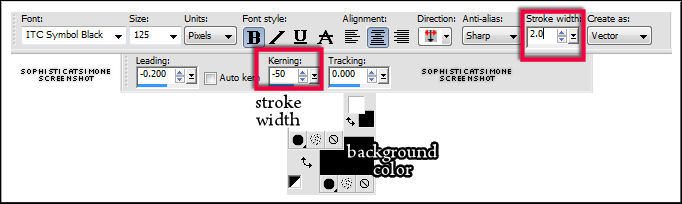
Convert to Raster Layer and duplicate.
On the bottom name layer apply a nice dark drop shadow . I used:
V=10
H=7
Opacity=83
Blur=8
Color=Black
Ok back onto the top name layer.
Grab your magic wand, mode: add shift, Match Mode: RGB Value, feather set to 0, tolerance set to 5, anti-alias checked.
Now click on the black in your name (all letters or a couple). Marching ants will appear around selected black text.
Now X-out your tag layer. Only have the two text layers visible.
Activate your animation. Starting from the top layer in Layers Palette, X-out all the layers one by one till you get to the last one (bottom).
Leave that one visible and click on it so it's the active layer.
Go to Material palette and double click on background color.
Select Pattern Tab and find your animation. Should be at the very beginning.
You'll see your tag, plus anything else open in PSP.
Click on it and set Angle to 0 and Scale to 100.
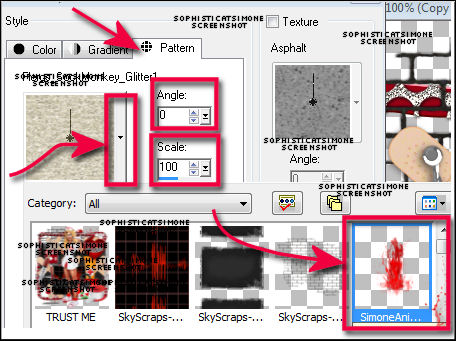
Activate your tag and X-out tube/tag layer if you haven't done so already.
Select your Flood Fill tool and fill your name. Make sure it's the top text layer.
Go to SELECTIONS, select ALL.
Go to EDIT, copy MERGED.
Go to Animation Shop and right click Paste as a NEW Animation.
Back in PSP. Go to EDIT and Undo until you get to undo fill. Undo Fill.
Ok activate your animation and X-out the bottom layer. Un-hide the next layer and activate it by clicking on it in Layers Palette.
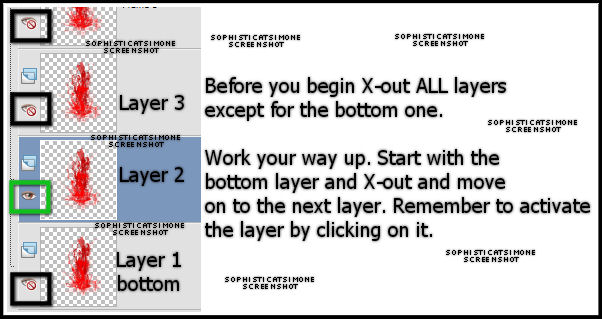
Go back to your tag. Go to Material palette and double click on background color. You should see your animation there, BUT it's the previous layer, so
select in drop down box and find the animation again. It will activate the current layer.
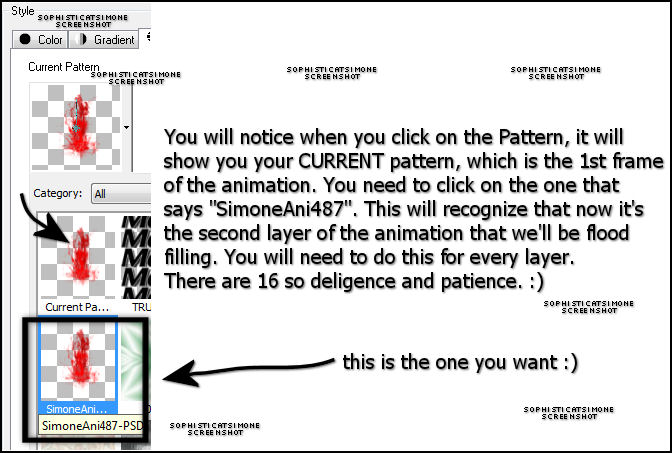
Flood fill your name again.
Go to SELECTIONS, select ALL.
Go to EDIT, copy MERGED.
Go to Animation Shop and right click on the text and Paste AFTER current frame.
Back in PSP. Go to EDIT and Undo until you get to undo fill. Undo Fill.
Activate animation and X-out the layer we just used. Activate the next top layer and un hide it.
Go back to your tag. Go to Material palette and double click on background color. You should see your animation there, BUT it's the previous layer, so
select in drop down box and find the animation again. It will activate the current layer.
Flood fill your name again.
Go to SELECTIONS, select ALL.
Go to EDIT, copy MERGED.
Go to Animation Shop and right click on the LAST frame, so in this case FRAME 2 and Paste AFTER current frame.
Back in PSP.
Repeat all steps until you've done all 16 layers of animation.
Have fun! :)
Hope you enjoyed this tutorial,
Hugs Simone
Please, always direct people to my blog to download my animations.
Do not load to any other download site and don't claim as your own.
Tutorial written by SophisticatSimone aka Lorraine Halle on Monday June 3, 2013.
Back in PSP. Go to EDIT and Undo until you get to undo fill. Undo Fill.
Activate animation and X-out the layer we just used. Activate the next top layer and un hide it.
Go back to your tag. Go to Material palette and double click on background color. You should see your animation there, BUT it's the previous layer, so
select in drop down box and find the animation again. It will activate the current layer.
Flood fill your name again.
Go to SELECTIONS, select ALL.
Go to EDIT, copy MERGED.
Go to Animation Shop and right click on the LAST frame, so in this case FRAME 2 and Paste AFTER current frame.
Back in PSP.
Repeat all steps until you've done all 16 layers of animation.
Have fun! :)
Hope you enjoyed this tutorial,
Hugs Simone
Please, always direct people to my blog to download my animations.
Do not load to any other download site and don't claim as your own.
Tutorial written by SophisticatSimone aka Lorraine Halle on Monday June 3, 2013.

Labels:Animation,BLOOD,Diana Gali,SkyScraps Kits
Subscribe to:
Post Comments
(Atom)
Leave Some Love
Categories
- 2 animations same tag using Photoshop (2)
- 2 animations using PSP and AS (1)
- adding 2 animations to tag (2)
- Al Rio (1)
- aldodark (1)
- Alex McMillan (4)
- Alex Prihodko (1)
- AmyMarie Kits (2)
- Angelica S (6)
- Animation (63)
- ARMY (1)
- Barbara Jensen (2)
- Baseball (1)
- Bibi's Collection Kit (38)
- bling (9)
- BLOOD (1)
- bubbles (12)
- CDO Tutorial (1)
- Christine Marie Kotlark (6)
- Christmas (1)
- circles (1)
- Cowgirl (1)
- CU Animations (1)
- Danny Lee (6)
- Design by Joan (3)
- Diana Gali (9)
- Disturbed Scraps (9)
- Easter (1)
- Fairy Dust (3)
- Fire (3)
- Fish (1)
- Forum Set (2)
- Freebie Kit (1)
- FTU Kit (1)
- Glitter (17)
- Goth (9)
- Grunge (6)
- Gunshot (1)
- Hania Designs (1)
- Heatbeatz Creationz (2)
- Jay Trembly (4)
- Jose Cano Tubes (25)
- July 4th (1)
- Lady Mishka Tubes (2)
- LizquisScraps (7)
- Marc Duval (1)
- Mask Tutorial (1)
- Max-13-Tulmes (1)
- Meine Bastelwelt (1)
- Misticheskaya (5)
- Money (1)
- Music (1)
- P-O Concept Kits (4)
- Particle Illusion (1)
- PFD (2)
- PFD Tutorial (1)
- Pink (1)
- Pinup Bombshells (3)
- PIRATE (1)
- Popcorn (1)
- PSP tutorial (1)
- ptu animation (5)
- PTU kit (45)
- PTU tube (46)
- PTU Tutorial (1)
- Rock n Roll (3)
- Roses (1)
- S&Co Store (1)
- SATC (5)
- Scrapz n Pleazure (1)
- SkyScraps Kits (25)
- SkyScraps Tubes (8)
- Sparkle (5)
- Spazz (1)
- Spring (5)
- stars (1)
- Steam Punk (1)
- Summer (1)
- Sweet Occasion Designs (1)
- Teaching Tutorial (5)
- The Hunter (8)
- Timeline Banner (3)
- Tiny Turtle Designs Kits (6)
- Tutorial (43)
- tuts by Rene (1)
- USA (1)
- VeryMany (6)
- Video Tutorial (1)
- waterfall (1)
- ZlataM Tube (5)
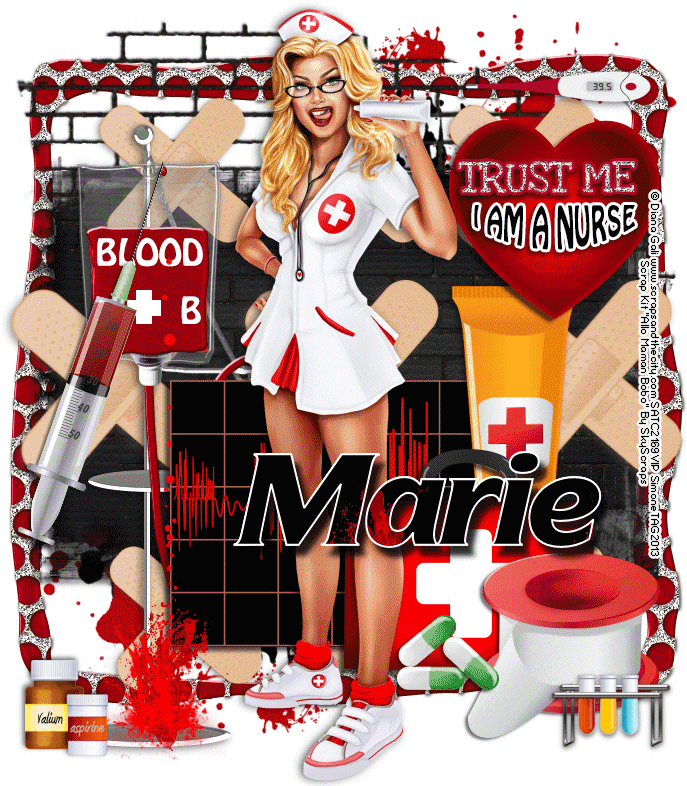





0 comments:
Post a Comment