My Blinkie

Subscribe for Updates
Contact Me
Followers
Blog Archive
-
►
2023
(1)
- ► 04/09 - 04/16 (1)
-
►
2022
(7)
- ► 09/04 - 09/11 (1)
- ► 08/28 - 09/04 (3)
- ► 06/12 - 06/19 (1)
- ► 05/29 - 06/05 (1)
- ► 05/15 - 05/22 (1)
-
►
2018
(1)
- ► 03/04 - 03/11 (1)
-
▼
2013
(109)
- ► 11/24 - 12/01 (1)
- ► 10/27 - 11/03 (2)
- ► 10/20 - 10/27 (1)
- ► 10/13 - 10/20 (1)
- ► 10/06 - 10/13 (1)
- ► 09/15 - 09/22 (1)
- ► 09/01 - 09/08 (2)
- ► 08/25 - 09/01 (1)
- ► 08/11 - 08/18 (7)
- ► 08/04 - 08/11 (4)
- ► 07/28 - 08/04 (2)
- ► 07/14 - 07/21 (1)
- ► 07/07 - 07/14 (6)
- ► 06/30 - 07/07 (6)
- ► 06/23 - 06/30 (5)
- ► 06/16 - 06/23 (4)
- ► 06/09 - 06/16 (5)
- ► 06/02 - 06/09 (6)
- ► 05/26 - 06/02 (3)
- ► 05/12 - 05/19 (6)
- ► 05/05 - 05/12 (7)
- ► 04/28 - 05/05 (3)
- ► 04/21 - 04/28 (4)
- ► 04/14 - 04/21 (4)
- ► 04/07 - 04/14 (6)
- ► 03/31 - 04/07 (7)
- ► 03/24 - 03/31 (1)
- ► 03/17 - 03/24 (2)
- ► 03/10 - 03/17 (2)
- ► 03/03 - 03/10 (2)
Thursday, May 23, 2013
5:50 PM | Edit Post
♥♥♥
Please click on TAG to see in full size.
••• Supplies needed to complete this tutorial. •••
________________________________________________________________________
Programs: Paint Shop Pro, I'm using version 10. Animation Shop 3.
Plugin : Gradient Glow by Eye Candy 4000 (for name)
Font used: MsMadi
Tube of choice: I'm using "REGGIE REY" by Pinup Bombshells from SATC.
Scrap Kit : I'm using "Toyland" by Bibi's Collection from SATC
Animation: SimoneAni-MyBedroom
Mask: Masks0121
________________________________________________________________________
♥♥♥
Save your tag often. Nothing like working long and hard on a tag and PSP crashes.
♥♥♥
Open paper 5 and duplicate. Close original.
Re-size your paper by 80%. Make sure resolution is set to 72 dpi.
When re-sizing any of the elements or papers make sure the resolution is always set to 72.
Apply Mask 0121 to paper and merge group. Add noise:
Random, 7, monochrome checked.
C/P element 90 as a new layer and re-size by 80%. Move to the lower right hand side of tag.
Add drop shadow.
C/P element 44 as a new layer and position a little higher on the canvas. Add light drop shadow.
Make sure it's behind the bed layer.
C/P element 72 as a new layer. Remove a portion of the plant down at the bottom. Activate your Selection Tool, set to Rectangle, Mode: add shift, feather 0 and anti-alias checked.
Just drag out a box over the bottom portion of plant and then hit delete on keyboard. Right click on tag to de-select or go to Selections, select none.
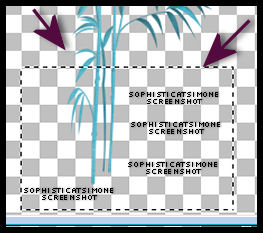
Duplicate this layer and mirror. Add drop shadow to each. They should frame the screen.
C/P element 88 as a new layer. Re-size by 60%. Position high in middle of tag. Should appear a little above the screen. Duplicate and re-size by 50%. Move it to far right side of tag. Add drop shadow to each balloon.
C/P element 83 as a new layer. Re-size by 60% and move in front of bed and to the right of tag at bottom. Add drop shadow.
C/P element 80 as a new layer and move to the side of bed on left side of tag. Add drop shadow.
C/P element 71 as a new layer and Re-size by 50%. Move behind the bed, over the screen. Duplicate, re-size by 50% and move to the far left of tag, in front of toy box.
Back to original purple plant layer. Duplicate and re-size by 80% and move down in front of bed, to the right hand side of mid-line. Should be near the toy chest. Add drop shadows to all these flowers.
C/P element 18 as a new layer and re-size by 55%. Move to top of tag, on right side of blue balloon. Add drop shadow.
C/P element 84 as a new layer and position middle of tag and a little higher than center.
C/P your tube as a new layer. Re-size if need be. I didn't re-size mine, but I deleted some of her legs. I used selection tool, set to rectangle and feather of 10. I also mirrored her position and placed her on left side of tag at foot of bed. Add drop shadow. Make sure she is behind/below the bed layer in layers palette.
OK click on your screen element in layers palette to activate.
C/P element 87 as a new layer. Free rotate by 20 degrees to the right and re-size by 60%. Make sure it's tucked behind the toy box and the blue plant. Add drop shadow.
Click on tube layer to activate.
C/P element 91 as a new layer and mirror. Re-size by 60%. Move this little mouse in front of your tube down by her legs. Add drop shadow.
C/P element 21 as a new layer and re-size by 65%. Move to left hand side of tag at bottom of tag. Add drop shadow.
C/P element 31 as a new layer and re-size by 80%. Move to left hand side of tag at bottom of tag and place him on top of purple ball. Add drop shadow.
C/P element 73 as a new layer and re-size by 40%. Move to right lower hand side of tag in front of toy chest. Add drop shadow.
C/P element 23 as a new layer and re-size by 60%. Move to bottom of tag. Add drop shadow.
C/P element 77 as a new layer, re-size by 80% and have him sit on top of bed canape. Add drop shadow.
C/P element 78 as a new layer, re-size by 70% and have him sit on top of bed. Add drop shadow.
C/P element 1as a new layer, re-size by 40% and have her sit on the toy chest on the right side of tag. Add drop shadow.
Go to Selections, select all.
Go to Edit, Crop to Selection.
Now to animate.
Go to Selections, select all.
Go to Edit and copy merged. Paste as a new animation in Animation Shop.
Hold your Ctrl key down and repeatedly hit letter L on your keyboard for a total of 20 frames.
You can watch the count on the lower right hand side of your screen in AS.
Open SimoneAni-MyBedroom
Go to Edit, select all.
Go to Edit, copy.
Activate your tag.
Go to Edit, select all.
Go to Edit, make sure Propagate Paste is selected.
Go to Edit, Paste, paste into selected frames.
Position on your tag and click into place.
Play and save.
Don't forget to add your name.
You can see my name tutorial HERE.
To save:
Go to File, Save as, enter the name of your file and select the folder to save to.
Now click on Customize:
Under COLORS TAB:
Number of colors: 255 Colors
Create palette by: OPTIMIZED OCTREE
Reduce colors by: Error Diffusion
Under OPTIMIZATIONS TAB:
set a check mark beside the second, third and forth choices. UN-check the 1st and last.
Under PARTIAL TRANSPARENCY:
check Convert pixels less than 92
Yes, blend with this color: change to white #FFFFFF
Click OK. Click Next, next, next, next.
Play your animation.
At times your animation may or will come out terrible. Optimization in Animation Shop is not the greatest.
You can play around will your settings, especially under the Tab: Optimization. I change this setting at times from anywhere between 70 and 100.
Some people add a white background. To add background, go to Animation: Animation Properties, select Opaque and change color to white.
Hope you enjoyed this tutorial,
Hugs Simone
Please, always direct people to my blog to download my animations.
Do not load to any other download site and don't claim as your own.
Tutorial written by SophisticatSimone aka Lorraine Halle on Thursday, May 23, 2013.
Please click on TAG to see in full size.
••• Supplies needed to complete this tutorial. •••
________________________________________________________________________
Programs: Paint Shop Pro, I'm using version 10. Animation Shop 3.
Plugin : Gradient Glow by Eye Candy 4000 (for name)
Font used: MsMadi
Tube of choice: I'm using "REGGIE REY" by Pinup Bombshells from SATC.
Scrap Kit : I'm using "Toyland" by Bibi's Collection from SATC
Animation: SimoneAni-MyBedroom
Mask: Masks0121
________________________________________________________________________
♥♥♥
Save your tag often. Nothing like working long and hard on a tag and PSP crashes.
♥♥♥
Open paper 5 and duplicate. Close original.
Re-size your paper by 80%. Make sure resolution is set to 72 dpi.
When re-sizing any of the elements or papers make sure the resolution is always set to 72.
Apply Mask 0121 to paper and merge group. Add noise:
Random, 7, monochrome checked.
C/P element 90 as a new layer and re-size by 80%. Move to the lower right hand side of tag.
Add drop shadow.
C/P element 44 as a new layer and position a little higher on the canvas. Add light drop shadow.
Make sure it's behind the bed layer.
C/P element 72 as a new layer. Remove a portion of the plant down at the bottom. Activate your Selection Tool, set to Rectangle, Mode: add shift, feather 0 and anti-alias checked.
Just drag out a box over the bottom portion of plant and then hit delete on keyboard. Right click on tag to de-select or go to Selections, select none.
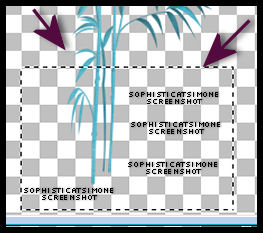
Duplicate this layer and mirror. Add drop shadow to each. They should frame the screen.
C/P element 88 as a new layer. Re-size by 60%. Position high in middle of tag. Should appear a little above the screen. Duplicate and re-size by 50%. Move it to far right side of tag. Add drop shadow to each balloon.
C/P element 83 as a new layer. Re-size by 60% and move in front of bed and to the right of tag at bottom. Add drop shadow.
C/P element 80 as a new layer and move to the side of bed on left side of tag. Add drop shadow.
C/P element 71 as a new layer and Re-size by 50%. Move behind the bed, over the screen. Duplicate, re-size by 50% and move to the far left of tag, in front of toy box.
Back to original purple plant layer. Duplicate and re-size by 80% and move down in front of bed, to the right hand side of mid-line. Should be near the toy chest. Add drop shadows to all these flowers.
C/P element 18 as a new layer and re-size by 55%. Move to top of tag, on right side of blue balloon. Add drop shadow.
C/P element 84 as a new layer and position middle of tag and a little higher than center.
C/P your tube as a new layer. Re-size if need be. I didn't re-size mine, but I deleted some of her legs. I used selection tool, set to rectangle and feather of 10. I also mirrored her position and placed her on left side of tag at foot of bed. Add drop shadow. Make sure she is behind/below the bed layer in layers palette.
OK click on your screen element in layers palette to activate.
C/P element 87 as a new layer. Free rotate by 20 degrees to the right and re-size by 60%. Make sure it's tucked behind the toy box and the blue plant. Add drop shadow.
Click on tube layer to activate.
C/P element 91 as a new layer and mirror. Re-size by 60%. Move this little mouse in front of your tube down by her legs. Add drop shadow.
C/P element 21 as a new layer and re-size by 65%. Move to left hand side of tag at bottom of tag. Add drop shadow.
C/P element 31 as a new layer and re-size by 80%. Move to left hand side of tag at bottom of tag and place him on top of purple ball. Add drop shadow.
C/P element 73 as a new layer and re-size by 40%. Move to right lower hand side of tag in front of toy chest. Add drop shadow.
C/P element 23 as a new layer and re-size by 60%. Move to bottom of tag. Add drop shadow.
C/P element 77 as a new layer, re-size by 80% and have him sit on top of bed canape. Add drop shadow.
C/P element 78 as a new layer, re-size by 70% and have him sit on top of bed. Add drop shadow.
C/P element 1as a new layer, re-size by 40% and have her sit on the toy chest on the right side of tag. Add drop shadow.
Go to Selections, select all.
Go to Edit, Crop to Selection.
Now to animate.
Go to Selections, select all.
Go to Edit and copy merged. Paste as a new animation in Animation Shop.
Hold your Ctrl key down and repeatedly hit letter L on your keyboard for a total of 20 frames.
You can watch the count on the lower right hand side of your screen in AS.
Open SimoneAni-MyBedroom
Go to Edit, select all.
Go to Edit, copy.
Activate your tag.
Go to Edit, select all.
Go to Edit, make sure Propagate Paste is selected.
Go to Edit, Paste, paste into selected frames.
Position on your tag and click into place.
Play and save.
Don't forget to add your name.
You can see my name tutorial HERE.
To save:
Go to File, Save as, enter the name of your file and select the folder to save to.
Now click on Customize:
Under COLORS TAB:
Number of colors: 255 Colors
Create palette by: OPTIMIZED OCTREE
Reduce colors by: Error Diffusion
Under OPTIMIZATIONS TAB:
set a check mark beside the second, third and forth choices. UN-check the 1st and last.
Under PARTIAL TRANSPARENCY:
check Convert pixels less than 92
Yes, blend with this color: change to white #FFFFFF
Click OK. Click Next, next, next, next.
Play your animation.
At times your animation may or will come out terrible. Optimization in Animation Shop is not the greatest.
You can play around will your settings, especially under the Tab: Optimization. I change this setting at times from anywhere between 70 and 100.
Some people add a white background. To add background, go to Animation: Animation Properties, select Opaque and change color to white.
Hope you enjoyed this tutorial,
Hugs Simone
Please, always direct people to my blog to download my animations.
Do not load to any other download site and don't claim as your own.
Tutorial written by SophisticatSimone aka Lorraine Halle on Thursday, May 23, 2013.

Subscribe to:
Post Comments
(Atom)
Leave Some Love
Categories
- 2 animations same tag using Photoshop (2)
- 2 animations using PSP and AS (1)
- adding 2 animations to tag (2)
- Al Rio (1)
- aldodark (1)
- Alex McMillan (4)
- Alex Prihodko (1)
- AmyMarie Kits (2)
- Angelica S (6)
- Animation (63)
- ARMY (1)
- Barbara Jensen (2)
- Baseball (1)
- Bibi's Collection Kit (38)
- bling (9)
- BLOOD (1)
- bubbles (12)
- CDO Tutorial (1)
- Christine Marie Kotlark (6)
- Christmas (1)
- circles (1)
- Cowgirl (1)
- CU Animations (1)
- Danny Lee (6)
- Design by Joan (3)
- Diana Gali (9)
- Disturbed Scraps (9)
- Easter (1)
- Fairy Dust (3)
- Fire (3)
- Fish (1)
- Forum Set (2)
- Freebie Kit (1)
- FTU Kit (1)
- Glitter (17)
- Goth (9)
- Grunge (6)
- Gunshot (1)
- Hania Designs (1)
- Heatbeatz Creationz (2)
- Jay Trembly (4)
- Jose Cano Tubes (25)
- July 4th (1)
- Lady Mishka Tubes (2)
- LizquisScraps (7)
- Marc Duval (1)
- Mask Tutorial (1)
- Max-13-Tulmes (1)
- Meine Bastelwelt (1)
- Misticheskaya (5)
- Money (1)
- Music (1)
- P-O Concept Kits (4)
- Particle Illusion (1)
- PFD (2)
- PFD Tutorial (1)
- Pink (1)
- Pinup Bombshells (3)
- PIRATE (1)
- Popcorn (1)
- PSP tutorial (1)
- ptu animation (5)
- PTU kit (45)
- PTU tube (46)
- PTU Tutorial (1)
- Rock n Roll (3)
- Roses (1)
- S&Co Store (1)
- SATC (5)
- Scrapz n Pleazure (1)
- SkyScraps Kits (25)
- SkyScraps Tubes (8)
- Sparkle (5)
- Spazz (1)
- Spring (5)
- stars (1)
- Steam Punk (1)
- Summer (1)
- Sweet Occasion Designs (1)
- Teaching Tutorial (5)
- The Hunter (8)
- Timeline Banner (3)
- Tiny Turtle Designs Kits (6)
- Tutorial (43)
- tuts by Rene (1)
- USA (1)
- VeryMany (6)
- Video Tutorial (1)
- waterfall (1)
- ZlataM Tube (5)






0 comments:
Post a Comment