My Blinkie

Subscribe for Updates
Contact Me
Followers
Blog Archive
-
►
2023
(1)
- ► 04/09 - 04/16 (1)
-
►
2022
(7)
- ► 09/04 - 09/11 (1)
- ► 08/28 - 09/04 (3)
- ► 06/12 - 06/19 (1)
- ► 05/29 - 06/05 (1)
- ► 05/15 - 05/22 (1)
-
►
2018
(1)
- ► 03/04 - 03/11 (1)
-
▼
2013
(109)
- ► 11/24 - 12/01 (1)
- ► 10/27 - 11/03 (2)
- ► 10/20 - 10/27 (1)
- ► 10/13 - 10/20 (1)
- ► 10/06 - 10/13 (1)
- ► 09/15 - 09/22 (1)
- ► 09/01 - 09/08 (2)
- ► 08/25 - 09/01 (1)
- ► 08/11 - 08/18 (7)
- ► 08/04 - 08/11 (4)
- ► 07/28 - 08/04 (2)
- ► 07/14 - 07/21 (1)
- ► 07/07 - 07/14 (6)
- ► 06/30 - 07/07 (6)
- ► 06/23 - 06/30 (5)
- ► 06/16 - 06/23 (4)
- ► 06/09 - 06/16 (5)
- ► 06/02 - 06/09 (6)
- ► 05/26 - 06/02 (3)
- ► 05/19 - 05/26 (6)
- ► 05/12 - 05/19 (6)
- ▼ 05/05 - 05/12 (7)
- ► 04/28 - 05/05 (3)
- ► 04/21 - 04/28 (4)
- ► 04/14 - 04/21 (4)
- ► 04/07 - 04/14 (6)
- ► 03/31 - 04/07 (7)
- ► 03/24 - 03/31 (1)
- ► 03/17 - 03/24 (2)
- ► 03/10 - 03/17 (2)
- ► 03/03 - 03/10 (2)
Monday, May 6, 2013
8:36 PM | Edit Post
♥♥♥
Please click on TAG to see in full size.
••• Supplies needed to complete this tutorial. •••
________________________________________________________________________
Programs: Paint Shop Pro, I'm using version 10. Animation Shop 3.
Plugin : none
Font used: Croissant
Tube of choice: I'm using "Spring Girl" by VeryMany from SATC.
Scrap Kit : I'm using "Once Upon A Time" by Amy Marie's Kits from SATC
Animation: I'm using my own, SimoneAni441-443
________________________________________________________________________
♥♥♥
Save your tag often. Nothing like working long and hard on a tag and PSP crashes.
♥♥♥
Open element 95 and duplicate. Close original. Please make sure to always close your originals without altering them.
Re-size by 80%.
Copy and paste your tube as a new layer and re-size if you need too. Add drop shadow.
Copy and paste element 125 as a new layer, duplicate and merge down. You may need to crop this layer as it's too large to fit the canvas.
Copy and paste element 124 as a new layer, move to the left and behind your tube.
Copy and paste element 123 as a new layer, free rotate by 90 degrees to the left and move to the left and behind your tube. Re-size by 70%.
Copy and paste element 122 as a new layer, duplicate and merge down. This layer should be just above your background layer.
Copy and paste element 90 as a new layer, duplicate and merge down. This layer should be above the glitter layer you just added.
Add drop shadow.
Do same for element 90.
Copy and paste element 126 as a new layer and re-size by 43%, move to the right and tuck in behind the green leaves.
Activate background layer. Copy and paste element 14 as a new layer and re-size by 86%. Add drop shadow, tuck the castle in behind the leaves.
Copay and paste element 136 as a new layer. Mirror and re-size by 57%. This layer should be just above the castle layer.
Add drop shadow. Now using your lasso tool, set to Point to Point, feather 0, click around the area of the horse that you want to appear above the leaves, like he's stepping over them. Now promote that layer and in your layers palette, drag that layer up above the leaves. De-select.
Please click on TAG to see in full size.
••• Supplies needed to complete this tutorial. •••
________________________________________________________________________
Programs: Paint Shop Pro, I'm using version 10. Animation Shop 3.
Plugin : none
Font used: Croissant
Tube of choice: I'm using "Spring Girl" by VeryMany from SATC.
Scrap Kit : I'm using "Once Upon A Time" by Amy Marie's Kits from SATC
Animation: I'm using my own, SimoneAni441-443
________________________________________________________________________
♥♥♥
Save your tag often. Nothing like working long and hard on a tag and PSP crashes.
♥♥♥
Open element 95 and duplicate. Close original. Please make sure to always close your originals without altering them.
Re-size by 80%.
Copy and paste your tube as a new layer and re-size if you need too. Add drop shadow.
Copy and paste element 125 as a new layer, duplicate and merge down. You may need to crop this layer as it's too large to fit the canvas.
Copy and paste element 124 as a new layer, move to the left and behind your tube.
Copy and paste element 123 as a new layer, free rotate by 90 degrees to the left and move to the left and behind your tube. Re-size by 70%.
Copy and paste element 122 as a new layer, duplicate and merge down. This layer should be just above your background layer.
Copy and paste element 90 as a new layer, duplicate and merge down. This layer should be above the glitter layer you just added.
Add drop shadow.
Do same for element 90.
Copy and paste element 126 as a new layer and re-size by 43%, move to the right and tuck in behind the green leaves.
Activate background layer. Copy and paste element 14 as a new layer and re-size by 86%. Add drop shadow, tuck the castle in behind the leaves.
Copay and paste element 136 as a new layer. Mirror and re-size by 57%. This layer should be just above the castle layer.
Add drop shadow. Now using your lasso tool, set to Point to Point, feather 0, click around the area of the horse that you want to appear above the leaves, like he's stepping over them. Now promote that layer and in your layers palette, drag that layer up above the leaves. De-select.
CLICK TO ENLARGE
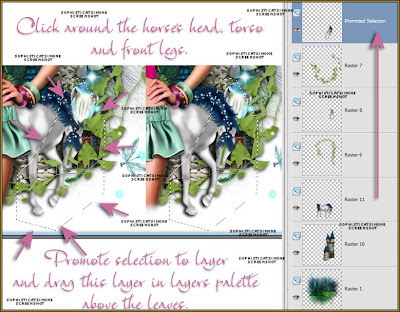
Copy and paste element 137 as a new layer and re-size by 56%, move to the left and at bottom of tag.
Repeat, but this time after you've re-sized, free rotate 90 degrees to the right. Move this layer under the white flowers that are on the left side of tag and place at the top of the tag.
Copy and paste element 130 as a new layer, move to the left and keep behind the white flower, but the grass peek out. Add drop shadow.
Copy and paste element 80 as a new layer and position at bottom of tag in front of your tube. If you need to bring your promoted "horse legs" layer higher up in layers, do so now.
TO ANIMATE:
Go to Selections, select all.
Go to Edit and copy.
Paste as a new animation in Animation Shop.
Hold your Ctrl key down and repeatedly hit letter L on your keyboard for a total of 20 frames.
You can watch the count on the lower right hand side of your screen in AS.
Open SimoneAni444
Go to Edit, select all.
Go to Edit, copy.
Activate your tag.
Go to Edit, select all.
Go to Edit, make sure Propagate Paste is selected.
Go to Edit, Paste, paste into selected frames.
Position on your tag NEAR your tubes head or near the castle, click into place.
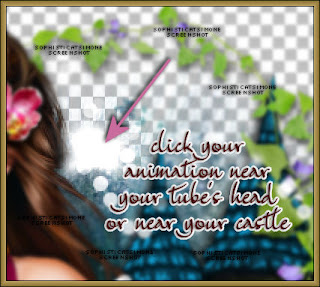
Play and save.
Don't forget to add your name.
You can see my name tutorial HERE.
To save:
Go to File, Save as, enter the name of your file and select the folder to save to.
Now click on Customize:
Under COLORS TAB:
Number of colors: 255 Colors
Create palette by: OPTIMIZED OCTREE
Reduce colors by: Error Diffusion
Under OPTIMIZATIONS TAB:
set a check mark beside the second, third and forth choices. UN-check the 1st and last.
Under PARTIAL TRANSPARENCY:
check Convert pixels less than 92
Yes, blend with this color: change to white #FFFFFF
Click OK. Click Next, next, next, next.
Play your animation.
At times your animation may or will come out terrible. Optimization in Animation Shop is not the greatest.
You can play around will your settings, especially under the Tab: Optimization. I change this setting at times from anywhere between 70 and 100.
Some people add a white background. To add background, go to Animation: Animation Properties, select Opaque and change color to white.
Hope you enjoyed this tutorial,
Hugs Simone
Please, always direct people to my blog to download my animations.
Do not load to any other download site and don't claim as your own.
Tutorial written by SophisticatSimone aka Lorraine Halle on Monday, May 6, 2013.
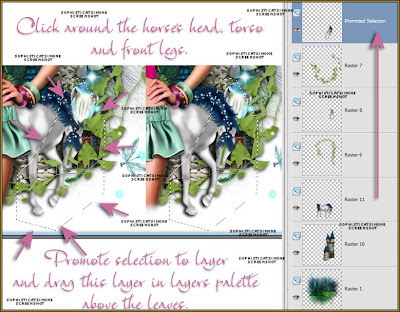
Copy and paste element 137 as a new layer and re-size by 56%, move to the left and at bottom of tag.
Repeat, but this time after you've re-sized, free rotate 90 degrees to the right. Move this layer under the white flowers that are on the left side of tag and place at the top of the tag.
Copy and paste element 130 as a new layer, move to the left and keep behind the white flower, but the grass peek out. Add drop shadow.
Copy and paste element 80 as a new layer and position at bottom of tag in front of your tube. If you need to bring your promoted "horse legs" layer higher up in layers, do so now.
TO ANIMATE:
Go to Selections, select all.
Go to Edit and copy.
Paste as a new animation in Animation Shop.
Hold your Ctrl key down and repeatedly hit letter L on your keyboard for a total of 20 frames.
You can watch the count on the lower right hand side of your screen in AS.
Open SimoneAni444
Go to Edit, select all.
Go to Edit, copy.
Activate your tag.
Go to Edit, select all.
Go to Edit, make sure Propagate Paste is selected.
Go to Edit, Paste, paste into selected frames.
Position on your tag NEAR your tubes head or near the castle, click into place.
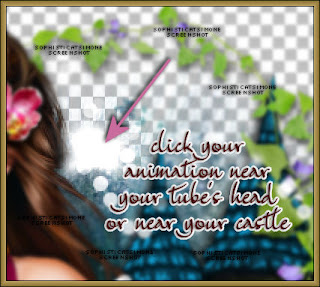
Play and save.
Don't forget to add your name.
You can see my name tutorial HERE.
To save:
Go to File, Save as, enter the name of your file and select the folder to save to.
Now click on Customize:
Under COLORS TAB:
Number of colors: 255 Colors
Create palette by: OPTIMIZED OCTREE
Reduce colors by: Error Diffusion
Under OPTIMIZATIONS TAB:
set a check mark beside the second, third and forth choices. UN-check the 1st and last.
Under PARTIAL TRANSPARENCY:
check Convert pixels less than 92
Yes, blend with this color: change to white #FFFFFF
Click OK. Click Next, next, next, next.
Play your animation.
At times your animation may or will come out terrible. Optimization in Animation Shop is not the greatest.
You can play around will your settings, especially under the Tab: Optimization. I change this setting at times from anywhere between 70 and 100.
Some people add a white background. To add background, go to Animation: Animation Properties, select Opaque and change color to white.
Hope you enjoyed this tutorial,
Hugs Simone
Please, always direct people to my blog to download my animations.
Do not load to any other download site and don't claim as your own.
Tutorial written by SophisticatSimone aka Lorraine Halle on Monday, May 6, 2013.

Subscribe to:
Post Comments
(Atom)
Leave Some Love
Categories
- 2 animations same tag using Photoshop (2)
- 2 animations using PSP and AS (1)
- adding 2 animations to tag (2)
- Al Rio (1)
- aldodark (1)
- Alex McMillan (4)
- Alex Prihodko (1)
- AmyMarie Kits (2)
- Angelica S (6)
- Animation (63)
- ARMY (1)
- Barbara Jensen (2)
- Baseball (1)
- Bibi's Collection Kit (38)
- bling (9)
- BLOOD (1)
- bubbles (12)
- CDO Tutorial (1)
- Christine Marie Kotlark (6)
- Christmas (1)
- circles (1)
- Cowgirl (1)
- CU Animations (1)
- Danny Lee (6)
- Design by Joan (3)
- Diana Gali (9)
- Disturbed Scraps (9)
- Easter (1)
- Fairy Dust (3)
- Fire (3)
- Fish (1)
- Forum Set (2)
- Freebie Kit (1)
- FTU Kit (1)
- Glitter (17)
- Goth (9)
- Grunge (6)
- Gunshot (1)
- Hania Designs (1)
- Heatbeatz Creationz (2)
- Jay Trembly (4)
- Jose Cano Tubes (25)
- July 4th (1)
- Lady Mishka Tubes (2)
- LizquisScraps (7)
- Marc Duval (1)
- Mask Tutorial (1)
- Max-13-Tulmes (1)
- Meine Bastelwelt (1)
- Misticheskaya (5)
- Money (1)
- Music (1)
- P-O Concept Kits (4)
- Particle Illusion (1)
- PFD (2)
- PFD Tutorial (1)
- Pink (1)
- Pinup Bombshells (3)
- PIRATE (1)
- Popcorn (1)
- PSP tutorial (1)
- ptu animation (5)
- PTU kit (45)
- PTU tube (46)
- PTU Tutorial (1)
- Rock n Roll (3)
- Roses (1)
- S&Co Store (1)
- SATC (5)
- Scrapz n Pleazure (1)
- SkyScraps Kits (25)
- SkyScraps Tubes (8)
- Sparkle (5)
- Spazz (1)
- Spring (5)
- stars (1)
- Steam Punk (1)
- Summer (1)
- Sweet Occasion Designs (1)
- Teaching Tutorial (5)
- The Hunter (8)
- Timeline Banner (3)
- Tiny Turtle Designs Kits (6)
- Tutorial (43)
- tuts by Rene (1)
- USA (1)
- VeryMany (6)
- Video Tutorial (1)
- waterfall (1)
- ZlataM Tube (5)






0 comments:
Post a Comment