My Blinkie

Subscribe for Updates
Contact Me
Followers
Blog Archive
-
►
2023
(1)
- ► 04/09 - 04/16 (1)
-
►
2022
(7)
- ► 09/04 - 09/11 (1)
- ► 08/28 - 09/04 (3)
- ► 06/12 - 06/19 (1)
- ► 05/29 - 06/05 (1)
- ► 05/15 - 05/22 (1)
-
►
2018
(1)
- ► 03/04 - 03/11 (1)
-
▼
2013
(109)
- ► 11/24 - 12/01 (1)
- ► 10/27 - 11/03 (2)
- ► 10/20 - 10/27 (1)
- ► 10/13 - 10/20 (1)
- ► 10/06 - 10/13 (1)
- ► 09/15 - 09/22 (1)
- ► 09/01 - 09/08 (2)
- ► 08/25 - 09/01 (1)
- ► 08/11 - 08/18 (7)
- ► 08/04 - 08/11 (4)
- ► 07/28 - 08/04 (2)
- ► 07/14 - 07/21 (1)
- ► 07/07 - 07/14 (6)
- ► 06/30 - 07/07 (6)
- ► 06/23 - 06/30 (5)
- ► 06/16 - 06/23 (4)
- ► 06/09 - 06/16 (5)
- ► 06/02 - 06/09 (6)
- ► 05/26 - 06/02 (3)
- ► 05/12 - 05/19 (6)
- ► 05/05 - 05/12 (7)
- ► 04/28 - 05/05 (3)
- ► 04/21 - 04/28 (4)
- ► 04/14 - 04/21 (4)
- ► 04/07 - 04/14 (6)
- ► 03/31 - 04/07 (7)
- ► 03/24 - 03/31 (1)
- ► 03/17 - 03/24 (2)
- ► 03/10 - 03/17 (2)
- ► 03/03 - 03/10 (2)
Monday, May 20, 2013
7:02 PM | Edit Post
♥♥♥
Please click on TAG to see in full size.
••• Supplies needed to complete this tutorial. •••
________________________________________________________________________
Programs: Paint Shop Pro, I'm using version 10. Animation Shop 3.
Plugin : Gradient Glow by Eye Candy 4000 (for name)
Font used: Xiomara
Tube of choice: I'm using "Nina 2" by SkyScraps Pin Ups from SATC.
Scrap Kit : I'm using "Nina Terror" by Bibi's Collection from SATC
Animation: none
Mask: Masks0120 (one of mine)
________________________________________________________________________
♥♥♥
Save your tag often. Nothing like working long and hard on a tag and PSP crashes.
♥♥♥
Open Masks0120 in PSP and minimize. Open Paper 1 and duplicate. Close original.
Re-size by 90%. Make sure resolution is set to 72 dpi. Re-sample using: Smart Size and all layers checked.
Promote background to layer.
Go to Layers and select New Mask Layer/From Image. Find mask in drop down layer and apply.
Merge group. Triplicate this layer and merge them together.
Copy and paste your tube as a new layer. Add drop shadow. Move to left side of tag.
Click on your mask layer and go to Selections, select all.
Go to Edit, Crop to Selection.
Activate your tube layer.
Grab your selection tool and set your feather to 14. Selection type: rectangle, MODE: add shift, anti-alias checked.
Select the lower portion of your tubes thighs and delete. I usually hit delete twice. De-select.
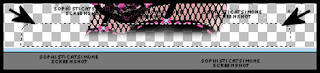
C/P element 4 as a new layer and re-size by 50%. Make sure "All Layers" is UN-checked. Place center bottom of tag. Duplicate and move it slightly over to the right.
C/P element 83 as a new layer and re-size by 50%. Duplicate and add drop shadows to both. Stagger their position and place them to the right hand side of canvas.
C/P element 26 as a new layer and re-size by 70%. Leave in center of tag bellow your tube. Add D/S.
C/P element 61 as a new layer and re-size by 70%. Move to right side and behind the shoes. Add D/S.
C/P element 25 as a new layer and re-size by 40%. Move to right upper side and in front of large black circle element. Add D/S.
C/P element 70 as a new layer. Position in front of large black circle element. Duplicate, merge and Add D/S. Move a little more to the right and a touch higher on your tag.
C/P element 59 as a new layer. Position in front of large black circle element. Move to the left side and add D/S.
Duplicate and free rotate by 90% and move to upper left hand side and move it below the black circle element.
Duplicate the original and move it to the right and make sure it's above the black circle.
C/P element 31 as a new layer and move to the top of tag and behind the black circle. Add D/S.
C/P element 55 as a new layer and move to the bottom of tag and in front of your tube on the left. Duplicate and drag over to the right side of tag and drag this layer below the shoes in the layers palette. Add D/S.
C/P element 24 as a new layer and place in front at bottom of tag.
C/P element 23 as a new layer and move this little kitty in front of your tube. Re-size to your liking. Add drop shadow.
C/P element 84 as a new layer and move this tiara on your kitty's head. Re-size to your liking. Add drop shadow.
Merge them together.
C/P element 60 as a new layer and re-size by 30% and move mid tag, over the bottom flowers. Add drop shadow.
C/P element 79 as a new layer and re-size by 30% and move to the top of one of the sexy shoes. Add drop shadow.
Merge visible.
Add artist copyright.
Add your name. I used font: Xiomara, size 72, color black and I applied the Gradient Glow effect from Eye Candy Plugin.
Merge down and save as a PNG.
Hope you enjoyed this tutorial,
Hugs Simone
Please, always direct people to my blog to download my animations.
Do not load to any other download site and don't claim as your own.
Tutorial written by SophisticatSimone aka Lorraine Halle on Monday, May 20, 2013.
Please click on TAG to see in full size.
••• Supplies needed to complete this tutorial. •••
________________________________________________________________________
Programs: Paint Shop Pro, I'm using version 10. Animation Shop 3.
Plugin : Gradient Glow by Eye Candy 4000 (for name)
Font used: Xiomara
Tube of choice: I'm using "Nina 2" by SkyScraps Pin Ups from SATC.
Scrap Kit : I'm using "Nina Terror" by Bibi's Collection from SATC
Animation: none
Mask: Masks0120 (one of mine)
________________________________________________________________________
♥♥♥
Save your tag often. Nothing like working long and hard on a tag and PSP crashes.
♥♥♥
Open Masks0120 in PSP and minimize. Open Paper 1 and duplicate. Close original.
Re-size by 90%. Make sure resolution is set to 72 dpi. Re-sample using: Smart Size and all layers checked.
Promote background to layer.
Go to Layers and select New Mask Layer/From Image. Find mask in drop down layer and apply.
Merge group. Triplicate this layer and merge them together.
Copy and paste your tube as a new layer. Add drop shadow. Move to left side of tag.
Click on your mask layer and go to Selections, select all.
Go to Edit, Crop to Selection.
Activate your tube layer.
Grab your selection tool and set your feather to 14. Selection type: rectangle, MODE: add shift, anti-alias checked.
Select the lower portion of your tubes thighs and delete. I usually hit delete twice. De-select.
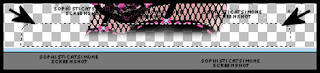
C/P element 4 as a new layer and re-size by 50%. Make sure "All Layers" is UN-checked. Place center bottom of tag. Duplicate and move it slightly over to the right.
C/P element 83 as a new layer and re-size by 50%. Duplicate and add drop shadows to both. Stagger their position and place them to the right hand side of canvas.
C/P element 26 as a new layer and re-size by 70%. Leave in center of tag bellow your tube. Add D/S.
C/P element 61 as a new layer and re-size by 70%. Move to right side and behind the shoes. Add D/S.
C/P element 25 as a new layer and re-size by 40%. Move to right upper side and in front of large black circle element. Add D/S.
C/P element 70 as a new layer. Position in front of large black circle element. Duplicate, merge and Add D/S. Move a little more to the right and a touch higher on your tag.
C/P element 59 as a new layer. Position in front of large black circle element. Move to the left side and add D/S.
Duplicate and free rotate by 90% and move to upper left hand side and move it below the black circle element.
Duplicate the original and move it to the right and make sure it's above the black circle.
C/P element 31 as a new layer and move to the top of tag and behind the black circle. Add D/S.
C/P element 55 as a new layer and move to the bottom of tag and in front of your tube on the left. Duplicate and drag over to the right side of tag and drag this layer below the shoes in the layers palette. Add D/S.
C/P element 24 as a new layer and place in front at bottom of tag.
C/P element 23 as a new layer and move this little kitty in front of your tube. Re-size to your liking. Add drop shadow.
C/P element 84 as a new layer and move this tiara on your kitty's head. Re-size to your liking. Add drop shadow.
Merge them together.
C/P element 60 as a new layer and re-size by 30% and move mid tag, over the bottom flowers. Add drop shadow.
C/P element 79 as a new layer and re-size by 30% and move to the top of one of the sexy shoes. Add drop shadow.
Merge visible.
Add artist copyright.
Add your name. I used font: Xiomara, size 72, color black and I applied the Gradient Glow effect from Eye Candy Plugin.
Merge down and save as a PNG.
Hope you enjoyed this tutorial,
Hugs Simone
Please, always direct people to my blog to download my animations.
Do not load to any other download site and don't claim as your own.
Tutorial written by SophisticatSimone aka Lorraine Halle on Monday, May 20, 2013.

Subscribe to:
Post Comments
(Atom)
Leave Some Love
Categories
- 2 animations same tag using Photoshop (2)
- 2 animations using PSP and AS (1)
- adding 2 animations to tag (2)
- Al Rio (1)
- aldodark (1)
- Alex McMillan (4)
- Alex Prihodko (1)
- AmyMarie Kits (2)
- Angelica S (6)
- Animation (63)
- ARMY (1)
- Barbara Jensen (2)
- Baseball (1)
- Bibi's Collection Kit (38)
- bling (9)
- BLOOD (1)
- bubbles (12)
- CDO Tutorial (1)
- Christine Marie Kotlark (6)
- Christmas (1)
- circles (1)
- Cowgirl (1)
- CU Animations (1)
- Danny Lee (6)
- Design by Joan (3)
- Diana Gali (9)
- Disturbed Scraps (9)
- Easter (1)
- Fairy Dust (3)
- Fire (3)
- Fish (1)
- Forum Set (2)
- Freebie Kit (1)
- FTU Kit (1)
- Glitter (17)
- Goth (9)
- Grunge (6)
- Gunshot (1)
- Hania Designs (1)
- Heatbeatz Creationz (2)
- Jay Trembly (4)
- Jose Cano Tubes (25)
- July 4th (1)
- Lady Mishka Tubes (2)
- LizquisScraps (7)
- Marc Duval (1)
- Mask Tutorial (1)
- Max-13-Tulmes (1)
- Meine Bastelwelt (1)
- Misticheskaya (5)
- Money (1)
- Music (1)
- P-O Concept Kits (4)
- Particle Illusion (1)
- PFD (2)
- PFD Tutorial (1)
- Pink (1)
- Pinup Bombshells (3)
- PIRATE (1)
- Popcorn (1)
- PSP tutorial (1)
- ptu animation (5)
- PTU kit (45)
- PTU tube (46)
- PTU Tutorial (1)
- Rock n Roll (3)
- Roses (1)
- S&Co Store (1)
- SATC (5)
- Scrapz n Pleazure (1)
- SkyScraps Kits (25)
- SkyScraps Tubes (8)
- Sparkle (5)
- Spazz (1)
- Spring (5)
- stars (1)
- Steam Punk (1)
- Summer (1)
- Sweet Occasion Designs (1)
- Teaching Tutorial (5)
- The Hunter (8)
- Timeline Banner (3)
- Tiny Turtle Designs Kits (6)
- Tutorial (43)
- tuts by Rene (1)
- USA (1)
- VeryMany (6)
- Video Tutorial (1)
- waterfall (1)
- ZlataM Tube (5)






0 comments:
Post a Comment