My Blinkie

Subscribe for Updates
Contact Me
Followers
Blog Archive
-
►
2023
(1)
- ► 04/09 - 04/16 (1)
-
►
2022
(7)
- ► 09/04 - 09/11 (1)
- ► 08/28 - 09/04 (3)
- ► 06/12 - 06/19 (1)
- ► 05/29 - 06/05 (1)
- ► 05/15 - 05/22 (1)
-
►
2018
(1)
- ► 03/04 - 03/11 (1)
-
▼
2013
(109)
- ► 11/24 - 12/01 (1)
- ► 10/27 - 11/03 (2)
- ► 10/20 - 10/27 (1)
- ► 10/13 - 10/20 (1)
- ► 10/06 - 10/13 (1)
- ► 09/15 - 09/22 (1)
- ► 09/01 - 09/08 (2)
- ► 08/25 - 09/01 (1)
- ► 08/11 - 08/18 (7)
- ► 08/04 - 08/11 (4)
- ► 07/28 - 08/04 (2)
- ► 07/14 - 07/21 (1)
- ► 07/07 - 07/14 (6)
- ► 06/30 - 07/07 (6)
- ► 06/23 - 06/30 (5)
- ► 06/16 - 06/23 (4)
- ► 06/09 - 06/16 (5)
- ► 06/02 - 06/09 (6)
- ► 05/26 - 06/02 (3)
- ► 05/19 - 05/26 (6)
- ► 05/12 - 05/19 (6)
- ► 05/05 - 05/12 (7)
- ► 04/28 - 05/05 (3)
- ► 04/21 - 04/28 (4)
- ► 04/14 - 04/21 (4)
- ► 04/07 - 04/14 (6)
- ▼ 03/31 - 04/07 (7)
- ► 03/24 - 03/31 (1)
- ► 03/17 - 03/24 (2)
- ► 03/10 - 03/17 (2)
- ► 03/03 - 03/10 (2)
Saturday, April 6, 2013
8:54 AM | Edit Post
Aurora
Please click on TAG to see in full size.
♥♥♥ Supplies needed to complete this tutorial. ♥♥♥
♥♥♥ Supplies needed to complete this tutorial. ♥♥♥
Programs: Paint Shop Pro, I'm using version 10. Animation Shop 3.
Plugin : Eye Candy 4: Gradient Glow for Name as well as Shadow Lab by Lokas Software and MuRa Meister's Copies
Font used: Ventography Personal Use Only
Scrap Kit : "Aurora" by Angelica S
Save your tag often. Nothing like working long and hard on a tag and PSP crashes.
♥♥♥
Open a new image 700 x 700.
Open element 30. Copy and paste as a new layer on your canvas.
Re-size by 20%. Add a light drop shadow. I used 5, 5, 56, 10
Go to effect/MuRa Meister's Copies
Select : Encircle
Change the shift x and y to 60
Click OK.
Copy element 21 and paste as a new layer. Duplicate and merge.
Add same drop shadow. Move to the left side of frame.
Copy element 47 and paste as a layer. Re-size by 40%.
Move to the upper left hand corner.
Duplicate.
Image, Free Rotate, 90 degrees to the left.
Hold your shift key down and click on that element and move to lower left hand corner.
Duplicate.
Image, Free Rotate, 90 degrees to the left.
Hold your shift key down and click on that element and move to lower right hand corner.
Duplicate.
Image, Free Rotate, 90 degrees to the left.
Hold your shift key down and click on that element and move to upper right hand corner.
Merge all 4 of these layers and move below the bird and above the flower frame.
Copy element 08 and paste as a layer. Re-size by 40%.
Move to the upper left hand area on the frame.
Add same drop shadow.
Open Paper 05, promote background to layer.
Add mask of choice or mine, mask96SophisticatSimone.
Go to Layers, New Mask Layer, From Image.
In source window find the Mask.
Create mask from : source luminance and make sure Invert mask data is UN-checked.
In layers Palette, right click on layer and merge group.
Copy and paste as a new layer on your tag.
Move to bottom.
Close the paper you opened but don't save as you will lose the original.
Copy and paste tube of choice as a new layer.
Re-size by 65%. Move it behind the flower frame.
Select your magic wand and set your feather to 0. Click inside the frame (make sure this layer is selected first in the layer palette).
Go to Selection, modify, expand by 5.
Go to Selection, Invert.
Click on the tube layer and delete.
Change blend mode to Overlay.
Copy and paste element 13 as a new layer. Re-size by 65%
Add drop shadow, 0, -3, 61, 9
Move to the right side of tag.
Copy and paste element 24 as a new layer. Re-size by 20%
Add drop shadow, -1, -3, 61, 9
Move to the top of tag.
Copy and paste element 31 as a new layer. Re-size by 20%
Add drop shadow, -1, -3, 61, 9
Move to the right of tag just by the bottle.
Add copyright.
Copy merged and paste as a new animation in Animation Shop.
Hold Ctrl key and hit letter L for a total of 14 times to give you 15 frames.
Open SimoneAni278
Go to Edit, select all.
Go to Edit, make sure Propagate paste is active.
Go to Edit, copy.
Activate your tag.
Go to Edit, select all.
Go to Edit, Paste, paste into selected frame.
Position on your tag. I place the cluster of stars over the bow.
Click into place.
Add name.
Open paper 12. Shift + D to duplicate, close original.
Promote background to layer.
Re-size 29%, 72dip, all layers checked and re-sample using Smart Size.
Select your font, I chose : Ventography Personal Use Only
Click on your tag to open your Text Entry box.
Type your name. Highlight the lower case letters and enter Size: 145
Open element 30. Copy and paste as a new layer on your canvas.
Re-size by 20%. Add a light drop shadow. I used 5, 5, 56, 10
Go to effect/MuRa Meister's Copies
Select : Encircle
Change the shift x and y to 60
Click OK.
Copy element 21 and paste as a new layer. Duplicate and merge.
Add same drop shadow. Move to the left side of frame.
Copy element 47 and paste as a layer. Re-size by 40%.
Move to the upper left hand corner.
Duplicate.
Image, Free Rotate, 90 degrees to the left.
Hold your shift key down and click on that element and move to lower left hand corner.
Duplicate.
Image, Free Rotate, 90 degrees to the left.
Hold your shift key down and click on that element and move to lower right hand corner.
Duplicate.
Image, Free Rotate, 90 degrees to the left.
Hold your shift key down and click on that element and move to upper right hand corner.
Merge all 4 of these layers and move below the bird and above the flower frame.
Copy element 08 and paste as a layer. Re-size by 40%.
Move to the upper left hand area on the frame.
Add same drop shadow.
Open Paper 05, promote background to layer.
Add mask of choice or mine, mask96SophisticatSimone.
Go to Layers, New Mask Layer, From Image.
In source window find the Mask.
Create mask from : source luminance and make sure Invert mask data is UN-checked.
In layers Palette, right click on layer and merge group.
Copy and paste as a new layer on your tag.
Move to bottom.
Close the paper you opened but don't save as you will lose the original.
Copy and paste tube of choice as a new layer.
Re-size by 65%. Move it behind the flower frame.
Select your magic wand and set your feather to 0. Click inside the frame (make sure this layer is selected first in the layer palette).
Go to Selection, modify, expand by 5.
Go to Selection, Invert.
Click on the tube layer and delete.
Change blend mode to Overlay.
Copy and paste element 13 as a new layer. Re-size by 65%
Add drop shadow, 0, -3, 61, 9
Move to the right side of tag.
Copy and paste element 24 as a new layer. Re-size by 20%
Add drop shadow, -1, -3, 61, 9
Move to the top of tag.
Copy and paste element 31 as a new layer. Re-size by 20%
Add drop shadow, -1, -3, 61, 9
Move to the right of tag just by the bottle.
Add copyright.
Copy merged and paste as a new animation in Animation Shop.
Hold Ctrl key and hit letter L for a total of 14 times to give you 15 frames.
Open SimoneAni278
Go to Edit, select all.
Go to Edit, make sure Propagate paste is active.
Go to Edit, copy.
Activate your tag.
Go to Edit, select all.
Go to Edit, Paste, paste into selected frame.
Position on your tag. I place the cluster of stars over the bow.
Click into place.
Add name.
Open paper 12. Shift + D to duplicate, close original.
Promote background to layer.
Re-size 29%, 72dip, all layers checked and re-sample using Smart Size.
Select your font, I chose : Ventography Personal Use Only
Click on your tag to open your Text Entry box.
Type your name. Highlight the lower case letters and enter Size: 145
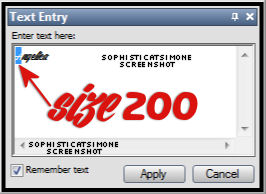
Now highlight the whole name, activate the background color in material palette.
Set the pattern to the paper you just re-sized.
Angle : 0 Scale : 100
Click ok. Convert to raster layer.
Add noise: 30%
Add drop shadow: 0, -1, 53, 2
Add gradient glow: color tab select FAT, under basic tab select 3, 0, 100
Add drop shadow: effect, Lokas Software, 3D Shadow:
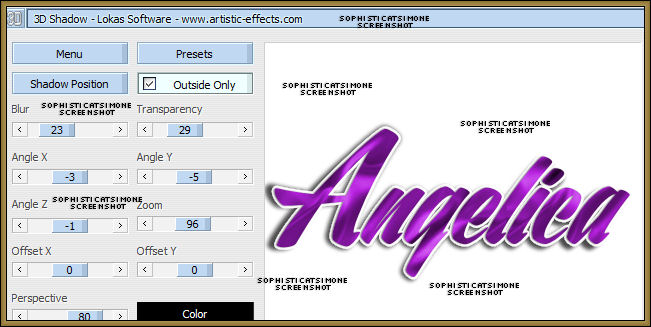
Copy and paste in animation shop as a new animation.
Back in PSP, undo till you get to the name.
Repeat all steps, changing NOISE to 40%.
In animation shop right click on the 1st frame of the name and paste after current frame.
Back in PSP, undo till you get to the name.
Repeat all steps, changing NOISE to 50%.
In animation shop right click on the 2nd frame of the name and paste after current frame.
You now have 3 frames.
Go to edit, select all.
Got to edit, copy.
Activate your tag.
Go to edit, select all.
Go to edit, paste, paste into selected frame.
Position lower left hand side.
Click into place.
Save your tag.
Go to File, Save as, enter the name of your file and select the folder to save to.
Now click on Customize:
Under COLORS TAB:
Number of colors: 255 Colors
Create palette by: OPTIMIZED OCTREE
Reduce colors by: Error Diffusion
Under OPTIMIZATIONS TAB:
set a check mark beside the second, third and forth choices. UN-check the 1st and last.
Under PARTIAL TRANSPARENCY:
check Convert pixels less than 92
Yes, blend with this color: change to white #FFFFFF
Click OK. Click Next, next, next, next.
Play your animation.
At times your animation may or will come out terrible. Optimization in Animation Shop is not the greatest.
You can play around will your settings, especially under the Tab: Optimization. I change this setting at times from anywhere between 50 and 110.
Some people add a white background. To add bg, go to Animation: Animation Properties, select Opaque and change color to white.
Hope you enjoyed this tutorial,
Hugs Simone
Please, always direct people to my blog to download my animations.
Do not load to any other download site and don't claim as your own.
Tutorial writen by SophisticatSimone aka Lorraine Halle on Saturday, April 6, 2013.

Labels:Angelica S,Animation,bubbles,PTU kit,PTU tube
Subscribe to:
Post Comments
(Atom)
Leave Some Love
Categories
- 2 animations same tag using Photoshop (2)
- 2 animations using PSP and AS (1)
- adding 2 animations to tag (2)
- Al Rio (1)
- aldodark (1)
- Alex McMillan (4)
- Alex Prihodko (1)
- AmyMarie Kits (2)
- Angelica S (6)
- Animation (63)
- ARMY (1)
- Barbara Jensen (2)
- Baseball (1)
- Bibi's Collection Kit (38)
- bling (9)
- BLOOD (1)
- bubbles (12)
- CDO Tutorial (1)
- Christine Marie Kotlark (6)
- Christmas (1)
- circles (1)
- Cowgirl (1)
- CU Animations (1)
- Danny Lee (6)
- Design by Joan (3)
- Diana Gali (9)
- Disturbed Scraps (9)
- Easter (1)
- Fairy Dust (3)
- Fire (3)
- Fish (1)
- Forum Set (2)
- Freebie Kit (1)
- FTU Kit (1)
- Glitter (17)
- Goth (9)
- Grunge (6)
- Gunshot (1)
- Hania Designs (1)
- Heatbeatz Creationz (2)
- Jay Trembly (4)
- Jose Cano Tubes (25)
- July 4th (1)
- Lady Mishka Tubes (2)
- LizquisScraps (7)
- Marc Duval (1)
- Mask Tutorial (1)
- Max-13-Tulmes (1)
- Meine Bastelwelt (1)
- Misticheskaya (5)
- Money (1)
- Music (1)
- P-O Concept Kits (4)
- Particle Illusion (1)
- PFD (2)
- PFD Tutorial (1)
- Pink (1)
- Pinup Bombshells (3)
- PIRATE (1)
- Popcorn (1)
- PSP tutorial (1)
- ptu animation (5)
- PTU kit (45)
- PTU tube (46)
- PTU Tutorial (1)
- Rock n Roll (3)
- Roses (1)
- S&Co Store (1)
- SATC (5)
- Scrapz n Pleazure (1)
- SkyScraps Kits (25)
- SkyScraps Tubes (8)
- Sparkle (5)
- Spazz (1)
- Spring (5)
- stars (1)
- Steam Punk (1)
- Summer (1)
- Sweet Occasion Designs (1)
- Teaching Tutorial (5)
- The Hunter (8)
- Timeline Banner (3)
- Tiny Turtle Designs Kits (6)
- Tutorial (43)
- tuts by Rene (1)
- USA (1)
- VeryMany (6)
- Video Tutorial (1)
- waterfall (1)
- ZlataM Tube (5)







0 comments:
Post a Comment