My Blinkie

Subscribe for Updates
Contact Me
Followers
Blog Archive
-
►
2023
(1)
- ► 04/09 - 04/16 (1)
-
►
2022
(7)
- ► 09/04 - 09/11 (1)
- ► 08/28 - 09/04 (3)
- ► 06/12 - 06/19 (1)
- ► 05/29 - 06/05 (1)
- ► 05/15 - 05/22 (1)
-
►
2018
(1)
- ► 03/04 - 03/11 (1)
-
▼
2013
(109)
- ► 11/24 - 12/01 (1)
- ► 10/27 - 11/03 (2)
- ► 10/20 - 10/27 (1)
- ► 10/13 - 10/20 (1)
- ► 10/06 - 10/13 (1)
- ► 09/15 - 09/22 (1)
- ► 09/01 - 09/08 (2)
- ► 08/25 - 09/01 (1)
- ► 08/11 - 08/18 (7)
- ► 08/04 - 08/11 (4)
- ► 07/28 - 08/04 (2)
- ► 07/14 - 07/21 (1)
- ► 07/07 - 07/14 (6)
- ► 06/30 - 07/07 (6)
- ► 06/23 - 06/30 (5)
- ► 06/16 - 06/23 (4)
- ► 06/09 - 06/16 (5)
- ► 06/02 - 06/09 (6)
- ► 05/26 - 06/02 (3)
- ► 05/19 - 05/26 (6)
- ► 05/12 - 05/19 (6)
- ► 05/05 - 05/12 (7)
- ► 04/28 - 05/05 (3)
- ► 04/21 - 04/28 (4)
- ► 04/14 - 04/21 (4)
- ► 03/31 - 04/07 (7)
- ► 03/24 - 03/31 (1)
- ► 03/17 - 03/24 (2)
- ► 03/10 - 03/17 (2)
- ► 03/03 - 03/10 (2)
Friday, April 12, 2013
7:18 PM | Edit Post
Amy's Night
Please click on TAG to see in full size.
♥♥♥Supplies needed to complete this tutorial.
♥♥♥Supplies needed to complete this tutorial.
Programs: Paint Shop Pro, I'm using version 10. Animation Shop 3.
Font used: Carpenter
Tube of choice, I'm using tube "Amy" by Jose A Cano
Scrap Kit : "Amy" by SkyScrap
Font used: Carpenter
Tube of choice, I'm using tube "Amy" by Jose A Cano
Scrap Kit : "Amy" by SkyScrap
Animations: Purple glow animations, download HERE
♥♥♥
The drop shadow I used throughout my tag creation was V -2, H -4, Opacity 73, Blur 14.49, Color black.
Let's begin!
Let's begin!
Open a new image 700 x 700. C/P your tube of choice as a new layer on your canvas.
Close original.
Open element e16, c/p as a new layer on your canvas and re-size by 80%.
Move below your tube layer.
C/P a close up image of your tube as a new layer and position within the circle frame.
Making sure your frame layer is active, select your Selection Tool, set to Magic Wand.
Tolerance set to 10, Feather to 0.
Click inside the circle frame.
Go to Selections, Modify, Expand by 4.
Go to Selections, Invert.
Hit delete on your keyboard. Move close up image below the frame layer.
Do not DE-select yet.
Open a paper of choice. C/P as a new layer and move down as your bottom layer.
Hit delete on your keyboard. De-select or selections, select none.
Duplicate your close up image.
On the original close up image, add a blur.
Go to adjust, blur, gaussian blur, enter 6.
On the duplicated close up layer change the blend mode to screen.
C/P element e75 as a new layer. Position this layer above the frame layer and move it to the upper left hand side of the tag.
C/P element e66 as a new layer. Re-size by 62% and move to the lower right hand side of your frame.
C/P element e65 as a new layer. Re-size by 60% and move to the lower right hand side of your frame, position below the sign layer.
Place the text "Enter" within the windshield.
C/P element e30 as a new layer and move behind your tube and to the left. Should just have a few long leaves poking out from behind
her or him.
C/P element e78 as a new layer. Position this layer below the frame layer and move it to the lower left hand side of the tag. Duplicate
a couple of times and free rotate. Position one at the top and one to the right hand side. All behind the frame layer.
C/P element e73 as a new layer and re-size by 68%. Move this layer down to the bottom behind your frame layer.
Position in the upper right hand side of your tag, peeking out from behind the frame.. Duplicate this layer and free rotate to the right
by 45 degrees. Position so it peeks out from behind the frame as well.
C/P element e14 as a new layer and re-size by 56%. Move this layer down to the bottom behind your frame layer. Position over the
leafey element . Duplicate and free rotate to the left by 45 degrees. Move this feather a little higher on the tag and in front of the other
feather.
C/P element e68 as a new layer. Re-size by 68% and move to the lower right hand side of your frame. Behind car and in front of sign.
Add any other little element you would like to at this time to make it your own.
Select your crop tool, and click on Merged Opaque, now double click on your tag.
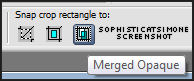
You can re-size your tag now if you find to large.
Go to Image, Re-size, enter 85%, all layers checked, and using Smart Size, make sure your resolution is set to 72 dpi.
Add copyright information for the artist and scrap kit credit if needed.
Before adding drop shadow to all your layers, re-size your canvas.
Go to Image, Canvas size enter:
650 width
650 height
Placement : click the very center (little diamond),
click OK.
Now add drop shadow to all layers. Play around with the shadow and chose the one that pops out the most for you or use the one I
used: V -2, H -4, Opacity 73, Blur 14.49, Color black.
Close original.
Open element e16, c/p as a new layer on your canvas and re-size by 80%.
Move below your tube layer.
C/P a close up image of your tube as a new layer and position within the circle frame.
Making sure your frame layer is active, select your Selection Tool, set to Magic Wand.
Tolerance set to 10, Feather to 0.
Click inside the circle frame.
Go to Selections, Modify, Expand by 4.
Go to Selections, Invert.
Hit delete on your keyboard. Move close up image below the frame layer.
Do not DE-select yet.
Open a paper of choice. C/P as a new layer and move down as your bottom layer.
Hit delete on your keyboard. De-select or selections, select none.
Duplicate your close up image.
On the original close up image, add a blur.
Go to adjust, blur, gaussian blur, enter 6.
On the duplicated close up layer change the blend mode to screen.
C/P element e75 as a new layer. Position this layer above the frame layer and move it to the upper left hand side of the tag.
C/P element e66 as a new layer. Re-size by 62% and move to the lower right hand side of your frame.
C/P element e65 as a new layer. Re-size by 60% and move to the lower right hand side of your frame, position below the sign layer.
Place the text "Enter" within the windshield.
C/P element e30 as a new layer and move behind your tube and to the left. Should just have a few long leaves poking out from behind
her or him.
C/P element e78 as a new layer. Position this layer below the frame layer and move it to the lower left hand side of the tag. Duplicate
a couple of times and free rotate. Position one at the top and one to the right hand side. All behind the frame layer.
C/P element e73 as a new layer and re-size by 68%. Move this layer down to the bottom behind your frame layer.
Position in the upper right hand side of your tag, peeking out from behind the frame.. Duplicate this layer and free rotate to the right
by 45 degrees. Position so it peeks out from behind the frame as well.
C/P element e14 as a new layer and re-size by 56%. Move this layer down to the bottom behind your frame layer. Position over the
leafey element . Duplicate and free rotate to the left by 45 degrees. Move this feather a little higher on the tag and in front of the other
feather.
C/P element e68 as a new layer. Re-size by 68% and move to the lower right hand side of your frame. Behind car and in front of sign.
Add any other little element you would like to at this time to make it your own.
Select your crop tool, and click on Merged Opaque, now double click on your tag.
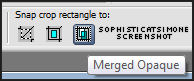
You can re-size your tag now if you find to large.
Go to Image, Re-size, enter 85%, all layers checked, and using Smart Size, make sure your resolution is set to 72 dpi.
Add copyright information for the artist and scrap kit credit if needed.
Before adding drop shadow to all your layers, re-size your canvas.
Go to Image, Canvas size enter:
650 width
650 height
Placement : click the very center (little diamond),
click OK.
Now add drop shadow to all layers. Play around with the shadow and chose the one that pops out the most for you or use the one I
used: V -2, H -4, Opacity 73, Blur 14.49, Color black.
Add name as save as PNG.
If you are animating the tag don't add your name yet.
Copy merged and paste in Animation Shop.
Hold ctrl key down and tag letter L until you have a total of 18 frames.
Go to Edit, select all.
Open "Amy's Night bling WITH shadowMNG"
If you are animating the tag don't add your name yet.
Copy merged and paste in Animation Shop.
Hold ctrl key down and tag letter L until you have a total of 18 frames.
Go to Edit, select all.
Open "Amy's Night bling WITH shadowMNG"
Go to Edit, select all.
Go to Edit, copy.
Go to Edit, make sure Propagate Paste is depressed.
Activate your tag.
Got to Edit, Paste, Paste into selected frames.
Using your cursor, position in center of tag.
Play and save!
Go to Edit, copy.
Go to Edit, make sure Propagate Paste is depressed.
Activate your tag.
Got to Edit, Paste, Paste into selected frames.
Using your cursor, position in center of tag.
Play and save!
Go to File, Save as, enter the name of your file and select the folder to save to.
Now click on Customize:
Under COLORS TAB:
Number of colors: 255 Colors
Create palette by: OPTIMIZED OCTREE
Reduce colors by: Error Diffusion
Under OPTIMIZATIONS TAB:
set a check mark beside the second, third and forth choices. UN-check the 1st and last.
Under PARTIAL TRANSPARENCY:
check Convert pixels less than 92
Yes, blend with this color: change to white #FFFFFF
Click OK. Click Next, next, next, next.
Play your animation.
At times your animation may or will come out terrible. Optimization in Animation Shop is not the greatest.
You can play around will your settings, especially under the Tab: Optimization. I change this setting at times from anywhere between 70 and 100.
Some people add a white background. To add background, go to Animation: Animation Properties, select Opaque and change color to white.
Hope you enjoyed this tutorial,
Hugs Simone
Please, always direct people to my blog to download my animations.
Do not load to any other download site and don't claim as your own.
Tutorial written by SophisticatSimone aka Lorraine Halle on Friday, April 12, 2013.
Now click on Customize:
Under COLORS TAB:
Number of colors: 255 Colors
Create palette by: OPTIMIZED OCTREE
Reduce colors by: Error Diffusion
Under OPTIMIZATIONS TAB:
set a check mark beside the second, third and forth choices. UN-check the 1st and last.
Under PARTIAL TRANSPARENCY:
check Convert pixels less than 92
Yes, blend with this color: change to white #FFFFFF
Click OK. Click Next, next, next, next.
Play your animation.
At times your animation may or will come out terrible. Optimization in Animation Shop is not the greatest.
You can play around will your settings, especially under the Tab: Optimization. I change this setting at times from anywhere between 70 and 100.
Some people add a white background. To add background, go to Animation: Animation Properties, select Opaque and change color to white.
Hope you enjoyed this tutorial,
Hugs Simone
Please, always direct people to my blog to download my animations.
Do not load to any other download site and don't claim as your own.
Tutorial written by SophisticatSimone aka Lorraine Halle on Friday, April 12, 2013.

Subscribe to:
Post Comments
(Atom)
Leave Some Love
Categories
- 2 animations same tag using Photoshop (2)
- 2 animations using PSP and AS (1)
- adding 2 animations to tag (2)
- Al Rio (1)
- aldodark (1)
- Alex McMillan (4)
- Alex Prihodko (1)
- AmyMarie Kits (2)
- Angelica S (6)
- Animation (63)
- ARMY (1)
- Barbara Jensen (2)
- Baseball (1)
- Bibi's Collection Kit (38)
- bling (9)
- BLOOD (1)
- bubbles (12)
- CDO Tutorial (1)
- Christine Marie Kotlark (6)
- Christmas (1)
- circles (1)
- Cowgirl (1)
- CU Animations (1)
- Danny Lee (6)
- Design by Joan (3)
- Diana Gali (9)
- Disturbed Scraps (9)
- Easter (1)
- Fairy Dust (3)
- Fire (3)
- Fish (1)
- Forum Set (2)
- Freebie Kit (1)
- FTU Kit (1)
- Glitter (17)
- Goth (9)
- Grunge (6)
- Gunshot (1)
- Hania Designs (1)
- Heatbeatz Creationz (2)
- Jay Trembly (4)
- Jose Cano Tubes (25)
- July 4th (1)
- Lady Mishka Tubes (2)
- LizquisScraps (7)
- Marc Duval (1)
- Mask Tutorial (1)
- Max-13-Tulmes (1)
- Meine Bastelwelt (1)
- Misticheskaya (5)
- Money (1)
- Music (1)
- P-O Concept Kits (4)
- Particle Illusion (1)
- PFD (2)
- PFD Tutorial (1)
- Pink (1)
- Pinup Bombshells (3)
- PIRATE (1)
- Popcorn (1)
- PSP tutorial (1)
- ptu animation (5)
- PTU kit (45)
- PTU tube (46)
- PTU Tutorial (1)
- Rock n Roll (3)
- Roses (1)
- S&Co Store (1)
- SATC (5)
- Scrapz n Pleazure (1)
- SkyScraps Kits (25)
- SkyScraps Tubes (8)
- Sparkle (5)
- Spazz (1)
- Spring (5)
- stars (1)
- Steam Punk (1)
- Summer (1)
- Sweet Occasion Designs (1)
- Teaching Tutorial (5)
- The Hunter (8)
- Timeline Banner (3)
- Tiny Turtle Designs Kits (6)
- Tutorial (43)
- tuts by Rene (1)
- USA (1)
- VeryMany (6)
- Video Tutorial (1)
- waterfall (1)
- ZlataM Tube (5)






0 comments:
Post a Comment