My Blinkie

Subscribe for Updates
Contact Me
Followers
Blog Archive
-
►
2023
(1)
- ► 04/09 - 04/16 (1)
-
►
2022
(7)
- ► 09/04 - 09/11 (1)
- ► 08/28 - 09/04 (3)
- ► 06/12 - 06/19 (1)
- ► 05/29 - 06/05 (1)
- ► 05/15 - 05/22 (1)
-
►
2018
(1)
- ► 03/04 - 03/11 (1)
-
▼
2013
(109)
- ► 11/24 - 12/01 (1)
- ► 10/27 - 11/03 (2)
- ► 10/20 - 10/27 (1)
- ► 10/13 - 10/20 (1)
- ► 10/06 - 10/13 (1)
- ► 09/15 - 09/22 (1)
- ► 09/01 - 09/08 (2)
- ► 08/25 - 09/01 (1)
- ► 08/11 - 08/18 (7)
- ► 08/04 - 08/11 (4)
- ► 07/28 - 08/04 (2)
- ► 07/14 - 07/21 (1)
- ► 07/07 - 07/14 (6)
- ► 06/30 - 07/07 (6)
- ► 06/23 - 06/30 (5)
- ► 06/16 - 06/23 (4)
- ► 06/09 - 06/16 (5)
- ► 06/02 - 06/09 (6)
- ► 05/26 - 06/02 (3)
- ► 05/19 - 05/26 (6)
- ► 05/12 - 05/19 (6)
- ► 05/05 - 05/12 (7)
- ► 04/28 - 05/05 (3)
- ► 04/21 - 04/28 (4)
- ► 04/07 - 04/14 (6)
- ► 03/31 - 04/07 (7)
- ► 03/24 - 03/31 (1)
- ► 03/17 - 03/24 (2)
- ► 03/10 - 03/17 (2)
- ► 03/03 - 03/10 (2)
Thursday, April 18, 2013
10:49 PM | Edit Post
♥♥♥
Please click on TAG to see in full size.
••• Supplies needed to complete this tutorial. •••
________________________________________________________________________
Programs: Paint Shop Pro, I'm using version 10. Animation Shop 3.
Plugin : none
Font used: A&S Motherload
Tube of choice: I'm using the kitty tube found in her scrap kit "Fiesta Tropicana"
Scrap Kit : Fiesta Tropicana by Angelica S
Mask: by me, Mask100SophisticatSimone HERE
Animations: by me, Tropical Bugs download HERE
________________________________________________________________________
♥♥♥
Save your tag often. Nothing like working long and hard on a tag and PSP crashes.
♥♥♥
Please click on TAG to see in full size.
••• Supplies needed to complete this tutorial. •••
________________________________________________________________________
Programs: Paint Shop Pro, I'm using version 10. Animation Shop 3.
Plugin : none
Font used: A&S Motherload
Tube of choice: I'm using the kitty tube found in her scrap kit "Fiesta Tropicana"
Scrap Kit : Fiesta Tropicana by Angelica S
Mask: by me, Mask100SophisticatSimone HERE
Animations: by me, Tropical Bugs download HERE
________________________________________________________________________
♥♥♥
Save your tag often. Nothing like working long and hard on a tag and PSP crashes.
♥♥♥
Open paper 02, duplicate and re-size by 87%, resolution 72 dpi. Close original.
In Layers palette, right click and promote background to layer.
Open your mask in PSP. I'm using Mask0100Sophisticatsimone.
Make sure you activate your tag.
Go to Layers, New Mask Layer, From Image.
Find the mask in Source window, check : Source luminance and UN-check : Invert mask data.
Click OK.
In layers palette, right click on mask layer and merge group.
Duplicate layer and merge down.
Close Mask.
Open element 116 and C/P as a new layer on your tag. Close original.
Re-size by 60% and move the kitty down low on the tag.
Add this drop shadow: V=-4, H=8, Opacity=83, Blur=15.94, Color=Black. Check : Shadow on new layer.
Select your PICK tool. Your shadow layer will have nodes on it.
Holding your shift key down, click on the lower left hand node and drag out about 1cm.
Holding your shift key down, click on the upper left hand node and drag up and out to the left a little bit.
Lower the opacity on this layer to 69 (If you find it too dark that is).
Open element 41 and C/P as a new layer on your tag. Close original.
Re-size by 75% and move this palm tree to the right side of tag and below the cat in layers palette.
Add this drop shadow: V=0, H=-12, Opacity=54, Blur=17.39, Color=Black. Uncheck : Shadow on new layer.
Open element 117 and C/P as a new layer on your tag. Close original.
Re-size by 60% and move the parrot in the upper left hand corner of your tag.
Add this drop shadow: V=7, H=11, Opacity=51, Blur=14.49, Color=Black.
Open element 45 and C/P as a new layer on your tag. Close original.
Re-size by 30% and move the hut to the left of tag about midway on your tag.
Add this drop shadow: V=1, H=4, Opacity=66, Blur=12, Color=Black.
Open element 06 and C/P as a new layer on your tag. Close original.
Re-size by 30% and move the leaf behind your kitty on the left side on your tag.
Add this drop shadow: V=0, H=-3, Opacity=66, Blur=8, Color=Black.
Open element 39 and C/P as a new layer on your tag. Close original.
Re-size by 30% and move the drum to the right side of tag and kitty.
In layers palette it should be the layer above the palm tree.
Add this drop shadow: V=0, H=-3, Opacity=66, Blur=8, Color=Black.
Open element 38 and C/P as a new layer on your tag. Close original.
Re-size by 35% and move the drink to the left side of tag.
Add this drop shadow: V=0, H=6, Opacity=66, Blur=8, Color=Black.
Open element 33 and C/P as a new layer on your tag. Close original.
Re-size by 35% and move the flower behind the drum in layers palette and in front of palm tree.
Wedge it between those two elements on the tag.
Add this drop shadow: V=-4, H=-6, Opacity=47, Blur=12, Color=Black.
Open element 36 and C/P as a new layer on your tag. Close original.
Re-size by 30% and move the flower behind the yellow flower in layers palette and in front of palm tree.
Duplicate layer and mirror. Move it near the kitty on the left hand side.
On 1st big flower add this drop shadow: V=-4, H=-6, Opacity=47, Blur=12, Color=Black.
On 2nd small flower add this drop shadow: V=3, H=-4, Opacity=57, Blur=8, Color=Black.
Open element 32 and C/P as a new layer on your tag. Close original.
Re-size by 38% and move the pineapple behind the drink and beside the flower.
Add this drop shadow: V=3, H=-4, Opacity=57, Blur=8, Color=Black.
Open element 48 and C/P as a new layer on your tag. Close original.
Position behind the palm trees and to the right side of tag.
Add this drop shadow: V=-4, H=-6, Opacity=47, Blur=12, Color=Black.
Open element 61 and C/P as a new layer on your tag. Close original.
Re-size by 23% and position this charm on your drum, dangling.
Add this drop shadow: V=7, H=11, Opacity=50, Blur=14.49, Color=Black.
Open element 76 and C/P as a new layer on your tag. Close original.
Re-size by 19%. Duplicate. On top layer, change Blend Mode to Multiple. Merge down.
Flip image and move down in front of kitty.
Add this drop shadow: V=0, H=-3, Opacity=66, Blur=8, Color=Black.
Open element 114 and C/P as a new layer on your tag. Close original.
Re-size by 46% and move behind the kitty. Duplicate and free rotate to the left by 25 degrees.
Re-size by 50%, sharpen.
On origianl add this drop shadow: V=0, H=-2, Opacity=66, Blur=8, Color=Black.
On re-sized add this drop shadow: V=0, H=-3, Opacity=66, Blur=8, Color=Black.
Open element 41 and C/P as a new layer on your tag. Close original.
Re-size by 50% and mirror. Move this palm tree behind the kitty and all the little elements at the front.
Add this drop shadow: V=-4, H=8, Opacity=63, Blur=15.94, Color=Black.
Once you've positioned all elements the way you want on your tag, add artist copyright and scrap kit maker credit.
You may also add your name at this time or wait until after the animation is added if you are making numerous tags for others.
You can also at this time save as png and be finished.
To animate:
Go to Selections, select all.
Go to edit and copy.
In animation shop, right click and paste as a new animation.
Hold Ctrl key down and tap letter L repeatedly for a total of 13 frames.
Open SimoneAni-TropicalFeverBUG-Noshadow.
Go to Edit, select all.
Go to Edit, click Propagate Paste.
Go to Edit, copy.
Activate your tag.
Go to Edit, select all.
Go to Edit, Paste, Paste into selected frames.
Position the bug wings near the kitty.
See screenshot.
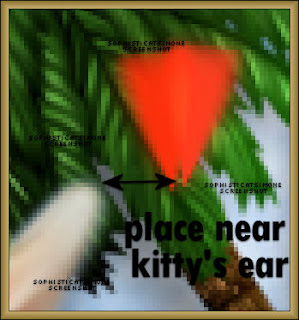
Open SimoneAni-TropicalFeverBUG2-NOshadow.
Go to Edit, select all.
Go to Edit, copy.
Activate your tag.
Go to Edit, select all.
Go to Edit, Paste, Paste into selected frames.
Position the bug wings near the first animation.
See screenshot.
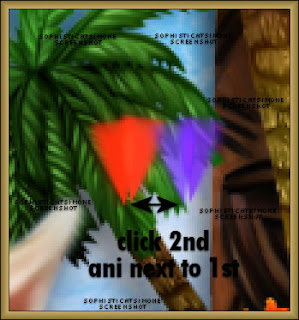
Delete frames 2, 12, and 13.
Or none at all, it's up to you.
You can hold your ctrl key bottom as you click on those frames only.
Once they are highlighted, hit your delete key on keyboard.
Play your animation.
If you are happy, save as gif.
In Layers palette, right click and promote background to layer.
Open your mask in PSP. I'm using Mask0100Sophisticatsimone.
Make sure you activate your tag.
Go to Layers, New Mask Layer, From Image.
Find the mask in Source window, check : Source luminance and UN-check : Invert mask data.
Click OK.
In layers palette, right click on mask layer and merge group.
Duplicate layer and merge down.
Close Mask.
Open element 116 and C/P as a new layer on your tag. Close original.
Re-size by 60% and move the kitty down low on the tag.
Add this drop shadow: V=-4, H=8, Opacity=83, Blur=15.94, Color=Black. Check : Shadow on new layer.
Select your PICK tool. Your shadow layer will have nodes on it.
Holding your shift key down, click on the lower left hand node and drag out about 1cm.
Holding your shift key down, click on the upper left hand node and drag up and out to the left a little bit.
Lower the opacity on this layer to 69 (If you find it too dark that is).
Open element 41 and C/P as a new layer on your tag. Close original.
Re-size by 75% and move this palm tree to the right side of tag and below the cat in layers palette.
Add this drop shadow: V=0, H=-12, Opacity=54, Blur=17.39, Color=Black. Uncheck : Shadow on new layer.
Open element 117 and C/P as a new layer on your tag. Close original.
Re-size by 60% and move the parrot in the upper left hand corner of your tag.
Add this drop shadow: V=7, H=11, Opacity=51, Blur=14.49, Color=Black.
Open element 45 and C/P as a new layer on your tag. Close original.
Re-size by 30% and move the hut to the left of tag about midway on your tag.
Add this drop shadow: V=1, H=4, Opacity=66, Blur=12, Color=Black.
Open element 06 and C/P as a new layer on your tag. Close original.
Re-size by 30% and move the leaf behind your kitty on the left side on your tag.
Add this drop shadow: V=0, H=-3, Opacity=66, Blur=8, Color=Black.
Open element 39 and C/P as a new layer on your tag. Close original.
Re-size by 30% and move the drum to the right side of tag and kitty.
In layers palette it should be the layer above the palm tree.
Add this drop shadow: V=0, H=-3, Opacity=66, Blur=8, Color=Black.
Open element 38 and C/P as a new layer on your tag. Close original.
Re-size by 35% and move the drink to the left side of tag.
Add this drop shadow: V=0, H=6, Opacity=66, Blur=8, Color=Black.
Open element 33 and C/P as a new layer on your tag. Close original.
Re-size by 35% and move the flower behind the drum in layers palette and in front of palm tree.
Wedge it between those two elements on the tag.
Add this drop shadow: V=-4, H=-6, Opacity=47, Blur=12, Color=Black.
Open element 36 and C/P as a new layer on your tag. Close original.
Re-size by 30% and move the flower behind the yellow flower in layers palette and in front of palm tree.
Duplicate layer and mirror. Move it near the kitty on the left hand side.
On 1st big flower add this drop shadow: V=-4, H=-6, Opacity=47, Blur=12, Color=Black.
On 2nd small flower add this drop shadow: V=3, H=-4, Opacity=57, Blur=8, Color=Black.
Open element 32 and C/P as a new layer on your tag. Close original.
Re-size by 38% and move the pineapple behind the drink and beside the flower.
Add this drop shadow: V=3, H=-4, Opacity=57, Blur=8, Color=Black.
Open element 48 and C/P as a new layer on your tag. Close original.
Position behind the palm trees and to the right side of tag.
Add this drop shadow: V=-4, H=-6, Opacity=47, Blur=12, Color=Black.
Open element 61 and C/P as a new layer on your tag. Close original.
Re-size by 23% and position this charm on your drum, dangling.
Add this drop shadow: V=7, H=11, Opacity=50, Blur=14.49, Color=Black.
Open element 76 and C/P as a new layer on your tag. Close original.
Re-size by 19%. Duplicate. On top layer, change Blend Mode to Multiple. Merge down.
Flip image and move down in front of kitty.
Add this drop shadow: V=0, H=-3, Opacity=66, Blur=8, Color=Black.
Open element 114 and C/P as a new layer on your tag. Close original.
Re-size by 46% and move behind the kitty. Duplicate and free rotate to the left by 25 degrees.
Re-size by 50%, sharpen.
On origianl add this drop shadow: V=0, H=-2, Opacity=66, Blur=8, Color=Black.
On re-sized add this drop shadow: V=0, H=-3, Opacity=66, Blur=8, Color=Black.
Open element 41 and C/P as a new layer on your tag. Close original.
Re-size by 50% and mirror. Move this palm tree behind the kitty and all the little elements at the front.
Add this drop shadow: V=-4, H=8, Opacity=63, Blur=15.94, Color=Black.
Once you've positioned all elements the way you want on your tag, add artist copyright and scrap kit maker credit.
You may also add your name at this time or wait until after the animation is added if you are making numerous tags for others.
You can also at this time save as png and be finished.
To animate:
Go to Selections, select all.
Go to edit and copy.
In animation shop, right click and paste as a new animation.
Hold Ctrl key down and tap letter L repeatedly for a total of 13 frames.
Open SimoneAni-TropicalFeverBUG-Noshadow.
Go to Edit, select all.
Go to Edit, click Propagate Paste.
Go to Edit, copy.
Activate your tag.
Go to Edit, select all.
Go to Edit, Paste, Paste into selected frames.
Position the bug wings near the kitty.
See screenshot.
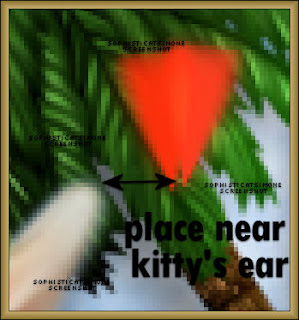
Open SimoneAni-TropicalFeverBUG2-NOshadow.
Go to Edit, select all.
Go to Edit, copy.
Activate your tag.
Go to Edit, select all.
Go to Edit, Paste, Paste into selected frames.
Position the bug wings near the first animation.
See screenshot.
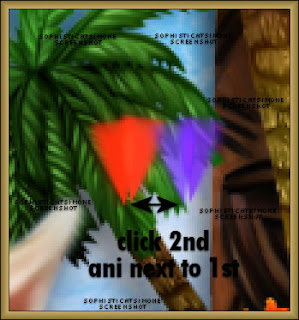
Delete frames 2, 12, and 13.
Or none at all, it's up to you.
You can hold your ctrl key bottom as you click on those frames only.
Once they are highlighted, hit your delete key on keyboard.
Play your animation.
If you are happy, save as gif.

Labels:Angelica S,Animation,Glitter,PTU kit
Subscribe to:
Post Comments
(Atom)
Leave Some Love
Categories
- 2 animations same tag using Photoshop (2)
- 2 animations using PSP and AS (1)
- adding 2 animations to tag (2)
- Al Rio (1)
- aldodark (1)
- Alex McMillan (4)
- Alex Prihodko (1)
- AmyMarie Kits (2)
- Angelica S (6)
- Animation (63)
- ARMY (1)
- Barbara Jensen (2)
- Baseball (1)
- Bibi's Collection Kit (38)
- bling (9)
- BLOOD (1)
- bubbles (12)
- CDO Tutorial (1)
- Christine Marie Kotlark (6)
- Christmas (1)
- circles (1)
- Cowgirl (1)
- CU Animations (1)
- Danny Lee (6)
- Design by Joan (3)
- Diana Gali (9)
- Disturbed Scraps (9)
- Easter (1)
- Fairy Dust (3)
- Fire (3)
- Fish (1)
- Forum Set (2)
- Freebie Kit (1)
- FTU Kit (1)
- Glitter (17)
- Goth (9)
- Grunge (6)
- Gunshot (1)
- Hania Designs (1)
- Heatbeatz Creationz (2)
- Jay Trembly (4)
- Jose Cano Tubes (25)
- July 4th (1)
- Lady Mishka Tubes (2)
- LizquisScraps (7)
- Marc Duval (1)
- Mask Tutorial (1)
- Max-13-Tulmes (1)
- Meine Bastelwelt (1)
- Misticheskaya (5)
- Money (1)
- Music (1)
- P-O Concept Kits (4)
- Particle Illusion (1)
- PFD (2)
- PFD Tutorial (1)
- Pink (1)
- Pinup Bombshells (3)
- PIRATE (1)
- Popcorn (1)
- PSP tutorial (1)
- ptu animation (5)
- PTU kit (45)
- PTU tube (46)
- PTU Tutorial (1)
- Rock n Roll (3)
- Roses (1)
- S&Co Store (1)
- SATC (5)
- Scrapz n Pleazure (1)
- SkyScraps Kits (25)
- SkyScraps Tubes (8)
- Sparkle (5)
- Spazz (1)
- Spring (5)
- stars (1)
- Steam Punk (1)
- Summer (1)
- Sweet Occasion Designs (1)
- Teaching Tutorial (5)
- The Hunter (8)
- Timeline Banner (3)
- Tiny Turtle Designs Kits (6)
- Tutorial (43)
- tuts by Rene (1)
- USA (1)
- VeryMany (6)
- Video Tutorial (1)
- waterfall (1)
- ZlataM Tube (5)






0 comments:
Post a Comment