My Blinkie

Subscribe for Updates
Contact Me
Followers
Blog Archive
-
►
2023
(1)
- ► 04/09 - 04/16 (1)
-
►
2022
(7)
- ► 09/04 - 09/11 (1)
- ► 08/28 - 09/04 (3)
- ► 06/12 - 06/19 (1)
- ► 05/29 - 06/05 (1)
- ► 05/15 - 05/22 (1)
-
►
2018
(1)
- ► 03/04 - 03/11 (1)
-
▼
2013
(109)
- ► 11/24 - 12/01 (1)
- ► 10/27 - 11/03 (2)
- ► 10/20 - 10/27 (1)
- ► 10/13 - 10/20 (1)
- ► 10/06 - 10/13 (1)
- ► 09/15 - 09/22 (1)
- ► 09/01 - 09/08 (2)
- ► 08/25 - 09/01 (1)
- ► 08/11 - 08/18 (7)
- ► 08/04 - 08/11 (4)
- ► 07/28 - 08/04 (2)
- ► 07/14 - 07/21 (1)
- ► 07/07 - 07/14 (6)
- ► 06/30 - 07/07 (6)
- ► 06/23 - 06/30 (5)
- ► 06/16 - 06/23 (4)
- ► 06/09 - 06/16 (5)
- ► 06/02 - 06/09 (6)
- ► 05/26 - 06/02 (3)
- ► 05/19 - 05/26 (6)
- ► 05/12 - 05/19 (6)
- ► 05/05 - 05/12 (7)
- ► 04/28 - 05/05 (3)
- ► 04/14 - 04/21 (4)
- ► 04/07 - 04/14 (6)
- ► 03/31 - 04/07 (7)
- ► 03/24 - 03/31 (1)
- ► 03/17 - 03/24 (2)
- ► 03/10 - 03/17 (2)
- ► 03/03 - 03/10 (2)
Saturday, April 27, 2013
10:25 PM | Edit Post
♥♥♥
Please click on TAG to see in full size.
••• Supplies needed to complete this tutorial. •••
________________________________________________________________________
Programs: Paint Shop Pro, I'm using version 10. Animation Shop 3.
Plugin : VM Extravaganza/Shoutin'
Font used:Qwigley (Pay Font)
Please click on TAG to see in full size.
••• Supplies needed to complete this tutorial. •••
________________________________________________________________________
Programs: Paint Shop Pro, I'm using version 10. Animation Shop 3.
Plugin : VM Extravaganza/Shoutin'
Font used:Qwigley (Pay Font)
Tube of choice: I'm using Geisha by Danny Lee from SATC
Scrap Kit : I'm using "Geisha" by Bibi's Collection from SATC
Animations : By me, two sets : SimoneAni396 HERE and SimoneAni375 HERE
________________________________________________________________________
♥♥♥
Save your tag often. Nothing like working long and hard on a tag and PSP crashes.
♥♥♥
Open paper 8 and duplicate. Close original.
Re-sizy by 70% and promote background to layer.
Go to Effects/Plugins/VM Extravaganza/Shoutin'
and use default settings, except change transparency to 0 (zero).
Re-size by 92%.
Copy and paste element (89) as a new layer. Leave in center, but drap up to top of tag and add drop shadow.
In layers palette, double click on this layer and the "Layers Properties" box will pop up.
Put a check mark beside "highlight in layers palette" and then select a color of choice, I chose blue.
Double click in the color box and you can choose the one you one.
Click OK. We will need to remember this layer later.
Close properties box.
Copy and paste element (56) as a new layer. Re-size by 70%. Move behind the screen and over to the upper right hand side of tag.
Duplicate layer and mirror.
Move this layer a little bit lower, about half way down the screen element.
Add large drop shadow to each.
C/P E87 as a new layer. Move to upper left hand side of screen. Add D/S.
C/P your tube as a new layer. Move to left side of screen. Add D/S.
C/P E54 as a new layer. Re-size by 80%. This layer should be second to last, above your paper layer. Add D/S.
C/P E84 as a new layer. Re-size by 60%. This layer should be your top layer now. Add D/S.
C/P E53 as a new layer. Re-size by 20%. This layer should be your top layer and placed next to flag poll. Add D/S.
C/P E17 as a new layer. Re-size by 20%. Move next to your tubes left foot. Add D/S.
C/P E16 as a new layer. Re-size by 30%. Move so it appears to be sitting on roof on left side of tag. Add D/S.
C/P E8 as a new layer. Re-size by 62%. Move behind tube layer and to the right hand side of tag, duplicate layer and re-size by 86% and move over to the right hand side of tag. Add D/S. Merge together and duplicate. Mirror.
C/P E5 as a new layer. Re-size by 85% and place between your two pink leafy elements. Add D/S.
C/P E21 as a new layer. Re-size by 18% and place in a few areas. I duplicate twice and added two at the bottom of tag and one of the right hand side on roof. Add D/S.
C/P E64. Place at bottom right hand corner of tag.
C/P E85. Re-size by 85%, place behind grass and flowers. Duplicate and mirror. Move over to the left hand side of tag. D/S all flowers.
C/P E13. Place on right side of tag. Duplicate and re-size by 54% and mirror.
Move back over to the right side of tag down low and behind the black flower.
C/P E92 as a new layer and move to the upper left hand side. Add drop shadow.
C/P Paper 2 as a new layer and drag it down to the bottom, above the previous paper.
Grab your crop tool and on tool bar where it says Snap crop rectangle to: choose "merged opaque".
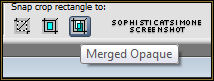
Go to Effects/Plugins/VM Extravaganza/Shoutin'
and use default settings, except change transparency to 0 (zero).
Re-size by 92%. Set blend mode to Multiply.
C/P Paper 4 as a new layer and re-size by 32%.
Move this layer down until it's above the layer you added a color too. Mine was blue.
Make sure you've added drop shadows to all your layers.
Grab your crop tool and on tool bar where it says Snap crop rectangle to: choose "merged opaque".
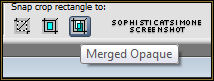
Let's Animate!
Go to Selections, select all.
Go to Edit and copy merged. Paste as a new animation in Animation Shop.
Hold your Ctrl key down and repeatedly hit letter L on your keyboard for a total of 16 frames.
You can watch the count on the lower right hand side of your screen in AS.
Open SimoneAni396
Go to Edit, select all.
Go to Edit, copy.
Activate your tag.
Go to Edit, select all.
Go to Edit, make sure Propagate Paste is selected.
Go to Edit, Paste, paste into selected frames.
Position on your tag and click into place. I place mine just on her right arm.
So more to the left side of tag.
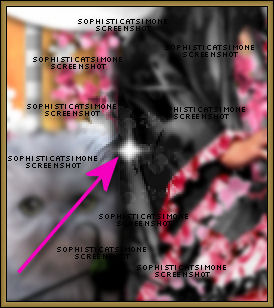
Open SimoneAni375-with drop shadow.
Go to Edit, select all.
Go to Edit, copy.
Activate your tag.
Go to Edit, select all.
Go to Edit, make sure Propagate Paste is selected.
Go to Edit, Paste, paste into selected frames.
Position on your tag and click into place.
Play and save.
Don't forget to add your name.
You can see my name tutorial HERE.
To save:
Go to File, Save as, enter the name of your file and select the folder to save to.
Now click on Customize:
Under COLORS TAB:
Number of colors: 255 Colors
Create palette by: OPTIMIZED OCTREE
Reduce colors by: Error Diffusion
Under OPTIMIZATIONS TAB:
set a check mark beside the second, third and forth choices. UN-check the 1st and last.
Under PARTIAL TRANSPARENCY:
check Convert pixels less than 92
Yes, blend with this color: change to white #FFFFFF
Click OK. Click Next, next, next, next.
Play your animation.
At times your animation may or will come out terrible. Optimization in Animation Shop is not the greatest.
You can play around will your settings, especially under the Tab: Optimization. I change this setting at times from anywhere between 70 and 100.
Some people add a white background. To add background, go to Animation: Animation Properties, select Opaque and change color to white.
Hope you enjoyed this tutorial,
Hugs Simone
Please, always direct people to my blog to download my animations.
Do not load to any other download site and don't claim as your own.
Tutorial written by SophisticatSimone aka Lorraine Halle on Saturday, April 27, 2013.
Scrap Kit : I'm using "Geisha" by Bibi's Collection from SATC
Animations : By me, two sets : SimoneAni396 HERE and SimoneAni375 HERE
________________________________________________________________________
♥♥♥
Save your tag often. Nothing like working long and hard on a tag and PSP crashes.
♥♥♥
Open paper 8 and duplicate. Close original.
Re-sizy by 70% and promote background to layer.
Go to Effects/Plugins/VM Extravaganza/Shoutin'
and use default settings, except change transparency to 0 (zero).
Re-size by 92%.
Copy and paste element (89) as a new layer. Leave in center, but drap up to top of tag and add drop shadow.
In layers palette, double click on this layer and the "Layers Properties" box will pop up.
Put a check mark beside "highlight in layers palette" and then select a color of choice, I chose blue.
Double click in the color box and you can choose the one you one.
Click OK. We will need to remember this layer later.
Close properties box.
Copy and paste element (56) as a new layer. Re-size by 70%. Move behind the screen and over to the upper right hand side of tag.
Duplicate layer and mirror.
Move this layer a little bit lower, about half way down the screen element.
Add large drop shadow to each.
C/P E87 as a new layer. Move to upper left hand side of screen. Add D/S.
C/P your tube as a new layer. Move to left side of screen. Add D/S.
C/P E54 as a new layer. Re-size by 80%. This layer should be second to last, above your paper layer. Add D/S.
C/P E84 as a new layer. Re-size by 60%. This layer should be your top layer now. Add D/S.
C/P E53 as a new layer. Re-size by 20%. This layer should be your top layer and placed next to flag poll. Add D/S.
C/P E17 as a new layer. Re-size by 20%. Move next to your tubes left foot. Add D/S.
C/P E16 as a new layer. Re-size by 30%. Move so it appears to be sitting on roof on left side of tag. Add D/S.
C/P E8 as a new layer. Re-size by 62%. Move behind tube layer and to the right hand side of tag, duplicate layer and re-size by 86% and move over to the right hand side of tag. Add D/S. Merge together and duplicate. Mirror.
C/P E5 as a new layer. Re-size by 85% and place between your two pink leafy elements. Add D/S.
C/P E21 as a new layer. Re-size by 18% and place in a few areas. I duplicate twice and added two at the bottom of tag and one of the right hand side on roof. Add D/S.
C/P E64. Place at bottom right hand corner of tag.
C/P E85. Re-size by 85%, place behind grass and flowers. Duplicate and mirror. Move over to the left hand side of tag. D/S all flowers.
C/P E13. Place on right side of tag. Duplicate and re-size by 54% and mirror.
Move back over to the right side of tag down low and behind the black flower.
C/P E92 as a new layer and move to the upper left hand side. Add drop shadow.
C/P Paper 2 as a new layer and drag it down to the bottom, above the previous paper.
Grab your crop tool and on tool bar where it says Snap crop rectangle to: choose "merged opaque".
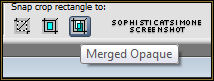
Go to Effects/Plugins/VM Extravaganza/Shoutin'
and use default settings, except change transparency to 0 (zero).
Re-size by 92%. Set blend mode to Multiply.
C/P Paper 4 as a new layer and re-size by 32%.
Move this layer down until it's above the layer you added a color too. Mine was blue.
Make sure you've added drop shadows to all your layers.
Grab your crop tool and on tool bar where it says Snap crop rectangle to: choose "merged opaque".
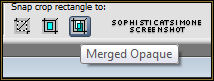
Let's Animate!
Go to Selections, select all.
Go to Edit and copy merged. Paste as a new animation in Animation Shop.
Hold your Ctrl key down and repeatedly hit letter L on your keyboard for a total of 16 frames.
You can watch the count on the lower right hand side of your screen in AS.
Open SimoneAni396
Go to Edit, select all.
Go to Edit, copy.
Activate your tag.
Go to Edit, select all.
Go to Edit, make sure Propagate Paste is selected.
Go to Edit, Paste, paste into selected frames.
Position on your tag and click into place. I place mine just on her right arm.
So more to the left side of tag.
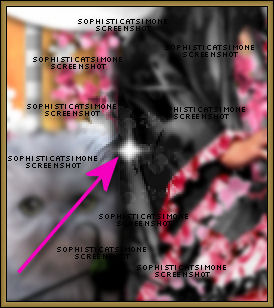
Open SimoneAni375-with drop shadow.
Go to Edit, select all.
Go to Edit, copy.
Activate your tag.
Go to Edit, select all.
Go to Edit, make sure Propagate Paste is selected.
Go to Edit, Paste, paste into selected frames.
Position on your tag and click into place.
Play and save.
Don't forget to add your name.
You can see my name tutorial HERE.
To save:
Go to File, Save as, enter the name of your file and select the folder to save to.
Now click on Customize:
Under COLORS TAB:
Number of colors: 255 Colors
Create palette by: OPTIMIZED OCTREE
Reduce colors by: Error Diffusion
Under OPTIMIZATIONS TAB:
set a check mark beside the second, third and forth choices. UN-check the 1st and last.
Under PARTIAL TRANSPARENCY:
check Convert pixels less than 92
Yes, blend with this color: change to white #FFFFFF
Click OK. Click Next, next, next, next.
Play your animation.
At times your animation may or will come out terrible. Optimization in Animation Shop is not the greatest.
You can play around will your settings, especially under the Tab: Optimization. I change this setting at times from anywhere between 70 and 100.
Some people add a white background. To add background, go to Animation: Animation Properties, select Opaque and change color to white.
Hope you enjoyed this tutorial,
Hugs Simone
Please, always direct people to my blog to download my animations.
Do not load to any other download site and don't claim as your own.
Tutorial written by SophisticatSimone aka Lorraine Halle on Saturday, April 27, 2013.

Subscribe to:
Post Comments
(Atom)
Leave Some Love
Categories
- 2 animations same tag using Photoshop (2)
- 2 animations using PSP and AS (1)
- adding 2 animations to tag (2)
- Al Rio (1)
- aldodark (1)
- Alex McMillan (4)
- Alex Prihodko (1)
- AmyMarie Kits (2)
- Angelica S (6)
- Animation (63)
- ARMY (1)
- Barbara Jensen (2)
- Baseball (1)
- Bibi's Collection Kit (38)
- bling (9)
- BLOOD (1)
- bubbles (12)
- CDO Tutorial (1)
- Christine Marie Kotlark (6)
- Christmas (1)
- circles (1)
- Cowgirl (1)
- CU Animations (1)
- Danny Lee (6)
- Design by Joan (3)
- Diana Gali (9)
- Disturbed Scraps (9)
- Easter (1)
- Fairy Dust (3)
- Fire (3)
- Fish (1)
- Forum Set (2)
- Freebie Kit (1)
- FTU Kit (1)
- Glitter (17)
- Goth (9)
- Grunge (6)
- Gunshot (1)
- Hania Designs (1)
- Heatbeatz Creationz (2)
- Jay Trembly (4)
- Jose Cano Tubes (25)
- July 4th (1)
- Lady Mishka Tubes (2)
- LizquisScraps (7)
- Marc Duval (1)
- Mask Tutorial (1)
- Max-13-Tulmes (1)
- Meine Bastelwelt (1)
- Misticheskaya (5)
- Money (1)
- Music (1)
- P-O Concept Kits (4)
- Particle Illusion (1)
- PFD (2)
- PFD Tutorial (1)
- Pink (1)
- Pinup Bombshells (3)
- PIRATE (1)
- Popcorn (1)
- PSP tutorial (1)
- ptu animation (5)
- PTU kit (45)
- PTU tube (46)
- PTU Tutorial (1)
- Rock n Roll (3)
- Roses (1)
- S&Co Store (1)
- SATC (5)
- Scrapz n Pleazure (1)
- SkyScraps Kits (25)
- SkyScraps Tubes (8)
- Sparkle (5)
- Spazz (1)
- Spring (5)
- stars (1)
- Steam Punk (1)
- Summer (1)
- Sweet Occasion Designs (1)
- Teaching Tutorial (5)
- The Hunter (8)
- Timeline Banner (3)
- Tiny Turtle Designs Kits (6)
- Tutorial (43)
- tuts by Rene (1)
- USA (1)
- VeryMany (6)
- Video Tutorial (1)
- waterfall (1)
- ZlataM Tube (5)






0 comments:
Post a Comment