My Blinkie

Subscribe for Updates
Contact Me
Followers
Blog Archive
-
►
2023
(1)
- ► 04/09 - 04/16 (1)
-
►
2022
(7)
- ► 09/04 - 09/11 (1)
- ► 08/28 - 09/04 (3)
- ► 06/12 - 06/19 (1)
- ► 05/29 - 06/05 (1)
- ► 05/15 - 05/22 (1)
-
►
2018
(1)
- ► 03/04 - 03/11 (1)
-
▼
2013
(109)
- ► 11/24 - 12/01 (1)
- ► 10/27 - 11/03 (2)
- ► 10/20 - 10/27 (1)
- ► 10/13 - 10/20 (1)
- ► 10/06 - 10/13 (1)
- ► 09/15 - 09/22 (1)
- ► 09/01 - 09/08 (2)
- ► 08/25 - 09/01 (1)
- ► 08/11 - 08/18 (7)
- ► 08/04 - 08/11 (4)
- ► 07/28 - 08/04 (2)
- ► 07/14 - 07/21 (1)
- ► 07/07 - 07/14 (6)
- ► 06/30 - 07/07 (6)
- ► 06/23 - 06/30 (5)
- ► 06/16 - 06/23 (4)
- ► 06/09 - 06/16 (5)
- ► 06/02 - 06/09 (6)
- ► 05/26 - 06/02 (3)
- ► 05/19 - 05/26 (6)
- ► 05/12 - 05/19 (6)
- ► 05/05 - 05/12 (7)
- ► 04/28 - 05/05 (3)
- ► 04/21 - 04/28 (4)
- ► 04/07 - 04/14 (6)
- ► 03/31 - 04/07 (7)
- ► 03/24 - 03/31 (1)
- ► 03/17 - 03/24 (2)
- ► 03/10 - 03/17 (2)
- ► 03/03 - 03/10 (2)
Saturday, April 20, 2013
6:06 PM | Edit Post
♥♥♥
Please click on TAG to see in full size.
••• Supplies needed to complete this tutorial. •••
________________________________________________________________________
Programs : Paint Shop Pro, I'm using version 10. Animation Shop 3.
Plugin : MuRa Copies, Redfield(seamless workshop), Eye Candy 4000(gradient glow).
Font used: Do I like Stripes?
Tube of choice : I'm using the sweet angelic tube Maria by Alexander McMillan from SATC.
Scrap Kit : Matching scrap kit Marie by Bibi's Collection found HERE
Animations : by me, Pixie Dust set 395-400 download HERE in the tag I'm using 396
________________________________________________________________________
♥♥♥
Save your tag often. Nothing like working long and hard on a tag and PSP crashes.
♥♥♥
Let's make a tile first.
Open a new image 500x500.
Copy and paste your tube as a new image on this canvas.
Go to Effects, Plugins, MuRa Copies.
Select : Wallpaper/rotate. Default settings.
Merge down.
Select your crop tool and select Merged Opaque.
Go to Adjust, blur, gaussian blur, 25.
Go to Adjust, add/remove noise, add noise:
Check: Gaussian
Noise: 23%
Monochrome: checked
Go to Effects, Reflection effects, Kaleidoscope.
Enter the following:
Horizontal offset : -74
Vertical offset : -30
Rotation angle : 245
Scale factor : -37
Number of petals : 7
Number of orbits : 1
Radial suction : 70
Edge Mode: Wrap.
If you don't like this look, you can play around with your settings till you find something you like. This worked for me =)
Go to Effects/Plugins/Redfield/ Seamless Workshop
Click Preset 1 in the drop down box.
Click on the green check make.
You will empty space on your canvas, so copy this tile and paste as a new layer.
Minimize and close the other one, we are done with it.
Open a new image 700 x 700.
Double click on your background material palette,
Select pattern, and find the tile you just created.
Scale : 100 Angle : 0
Activate your food fill tool and fill your image canvas with your pattern.
Open BIBIMARIE ELEMS (8) from the kit.
Go to Layers, New Mask Layer, from image.
In drop down box, find BIBIMARIE ELEMS (8)
Apply mask.
In layers palette, right click and merge group.
Now copy and paste BIBIMARIE ELEMS (8) as a new layer on your mask layer.
You should have this:
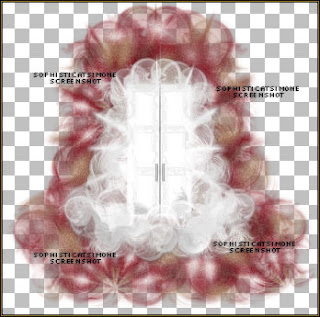
Copy and paste BIBIMARIE ELEMS (56) as a new layer on your tag.
Re-size by 70%.
Add drop shadow:
V : 12
H : 7
Opacity : 50
Blur : 20.29
Color : black
Copy and paste your tube as a new layer and re-size if you need to.
I re-sized mine by 68%.
Add drop shadow of choice.
Copy and paste element 54 as a new layer and re-size by 45%.
Move to the left side of tube. Add drop shadow of choice.
Copy and paste element 55 as a new layer and re-size by 45%.
Have this bear sit on the chair. Add drop shadow of choice.
Copy and paste element 34 as a new layer and re-size by 70%.
Move this layer below all other layers but above the mask layer. Have it peek out on the right hand side.
Duplicate and mirror.
Add drop shadow of choice.
Copy and paste element 36 as a new layer and re-size by 70%.
This layer should be above the brown leaves. Free rotate to the right by 90 degrees.
Have it peek out on the right hand side.
Duplicate and mirror.
Add drop shadow of choice.
Copy and paste element 16 as a new layer.
Move to the right side of tube and as top layer. Add drop shadow of choice.
Copy and paste element 59 as a new layer and re-size by 25%.
Have this bird sit on bear's head. Add drop shadow of choice.
Copy and paste element 3 as a new layer and re-size by 25%.
Move as top layer and position to the left side of tag.
Duplicate, free rotate by 90 degrees and move over a little bit.
Duplicate, free rotate by 90 degrees and move over a little bit.
Duplicate, free rotate by 90 degrees and move over a little bit.
Line them up and add drop shadow to each one.
Copy and paste element 22 and re-size. Move to the upper right hand side.
Place above Mask layer and below the white element that was used as mask.
Add drop shadow.
Copy and paste element 25. Move to the upper right hand side.
Place above the double frame layer. Add drop shadow.
Copy and paste element 58 and re-size. Move to the left hand side of tag and place between the brown leaves and the white element.
Select your text tool.
Using font : Do I like Stripes?
Font size : 120 and your background material palette still set to your pattern.
Type your name out.
Add a very small drop shadow: V=0, H=-1, Opacity=60, Bur=1, Color=black
Add gradient glow using Eye Candy 4000.
See my name tutorial HERE.
Add large drop shadow: V=2, H=8, Opacity=50, Bur=10, Color=black.
Add artist copyright and scrap kit maker credit.
Save as PNG.
Please click on TAG to see in full size.
••• Supplies needed to complete this tutorial. •••
________________________________________________________________________
Programs : Paint Shop Pro, I'm using version 10. Animation Shop 3.
Plugin : MuRa Copies, Redfield(seamless workshop), Eye Candy 4000(gradient glow).
Font used: Do I like Stripes?
Tube of choice : I'm using the sweet angelic tube Maria by Alexander McMillan from SATC.
Scrap Kit : Matching scrap kit Marie by Bibi's Collection found HERE
Animations : by me, Pixie Dust set 395-400 download HERE in the tag I'm using 396
________________________________________________________________________
♥♥♥
Save your tag often. Nothing like working long and hard on a tag and PSP crashes.
♥♥♥
Let's make a tile first.
Open a new image 500x500.
Copy and paste your tube as a new image on this canvas.
Go to Effects, Plugins, MuRa Copies.
Select : Wallpaper/rotate. Default settings.
Merge down.
Select your crop tool and select Merged Opaque.
Go to Adjust, blur, gaussian blur, 25.
Go to Adjust, add/remove noise, add noise:
Check: Gaussian
Noise: 23%
Monochrome: checked
Go to Effects, Reflection effects, Kaleidoscope.
Enter the following:
Horizontal offset : -74
Vertical offset : -30
Rotation angle : 245
Scale factor : -37
Number of petals : 7
Number of orbits : 1
Radial suction : 70
Edge Mode: Wrap.
If you don't like this look, you can play around with your settings till you find something you like. This worked for me =)
Go to Effects/Plugins/Redfield/ Seamless Workshop
Click Preset 1 in the drop down box.
Click on the green check make.
You will empty space on your canvas, so copy this tile and paste as a new layer.
Minimize and close the other one, we are done with it.
Open a new image 700 x 700.
Double click on your background material palette,
Select pattern, and find the tile you just created.
Scale : 100 Angle : 0
Activate your food fill tool and fill your image canvas with your pattern.
Open BIBIMARIE ELEMS (8) from the kit.
Go to Layers, New Mask Layer, from image.
In drop down box, find BIBIMARIE ELEMS (8)
Apply mask.
In layers palette, right click and merge group.
Now copy and paste BIBIMARIE ELEMS (8) as a new layer on your mask layer.
You should have this:
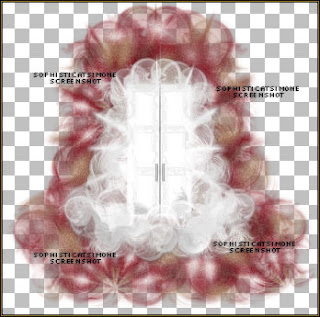
Copy and paste BIBIMARIE ELEMS (56) as a new layer on your tag.
Re-size by 70%.
Add drop shadow:
V : 12
H : 7
Opacity : 50
Blur : 20.29
Color : black
Copy and paste your tube as a new layer and re-size if you need to.
I re-sized mine by 68%.
Add drop shadow of choice.
Copy and paste element 54 as a new layer and re-size by 45%.
Move to the left side of tube. Add drop shadow of choice.
Copy and paste element 55 as a new layer and re-size by 45%.
Have this bear sit on the chair. Add drop shadow of choice.
Copy and paste element 34 as a new layer and re-size by 70%.
Move this layer below all other layers but above the mask layer. Have it peek out on the right hand side.
Duplicate and mirror.
Add drop shadow of choice.
Copy and paste element 36 as a new layer and re-size by 70%.
This layer should be above the brown leaves. Free rotate to the right by 90 degrees.
Have it peek out on the right hand side.
Duplicate and mirror.
Add drop shadow of choice.
Copy and paste element 16 as a new layer.
Move to the right side of tube and as top layer. Add drop shadow of choice.
Copy and paste element 59 as a new layer and re-size by 25%.
Have this bird sit on bear's head. Add drop shadow of choice.
Copy and paste element 3 as a new layer and re-size by 25%.
Move as top layer and position to the left side of tag.
Duplicate, free rotate by 90 degrees and move over a little bit.
Duplicate, free rotate by 90 degrees and move over a little bit.
Duplicate, free rotate by 90 degrees and move over a little bit.
Line them up and add drop shadow to each one.
Copy and paste element 22 and re-size. Move to the upper right hand side.
Place above Mask layer and below the white element that was used as mask.
Add drop shadow.
Copy and paste element 25. Move to the upper right hand side.
Place above the double frame layer. Add drop shadow.
Copy and paste element 58 and re-size. Move to the left hand side of tag and place between the brown leaves and the white element.
Select your text tool.
Using font : Do I like Stripes?
Font size : 120 and your background material palette still set to your pattern.
Type your name out.
Add a very small drop shadow: V=0, H=-1, Opacity=60, Bur=1, Color=black
Add gradient glow using Eye Candy 4000.
See my name tutorial HERE.
Add large drop shadow: V=2, H=8, Opacity=50, Bur=10, Color=black.
Add artist copyright and scrap kit maker credit.
Save as PNG.
If you are animating please see any of my other animation tutorials and follow insturctions.
I used SimoneAni396 for this tag.
SAVE.
Hope you enjoyed this tutorial,
Hugs Simone
Please, always direct people to my blog to download my animations.
Do not load to any other download site and don't claim as your own.
Tutorial written by SophisticatSimone aka Lorraine Halle on Saturday, April 20, 2013.
Hugs Simone
Please, always direct people to my blog to download my animations.
Do not load to any other download site and don't claim as your own.
Tutorial written by SophisticatSimone aka Lorraine Halle on Saturday, April 20, 2013.

Subscribe to:
Post Comments
(Atom)
Leave Some Love
Categories
- 2 animations same tag using Photoshop (2)
- 2 animations using PSP and AS (1)
- adding 2 animations to tag (2)
- Al Rio (1)
- aldodark (1)
- Alex McMillan (4)
- Alex Prihodko (1)
- AmyMarie Kits (2)
- Angelica S (6)
- Animation (63)
- ARMY (1)
- Barbara Jensen (2)
- Baseball (1)
- Bibi's Collection Kit (38)
- bling (9)
- BLOOD (1)
- bubbles (12)
- CDO Tutorial (1)
- Christine Marie Kotlark (6)
- Christmas (1)
- circles (1)
- Cowgirl (1)
- CU Animations (1)
- Danny Lee (6)
- Design by Joan (3)
- Diana Gali (9)
- Disturbed Scraps (9)
- Easter (1)
- Fairy Dust (3)
- Fire (3)
- Fish (1)
- Forum Set (2)
- Freebie Kit (1)
- FTU Kit (1)
- Glitter (17)
- Goth (9)
- Grunge (6)
- Gunshot (1)
- Hania Designs (1)
- Heatbeatz Creationz (2)
- Jay Trembly (4)
- Jose Cano Tubes (25)
- July 4th (1)
- Lady Mishka Tubes (2)
- LizquisScraps (7)
- Marc Duval (1)
- Mask Tutorial (1)
- Max-13-Tulmes (1)
- Meine Bastelwelt (1)
- Misticheskaya (5)
- Money (1)
- Music (1)
- P-O Concept Kits (4)
- Particle Illusion (1)
- PFD (2)
- PFD Tutorial (1)
- Pink (1)
- Pinup Bombshells (3)
- PIRATE (1)
- Popcorn (1)
- PSP tutorial (1)
- ptu animation (5)
- PTU kit (45)
- PTU tube (46)
- PTU Tutorial (1)
- Rock n Roll (3)
- Roses (1)
- S&Co Store (1)
- SATC (5)
- Scrapz n Pleazure (1)
- SkyScraps Kits (25)
- SkyScraps Tubes (8)
- Sparkle (5)
- Spazz (1)
- Spring (5)
- stars (1)
- Steam Punk (1)
- Summer (1)
- Sweet Occasion Designs (1)
- Teaching Tutorial (5)
- The Hunter (8)
- Timeline Banner (3)
- Tiny Turtle Designs Kits (6)
- Tutorial (43)
- tuts by Rene (1)
- USA (1)
- VeryMany (6)
- Video Tutorial (1)
- waterfall (1)
- ZlataM Tube (5)






0 comments:
Post a Comment