My Blinkie

Subscribe for Updates
Contact Me
Followers
Blog Archive
-
►
2023
(1)
- ► 04/09 - 04/16 (1)
-
►
2022
(7)
- ► 09/04 - 09/11 (1)
- ► 08/28 - 09/04 (3)
- ► 06/12 - 06/19 (1)
- ► 05/29 - 06/05 (1)
- ► 05/15 - 05/22 (1)
-
►
2018
(1)
- ► 03/04 - 03/11 (1)
-
▼
2013
(109)
- ► 11/24 - 12/01 (1)
- ► 10/27 - 11/03 (2)
- ► 10/20 - 10/27 (1)
- ► 10/13 - 10/20 (1)
- ► 10/06 - 10/13 (1)
- ► 09/15 - 09/22 (1)
- ► 09/01 - 09/08 (2)
- ► 08/25 - 09/01 (1)
- ► 08/11 - 08/18 (7)
- ► 08/04 - 08/11 (4)
- ► 07/28 - 08/04 (2)
- ► 07/14 - 07/21 (1)
- ► 07/07 - 07/14 (6)
- ► 06/30 - 07/07 (6)
- ► 06/23 - 06/30 (5)
- ► 06/16 - 06/23 (4)
- ► 06/09 - 06/16 (5)
- ► 06/02 - 06/09 (6)
- ► 05/26 - 06/02 (3)
- ► 05/19 - 05/26 (6)
- ► 05/12 - 05/19 (6)
- ► 05/05 - 05/12 (7)
- ► 04/28 - 05/05 (3)
- ► 04/21 - 04/28 (4)
- ► 04/14 - 04/21 (4)
- ► 04/07 - 04/14 (6)
- ► 03/31 - 04/07 (7)
- ► 03/24 - 03/31 (1)
- ► 03/17 - 03/24 (2)
- ► 03/03 - 03/10 (2)
Sunday, March 10, 2013
8:55 PM | Edit Post
Please click on TAG to see in full size.
Supplies needed to complete this tutorial.
Supplies needed to complete this tutorial.
Programs: Paint Shop Pro, I'm using version 10
Animation Shop 3
Plugin : Eye Candy 4000 and Xenofex 2: Constellation.
Font used: Will & Grace
Tube of choice, I'm using Jose A Cano from SATC
Scrap Kit "I wanna Rock You" by Disturbed Scraps at SATC
Tube of choice, I'm using Jose A Cano from SATC
Scrap Kit "I wanna Rock You" by Disturbed Scraps at SATC
Animations: Music Notes 1 & 2 and Music Bar by me Simone
Mask: Mask 85 SophisticatSimone HERE
Save your tag often. Nothing like working long and hard on a tag and PSP crashes.
Open Mask 85SophisticatSimone.
Open paper DS - IWR - Paper08 in PSP. Duplicate layer and close original.
Resize paper by 80%. Right click on layer in Palette window and promote Background to layer.
Go to Layers/New Mask Layer/From Image.
Find Mask 85 in drop down box and select.
Click : Create mask from "Source luminance" and make sure there is NO check mark beside "Invert mask data"
Click OK.
In layers palette, right click and merge group.
Duplicate layer as many times as you like to get the look you want.
I duplicated it twice and merged layers.
Now duplicate again. On duplicated layer, re-size by 85%.
Go to Effects/ Xenofex 2/ Constellation.
Star Size: 3.98
Size Variation: 93
Edge Star Density: 13
Overall Star Density: 3
Overdrive: 99
Twinkly Amount: 75
Rotation: 45
Check: Keep original image.
Merge down. Duplicate and merge down again.
Re-size Canvas to 690 x 690.
Open DS - IWR - 056. Copy and paste as a new layer on your tag and re-size by 50%. Add drop shadow.
H=2
V=2
Opacity=75
Blur=5
Color=Black
Open DS - IWR - 042. Copy and paste as a new layer on your tag and re-size by 70%. Add same drop shadow.
See my tag for reference to position.
Open DS - IWR - 046. Copy and paste as a new layer on your tag and duplicate.
Merge down and leave it in it's current position.
Open DS - IWR - 027. Copy and paste as a new layer on your tag and re-size by 40% and position behind the keyboard.
Duplicate and mirror. Move this flower back to the left and a bit higher then the 1st flower.
Duplicate 1st flower again and position even higher. You should have 3 flowers, staggered top to bottom.
Add a drop shadow to each and merge each one down to form one layer.
Now duplicate that layer and mirror. Move it slightly higher. It should be on the right side of the tag.
Back to original. Duplicate and rotate to the left by 14 degrees and position as you like.
These should all be behind the keyboard layer.
Open DS - IWR - 004. Copy and paste as a new layer on your tag and re-size by 80%. Add different drop shadow.
H=2
V=2
Opacity=43
Blur=4
Color=Black
Go to Selections/ Select All.
Go to Edit/ Copy Merged.
Go to Animation Shop and right click and paste as a new animation.
Holding down the Ctrl key, tap the letter "L" until you have a total of 10 frames.
You can count as you tap or you can look at the bottom right hand area of AS and you will see the frame number increasing.
Open SimoneAni344-MusicNotes.
Go to Edit/Select All.
Go to Edit/Copy.
Go to Edit, make sure Propagate Paste is depressed (turned on).
Activate your tag.
Go to Edit/Select All.
Go to Edit/ Paste into Selected Frames.
Position in upper left hand side of tag.
Back in PSP
Reminder: Save your tag
Merge all visible.
Open DS - IWR - 040 (Music Pod) Add same drop shadow.
Copy and go to AS. Paste as a new animation.
Holding down the Ctrl key, tap the letter "L" until you have a total of 10 frames.
Open SimoneAni346-MusicNotes.
Go to Edit/Select All.
Go to Edit/Copy.
Activate the music pod.
Go to Edit/Select All.
Go to Edit/ Paste into Selected Frames.
Try your best to fit just right. I did make it so it would fit nice and snug in there.
Click into place. Play animation. If you like, go to edit, select all.
Edit/Copy.
Activate your tag. Make sure all frames are selected.
Go to Edit/Paste/Paste in selected frames.
Move it to the right side off the tag.
Click in place.
Let's go back to PSP.
Let's continue building our tag.
Open DS - IWR - 037. Copy and paste as a new layer on your tag and re-size by 60%. Add same drop shadow.
Position at lower left hand side of tag. (Speaker)
Open DS - IWR - 058. Copy and paste as a new layer on your tag and re-size by 40%. Add same drop shadow.
Position on top of the speaker. (Bottle of liquor)
Open DS - IWR - 028. Copy and paste as a new layer on your tag and re-size by 40%. Add same drop shadow as before.
Move to upper left hand side of tag. Position on edge of target element. (Bow)
Open DS - IWR - 079. Copy and paste as a new layer on your tag and re-size by 40%.
Position on top of the speaker. (Gem) Duplicate and mirror. Position bottom right hand side of tag.
Drop shadow the 1st gem and with the gem that is on lower right hand side add this drop shadow:
H=-1
V=-2
Opacity=73
Blur=4
Color=Black
DS - IWR - 035. Copy and paste as a new layer on your tag and re-size by 60%. Add original drop shadow. (Triple speaker)
Position at bottom of tag, slightly to the left.
Open DS - IWR - 029. Copy and paste as a new layer on your tag and re-size by 40%. Add same drop shadow. (Skull bow)
Position on the top center speaker.
Open DS - IWR - 024. Copy and paste as a new layer on your tag and re-size by 45%. Add same drop shadow. (Butterfly)
Position at top left hand corner of tag. Check my tag for reference. Duplicate this layer and mirror. Position to the right of tag at middle.
Open DS - IWR - 031. Copy and paste as a new layer on your tag and re-size by 37%. Add same drop shadow. (Black shoes)
Position at bottom, duplicate and move just a bit to the right.
Open DS - IWR - 019. Copy and paste as a new layer on your tag and re-size by 30%. Add same drop shadow. (Pink glitter heart)
Position at bottom, between and in front of the two speakers. Duplicate and move to middle right side of tag. See my tag for reference.
Open DS - IWR - 059. Copy and paste as a new layer on your tag and re-size by 40%. (Parental Advisory Tag) Add new drop shadow.
H=-1
V=-2
Opacity=73
Blur=4
Color=Black
Move your gem above this sign.
Open your tube. If you're using the same one as me, I re-sized by 60%.
Drag below all your layers to just above the keyboard. Make sure the bubbles aren't over your tubes face LOL.
Duplicate. On one layer add this drop shadow:
H=-1
V=-2
Opacity=73
Blur=4
Color=Black
On the other layer add this drop shadow:
Merge down.
Open DS - IWR - 004 (again). Using your selection tool, set to Magic Wand, Point to point, feather=0.
Now select the bubble with the double note. Just click all around.
Copy and paste onto your tag.
Re-size by 80%. Duplicate and merge down. Duplicate again.
Using your shift key, keep your finger on it and with your mouse click on your tag and move your bubble note to just over the speaker.
Activate the other note and once again using the shift key and your mouse, move that bubble note to the top of your tag near butterfly.
Add your copyright information on your tag. Somewhere it won't interfere with anything.
If you merged all your bottom layers earlier, all you need to do now is x out that layer.
Now go to Selections/Select All.
Go to Edit/Copy Merged and paste into AS
IF you didn't merge all your bottom layers earlier, do the following.
Merge all layers down till you get to your tube. Include your tube in the merged layer.
Copy and paste in AS as a new animation.
Go to Edit/Copy.
Make sure your tag is activated. Go to Edit/Select All.
Go to Edit and paste/Paste into selected frames.
Position carefully.
Now I've included another little musical note. Just repeat the steps and paste in lower left hand corner near the speakers.
Now for the Name animation.
Back in PSP.
I used Will and Grace font.
Activate your Text Tool.
Set size to 150. Background color to black. Stroke width: 0 Kerning : -75.
Click on your tag and Type name out. Upper case, (1st letter of your name) hit space bar, and type using all lower case for remainder of your name.
Don't click Enter yet.
Using your mouse, highlight all the letters in your name except the 1st letter (Yes, do this in the text box).
Click on your color palette and change your background color to a color from your tag. With letters still highlighted, change text size to 90.
Now you can click enter.
Position approximately where you want your name to start on the tag.
Convert to raster layer.
Using your selection tool. Set to rectangle. Feather 0.
Surround all the lower case letters and promote selection to layer.
Activate the name layer again and hit delete. Now deselect.
Using mover tool positon lower case letters at the upper edge of your Upper case letter.
Merge down.
Go to Effect and add this drop shadow:
V=1 H=0 Opacity=37 Blur=2 Color=black
Go to Adjust and add noise, Gaussian, 70
Go to Effect, Eye Candy 4000, Gradient Glow,
Under Color Tab, select FAT
Under Basic Tab, enter 3, 25, 100 click OK
Go to Effect and add this drop shadow:
V=3 H=3 Opacity=78 Blur=5 Color=black
Copy and paste as a New Animation in AS
Back in PSP, go to Edit and undo until you get to the 1st drop shadow.
Repeat the above, but change the noise 71.
Copy name and right click on the name in AS and paste AFTER current frame.
Go to Edit/Select All.
Go to Edit/Copy.
Activate your tag, make sure all your frames are selected.
Go to Edit/Paste/Paste into selected frames.
Play your animation.
Hope you like it.
Select your crop tool. Select Options, choose surround the opaque area.
Double click your tag.
You can now save it either with transparent background or add a white background.
To add bg, go to Animation: Animation Properties, select Opaque and change color to white.
Hope you enjoyed this tutorial,
Hugs Simone
Please, always direct people to my blog to download my animations.
Do not load to any other download site and don't claim as your own.
Do not load to any other download site and don't claim as your own.
Tutorial writen by SophisticatSimone aka Lorraine Halle on Sunday, March 10, 2013.

10:01 AM | Edit Post
What you will need for this tutorial:
Tube of choice, I'm using Nina by Lady Mishka found at SATC.
This tube is an exclusive commission for SATC, but if you are a member of Facebook Fan Page
there is a way to get this little cutie.
Facebook HERE
Scrap Kit "Early Spring" by Disturbed Scraps at SATC
Paint Shop Pro, I'm using version 10 and Animation Shop
My two animations SimoneAni299-Fairy and SimoneAni343
Scrap Kit "Early Spring" by Disturbed Scraps at SATC
Paint Shop Pro, I'm using version 10 and Animation Shop
My two animations SimoneAni299-Fairy and SimoneAni343
The font I used is A&S Christmas Script
Please DO NOT share these supplies or use in other tutorials.
Thank you.
Thank you.
Open paper: DS -Early Spring - Paper04. Duplicate and close original.
Promote background layer.
Open element: DS -Early Spring - 011
Activate your your paper and go to Layers/New Mask Layer/From Image.
Find element: DS -Early Spring - 011 in drop down box and select.
Click : Create mask from "Source luminance" and make sure there is NO check mark beside "Invert mask data"
Click OK.
In layers palette, right click and merge group.
Duplicate layer as many times as you like to get the look you want.
I duplicated it twice and merged layers.
Let's re-size this layer now.
Go to Image/Re-size
Make sure your Print Size Resolution is 72 dpi
Now enter dimensions as 84% or 672x672
Re-sample using: Smart Size.
NO check mark beside : Re-size all layers.
Click OK
NB: all elements in this kit are 300 dpi. Make sure to save as 72 dpi as you are doing your tag.
This is only for your tag. Don't alter the original elements in your kit.
Copy and paste the element: DS -Early Spring - 011 as a new layer on your mask.
Re-size by 82% (make sure your dpi is set to 72)
Add drop shadow: V=2, H=0, Opacity=73, Blur=5, Color=Black
Copy and paste your tube. Re-size is needed. I had to re-size mine by 75%.
Add same drop shadow.
Open element: DS -Early Spring - 032, copy and paste as a new layer, close original.
Re-size to 45% and add same drop shadow.
Open element: DS -Early Spring - 053, copy and paste as a new layer, close original.
Re-size to 85% and duplicate layer. Merge down. I placed this element to the right of my tag.
I added a small drop shadow.
V=3, H=0, Opacity=20, Blur=7, Color=Black
Open element: DS -Early Spring - 004, copy and paste as a new layer, close original.
Move this element to the lower left hand side slightly and duplicate layer.
Mirror duplicated element.
Merge down and position layer behind your tube.
Add drop shadow: V=2, H=0, Opacity=73, Blur=5, Color=Black
Open element: DS -Early Spring - 021, copy and paste as a new layer, close original.
Re-size by 65% (make sure your dpi is set to 72)
Add drop shadow: V=2, H=0, Opacity=73, Blur=5, Color=Black
Open element: DS -Early Spring - 020, copy and paste as a new layer, close original.
Re-size by 100% (make sure your dpi is set to 72)
Add drop shadow: V=2, H=0, Opacity=73, Blur=5, Color=Black
Open elements: DS -Early Spring - 025 and 026, copy and paste as a new layer, close original.
Re-size element 026 by 30% (make sure your dpi is set to 72)
Add drop shadow: V=2, H=0, Opacity=73, Blur=5, Color=Black
Open element: DS -Early Spring - 071, copy and paste as a new layer, close original.
Re-size by 100% (make sure your dpi is set to 72)
Add drop shadow: V=2, H=0, Opacity=73, Blur=5, Color=Black
Position behind tube, to the right.
Open element: DS -Early Spring - 076, copy and paste as a new layer, close original.
Re-size by 40% (make sure your dpi is set to 72)
Add drop shadow: V=2, H=0, Opacity=73, Blur=5, Color=Black
I duplicated twice and positioned them:
- 1-by her head, behind
- 2-left side of tag
- 3-lower right side by her leg
Open element: DS -Early Spring - 067, copy and paste as a new layer, close original.
Drop layer down to below the tube and above the foliage.
Duplicate layer twice. On the very bottom one, blur it.
Go to Adjust/ Blur/ Gaussian Blur; enter 2.
Open element: DS -Early Spring - 079, copy and paste as a new layer, close original.
Re-size by 25% (make sure your dpi is set to 72). Position to the left lower hand side of tag.
Duplicate layer and mirror.
Add drop shadow: V=2, H=0, Opacity=73, Blur=5, Color=Black to both flowers.
Merging layers.
Starting below the horse layer, one by one, merge your layers down till you've merged down to the mask layer.
Don't include the horse in this portion.
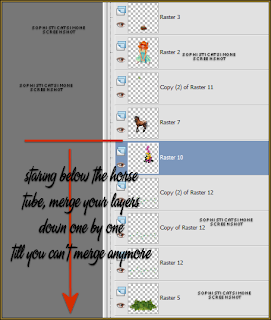
Copy and paste in Animation shop.
Holding down the Ctrl key, tap the letter "L" until you have a total of 20 frames.
You can count as you tap or you can look at the bottom right hand area of AS and you will see the frame number increasing.
Open SimoneAni343.
Go to Edit/Select All.
Go to Edit/Copy.
Go to Edit, make sure Propagate Paste is depressed (turned on).
Activate your tag.
Go to Edit/Select All.
Go to Edit/ Paste into Selected Frames.
Center as best as you can.
Back in PSP, merge down all other layers.
Don't include the other merged layer. We don't need that one anymore.
Go to Edit and Copy.
Back in AS, right click on work space and paste as new animation.
Go to Edit/Copy.
Activate your main tag.
Go to Edit/Select All.
Go to Edit/ Paste into Selected Frames.
Position as well as possible. You can look back at your main tag in PSP and gauge where it should go.
Click into place.
Open SimoneAni299-FairySprinkle.
Go to Edit/Select All.
Go to Edit/Copy.
Activate your main tag.
Go to Edit/Select All.
Go to Edit/ Paste into Selected Frames.
Using your cursor move the little mini-fairy so it appears just over her hand.
See my image below for accuracy.
Click into place.
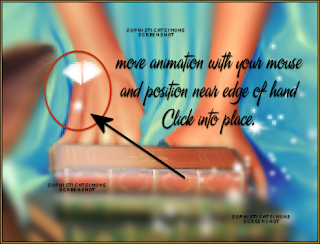
Play your animation. If you like it, you need to add your copyright information and add your name.
Save your animation.
Go to File, Save as, enter the name of your file and select the folder to save to.
Now click on Customize:
Under COLORS TAB:
Number of colors: 255 Colors
Create palette by: OPTIMIZED OCTREE
Reduce colors by: Error Diffusion
Under OPTIMIZATIONS TAB:
set a check mark beside the second, third and forth choices. Uncheck the 1st and last.
Under PARTIAL TRANSPARENCY:
check Convert pixels less than 92
Yes, blend with this color: change to white #FFFFFF
Click OK. Click Next, next, next, next.
Play your animation.
At times your animation may or will come out terrible. Optimization in Animation Shop is not the greatest.
You can play around will your settings, especially under the Tab: Optimization. I change this setting at times from anywhere between 50 and 110.
Some people add a white background. I don't. I prefer not seeing a white background if I'm posting it in a forum that has a colored background.
For this tag I did indeed add a white background. It helped with the optimization.
Hope you enjoyed this tutorial,
Hugs Simone
Please, always direct people to my blog to download my animations.
Do not load to any other download site and don't claim as your own.
This tutorial was written by SophisticatSimone aka Lorraine Halle
March 10, 2013

Subscribe to:
Comments
(Atom)
Leave Some Love
Categories
- 2 animations same tag using Photoshop (2)
- 2 animations using PSP and AS (1)
- adding 2 animations to tag (2)
- Al Rio (1)
- aldodark (1)
- Alex McMillan (4)
- Alex Prihodko (1)
- AmyMarie Kits (2)
- Angelica S (6)
- Animation (63)
- ARMY (1)
- Barbara Jensen (2)
- Baseball (1)
- Bibi's Collection Kit (38)
- bling (9)
- BLOOD (1)
- bubbles (12)
- CDO Tutorial (1)
- Christine Marie Kotlark (6)
- Christmas (1)
- circles (1)
- Cowgirl (1)
- CU Animations (1)
- Danny Lee (6)
- Design by Joan (3)
- Diana Gali (9)
- Disturbed Scraps (9)
- Easter (1)
- Fairy Dust (3)
- Fire (3)
- Fish (1)
- Forum Set (2)
- Freebie Kit (1)
- FTU Kit (1)
- Glitter (17)
- Goth (9)
- Grunge (6)
- Gunshot (1)
- Hania Designs (1)
- Heatbeatz Creationz (2)
- Jay Trembly (4)
- Jose Cano Tubes (25)
- July 4th (1)
- Lady Mishka Tubes (2)
- LizquisScraps (7)
- Marc Duval (1)
- Mask Tutorial (1)
- Max-13-Tulmes (1)
- Meine Bastelwelt (1)
- Misticheskaya (5)
- Money (1)
- Music (1)
- P-O Concept Kits (4)
- Particle Illusion (1)
- PFD (2)
- PFD Tutorial (1)
- Pink (1)
- Pinup Bombshells (3)
- PIRATE (1)
- Popcorn (1)
- PSP tutorial (1)
- ptu animation (5)
- PTU kit (45)
- PTU tube (46)
- PTU Tutorial (1)
- Rock n Roll (3)
- Roses (1)
- S&Co Store (1)
- SATC (5)
- Scrapz n Pleazure (1)
- SkyScraps Kits (25)
- SkyScraps Tubes (8)
- Sparkle (5)
- Spazz (1)
- Spring (5)
- stars (1)
- Steam Punk (1)
- Summer (1)
- Sweet Occasion Designs (1)
- Teaching Tutorial (5)
- The Hunter (8)
- Timeline Banner (3)
- Tiny Turtle Designs Kits (6)
- Tutorial (43)
- tuts by Rene (1)
- USA (1)
- VeryMany (6)
- Video Tutorial (1)
- waterfall (1)
- ZlataM Tube (5)









