My Blinkie

Subscribe for Updates
Contact Me
Followers
Blog Archive
-
►
2023
(1)
- ► 04/09 - 04/16 (1)
-
►
2022
(7)
- ► 09/04 - 09/11 (1)
- ► 08/28 - 09/04 (3)
- ► 06/12 - 06/19 (1)
- ► 05/29 - 06/05 (1)
- ► 05/15 - 05/22 (1)
-
►
2018
(1)
- ► 03/04 - 03/11 (1)
-
▼
2013
(109)
- ► 11/24 - 12/01 (1)
- ► 10/27 - 11/03 (2)
- ► 10/20 - 10/27 (1)
- ► 10/13 - 10/20 (1)
- ► 10/06 - 10/13 (1)
- ► 09/15 - 09/22 (1)
- ► 09/01 - 09/08 (2)
- ► 08/25 - 09/01 (1)
- ► 08/11 - 08/18 (7)
- ► 08/04 - 08/11 (4)
- ► 07/28 - 08/04 (2)
- ► 07/14 - 07/21 (1)
- ► 07/07 - 07/14 (6)
- ► 06/30 - 07/07 (6)
- ► 06/23 - 06/30 (5)
- ► 06/16 - 06/23 (4)
- ► 06/09 - 06/16 (5)
- ► 06/02 - 06/09 (6)
- ► 05/26 - 06/02 (3)
- ► 05/19 - 05/26 (6)
- ► 05/12 - 05/19 (6)
- ► 05/05 - 05/12 (7)
- ► 04/28 - 05/05 (3)
- ► 04/21 - 04/28 (4)
- ► 04/07 - 04/14 (6)
- ► 03/31 - 04/07 (7)
- ► 03/24 - 03/31 (1)
- ► 03/17 - 03/24 (2)
- ► 03/10 - 03/17 (2)
- ► 03/03 - 03/10 (2)
Saturday, April 20, 2013
11:09 PM | Edit Post
♥♥♥
Please click on TAG to see in full size.
••• Supplies needed to complete this tutorial. •••
________________________________________________________________________
Programs: Paint Shop Pro, I'm using version 10. Animation Shop 3.
Plugin :Eye Candy 4000(gradient glow).
Font used: Strumpf Std Contour
Tube of choice: I'm using Roxy by Diana Gali from SATC.
Scrap Kit : Roxy Rocker by Disturbed Scraps from SATC.
Mask: By me, Mask99SophisticatSimone HERE
Animations: By me, SimoneAni-RoxyRocker HERE
Please click on TAG to see in full size.
••• Supplies needed to complete this tutorial. •••
________________________________________________________________________
Programs: Paint Shop Pro, I'm using version 10. Animation Shop 3.
Plugin :Eye Candy 4000(gradient glow).
Font used: Strumpf Std Contour
Tube of choice: I'm using Roxy by Diana Gali from SATC.
Scrap Kit : Roxy Rocker by Disturbed Scraps from SATC.
Mask: By me, Mask99SophisticatSimone HERE
Animations: By me, SimoneAni-RoxyRocker HERE
________________________________________________________________________
♥♥♥
Save your tag often. Nothing like working long and hard on a tag and PSP crashes.
♥♥♥
Open a new image 700 x 700.
Copy and paste your tube close up as a new layer.
Using your mover tool, move close up until you see the face. Position to the right of tag.
Duplicate and mirror.
Grab your lasso tool, feather set to 12, on each layer remove any obstructing feather.
With her, it's her hair. Look at my screen shot. On each layer I removed a portion of hair.
Once you've completed that, flood fill Raster 1 layer (bottom layer) with black.
Merge all visible.
Open Mask99SophisticatSimone.
Make sure your tag is active and go to Layers, New Mask Layer, From Image.
Find mask in drop down list and apply.
Merge group.
Copy and paste element 089 as a new layer on your tag and re-size by 80 %.
Make sure it's your top layer and you can move it down low on your tag.
Add drop shadow.
Copy and paste your tube as a new layer. Re-size if needed. I re-sized mine by 30%.
Copy and paste element 090 as a new layer and re-size by 62 %. Move below skyline layer.
Position at top of tag. Add drop shadow.
Copy and paste element 064 as a new layer and re-size by 74 %. Move onto the skyline layer at bottom.
Add drop shadow.
Copy and paste element 025 as a new layer and re-size by 84 %. Move onto the skyline layer at bottom.
Add drop shadow.
Copy and paste element 026 as a new layer and mirror. Move behind the skyline layer at top.
Add drop shadow.
Copy and paste element 082 as a new layer and re-size by 35%. Move to the top left hand side of tag. Add drop shadow.
Copy and paste element 065 as a new layer and re-size by 76%. Move behind your tube and in front of skyline. Add
drop shadow.
Copy and paste element 022 as a new layer and re-size by 90%. Move behind your fence and warning sign and in front
of skyline. Add drop shadow.
Copy and paste element 061 as a new layer and re-size by 51%. Move as the top layer and center at the bottom of tag.
Add drop shadow.
Copy and paste element 001 as a new layer and re-size by 80%. Move as the top layer and to the left of the tag. Add
drop shadow.
Copy and paste element 099 as a new layer and re-size. Move on top of your barrel and add drop shadow.
Copy and paste element 094 as a new layer and re-size by 28%. Move on top of your charm. Add drop shadow.
Copy and paste element 114 as a new layer. Move to the left of tag. Move it below the charm in the layers palette.
Add artist copyright and scrap kit maker credit.
Go to Selections, select all.
Go to Animation Shop and right click paste as a new animation.
Hold your Ctrl key down and repeatedly hit letter L on your keyboard for a total of 20 frames.
You can watch the count on the lower right hand side of your screen in AS.
Open SimoneAni-RoxyRockerTutorial
Go to Edit, select all.
Go to Edit, copy.
Activate your tag.
Go to Edit, select all.
Go to Edit, make sure Propagate Paste is selected.
Go to Edit, Paste, paste into selected frames.
Position on your tag and click into place. I placed it low on tag near speaker.
Cull animation, go to Animation, cull animation:
Remove 1 frame every 2 frames.
You should be left with 10 frames.
Play and save.
Don't forget to add your name.
You can see my name tutorial HERE.
You can either do it animated like in the tutorial or still.
To save:
Go to File, Save as, enter the name of your file and select the folder to save to.
Now click on Customize:
Under COLORS TAB:
Number of colors: 255 Colors
Create palette by: OPTIMIZED OCTREE
Reduce colors by: Error Diffusion
Under OPTIMIZATIONS TAB:
set a check mark beside the second, third and forth choices.
UN-check the 1st and last.
Under PARTIAL TRANSPARENCY:
check Convert pixels less than 92
Yes, blend with this color: change to white #FFFFFF
Click OK. Click Next, next, next, next.
Play your animation.
At times your animation may or will come out terrible.
Optimization in Animation Shop is not the greatest.
You can play around will your settings, especially under the Tab: Optimization.
I change this setting at times from anywhere between 70 and 100.
Some people add a white background. To add background, go to Animation:
Animation Properties, select Opaque and change color to white.
Hope you enjoyed this tutorial,
Hugs Simone
Please, always direct people to my blog to download my animations.
Do not load to any other download site and don't claim as your own.
Tutorial written by SophisticatSimone aka Lorraine Halle on Saturday, April 20, 2013.
Posted by Simone aka Lorraine 0 comments
♥♥♥
Save your tag often. Nothing like working long and hard on a tag and PSP crashes.
♥♥♥
Open a new image 700 x 700.
Copy and paste your tube close up as a new layer.
Using your mover tool, move close up until you see the face. Position to the right of tag.
Duplicate and mirror.
Grab your lasso tool, feather set to 12, on each layer remove any obstructing feather.
With her, it's her hair. Look at my screen shot. On each layer I removed a portion of hair.
Once you've completed that, flood fill Raster 1 layer (bottom layer) with black.
Merge all visible.
Open Mask99SophisticatSimone.
Make sure your tag is active and go to Layers, New Mask Layer, From Image.
Find mask in drop down list and apply.
Merge group.
Copy and paste element 089 as a new layer on your tag and re-size by 80 %.
Make sure it's your top layer and you can move it down low on your tag.
Add drop shadow.
Copy and paste your tube as a new layer. Re-size if needed. I re-sized mine by 30%.
Copy and paste element 090 as a new layer and re-size by 62 %. Move below skyline layer.
Position at top of tag. Add drop shadow.
Copy and paste element 064 as a new layer and re-size by 74 %. Move onto the skyline layer at bottom.
Add drop shadow.
Copy and paste element 025 as a new layer and re-size by 84 %. Move onto the skyline layer at bottom.
Add drop shadow.
Copy and paste element 026 as a new layer and mirror. Move behind the skyline layer at top.
Add drop shadow.
Copy and paste element 082 as a new layer and re-size by 35%. Move to the top left hand side of tag. Add drop shadow.
Copy and paste element 065 as a new layer and re-size by 76%. Move behind your tube and in front of skyline. Add
drop shadow.
Copy and paste element 022 as a new layer and re-size by 90%. Move behind your fence and warning sign and in front
of skyline. Add drop shadow.
Copy and paste element 061 as a new layer and re-size by 51%. Move as the top layer and center at the bottom of tag.
Add drop shadow.
Copy and paste element 001 as a new layer and re-size by 80%. Move as the top layer and to the left of the tag. Add
drop shadow.
Copy and paste element 099 as a new layer and re-size. Move on top of your barrel and add drop shadow.
Copy and paste element 094 as a new layer and re-size by 28%. Move on top of your charm. Add drop shadow.
Copy and paste element 114 as a new layer. Move to the left of tag. Move it below the charm in the layers palette.
Add artist copyright and scrap kit maker credit.
Go to Selections, select all.
Go to Animation Shop and right click paste as a new animation.
Hold your Ctrl key down and repeatedly hit letter L on your keyboard for a total of 20 frames.
You can watch the count on the lower right hand side of your screen in AS.
Open SimoneAni-RoxyRockerTutorial
Go to Edit, select all.
Go to Edit, copy.
Activate your tag.
Go to Edit, select all.
Go to Edit, make sure Propagate Paste is selected.
Go to Edit, Paste, paste into selected frames.
Position on your tag and click into place. I placed it low on tag near speaker.
Cull animation, go to Animation, cull animation:
Remove 1 frame every 2 frames.
You should be left with 10 frames.
Play and save.
Don't forget to add your name.
You can see my name tutorial HERE.
You can either do it animated like in the tutorial or still.
To save:
Go to File, Save as, enter the name of your file and select the folder to save to.
Now click on Customize:
Under COLORS TAB:
Number of colors: 255 Colors
Create palette by: OPTIMIZED OCTREE
Reduce colors by: Error Diffusion
Under OPTIMIZATIONS TAB:
set a check mark beside the second, third and forth choices.
UN-check the 1st and last.
Under PARTIAL TRANSPARENCY:
check Convert pixels less than 92
Yes, blend with this color: change to white #FFFFFF
Click OK. Click Next, next, next, next.
Play your animation.
At times your animation may or will come out terrible.
Optimization in Animation Shop is not the greatest.
You can play around will your settings, especially under the Tab: Optimization.
I change this setting at times from anywhere between 70 and 100.
Some people add a white background. To add background, go to Animation:
Animation Properties, select Opaque and change color to white.
Hope you enjoyed this tutorial,
Hugs Simone
Please, always direct people to my blog to download my animations.
Do not load to any other download site and don't claim as your own.
Tutorial written by SophisticatSimone aka Lorraine Halle on Saturday, April 20, 2013.
Posted by Simone aka Lorraine 0 comments

8:24 PM | Edit Post
♥♥♥
Please click on TAG to see in full size.
••• Supplies needed to complete this tutorial. •••
__________________________________________________________________
Programs: Paint Shop Pro, I'm using version 10. Animation Shop 3.
Plugin :Eye Candy 4000(gradient glow).
Font used: Will & Grace
Tube of choice: I'm using the Blanche by SkyScraps from SATC.
Scrap Kit : Dark Riding Hood by Bibi's Collection found HERE
Mask: by me, mask 101 HERE
Animations: by me, Pixie Dust download HERE I used SimoneAni398
__________________________________________________________________
♥♥♥
Save your tag often. Nothing like working long and hard on a tag and PSP crashes.
♥♥♥
Open element 94. Copy and paste as a new layer and re-sizy by 50%.
Free rotate 90 degrees to the right.
Re-size canvas to 700 x 700. Move the frame to the right side of tag.
Using your magic wand, feather 0, click inside the frame.
Go to selections, modify, expand by 10.
Open paper of choice, I'm using paper 1.
Copy and paste as a new layer and position area of choice within the frame.
Go to selections, invert and delete.
Move your paper below your frame.
Keep selection.
Copy and paste your tube close up as a new layer.
Delete extra.
De-select.
Duplicate the close up layer.
Both layers should have blend mode set to Overlay.
On the bottom close up layer blur the image by 3.
On the paper layer below the frame and closeups, let's select it and Colorize.
Colorize paper, Go to Adjust, Hue and Saturation, Colorize:
Hue: 146, Saturation: 147.
Merge visible.
Copy and paste element 27 as a new layer. Re-size by 50%.
Move this element on the left side of the frame and add drop shadow.
Copy and paste your tube as a new layer. Re-size if you need to. I re-sized mine by
50%. Mirror and add drop shadow.
Copy and paste element 45 as a new layer and re-size by 50%. Place on right side of
frame and add drop shadow.
Copy and paste element 90 as a new layer and re-size by 50%. Place on left side of
frame, behind the castle and add drop shadow.
Copy and paste element 82 as a new layer and re-size by 50%. Place on left side of
frame, behind the castle, in front of mushrooms and add drop shadow.
Copy and paste element 96 as a new layer and re-size by 50%. Place on the upper
right side of frame/tag, duplicate and merge down.
Duplicate and go to Image, Rotate, free rotate to the right by 90 degrees.
Move this to the bottom of the frame and in the layers palette drag it down to just
above the frame layer. Add drop shadow to both.
Copy and paste element 48 as a new layer and duplicate, merge down.
Position as your top layer and in front of your tube and the bottom of tag.
Copy and paste element 47 as a new layer and tuck it behind your tube layer and the
castle layer, but leave it on the left hand side of the tag. Duplicate and mirror.
This log should be dragged down to the very bottom in the layers palette, so behind
your frame layer. Add drop shadow to both logs.
Copy and paste paper of choice as a new layer. I used the same paper (1).
Move this paper to the very bottom.
Select your crop tool, where it says "snap crop rectangle to:" select Merged Opaque.
Double click on your tag.
Let's add our mask to this layer.
Open Mask0101SophisticatSimone.
Make sure your tag is active and go to Layers, New Mask Layer, From Image.
Find mask in drop down list and apply.
Merge group. Only the mask layers group.
Copy and paste element 26 as a new layer and move behind your tube layer and the
log layer. Add Drop shadow.
Copy and paste element 24 as a new layer, and re-size by 37% and move to the front
of frame to the left. See my tag for reference.
Copy and paste element 18 as a new layer, and move behind castle layer and behind
your tube. To the left of the frame. See my tag for reference. Add drop shadow.
Add any other elements to make it your own. I added more mushrooms, the rabbit,
the second log, feathers, butterflies and rock. Those are all in the kit.
Add artist copyright and scrap kit maker credit.
Save as PNG if you are NOT animating.
_____________________________________________________
Please click on TAG to see in full size.
••• Supplies needed to complete this tutorial. •••
__________________________________________________________________
Programs: Paint Shop Pro, I'm using version 10. Animation Shop 3.
Plugin :Eye Candy 4000(gradient glow).
Font used: Will & Grace
Tube of choice: I'm using the Blanche by SkyScraps from SATC.
Scrap Kit : Dark Riding Hood by Bibi's Collection found HERE
Mask: by me, mask 101 HERE
Animations: by me, Pixie Dust download HERE I used SimoneAni398
__________________________________________________________________
♥♥♥
Save your tag often. Nothing like working long and hard on a tag and PSP crashes.
♥♥♥
Open element 94. Copy and paste as a new layer and re-sizy by 50%.
Free rotate 90 degrees to the right.
Re-size canvas to 700 x 700. Move the frame to the right side of tag.
Using your magic wand, feather 0, click inside the frame.
Go to selections, modify, expand by 10.
Open paper of choice, I'm using paper 1.
Copy and paste as a new layer and position area of choice within the frame.
Go to selections, invert and delete.
Move your paper below your frame.
Keep selection.
Copy and paste your tube close up as a new layer.
Delete extra.
De-select.
Duplicate the close up layer.
Both layers should have blend mode set to Overlay.
On the bottom close up layer blur the image by 3.
On the paper layer below the frame and closeups, let's select it and Colorize.
Colorize paper, Go to Adjust, Hue and Saturation, Colorize:
Hue: 146, Saturation: 147.
Merge visible.
Copy and paste element 27 as a new layer. Re-size by 50%.
Move this element on the left side of the frame and add drop shadow.
Copy and paste your tube as a new layer. Re-size if you need to. I re-sized mine by
50%. Mirror and add drop shadow.
Copy and paste element 45 as a new layer and re-size by 50%. Place on right side of
frame and add drop shadow.
Copy and paste element 90 as a new layer and re-size by 50%. Place on left side of
frame, behind the castle and add drop shadow.
Copy and paste element 82 as a new layer and re-size by 50%. Place on left side of
frame, behind the castle, in front of mushrooms and add drop shadow.
Copy and paste element 96 as a new layer and re-size by 50%. Place on the upper
right side of frame/tag, duplicate and merge down.
Duplicate and go to Image, Rotate, free rotate to the right by 90 degrees.
Move this to the bottom of the frame and in the layers palette drag it down to just
above the frame layer. Add drop shadow to both.
Copy and paste element 48 as a new layer and duplicate, merge down.
Position as your top layer and in front of your tube and the bottom of tag.
Copy and paste element 47 as a new layer and tuck it behind your tube layer and the
castle layer, but leave it on the left hand side of the tag. Duplicate and mirror.
This log should be dragged down to the very bottom in the layers palette, so behind
your frame layer. Add drop shadow to both logs.
Copy and paste paper of choice as a new layer. I used the same paper (1).
Move this paper to the very bottom.
Select your crop tool, where it says "snap crop rectangle to:" select Merged Opaque.
Double click on your tag.
Let's add our mask to this layer.
Open Mask0101SophisticatSimone.
Make sure your tag is active and go to Layers, New Mask Layer, From Image.
Find mask in drop down list and apply.
Merge group. Only the mask layers group.
Copy and paste element 26 as a new layer and move behind your tube layer and the
log layer. Add Drop shadow.
Copy and paste element 24 as a new layer, and re-size by 37% and move to the front
of frame to the left. See my tag for reference.
Copy and paste element 18 as a new layer, and move behind castle layer and behind
your tube. To the left of the frame. See my tag for reference. Add drop shadow.
Add any other elements to make it your own. I added more mushrooms, the rabbit,
the second log, feathers, butterflies and rock. Those are all in the kit.
Add artist copyright and scrap kit maker credit.
Save as PNG if you are NOT animating.
_____________________________________________________
Now to animate.
Go to Selections, select all.
Go to Edit and copy merged. Paste as a new animation in Animation Shop.
Hold your Ctrl key down and repeatedly hit letter L on your keyboard for a total of 16 frames.
You can watch the count on the lower right hand side of your screen in AS.
Open SimoneAni398
Go to Edit, select all.
Go to Edit, copy.
Activate your tag.
Go to Edit, select all.
Go to Edit, make sure Propagate Paste is selected.
Go to Edit, Paste, paste into selected frames.
Position on your tag and click into place.
Play and save.
Don't forget to add your name.
You can see my name tutorial HERE.
You can either do it animated like in the tutorial or still.
To save:
Go to File, Save as, enter the name of your file and select the folder to save to.
Now click on Customize:
Under COLORS TAB:
Number of colors: 255 Colors
Create palette by: OPTIMIZED OCTREE
Reduce colors by: Error Diffusion
Under OPTIMIZATIONS TAB:
set a check mark beside the second, third and forth choices. UN-check the 1st and
last.
Under PARTIAL TRANSPARENCY:
check Convert pixels less than 92
Yes, blend with this color: change to white #FFFFFF
Click OK. Click Next, next, next, next.
Play your animation.
At times your animation may or will come out terrible.
Optimization in Animation Shop is not the greatest.
You can play around will your settings, especially under the Tab: Optimization.
I change this setting at times from anywhere between 70 and 100.
Some people add a white background. To add background, go to Animation:
Animation Properties, select Opaque and change color to white.
Hope you enjoyed this tutorial,
Hugs Simone
Please, always direct people to my blog to download my animations.
Do not load to any other download site and don't claim as your own.
Tutorial written by SophisticatSimone aka Lorraine Halle on Saturday, April 20, 2013.
Go to Selections, select all.
Go to Edit and copy merged. Paste as a new animation in Animation Shop.
Hold your Ctrl key down and repeatedly hit letter L on your keyboard for a total of 16 frames.
You can watch the count on the lower right hand side of your screen in AS.
Open SimoneAni398
Go to Edit, select all.
Go to Edit, copy.
Activate your tag.
Go to Edit, select all.
Go to Edit, make sure Propagate Paste is selected.
Go to Edit, Paste, paste into selected frames.
Position on your tag and click into place.
Play and save.
Don't forget to add your name.
You can see my name tutorial HERE.
You can either do it animated like in the tutorial or still.
To save:
Go to File, Save as, enter the name of your file and select the folder to save to.
Now click on Customize:
Under COLORS TAB:
Number of colors: 255 Colors
Create palette by: OPTIMIZED OCTREE
Reduce colors by: Error Diffusion
Under OPTIMIZATIONS TAB:
set a check mark beside the second, third and forth choices. UN-check the 1st and
last.
Under PARTIAL TRANSPARENCY:
check Convert pixels less than 92
Yes, blend with this color: change to white #FFFFFF
Click OK. Click Next, next, next, next.
Play your animation.
At times your animation may or will come out terrible.
Optimization in Animation Shop is not the greatest.
You can play around will your settings, especially under the Tab: Optimization.
I change this setting at times from anywhere between 70 and 100.
Some people add a white background. To add background, go to Animation:
Animation Properties, select Opaque and change color to white.
Hope you enjoyed this tutorial,
Hugs Simone
Please, always direct people to my blog to download my animations.
Do not load to any other download site and don't claim as your own.
Tutorial written by SophisticatSimone aka Lorraine Halle on Saturday, April 20, 2013.

6:06 PM | Edit Post
♥♥♥
Please click on TAG to see in full size.
••• Supplies needed to complete this tutorial. •••
________________________________________________________________________
Programs : Paint Shop Pro, I'm using version 10. Animation Shop 3.
Plugin : MuRa Copies, Redfield(seamless workshop), Eye Candy 4000(gradient glow).
Font used: Do I like Stripes?
Tube of choice : I'm using the sweet angelic tube Maria by Alexander McMillan from SATC.
Scrap Kit : Matching scrap kit Marie by Bibi's Collection found HERE
Animations : by me, Pixie Dust set 395-400 download HERE in the tag I'm using 396
________________________________________________________________________
♥♥♥
Save your tag often. Nothing like working long and hard on a tag and PSP crashes.
♥♥♥
Let's make a tile first.
Open a new image 500x500.
Copy and paste your tube as a new image on this canvas.
Go to Effects, Plugins, MuRa Copies.
Select : Wallpaper/rotate. Default settings.
Merge down.
Select your crop tool and select Merged Opaque.
Go to Adjust, blur, gaussian blur, 25.
Go to Adjust, add/remove noise, add noise:
Check: Gaussian
Noise: 23%
Monochrome: checked
Go to Effects, Reflection effects, Kaleidoscope.
Enter the following:
Horizontal offset : -74
Vertical offset : -30
Rotation angle : 245
Scale factor : -37
Number of petals : 7
Number of orbits : 1
Radial suction : 70
Edge Mode: Wrap.
If you don't like this look, you can play around with your settings till you find something you like. This worked for me =)
Go to Effects/Plugins/Redfield/ Seamless Workshop
Click Preset 1 in the drop down box.
Click on the green check make.
You will empty space on your canvas, so copy this tile and paste as a new layer.
Minimize and close the other one, we are done with it.
Open a new image 700 x 700.
Double click on your background material palette,
Select pattern, and find the tile you just created.
Scale : 100 Angle : 0
Activate your food fill tool and fill your image canvas with your pattern.
Open BIBIMARIE ELEMS (8) from the kit.
Go to Layers, New Mask Layer, from image.
In drop down box, find BIBIMARIE ELEMS (8)
Apply mask.
In layers palette, right click and merge group.
Now copy and paste BIBIMARIE ELEMS (8) as a new layer on your mask layer.
You should have this:
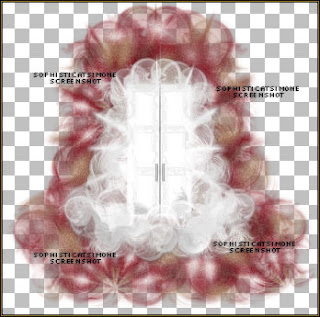
Copy and paste BIBIMARIE ELEMS (56) as a new layer on your tag.
Re-size by 70%.
Add drop shadow:
V : 12
H : 7
Opacity : 50
Blur : 20.29
Color : black
Copy and paste your tube as a new layer and re-size if you need to.
I re-sized mine by 68%.
Add drop shadow of choice.
Copy and paste element 54 as a new layer and re-size by 45%.
Move to the left side of tube. Add drop shadow of choice.
Copy and paste element 55 as a new layer and re-size by 45%.
Have this bear sit on the chair. Add drop shadow of choice.
Copy and paste element 34 as a new layer and re-size by 70%.
Move this layer below all other layers but above the mask layer. Have it peek out on the right hand side.
Duplicate and mirror.
Add drop shadow of choice.
Copy and paste element 36 as a new layer and re-size by 70%.
This layer should be above the brown leaves. Free rotate to the right by 90 degrees.
Have it peek out on the right hand side.
Duplicate and mirror.
Add drop shadow of choice.
Copy and paste element 16 as a new layer.
Move to the right side of tube and as top layer. Add drop shadow of choice.
Copy and paste element 59 as a new layer and re-size by 25%.
Have this bird sit on bear's head. Add drop shadow of choice.
Copy and paste element 3 as a new layer and re-size by 25%.
Move as top layer and position to the left side of tag.
Duplicate, free rotate by 90 degrees and move over a little bit.
Duplicate, free rotate by 90 degrees and move over a little bit.
Duplicate, free rotate by 90 degrees and move over a little bit.
Line them up and add drop shadow to each one.
Copy and paste element 22 and re-size. Move to the upper right hand side.
Place above Mask layer and below the white element that was used as mask.
Add drop shadow.
Copy and paste element 25. Move to the upper right hand side.
Place above the double frame layer. Add drop shadow.
Copy and paste element 58 and re-size. Move to the left hand side of tag and place between the brown leaves and the white element.
Select your text tool.
Using font : Do I like Stripes?
Font size : 120 and your background material palette still set to your pattern.
Type your name out.
Add a very small drop shadow: V=0, H=-1, Opacity=60, Bur=1, Color=black
Add gradient glow using Eye Candy 4000.
See my name tutorial HERE.
Add large drop shadow: V=2, H=8, Opacity=50, Bur=10, Color=black.
Add artist copyright and scrap kit maker credit.
Save as PNG.
Please click on TAG to see in full size.
••• Supplies needed to complete this tutorial. •••
________________________________________________________________________
Programs : Paint Shop Pro, I'm using version 10. Animation Shop 3.
Plugin : MuRa Copies, Redfield(seamless workshop), Eye Candy 4000(gradient glow).
Font used: Do I like Stripes?
Tube of choice : I'm using the sweet angelic tube Maria by Alexander McMillan from SATC.
Scrap Kit : Matching scrap kit Marie by Bibi's Collection found HERE
Animations : by me, Pixie Dust set 395-400 download HERE in the tag I'm using 396
________________________________________________________________________
♥♥♥
Save your tag often. Nothing like working long and hard on a tag and PSP crashes.
♥♥♥
Let's make a tile first.
Open a new image 500x500.
Copy and paste your tube as a new image on this canvas.
Go to Effects, Plugins, MuRa Copies.
Select : Wallpaper/rotate. Default settings.
Merge down.
Select your crop tool and select Merged Opaque.
Go to Adjust, blur, gaussian blur, 25.
Go to Adjust, add/remove noise, add noise:
Check: Gaussian
Noise: 23%
Monochrome: checked
Go to Effects, Reflection effects, Kaleidoscope.
Enter the following:
Horizontal offset : -74
Vertical offset : -30
Rotation angle : 245
Scale factor : -37
Number of petals : 7
Number of orbits : 1
Radial suction : 70
Edge Mode: Wrap.
If you don't like this look, you can play around with your settings till you find something you like. This worked for me =)
Go to Effects/Plugins/Redfield/ Seamless Workshop
Click Preset 1 in the drop down box.
Click on the green check make.
You will empty space on your canvas, so copy this tile and paste as a new layer.
Minimize and close the other one, we are done with it.
Open a new image 700 x 700.
Double click on your background material palette,
Select pattern, and find the tile you just created.
Scale : 100 Angle : 0
Activate your food fill tool and fill your image canvas with your pattern.
Open BIBIMARIE ELEMS (8) from the kit.
Go to Layers, New Mask Layer, from image.
In drop down box, find BIBIMARIE ELEMS (8)
Apply mask.
In layers palette, right click and merge group.
Now copy and paste BIBIMARIE ELEMS (8) as a new layer on your mask layer.
You should have this:
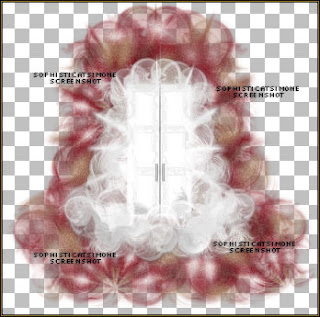
Copy and paste BIBIMARIE ELEMS (56) as a new layer on your tag.
Re-size by 70%.
Add drop shadow:
V : 12
H : 7
Opacity : 50
Blur : 20.29
Color : black
Copy and paste your tube as a new layer and re-size if you need to.
I re-sized mine by 68%.
Add drop shadow of choice.
Copy and paste element 54 as a new layer and re-size by 45%.
Move to the left side of tube. Add drop shadow of choice.
Copy and paste element 55 as a new layer and re-size by 45%.
Have this bear sit on the chair. Add drop shadow of choice.
Copy and paste element 34 as a new layer and re-size by 70%.
Move this layer below all other layers but above the mask layer. Have it peek out on the right hand side.
Duplicate and mirror.
Add drop shadow of choice.
Copy and paste element 36 as a new layer and re-size by 70%.
This layer should be above the brown leaves. Free rotate to the right by 90 degrees.
Have it peek out on the right hand side.
Duplicate and mirror.
Add drop shadow of choice.
Copy and paste element 16 as a new layer.
Move to the right side of tube and as top layer. Add drop shadow of choice.
Copy and paste element 59 as a new layer and re-size by 25%.
Have this bird sit on bear's head. Add drop shadow of choice.
Copy and paste element 3 as a new layer and re-size by 25%.
Move as top layer and position to the left side of tag.
Duplicate, free rotate by 90 degrees and move over a little bit.
Duplicate, free rotate by 90 degrees and move over a little bit.
Duplicate, free rotate by 90 degrees and move over a little bit.
Line them up and add drop shadow to each one.
Copy and paste element 22 and re-size. Move to the upper right hand side.
Place above Mask layer and below the white element that was used as mask.
Add drop shadow.
Copy and paste element 25. Move to the upper right hand side.
Place above the double frame layer. Add drop shadow.
Copy and paste element 58 and re-size. Move to the left hand side of tag and place between the brown leaves and the white element.
Select your text tool.
Using font : Do I like Stripes?
Font size : 120 and your background material palette still set to your pattern.
Type your name out.
Add a very small drop shadow: V=0, H=-1, Opacity=60, Bur=1, Color=black
Add gradient glow using Eye Candy 4000.
See my name tutorial HERE.
Add large drop shadow: V=2, H=8, Opacity=50, Bur=10, Color=black.
Add artist copyright and scrap kit maker credit.
Save as PNG.
If you are animating please see any of my other animation tutorials and follow insturctions.
I used SimoneAni396 for this tag.
SAVE.
Hope you enjoyed this tutorial,
Hugs Simone
Please, always direct people to my blog to download my animations.
Do not load to any other download site and don't claim as your own.
Tutorial written by SophisticatSimone aka Lorraine Halle on Saturday, April 20, 2013.
Hugs Simone
Please, always direct people to my blog to download my animations.
Do not load to any other download site and don't claim as your own.
Tutorial written by SophisticatSimone aka Lorraine Halle on Saturday, April 20, 2013.

Thursday, April 18, 2013
10:49 PM | Edit Post
♥♥♥
Please click on TAG to see in full size.
••• Supplies needed to complete this tutorial. •••
________________________________________________________________________
Programs: Paint Shop Pro, I'm using version 10. Animation Shop 3.
Plugin : none
Font used: A&S Motherload
Tube of choice: I'm using the kitty tube found in her scrap kit "Fiesta Tropicana"
Scrap Kit : Fiesta Tropicana by Angelica S
Mask: by me, Mask100SophisticatSimone HERE
Animations: by me, Tropical Bugs download HERE
________________________________________________________________________
♥♥♥
Save your tag often. Nothing like working long and hard on a tag and PSP crashes.
♥♥♥
Please click on TAG to see in full size.
••• Supplies needed to complete this tutorial. •••
________________________________________________________________________
Programs: Paint Shop Pro, I'm using version 10. Animation Shop 3.
Plugin : none
Font used: A&S Motherload
Tube of choice: I'm using the kitty tube found in her scrap kit "Fiesta Tropicana"
Scrap Kit : Fiesta Tropicana by Angelica S
Mask: by me, Mask100SophisticatSimone HERE
Animations: by me, Tropical Bugs download HERE
________________________________________________________________________
♥♥♥
Save your tag often. Nothing like working long and hard on a tag and PSP crashes.
♥♥♥
Open paper 02, duplicate and re-size by 87%, resolution 72 dpi. Close original.
In Layers palette, right click and promote background to layer.
Open your mask in PSP. I'm using Mask0100Sophisticatsimone.
Make sure you activate your tag.
Go to Layers, New Mask Layer, From Image.
Find the mask in Source window, check : Source luminance and UN-check : Invert mask data.
Click OK.
In layers palette, right click on mask layer and merge group.
Duplicate layer and merge down.
Close Mask.
Open element 116 and C/P as a new layer on your tag. Close original.
Re-size by 60% and move the kitty down low on the tag.
Add this drop shadow: V=-4, H=8, Opacity=83, Blur=15.94, Color=Black. Check : Shadow on new layer.
Select your PICK tool. Your shadow layer will have nodes on it.
Holding your shift key down, click on the lower left hand node and drag out about 1cm.
Holding your shift key down, click on the upper left hand node and drag up and out to the left a little bit.
Lower the opacity on this layer to 69 (If you find it too dark that is).
Open element 41 and C/P as a new layer on your tag. Close original.
Re-size by 75% and move this palm tree to the right side of tag and below the cat in layers palette.
Add this drop shadow: V=0, H=-12, Opacity=54, Blur=17.39, Color=Black. Uncheck : Shadow on new layer.
Open element 117 and C/P as a new layer on your tag. Close original.
Re-size by 60% and move the parrot in the upper left hand corner of your tag.
Add this drop shadow: V=7, H=11, Opacity=51, Blur=14.49, Color=Black.
Open element 45 and C/P as a new layer on your tag. Close original.
Re-size by 30% and move the hut to the left of tag about midway on your tag.
Add this drop shadow: V=1, H=4, Opacity=66, Blur=12, Color=Black.
Open element 06 and C/P as a new layer on your tag. Close original.
Re-size by 30% and move the leaf behind your kitty on the left side on your tag.
Add this drop shadow: V=0, H=-3, Opacity=66, Blur=8, Color=Black.
Open element 39 and C/P as a new layer on your tag. Close original.
Re-size by 30% and move the drum to the right side of tag and kitty.
In layers palette it should be the layer above the palm tree.
Add this drop shadow: V=0, H=-3, Opacity=66, Blur=8, Color=Black.
Open element 38 and C/P as a new layer on your tag. Close original.
Re-size by 35% and move the drink to the left side of tag.
Add this drop shadow: V=0, H=6, Opacity=66, Blur=8, Color=Black.
Open element 33 and C/P as a new layer on your tag. Close original.
Re-size by 35% and move the flower behind the drum in layers palette and in front of palm tree.
Wedge it between those two elements on the tag.
Add this drop shadow: V=-4, H=-6, Opacity=47, Blur=12, Color=Black.
Open element 36 and C/P as a new layer on your tag. Close original.
Re-size by 30% and move the flower behind the yellow flower in layers palette and in front of palm tree.
Duplicate layer and mirror. Move it near the kitty on the left hand side.
On 1st big flower add this drop shadow: V=-4, H=-6, Opacity=47, Blur=12, Color=Black.
On 2nd small flower add this drop shadow: V=3, H=-4, Opacity=57, Blur=8, Color=Black.
Open element 32 and C/P as a new layer on your tag. Close original.
Re-size by 38% and move the pineapple behind the drink and beside the flower.
Add this drop shadow: V=3, H=-4, Opacity=57, Blur=8, Color=Black.
Open element 48 and C/P as a new layer on your tag. Close original.
Position behind the palm trees and to the right side of tag.
Add this drop shadow: V=-4, H=-6, Opacity=47, Blur=12, Color=Black.
Open element 61 and C/P as a new layer on your tag. Close original.
Re-size by 23% and position this charm on your drum, dangling.
Add this drop shadow: V=7, H=11, Opacity=50, Blur=14.49, Color=Black.
Open element 76 and C/P as a new layer on your tag. Close original.
Re-size by 19%. Duplicate. On top layer, change Blend Mode to Multiple. Merge down.
Flip image and move down in front of kitty.
Add this drop shadow: V=0, H=-3, Opacity=66, Blur=8, Color=Black.
Open element 114 and C/P as a new layer on your tag. Close original.
Re-size by 46% and move behind the kitty. Duplicate and free rotate to the left by 25 degrees.
Re-size by 50%, sharpen.
On origianl add this drop shadow: V=0, H=-2, Opacity=66, Blur=8, Color=Black.
On re-sized add this drop shadow: V=0, H=-3, Opacity=66, Blur=8, Color=Black.
Open element 41 and C/P as a new layer on your tag. Close original.
Re-size by 50% and mirror. Move this palm tree behind the kitty and all the little elements at the front.
Add this drop shadow: V=-4, H=8, Opacity=63, Blur=15.94, Color=Black.
Once you've positioned all elements the way you want on your tag, add artist copyright and scrap kit maker credit.
You may also add your name at this time or wait until after the animation is added if you are making numerous tags for others.
You can also at this time save as png and be finished.
To animate:
Go to Selections, select all.
Go to edit and copy.
In animation shop, right click and paste as a new animation.
Hold Ctrl key down and tap letter L repeatedly for a total of 13 frames.
Open SimoneAni-TropicalFeverBUG-Noshadow.
Go to Edit, select all.
Go to Edit, click Propagate Paste.
Go to Edit, copy.
Activate your tag.
Go to Edit, select all.
Go to Edit, Paste, Paste into selected frames.
Position the bug wings near the kitty.
See screenshot.
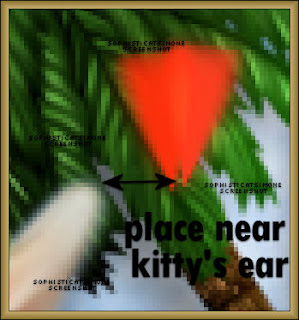
Open SimoneAni-TropicalFeverBUG2-NOshadow.
Go to Edit, select all.
Go to Edit, copy.
Activate your tag.
Go to Edit, select all.
Go to Edit, Paste, Paste into selected frames.
Position the bug wings near the first animation.
See screenshot.
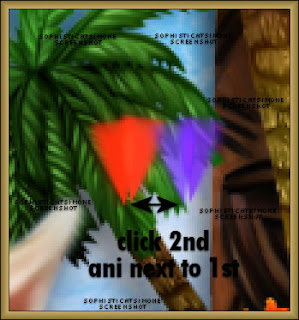
Delete frames 2, 12, and 13.
Or none at all, it's up to you.
You can hold your ctrl key bottom as you click on those frames only.
Once they are highlighted, hit your delete key on keyboard.
Play your animation.
If you are happy, save as gif.
In Layers palette, right click and promote background to layer.
Open your mask in PSP. I'm using Mask0100Sophisticatsimone.
Make sure you activate your tag.
Go to Layers, New Mask Layer, From Image.
Find the mask in Source window, check : Source luminance and UN-check : Invert mask data.
Click OK.
In layers palette, right click on mask layer and merge group.
Duplicate layer and merge down.
Close Mask.
Open element 116 and C/P as a new layer on your tag. Close original.
Re-size by 60% and move the kitty down low on the tag.
Add this drop shadow: V=-4, H=8, Opacity=83, Blur=15.94, Color=Black. Check : Shadow on new layer.
Select your PICK tool. Your shadow layer will have nodes on it.
Holding your shift key down, click on the lower left hand node and drag out about 1cm.
Holding your shift key down, click on the upper left hand node and drag up and out to the left a little bit.
Lower the opacity on this layer to 69 (If you find it too dark that is).
Open element 41 and C/P as a new layer on your tag. Close original.
Re-size by 75% and move this palm tree to the right side of tag and below the cat in layers palette.
Add this drop shadow: V=0, H=-12, Opacity=54, Blur=17.39, Color=Black. Uncheck : Shadow on new layer.
Open element 117 and C/P as a new layer on your tag. Close original.
Re-size by 60% and move the parrot in the upper left hand corner of your tag.
Add this drop shadow: V=7, H=11, Opacity=51, Blur=14.49, Color=Black.
Open element 45 and C/P as a new layer on your tag. Close original.
Re-size by 30% and move the hut to the left of tag about midway on your tag.
Add this drop shadow: V=1, H=4, Opacity=66, Blur=12, Color=Black.
Open element 06 and C/P as a new layer on your tag. Close original.
Re-size by 30% and move the leaf behind your kitty on the left side on your tag.
Add this drop shadow: V=0, H=-3, Opacity=66, Blur=8, Color=Black.
Open element 39 and C/P as a new layer on your tag. Close original.
Re-size by 30% and move the drum to the right side of tag and kitty.
In layers palette it should be the layer above the palm tree.
Add this drop shadow: V=0, H=-3, Opacity=66, Blur=8, Color=Black.
Open element 38 and C/P as a new layer on your tag. Close original.
Re-size by 35% and move the drink to the left side of tag.
Add this drop shadow: V=0, H=6, Opacity=66, Blur=8, Color=Black.
Open element 33 and C/P as a new layer on your tag. Close original.
Re-size by 35% and move the flower behind the drum in layers palette and in front of palm tree.
Wedge it between those two elements on the tag.
Add this drop shadow: V=-4, H=-6, Opacity=47, Blur=12, Color=Black.
Open element 36 and C/P as a new layer on your tag. Close original.
Re-size by 30% and move the flower behind the yellow flower in layers palette and in front of palm tree.
Duplicate layer and mirror. Move it near the kitty on the left hand side.
On 1st big flower add this drop shadow: V=-4, H=-6, Opacity=47, Blur=12, Color=Black.
On 2nd small flower add this drop shadow: V=3, H=-4, Opacity=57, Blur=8, Color=Black.
Open element 32 and C/P as a new layer on your tag. Close original.
Re-size by 38% and move the pineapple behind the drink and beside the flower.
Add this drop shadow: V=3, H=-4, Opacity=57, Blur=8, Color=Black.
Open element 48 and C/P as a new layer on your tag. Close original.
Position behind the palm trees and to the right side of tag.
Add this drop shadow: V=-4, H=-6, Opacity=47, Blur=12, Color=Black.
Open element 61 and C/P as a new layer on your tag. Close original.
Re-size by 23% and position this charm on your drum, dangling.
Add this drop shadow: V=7, H=11, Opacity=50, Blur=14.49, Color=Black.
Open element 76 and C/P as a new layer on your tag. Close original.
Re-size by 19%. Duplicate. On top layer, change Blend Mode to Multiple. Merge down.
Flip image and move down in front of kitty.
Add this drop shadow: V=0, H=-3, Opacity=66, Blur=8, Color=Black.
Open element 114 and C/P as a new layer on your tag. Close original.
Re-size by 46% and move behind the kitty. Duplicate and free rotate to the left by 25 degrees.
Re-size by 50%, sharpen.
On origianl add this drop shadow: V=0, H=-2, Opacity=66, Blur=8, Color=Black.
On re-sized add this drop shadow: V=0, H=-3, Opacity=66, Blur=8, Color=Black.
Open element 41 and C/P as a new layer on your tag. Close original.
Re-size by 50% and mirror. Move this palm tree behind the kitty and all the little elements at the front.
Add this drop shadow: V=-4, H=8, Opacity=63, Blur=15.94, Color=Black.
Once you've positioned all elements the way you want on your tag, add artist copyright and scrap kit maker credit.
You may also add your name at this time or wait until after the animation is added if you are making numerous tags for others.
You can also at this time save as png and be finished.
To animate:
Go to Selections, select all.
Go to edit and copy.
In animation shop, right click and paste as a new animation.
Hold Ctrl key down and tap letter L repeatedly for a total of 13 frames.
Open SimoneAni-TropicalFeverBUG-Noshadow.
Go to Edit, select all.
Go to Edit, click Propagate Paste.
Go to Edit, copy.
Activate your tag.
Go to Edit, select all.
Go to Edit, Paste, Paste into selected frames.
Position the bug wings near the kitty.
See screenshot.
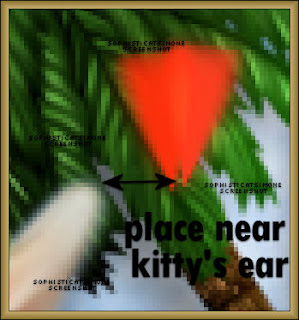
Open SimoneAni-TropicalFeverBUG2-NOshadow.
Go to Edit, select all.
Go to Edit, copy.
Activate your tag.
Go to Edit, select all.
Go to Edit, Paste, Paste into selected frames.
Position the bug wings near the first animation.
See screenshot.
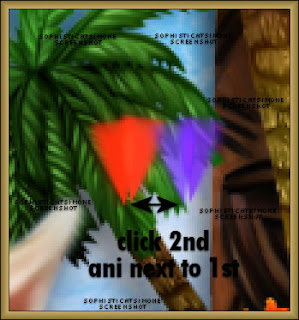
Delete frames 2, 12, and 13.
Or none at all, it's up to you.
You can hold your ctrl key bottom as you click on those frames only.
Once they are highlighted, hit your delete key on keyboard.
Play your animation.
If you are happy, save as gif.

Labels:Angelica S,Animation,Glitter,PTU kit | 0
comments
Subscribe to:
Comments
(Atom)
Leave Some Love
Categories
- 2 animations same tag using Photoshop (2)
- 2 animations using PSP and AS (1)
- adding 2 animations to tag (2)
- Al Rio (1)
- aldodark (1)
- Alex McMillan (4)
- Alex Prihodko (1)
- AmyMarie Kits (2)
- Angelica S (6)
- Animation (63)
- ARMY (1)
- Barbara Jensen (2)
- Baseball (1)
- Bibi's Collection Kit (38)
- bling (9)
- BLOOD (1)
- bubbles (12)
- CDO Tutorial (1)
- Christine Marie Kotlark (6)
- Christmas (1)
- circles (1)
- Cowgirl (1)
- CU Animations (1)
- Danny Lee (6)
- Design by Joan (3)
- Diana Gali (9)
- Disturbed Scraps (9)
- Easter (1)
- Fairy Dust (3)
- Fire (3)
- Fish (1)
- Forum Set (2)
- Freebie Kit (1)
- FTU Kit (1)
- Glitter (17)
- Goth (9)
- Grunge (6)
- Gunshot (1)
- Hania Designs (1)
- Heatbeatz Creationz (2)
- Jay Trembly (4)
- Jose Cano Tubes (25)
- July 4th (1)
- Lady Mishka Tubes (2)
- LizquisScraps (7)
- Marc Duval (1)
- Mask Tutorial (1)
- Max-13-Tulmes (1)
- Meine Bastelwelt (1)
- Misticheskaya (5)
- Money (1)
- Music (1)
- P-O Concept Kits (4)
- Particle Illusion (1)
- PFD (2)
- PFD Tutorial (1)
- Pink (1)
- Pinup Bombshells (3)
- PIRATE (1)
- Popcorn (1)
- PSP tutorial (1)
- ptu animation (5)
- PTU kit (45)
- PTU tube (46)
- PTU Tutorial (1)
- Rock n Roll (3)
- Roses (1)
- S&Co Store (1)
- SATC (5)
- Scrapz n Pleazure (1)
- SkyScraps Kits (25)
- SkyScraps Tubes (8)
- Sparkle (5)
- Spazz (1)
- Spring (5)
- stars (1)
- Steam Punk (1)
- Summer (1)
- Sweet Occasion Designs (1)
- Teaching Tutorial (5)
- The Hunter (8)
- Timeline Banner (3)
- Tiny Turtle Designs Kits (6)
- Tutorial (43)
- tuts by Rene (1)
- USA (1)
- VeryMany (6)
- Video Tutorial (1)
- waterfall (1)
- ZlataM Tube (5)








