My Blinkie

Subscribe for Updates
Contact Me
Followers
Blog Archive
-
►
2023
(1)
- ► 04/09 - 04/16 (1)
-
►
2022
(7)
- ► 09/04 - 09/11 (1)
- ► 08/28 - 09/04 (3)
- ► 06/12 - 06/19 (1)
- ► 05/29 - 06/05 (1)
- ► 05/15 - 05/22 (1)
-
►
2018
(1)
- ► 03/04 - 03/11 (1)
-
▼
2013
(109)
- ► 11/24 - 12/01 (1)
- ► 10/27 - 11/03 (2)
- ► 10/20 - 10/27 (1)
- ► 10/13 - 10/20 (1)
- ► 10/06 - 10/13 (1)
- ► 09/15 - 09/22 (1)
- ► 09/01 - 09/08 (2)
- ► 08/25 - 09/01 (1)
- ► 08/11 - 08/18 (7)
- ► 08/04 - 08/11 (4)
- ► 07/28 - 08/04 (2)
- ► 07/14 - 07/21 (1)
- ► 07/07 - 07/14 (6)
- ► 06/30 - 07/07 (6)
- ► 06/16 - 06/23 (4)
- ► 06/09 - 06/16 (5)
- ► 06/02 - 06/09 (6)
- ► 05/26 - 06/02 (3)
- ► 05/19 - 05/26 (6)
- ► 05/12 - 05/19 (6)
- ► 05/05 - 05/12 (7)
- ► 04/28 - 05/05 (3)
- ► 04/21 - 04/28 (4)
- ► 04/14 - 04/21 (4)
- ► 04/07 - 04/14 (6)
- ► 03/31 - 04/07 (7)
- ► 03/24 - 03/31 (1)
- ► 03/17 - 03/24 (2)
- ► 03/10 - 03/17 (2)
- ► 03/03 - 03/10 (2)
Monday, June 24, 2013
8:36 PM | Edit Post
♥♥♥
Please click on TAG to see in full size.
••• Supplies needed to complete this tutorial. •••
________________________________________________________________________
Programs: Paint Shop Pro, I'm using version 10. Animation Shop 3.
Plugin : Gradient Glow Eye Candy 4 for the name
Font used: LD Newborn Vampire
Tube of choice: I'm using "Night Crawler" by Christine Marie Kotlark from SATC.
Scrap Kit : I'm using "Army Girl" by SkyScraps from SATC
Animation: none
Mask: 0116 HERE
________________________________________________________________________
♥♥♥
Save your tag often. Nothing like working long and hard on a tag and PSP crashes.
♥♥♥
Open new canvas 650 x 650. Paste a paper of choice and crop merged opaque. Apply mask and merge group.
C/P your tube as a new layer and re-size if it's too large. I re-sized my tube by 70%. Add drop shadow.
C/P element 51 as a new layer and re-size by 70%. Move this layer below your tube layer. Add drop shadow.
C/P element 72 as a new layer and re-size by 50%. Move to left side of your tube. Add drop shadow.
C/P element 70 as a new layer and position at bottom of frame under your tube. Duplicate.
C/P element 68 as a new layer and duplicate. Place one on the left hand side of frame and the other on the right hand side.
Make sure these are below the frame in the layer palette.
Merge them together.
Select you magic wand, feather 0 and click inside the frame. Selection/modify/expand by 8. Delete the excess trees you see in the center.
Repeat this process for anything further we place behind the frame layer.
C/P element 31 as a new layer and position upper left hand side of frame. Delete extra in center of frame.
C/P element 57 as a new layer and re-size by 70%. Position in front of frame and behind your tube. Place on the lower right hand side of frame.
C/P element 73 as a new layer and re-size by 30%. Position on the upper left hand side of frame.
C/P element 5 as a new layer and re-size by 70%. Mirror. Position on the lower right hand side of frame and over the barrels.
Now within the frame (circle), paste the army tank and element 67. To remove extra, just click in the circle with magic wand and invert select. In layers palette click on tank, delete and then click on element 67 and delete.
Add element 20 on the right side of frame (behind) and delete the extra from the center.
C/P element 21 as a new layer and re-size by 60%. Position at bottom of tag and just under your tubes hands on the ground.
Add drop shadow to all layers.
Add artist copyright and merge all visible.
Add name.
Merge all visible and save as a PNG.
Hope you enjoyed this tutorial,
Hugs Simone
Please, always direct people to my blog to download my animations.
Do not load to any other download site and don't claim as your own.
Tutorial written by SophisticatSimone aka Lorraine Halle on Monday June 24, 2013.
Please click on TAG to see in full size.
••• Supplies needed to complete this tutorial. •••
________________________________________________________________________
Programs: Paint Shop Pro, I'm using version 10. Animation Shop 3.
Plugin : Gradient Glow Eye Candy 4 for the name
Font used: LD Newborn Vampire
Tube of choice: I'm using "Night Crawler" by Christine Marie Kotlark from SATC.
Scrap Kit : I'm using "Army Girl" by SkyScraps from SATC
Animation: none
Mask: 0116 HERE
________________________________________________________________________
♥♥♥
Save your tag often. Nothing like working long and hard on a tag and PSP crashes.
♥♥♥
Open new canvas 650 x 650. Paste a paper of choice and crop merged opaque. Apply mask and merge group.
C/P your tube as a new layer and re-size if it's too large. I re-sized my tube by 70%. Add drop shadow.
C/P element 51 as a new layer and re-size by 70%. Move this layer below your tube layer. Add drop shadow.
C/P element 72 as a new layer and re-size by 50%. Move to left side of your tube. Add drop shadow.
C/P element 70 as a new layer and position at bottom of frame under your tube. Duplicate.
C/P element 68 as a new layer and duplicate. Place one on the left hand side of frame and the other on the right hand side.
Make sure these are below the frame in the layer palette.
Merge them together.
Select you magic wand, feather 0 and click inside the frame. Selection/modify/expand by 8. Delete the excess trees you see in the center.
Repeat this process for anything further we place behind the frame layer.
C/P element 31 as a new layer and position upper left hand side of frame. Delete extra in center of frame.
C/P element 57 as a new layer and re-size by 70%. Position in front of frame and behind your tube. Place on the lower right hand side of frame.
C/P element 73 as a new layer and re-size by 30%. Position on the upper left hand side of frame.
C/P element 5 as a new layer and re-size by 70%. Mirror. Position on the lower right hand side of frame and over the barrels.
Now within the frame (circle), paste the army tank and element 67. To remove extra, just click in the circle with magic wand and invert select. In layers palette click on tank, delete and then click on element 67 and delete.
Add element 20 on the right side of frame (behind) and delete the extra from the center.
C/P element 21 as a new layer and re-size by 60%. Position at bottom of tag and just under your tubes hands on the ground.
Add drop shadow to all layers.
Add artist copyright and merge all visible.
Add name.
Merge all visible and save as a PNG.
Hope you enjoyed this tutorial,
Hugs Simone
Please, always direct people to my blog to download my animations.
Do not load to any other download site and don't claim as your own.
Tutorial written by SophisticatSimone aka Lorraine Halle on Monday June 24, 2013.

Sunday, June 23, 2013
3:59 PM | Edit Post
♥♥♥
Please click on TAG to see in full size.
••• Supplies needed to complete this tutorial. •••
________________________________________________________________________
Programs: Paint Shop Pro, I'm using version 10. Animation Shop 3.
Plugin : Eye Candy 4: Gradient Glow
Font used: Genial Black Regular
Tube of choice: I'm using "Gatana" by Mistycheskaya.
Scrap Kit : I'm using "Cruelina" by SkyScraps.
Animation: SimoneAni320
Mask: 0107 HERE
________________________________________________________________________
♥♥♥
Save your tag often. Nothing like working long and hard on a tag and PSP crashes.
♥♥♥
Open a new image 700 x 650.
Copy and paste your tube as a new layer. Re-size by 80% and add drop shadow. Move low towards bottom of tag.
C/P element 65 as a new layer and re-size by 65%. Position behind tube and on right side. Add drop shadow.
C/P element 37 as a new layer and re-size by 65%. Position behind tube and on left side. Add drop shadow.
C/P element 1 as a new layer and re-size by 40%. Position puppy on crate. Duplicate and mirror. Position in front of tube and
by her arm. Add drop shadow to each puppy.
C/P element 11 as a new layer and re-size by 40%. Position facing her face, on the left side of tag. Add drop shadow.
C/P element 31 as a new layer. Position behind the other tree on it's left side.
If you need to increase your canvas size at this time, go ahead. I made mine 900 x 900.
This is temporary until we re-size at the end.
C/P element 61 as a new layer and re-size by 60%. Move behind your tube's feet/legs on the right side of tag.
Duplicate and move to middle of tag and behind the crate.
Duplicate and mirror. Move to the edge of crate on the left side of tag.
Add drop shadow to each layer.
C/P element 64 as a new layer and re-size by 70%. Mirror and position above the puppy on the crate. Add drop shadow.
C/P element 63 as a new layer and re-size by 50%. Move to left side of tag and place on edge of crate. Add drop shadow.
C/P element 75 as a new layer. Move to bottom of tag behind the crate. Duplicate and move this layer in front of crate. Add drop shadow to each.
C/P element 49 as a new layer and move behind crate and in front of the evergreen tree. Duplicate and merge together.
C/P element 93 as a new layer and re-size by 22%. Duplicate and merge down. Move to right lower hand side. Add drop shadow.
C/P element 7 as a new layer and re-size by 50%. Move to lower right hand side. Add drop shadow.
C/P element 29 as a new layer. Move to top of canvas. In layers palette send to bottom.
C/P element 3 as a new layer and re-size by 70%. Move to right side of tag. This should be your last layer.
Activate your crate layer and duplicate. Re-size by 70% and mirror. Position it so it covers the bottom area of your castle.
Add drop shadow.
C/P element 45 as a new layer. This should be your top layer. Position sparkles so they don't cover tube's face.
C/P paper 1 as a new layer and move to bottom. Crop merged opaque.
Apply mask 0107 to the paper. Merge group. Duplicate and merge down.
Starting from your top layer, merge all elements down one at a time until you get to the tube. Include the tube in this layer.
X-out.
Merge all visible.
Crop your tag and re-size by 80%.
Add artist copyright and merge down.
Add your name and save as PNG.
If animating, go to Selections, select ALL.
Activate the bottom layer and copy.
Paste as a new Animation in Animation Shop.
Hold your Ctrl key down and repeatedly hit letter L on your keyboard for a total of 16frames.
You can watch the count on the lower right hand side of your screen in AS.
Open SimoneAni320
Go to Edit, select all.
Go to Edit, copy.
Activate your tag.
Go to Edit, select all.
Go to Edit, make sure Propagate Paste is selected.
Go to Edit, Paste, paste into selected frames.
Position on your tag and click into place. I pasted this animation 3 times. Once in between the black crow and puppy on crate.
Again near tree and castle and then lower down by her buttocks.
Go back in PSP and activate the top layer. Copy and paste in AS as a new animation.
Go Edit and Copy.
Activate your tag.
Go to Edit, Paste, paste into selected frames.
Position as best as you can, the way it looked on your tag in PSP. Click into place.
Play and save.
To save:
Go to File, Save as, enter the name of your file and select the folder to save to.
Now click on Customize:
Under COLORS TAB:
Number of colors: 255 Colors
Create palette by: OPTIMIZED OCTREE
Reduce colors by: Error Diffusion
Under OPTIMIZATIONS TAB:
set a check mark beside the second, third and forth choices. UN-check the 1st and last.
Under PARTIAL TRANSPARENCY:
check Convert pixels less than 92
Yes, blend with this color: change to white #FFFFFF
Click OK. Click Next, next, next, next.
Play your animation.
At times your animation may or will come out terrible. Optimization in Animation Shop is not the greatest.
You can play around will your settings, especially under the Tab: Optimization. I change this setting at times from anywhere between 70 and 100.
Some people add a white background. To add background, go to Animation: Animation Properties, select Opaque and change color to white.
Hope you enjoyed this tutorial,
Hugs Simone
Please, always direct people to my blog to download my animations.
Do not load to any other download site and don't claim as your own.
Tutorial written by SophisticatSimone aka Lorraine Halle on Sunday June 23, 2013
Please click on TAG to see in full size.
••• Supplies needed to complete this tutorial. •••
________________________________________________________________________
Programs: Paint Shop Pro, I'm using version 10. Animation Shop 3.
Plugin : Eye Candy 4: Gradient Glow
Font used: Genial Black Regular
Tube of choice: I'm using "Gatana" by Mistycheskaya.
Scrap Kit : I'm using "Cruelina" by SkyScraps.
Animation: SimoneAni320
Mask: 0107 HERE
________________________________________________________________________
♥♥♥
Save your tag often. Nothing like working long and hard on a tag and PSP crashes.
♥♥♥
Open a new image 700 x 650.
Copy and paste your tube as a new layer. Re-size by 80% and add drop shadow. Move low towards bottom of tag.
C/P element 65 as a new layer and re-size by 65%. Position behind tube and on right side. Add drop shadow.
C/P element 37 as a new layer and re-size by 65%. Position behind tube and on left side. Add drop shadow.
C/P element 1 as a new layer and re-size by 40%. Position puppy on crate. Duplicate and mirror. Position in front of tube and
by her arm. Add drop shadow to each puppy.
C/P element 11 as a new layer and re-size by 40%. Position facing her face, on the left side of tag. Add drop shadow.
C/P element 31 as a new layer. Position behind the other tree on it's left side.
If you need to increase your canvas size at this time, go ahead. I made mine 900 x 900.
This is temporary until we re-size at the end.
C/P element 61 as a new layer and re-size by 60%. Move behind your tube's feet/legs on the right side of tag.
Duplicate and move to middle of tag and behind the crate.
Duplicate and mirror. Move to the edge of crate on the left side of tag.
Add drop shadow to each layer.
C/P element 64 as a new layer and re-size by 70%. Mirror and position above the puppy on the crate. Add drop shadow.
C/P element 63 as a new layer and re-size by 50%. Move to left side of tag and place on edge of crate. Add drop shadow.
C/P element 75 as a new layer. Move to bottom of tag behind the crate. Duplicate and move this layer in front of crate. Add drop shadow to each.
C/P element 49 as a new layer and move behind crate and in front of the evergreen tree. Duplicate and merge together.
C/P element 93 as a new layer and re-size by 22%. Duplicate and merge down. Move to right lower hand side. Add drop shadow.
C/P element 7 as a new layer and re-size by 50%. Move to lower right hand side. Add drop shadow.
C/P element 29 as a new layer. Move to top of canvas. In layers palette send to bottom.
C/P element 3 as a new layer and re-size by 70%. Move to right side of tag. This should be your last layer.
Activate your crate layer and duplicate. Re-size by 70% and mirror. Position it so it covers the bottom area of your castle.
Add drop shadow.
C/P element 45 as a new layer. This should be your top layer. Position sparkles so they don't cover tube's face.
C/P paper 1 as a new layer and move to bottom. Crop merged opaque.
Apply mask 0107 to the paper. Merge group. Duplicate and merge down.
Starting from your top layer, merge all elements down one at a time until you get to the tube. Include the tube in this layer.
X-out.
Merge all visible.
Crop your tag and re-size by 80%.
Add artist copyright and merge down.
Add your name and save as PNG.
If animating, go to Selections, select ALL.
Activate the bottom layer and copy.
Paste as a new Animation in Animation Shop.
Hold your Ctrl key down and repeatedly hit letter L on your keyboard for a total of 16frames.
You can watch the count on the lower right hand side of your screen in AS.
Open SimoneAni320
Go to Edit, select all.
Go to Edit, copy.
Activate your tag.
Go to Edit, select all.
Go to Edit, make sure Propagate Paste is selected.
Go to Edit, Paste, paste into selected frames.
Position on your tag and click into place. I pasted this animation 3 times. Once in between the black crow and puppy on crate.
Again near tree and castle and then lower down by her buttocks.
Go back in PSP and activate the top layer. Copy and paste in AS as a new animation.
Go Edit and Copy.
Activate your tag.
Go to Edit, Paste, paste into selected frames.
Position as best as you can, the way it looked on your tag in PSP. Click into place.
Play and save.
To save:
Go to File, Save as, enter the name of your file and select the folder to save to.
Now click on Customize:
Under COLORS TAB:
Number of colors: 255 Colors
Create palette by: OPTIMIZED OCTREE
Reduce colors by: Error Diffusion
Under OPTIMIZATIONS TAB:
set a check mark beside the second, third and forth choices. UN-check the 1st and last.
Under PARTIAL TRANSPARENCY:
check Convert pixels less than 92
Yes, blend with this color: change to white #FFFFFF
Click OK. Click Next, next, next, next.
Play your animation.
At times your animation may or will come out terrible. Optimization in Animation Shop is not the greatest.
You can play around will your settings, especially under the Tab: Optimization. I change this setting at times from anywhere between 70 and 100.
Some people add a white background. To add background, go to Animation: Animation Properties, select Opaque and change color to white.
Hope you enjoyed this tutorial,
Hugs Simone
Please, always direct people to my blog to download my animations.
Do not load to any other download site and don't claim as your own.
Tutorial written by SophisticatSimone aka Lorraine Halle on Sunday June 23, 2013

1:56 PM | Edit Post
♥♥♥
Please click on TAG to see in full size.
••• Supplies needed to complete this tutorial. •••
________________________________________________________________________
Programs: Paint Shop Pro, I'm using version 10. Animation Shop 3.
Plugin : Eye Candy 4000 and Lokas Software/3D Shadow
Please click on TAG to see in full size.
••• Supplies needed to complete this tutorial. •••
________________________________________________________________________
Programs: Paint Shop Pro, I'm using version 10. Animation Shop 3.
Plugin : Eye Candy 4000 and Lokas Software/3D Shadow
Font used: Qwigley
Tube of choice: I'm using "Goth" by Jose A Cano from SATC.
Scrap Kit : I'm using "BoomBoom" by Bibi's Collection.
Animation: SimoneAni-BoomBoom-Tutorial
Mask: 0137 HERE
________________________________________________________________________
♥♥♥
Save your tag often. Nothing like working long and hard on a tag and PSP crashes.
♥♥♥
Scrap Kit : I'm using "BoomBoom" by Bibi's Collection.
Animation: SimoneAni-BoomBoom-Tutorial
Mask: 0137 HERE
________________________________________________________________________
♥♥♥
Save your tag often. Nothing like working long and hard on a tag and PSP crashes.
♥♥♥
Open element 31 and duplicate. Close original.
C/P your tube as a new layer. Re-size by 70%. Add drop shadow.
C/P element 55 as a new layer and send layer to bottom. Position in the right upper left hand side, behind the buildings.
Duplicate element and mirror. Add drop shadow to each layer.
C/P element 39 as a new layer and re-size by 45%. Move to left lower hand side, as your top layer. Add drop shadow.
C/P element 14 as a new layer and free rotate to the left by 90 degrees. Position in front of your tube. Add drop shadow.
C/P element 10 as a new layer and re-size by 45%. Move to right lower hand side, as your top layer. Add drop shadow.
C/P element 5 as a new layer and re-size by 50%. Position bottom center. Add drop shadow.
C/P element 23 as a new layer and re-size by 50%. Position behind the building on the lower left hand side.
Duplicate and mirror. Duplicate and move this left up and behind your purple leaves. Duplciate and mirror. Add drop shadow to each.
C/P element 43 as a new layer and re-size by 50%. Move to bottom right hand side behind the barrel. Add drop shadow.
C/P element 40 as a new layer and re-size by 50%. Move to left hand side of tag. Duplicate and mirror. Add drop shadow to each.
C/P element 37 as a new layer and re-size by 50%. Move to left hand side of tag. Duplicate and move to the right side. Add drop shadow to each.
C/P element 12 as a new layer and re-size by 90%. Move to left upper hand side of tag. Add drop shadow.
C/P element 25 and 4 as a new layer and re-size by 50% each. Move to left hand side of tag. Duplicate and mirror. Add drop shadow to each. Position as you like on your tag. This is the flower and purple leaf.
Open paper 4, duplicate, close original and change canvas size to : 700 x 650
Apply Mask of choice or mine(Masks0137). Merge group and copy.
Paste on your tag and send layer to bottom.
C/P element 57 as a new layer. Position this layer just above your mask layer. Position in upper left hand corner of tag.
Duplicate, mirror and flip. Move a bit more to the lower right hand side. Merge these two together.
Add noise, 100%, gaussian, twice.
Add drop shadow.
Make sure all your layers have a drop shadow.
Save your tag as pspimage file.
Add artist copyright.
Save again.
I always keep a copy of my finished original tag without a name on it, so duplicate this one and close it.
Merge visible the copied one.
Add your name, merge visible and save as PNG.
If animating, merge all layers one at a time down to and including your tube.
X-out this layer now. Click on Mask layer and merge all visible.
UN hide top layer.
Make sure your bottom layer is active. Go to Selections, select all and copy.
Paste as a new Animation in Animation Shop.
Hold your Ctrl key down and repeatedly hit letter L on your keyboard for a total of 10 frames.
You can watch the count on the lower right hand side of your screen in AS.
Open SimoneAni-BoomBoom
Go to Edit, select all.
Go to Edit, copy.
Activate your tag.
Go to Edit, select all.
Go to Edit, make sure Propagate Paste is selected.
Go to Edit, Paste, paste into selected frames.
Position on your tag and click into place. Center of tag and buildings.
Go back in PSP and activate the top layer. Copy and paste in AS as a new animation.
Go Edit and Copy.
Activate your tag.
Go to Edit, Paste, paste into selected frames.
Position as best as you can, the way it looked on your tag in PSP. Click into place.
Play and save.
To save:
Go to File, Save as, enter the name of your file and select the folder to save to.
Now click on Customize:
Under COLORS TAB:
Number of colors: 255 Colors
Create palette by: OPTIMIZED OCTREE
Reduce colors by: Error Diffusion
Under OPTIMIZATIONS TAB:
set a check mark beside the second, third and forth choices. UN-check the 1st and last.
Under PARTIAL TRANSPARENCY:
check Convert pixels less than 92
Yes, blend with this color: change to white #FFFFFF
Click OK. Click Next, next, next, next.
Play your animation.
At times your animation may or will come out terrible. Optimization in Animation Shop is not the greatest.
You can play around will your settings, especially under the Tab: Optimization. I change this setting at times from anywhere between 70 and 100.
Some people add a white background. To add background, go to Animation: Animation Properties, select Opaque and change color to white.
C/P your tube as a new layer. Re-size by 70%. Add drop shadow.
C/P element 55 as a new layer and send layer to bottom. Position in the right upper left hand side, behind the buildings.
Duplicate element and mirror. Add drop shadow to each layer.
C/P element 39 as a new layer and re-size by 45%. Move to left lower hand side, as your top layer. Add drop shadow.
C/P element 14 as a new layer and free rotate to the left by 90 degrees. Position in front of your tube. Add drop shadow.
C/P element 10 as a new layer and re-size by 45%. Move to right lower hand side, as your top layer. Add drop shadow.
C/P element 5 as a new layer and re-size by 50%. Position bottom center. Add drop shadow.
C/P element 23 as a new layer and re-size by 50%. Position behind the building on the lower left hand side.
Duplicate and mirror. Duplicate and move this left up and behind your purple leaves. Duplciate and mirror. Add drop shadow to each.
C/P element 43 as a new layer and re-size by 50%. Move to bottom right hand side behind the barrel. Add drop shadow.
C/P element 40 as a new layer and re-size by 50%. Move to left hand side of tag. Duplicate and mirror. Add drop shadow to each.
C/P element 37 as a new layer and re-size by 50%. Move to left hand side of tag. Duplicate and move to the right side. Add drop shadow to each.
C/P element 12 as a new layer and re-size by 90%. Move to left upper hand side of tag. Add drop shadow.
C/P element 25 and 4 as a new layer and re-size by 50% each. Move to left hand side of tag. Duplicate and mirror. Add drop shadow to each. Position as you like on your tag. This is the flower and purple leaf.
Open paper 4, duplicate, close original and change canvas size to : 700 x 650
Apply Mask of choice or mine(Masks0137). Merge group and copy.
Paste on your tag and send layer to bottom.
C/P element 57 as a new layer. Position this layer just above your mask layer. Position in upper left hand corner of tag.
Duplicate, mirror and flip. Move a bit more to the lower right hand side. Merge these two together.
Add noise, 100%, gaussian, twice.
Add drop shadow.
Make sure all your layers have a drop shadow.
Save your tag as pspimage file.
Add artist copyright.
Save again.
I always keep a copy of my finished original tag without a name on it, so duplicate this one and close it.
Merge visible the copied one.
Add your name, merge visible and save as PNG.
If animating, merge all layers one at a time down to and including your tube.
X-out this layer now. Click on Mask layer and merge all visible.
UN hide top layer.
Make sure your bottom layer is active. Go to Selections, select all and copy.
Paste as a new Animation in Animation Shop.
Hold your Ctrl key down and repeatedly hit letter L on your keyboard for a total of 10 frames.
You can watch the count on the lower right hand side of your screen in AS.
Open SimoneAni-BoomBoom
Go to Edit, select all.
Go to Edit, copy.
Activate your tag.
Go to Edit, select all.
Go to Edit, make sure Propagate Paste is selected.
Go to Edit, Paste, paste into selected frames.
Position on your tag and click into place. Center of tag and buildings.
Go back in PSP and activate the top layer. Copy and paste in AS as a new animation.
Go Edit and Copy.
Activate your tag.
Go to Edit, Paste, paste into selected frames.
Position as best as you can, the way it looked on your tag in PSP. Click into place.
Play and save.
To save:
Go to File, Save as, enter the name of your file and select the folder to save to.
Now click on Customize:
Under COLORS TAB:
Number of colors: 255 Colors
Create palette by: OPTIMIZED OCTREE
Reduce colors by: Error Diffusion
Under OPTIMIZATIONS TAB:
set a check mark beside the second, third and forth choices. UN-check the 1st and last.
Under PARTIAL TRANSPARENCY:
check Convert pixels less than 92
Yes, blend with this color: change to white #FFFFFF
Click OK. Click Next, next, next, next.
Play your animation.
At times your animation may or will come out terrible. Optimization in Animation Shop is not the greatest.
You can play around will your settings, especially under the Tab: Optimization. I change this setting at times from anywhere between 70 and 100.
Some people add a white background. To add background, go to Animation: Animation Properties, select Opaque and change color to white.
To create the same name as I did in this tag, please go to this tutorial HERE
Hope you enjoyed this tutorial,
Hugs Simone
Please, always direct people to my blog to download my animations.
Do not load to any other download site and don't claim as your own.
Tutorial written by SophisticatSimone aka Lorraine Halle on Sunday June 23, 2013

1:48 PM | Edit Post
Another example of animation on a name.
You will need Paint Shop Pro, I'm using version 10.
Animation Shop 3.
Eye Candy 4000 and Lokas Software/3D Shadow
Select font of choice.
I'm using Qwigley
Using your text tool, click on your tag.
Set your font to "Qwigley" font or font of choice.
Size 100, Units: Pixel, Center Alignment.
Anti-alias: Sharp.
Stroke width: 0
Create as : Vector.
For this font I selected Kerning of -25. This does not apply to all fonts, but you can play around with it.
It brings your letters either closer or further apart.
Type your name out, choosing a color of choice in background materials box. Black is NOT a good color, doesn't show the effect very well, so choose a complimentary color from your tag/tube.
Click OK.
Convert to Raster Layer and duplicate.
On bottom name (original), add Effect of choice.
For this tutorial, go to Effects, Eye Candy 4000, Gradient Glow, enter the following:
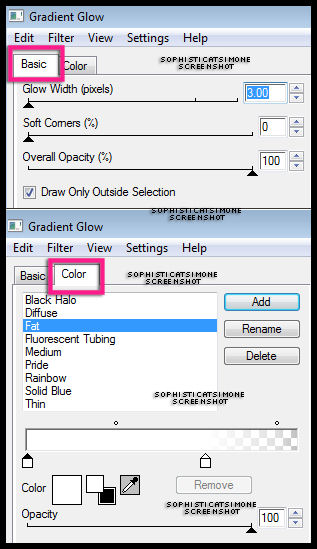
Now add drop shadow. If using the plugin 3D Shadow by Lokas Software, use these settings:
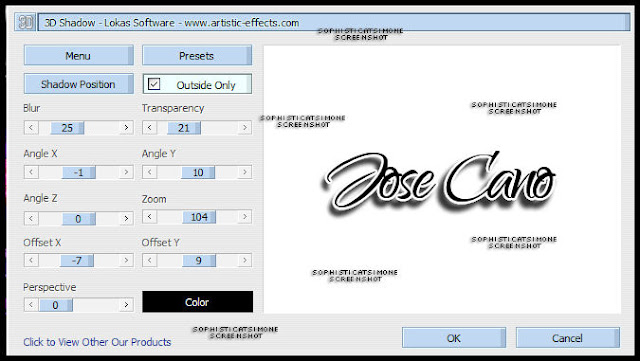
If you don't have that plug in, use your normal drop shadow in PSP.
Go to Effects, 3d effects, drop shadow.
V=7 H=0 Opacity=83 Blur=6 Color=Black
Ok now click on the top name layer.
Go to Effect, Eye Candy, HSB Noise and enter the following settings:
Now add this drop shadow:
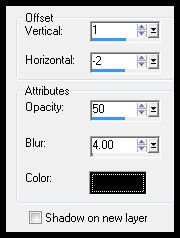
Go to Edit, copy merged.
Go to Animation Shop and right click paste as a new animation.
Back in PSP, go to Edit and undo drop shadow, undo HSB Noise.
Now repeat the effect, and click on Random Seed.
Add the same drop shadow.
Go to Edit, copy merged.
Go to Animation Shop and right click on the current name and paste after selected frame.
Back in PSP, go to Edit and undo drop shadow, undo HSB Noise.
Now repeat the effect, and click on Random Seed.
Add the same drop shadow.
Go to Edit, copy merged.
Go to Animation Shop and right click on the the last frame (2nd frame) and paste after selected frame.
You now have 3 frame with 3 different HSB Noise settings.
Play. If you like it, go to Edit, select all.
Go to Edit, Copy.
Activate your tag. Make sure all frames are selected.
Go to Edit, make sure Propagate Paste is depressed (selected).
Go to Edit, Paste, Paste into Selected Frame.
Position and click in place where you want name to appear.
SAVE
Hope you enjoyed this tutorial,
Hugs Simone
Please, always direct people to my blog to download my animations.
Do not load to any other download site and don't claim as your own.
Tutorial written by SophisticatSimone aka Lorraine Halle on Sunday June 23, 2013

Labels:Teaching Tutorial | 1 comments
1:09 AM | Edit Post
♥♥♥
Please click on TAG to see in full size.
••• Supplies needed to complete this tutorial. •••
________________________________________________________________________
Programs: Paint Shop Pro, I'm using version 10. Animation Shop 3.
Plugin : Eye Candy: Gradient Glow for name.
Font used: Jenna Sue
Tube of choice: I'm using "The double trouble makers" by aLDoDarK from SATC.
Scrap Kit : I'm using "Zen Legend" by P-O Concept from SATC
Animation: none
Mask: 140
________________________________________________________________________
♥♥♥
Save your tag often. Nothing like working long and hard on a tag and PSP crashes.
♥♥♥
Open a new image 600 x 600
Copy and paste tube of choice on your banner. Re-size by 80% and remove the bottom portion of your tube with your selection tool.
Position tube over on the left side. Add drop shadow.
Open paper 10 and duplicate. Close original.
Apply Mask 140. Merge group. Copy and paste as a new layer on your tag.
Send this layer to bottom. Duplicate and merge. If you need to re-size your canvas, do so now.
C/P element 31 as a new layer and move to the left side of tag. Duplicate and merge together.
Duplicate and move this one to the right side.
C/P element 68 as a new layer and move to the right side of tag. Re-size by 70% and add drop shadow.
C/P element 38 as a new layer. Position in center of tag and behind your tube. Duplicate and free rotate by 40 degrees to the left.
Move this layer to the left of your tube. Add drop shadow to each.
C/P element 71 as a new layer. Move to left side. Position this layer behind the rotate feathers layer.
C/P element 29 as a new layer. Move to far right side of tag. Add drop shadow.
C/P element 21 as a new layer and re-size by 45%. Duplicate. Position flowers in front of eggs.
C/P element 61 as a new layer. Move a little to the right of your tube. Duplicate and merge together.
C/P element 32 as a new layer. Mirror your dragon and position on the eggs on the right side of tag. Add drop shadow.
C/P element 69 as a new layer. Move to the right side, add drop shadow.
C/P element 20 as a new layer and re-size by 40%. Move to the bottom left hand side of tag. Add drop shadow.
Merge all visible.
Add artist copyright.
Add name.
I used Jenna Sue as my font.
Used Eye Candy gradient glow and added a drop shadow.
Save as PNG.
Hope you enjoyed this tutorial,
Hugs Simone
Please, always direct people to my blog to download my animations.
Do not load to any other download site and don't claim as your own.
Tutorial written by SophisticatSimone aka Lorraine Halle on Sunday June 23, 2013.
Please click on TAG to see in full size.
••• Supplies needed to complete this tutorial. •••
________________________________________________________________________
Programs: Paint Shop Pro, I'm using version 10. Animation Shop 3.
Plugin : Eye Candy: Gradient Glow for name.
Font used: Jenna Sue
Tube of choice: I'm using "The double trouble makers" by aLDoDarK from SATC.
Scrap Kit : I'm using "Zen Legend" by P-O Concept from SATC
Animation: none
Mask: 140
________________________________________________________________________
♥♥♥
Save your tag often. Nothing like working long and hard on a tag and PSP crashes.
♥♥♥
Open a new image 600 x 600
Copy and paste tube of choice on your banner. Re-size by 80% and remove the bottom portion of your tube with your selection tool.
Position tube over on the left side. Add drop shadow.
Open paper 10 and duplicate. Close original.
Apply Mask 140. Merge group. Copy and paste as a new layer on your tag.
Send this layer to bottom. Duplicate and merge. If you need to re-size your canvas, do so now.
C/P element 31 as a new layer and move to the left side of tag. Duplicate and merge together.
Duplicate and move this one to the right side.
C/P element 68 as a new layer and move to the right side of tag. Re-size by 70% and add drop shadow.
C/P element 38 as a new layer. Position in center of tag and behind your tube. Duplicate and free rotate by 40 degrees to the left.
Move this layer to the left of your tube. Add drop shadow to each.
C/P element 71 as a new layer. Move to left side. Position this layer behind the rotate feathers layer.
C/P element 29 as a new layer. Move to far right side of tag. Add drop shadow.
C/P element 21 as a new layer and re-size by 45%. Duplicate. Position flowers in front of eggs.
C/P element 61 as a new layer. Move a little to the right of your tube. Duplicate and merge together.
C/P element 32 as a new layer. Mirror your dragon and position on the eggs on the right side of tag. Add drop shadow.
C/P element 69 as a new layer. Move to the right side, add drop shadow.
C/P element 20 as a new layer and re-size by 40%. Move to the bottom left hand side of tag. Add drop shadow.
Merge all visible.
Add artist copyright.
Add name.
I used Jenna Sue as my font.
Used Eye Candy gradient glow and added a drop shadow.
Save as PNG.
Hope you enjoyed this tutorial,
Hugs Simone
Please, always direct people to my blog to download my animations.
Do not load to any other download site and don't claim as your own.
Tutorial written by SophisticatSimone aka Lorraine Halle on Sunday June 23, 2013.

Subscribe to:
Comments
(Atom)
Leave Some Love
Categories
- 2 animations same tag using Photoshop (2)
- 2 animations using PSP and AS (1)
- adding 2 animations to tag (2)
- Al Rio (1)
- aldodark (1)
- Alex McMillan (4)
- Alex Prihodko (1)
- AmyMarie Kits (2)
- Angelica S (6)
- Animation (63)
- ARMY (1)
- Barbara Jensen (2)
- Baseball (1)
- Bibi's Collection Kit (38)
- bling (9)
- BLOOD (1)
- bubbles (12)
- CDO Tutorial (1)
- Christine Marie Kotlark (6)
- Christmas (1)
- circles (1)
- Cowgirl (1)
- CU Animations (1)
- Danny Lee (6)
- Design by Joan (3)
- Diana Gali (9)
- Disturbed Scraps (9)
- Easter (1)
- Fairy Dust (3)
- Fire (3)
- Fish (1)
- Forum Set (2)
- Freebie Kit (1)
- FTU Kit (1)
- Glitter (17)
- Goth (9)
- Grunge (6)
- Gunshot (1)
- Hania Designs (1)
- Heatbeatz Creationz (2)
- Jay Trembly (4)
- Jose Cano Tubes (25)
- July 4th (1)
- Lady Mishka Tubes (2)
- LizquisScraps (7)
- Marc Duval (1)
- Mask Tutorial (1)
- Max-13-Tulmes (1)
- Meine Bastelwelt (1)
- Misticheskaya (5)
- Money (1)
- Music (1)
- P-O Concept Kits (4)
- Particle Illusion (1)
- PFD (2)
- PFD Tutorial (1)
- Pink (1)
- Pinup Bombshells (3)
- PIRATE (1)
- Popcorn (1)
- PSP tutorial (1)
- ptu animation (5)
- PTU kit (45)
- PTU tube (46)
- PTU Tutorial (1)
- Rock n Roll (3)
- Roses (1)
- S&Co Store (1)
- SATC (5)
- Scrapz n Pleazure (1)
- SkyScraps Kits (25)
- SkyScraps Tubes (8)
- Sparkle (5)
- Spazz (1)
- Spring (5)
- stars (1)
- Steam Punk (1)
- Summer (1)
- Sweet Occasion Designs (1)
- Teaching Tutorial (5)
- The Hunter (8)
- Timeline Banner (3)
- Tiny Turtle Designs Kits (6)
- Tutorial (43)
- tuts by Rene (1)
- USA (1)
- VeryMany (6)
- Video Tutorial (1)
- waterfall (1)
- ZlataM Tube (5)










