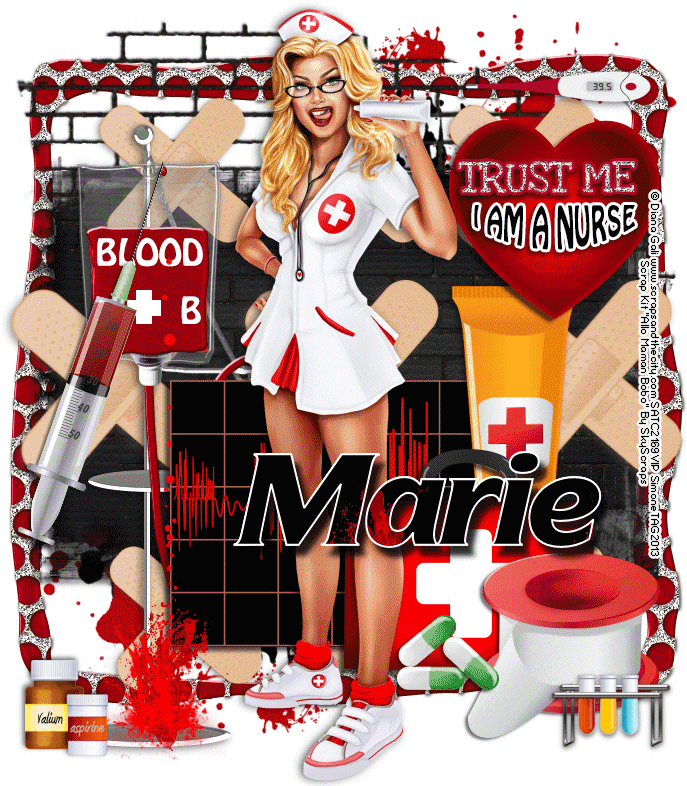My Blinkie

Subscribe for Updates
Contact Me
Followers
Blog Archive
-
►
2023
(1)
- ► 04/09 - 04/16 (1)
-
►
2022
(7)
- ► 09/04 - 09/11 (1)
- ► 08/28 - 09/04 (3)
- ► 06/12 - 06/19 (1)
- ► 05/29 - 06/05 (1)
- ► 05/15 - 05/22 (1)
-
►
2018
(1)
- ► 03/04 - 03/11 (1)
-
▼
2013
(109)
- ► 11/24 - 12/01 (1)
- ► 10/27 - 11/03 (2)
- ► 10/20 - 10/27 (1)
- ► 10/13 - 10/20 (1)
- ► 10/06 - 10/13 (1)
- ► 09/15 - 09/22 (1)
- ► 09/01 - 09/08 (2)
- ► 08/25 - 09/01 (1)
- ► 08/11 - 08/18 (7)
- ► 08/04 - 08/11 (4)
- ► 07/28 - 08/04 (2)
- ► 07/14 - 07/21 (1)
- ► 07/07 - 07/14 (6)
- ► 06/30 - 07/07 (6)
- ► 06/23 - 06/30 (5)
- ► 06/16 - 06/23 (4)
- ► 06/02 - 06/09 (6)
- ► 05/26 - 06/02 (3)
- ► 05/19 - 05/26 (6)
- ► 05/12 - 05/19 (6)
- ► 05/05 - 05/12 (7)
- ► 04/28 - 05/05 (3)
- ► 04/21 - 04/28 (4)
- ► 04/14 - 04/21 (4)
- ► 04/07 - 04/14 (6)
- ► 03/31 - 04/07 (7)
- ► 03/24 - 03/31 (1)
- ► 03/17 - 03/24 (2)
- ► 03/10 - 03/17 (2)
- ► 03/03 - 03/10 (2)
Tuesday, June 11, 2013
4:56 PM | Edit Post
???
Please click on TAG to see in full size.
••• Supplies needed to complete this tutorial. •••
________________________________________________________________________
Programs: Paint Shop Pro, I'm using version 10. Animation Shop 3.
Plugin : Eye Candy: Gradient Glow for name.
Font used: LD Marooned
Tube of choice: I'm using "Pirate" by Danny Lee from SATC.
Scrap Kit : I'm using "Pirate" by Bibi's Collection from SATC
Animation: none
Mask: 0138 HERE
________________________________________________________________________
???
Save your tag often. Nothing like working long and hard on a tag and PSP crashes.
???
Open Paper 12 and duplicate. Close original.
Select your crop tool and at the top on your preset bar, enter 700 x 700.
Move your crop box so your are selecting the lower left hand side of this paper.
The paper is 1000 x 1000 so you can pick anywhere really, but for my tag I chose the lower left hand side. Double click on tag or click apply (green check mark).
Apply mask 0138. Go to Layers, new mask layer, from Image and select in drop down box. Merge group. Duplicate layer and merge down.
Copy and paste element 212 as a new layer. Re-size by 30% and move a little off center to the left. Add drop shadow.
Copy and paste your tube as a new layer and re-size by 70% if you are using the Danny Lee pirate tube. Add drop shadow.
C/P element 223 as a new layer and re-size by 45%. Position to the left of your tube. Add drop shadow.
C/P element 221 as a new layer and re-size by 92%. Position below your tube in layers palette and near bottom on the tag. Duplicate. On bottom skeleton layer, add a gaussian blur of 2. On the top layer change blend mode to Soft Light.
C/P element 208 as a new layer and re-size by 30%. Sharpen image. Place monkey on the barrel. Add drop shadow.
C/P element 177 as a new layer and move down in layers to just above the mask layer. Move to the edge of mask (upper left hand side). Change blend mode to Multiply.
C/P element 170 as a new layer and re-size by 50%. Position behind your tube layer and to the right side of tag. Add drop shadow.
Repeat for element 156. Position to the left side of tag, near the barrel.
Copy and paste element 134 as a new layer and position behind the boxes and in front of your ship.
C/P element 112 as a new layer and re-size by 25%. Place on a box.
C/P element 102 as a new layer and re-size by 50%. Place on the right side of tag behind your tube. Add Drop shadow.
C/P element 40 as a new layer and re-size by 50%. Place bottom of tag, near tube's foot. Add drop shadow.
C/P element 20 as a new layer. Re-size by 30%. Duplicate. Place one bomb near monkey's hand on the boxes. Place the other at bottom of tag in front of boxes (crates).
Mirror this one.
C/P element 14 and re-size by 30%. Place at bottom near barrel.
C/P element 6 and re-size by 30%. Place at bottom on right hand side.
C/P element 27 as a new layer and re-size by 60%. Place behind crates on the left hand side of tag. If you need to adjust some elements do so. Add drop shadow.
C/P skulls (element 4) and re-size by 60%. Duplicate and mirror one layer.
Place some behind your tube at her feet and place some in front of crates and barrel.
C/P cross (63) and re-size by 43%. Position on front of one of the crates (left side of tag).
C/P 108 and re-size by 31%, place on crate.
C/P 226 and re-size by 22%, place on barrel and change blend mode to overlay.
Ok now make it your own and add any other elements you like.
Make sure all your layers have drop shadow, except of layers that have a blend mode applied to it.
Add artist copyright. I used font LD Marooned. Save your tag as a PNG file.
Hope you enjoyed this tutorial,
Hugs Simone
Please, always direct people to my blog to download my animations.
Do not load to any other download site and don't claim as your own.
Tutorial written by SophisticatSimone aka Lorraine Halle on Tuesday June 11, 2013.
Please click on TAG to see in full size.
••• Supplies needed to complete this tutorial. •••
________________________________________________________________________
Programs: Paint Shop Pro, I'm using version 10. Animation Shop 3.
Plugin : Eye Candy: Gradient Glow for name.
Font used: LD Marooned
Tube of choice: I'm using "Pirate" by Danny Lee from SATC.
Scrap Kit : I'm using "Pirate" by Bibi's Collection from SATC
Animation: none
Mask: 0138 HERE
________________________________________________________________________
???
Save your tag often. Nothing like working long and hard on a tag and PSP crashes.
???
Open Paper 12 and duplicate. Close original.
Select your crop tool and at the top on your preset bar, enter 700 x 700.
Move your crop box so your are selecting the lower left hand side of this paper.
The paper is 1000 x 1000 so you can pick anywhere really, but for my tag I chose the lower left hand side. Double click on tag or click apply (green check mark).
Apply mask 0138. Go to Layers, new mask layer, from Image and select in drop down box. Merge group. Duplicate layer and merge down.
Copy and paste element 212 as a new layer. Re-size by 30% and move a little off center to the left. Add drop shadow.
Copy and paste your tube as a new layer and re-size by 70% if you are using the Danny Lee pirate tube. Add drop shadow.
C/P element 223 as a new layer and re-size by 45%. Position to the left of your tube. Add drop shadow.
C/P element 221 as a new layer and re-size by 92%. Position below your tube in layers palette and near bottom on the tag. Duplicate. On bottom skeleton layer, add a gaussian blur of 2. On the top layer change blend mode to Soft Light.
C/P element 208 as a new layer and re-size by 30%. Sharpen image. Place monkey on the barrel. Add drop shadow.
C/P element 177 as a new layer and move down in layers to just above the mask layer. Move to the edge of mask (upper left hand side). Change blend mode to Multiply.
C/P element 170 as a new layer and re-size by 50%. Position behind your tube layer and to the right side of tag. Add drop shadow.
Repeat for element 156. Position to the left side of tag, near the barrel.
Copy and paste element 134 as a new layer and position behind the boxes and in front of your ship.
C/P element 112 as a new layer and re-size by 25%. Place on a box.
C/P element 102 as a new layer and re-size by 50%. Place on the right side of tag behind your tube. Add Drop shadow.
C/P element 40 as a new layer and re-size by 50%. Place bottom of tag, near tube's foot. Add drop shadow.
C/P element 20 as a new layer. Re-size by 30%. Duplicate. Place one bomb near monkey's hand on the boxes. Place the other at bottom of tag in front of boxes (crates).
Mirror this one.
C/P element 14 and re-size by 30%. Place at bottom near barrel.
C/P element 6 and re-size by 30%. Place at bottom on right hand side.
C/P element 27 as a new layer and re-size by 60%. Place behind crates on the left hand side of tag. If you need to adjust some elements do so. Add drop shadow.
C/P skulls (element 4) and re-size by 60%. Duplicate and mirror one layer.
Place some behind your tube at her feet and place some in front of crates and barrel.
C/P cross (63) and re-size by 43%. Position on front of one of the crates (left side of tag).
C/P 108 and re-size by 31%, place on crate.
C/P 226 and re-size by 22%, place on barrel and change blend mode to overlay.
Ok now make it your own and add any other elements you like.
Make sure all your layers have drop shadow, except of layers that have a blend mode applied to it.
Add artist copyright. I used font LD Marooned. Save your tag as a PNG file.
Hope you enjoyed this tutorial,
Hugs Simone
Please, always direct people to my blog to download my animations.
Do not load to any other download site and don't claim as your own.
Tutorial written by SophisticatSimone aka Lorraine Halle on Tuesday June 11, 2013.

Labels:Bibi's Collection Kit,Danny Lee,PIRATE | 0
comments
Monday, June 10, 2013
8:37 PM | Edit Post
♥♥♥
Please click on TAG to see in full size.
••• Supplies needed to complete this tutorial. •••
________________________________________________________________________
Programs: Paint Shop Pro, I'm using version 10. Animation Shop 3.
Plugin : Eye Candy: Gradient Glow for name.
Font used: Ornatique
Tube of choice: I'm using "Christina Marie" by SkyScraps from SATC.
Scrap Kit : I'm using "Christina Marie" by Tiny Turtle Designs from SATC
Animation: none
Mask: 0131HERE
________________________________________________________________________
♥♥♥
Save your tag often. Nothing like working long and hard on a tag and PSP crashes.
♥♥♥
Open a new image 700 x 650, transparent background.
Open a paper of choice and use Mask 01031. Merge group and copy. Paste on your canvas.
Copy and paste element 32 as a new layer.
Copy and paste your tube. Using your selection tool set to rectangle and feather set to 20, remove her legs from the knees down.
That way she'll fit on your canvas without having to re-size her.
Add drop shadow:
V=2
H=-6
Opacity=77
Blur=3
Color=Black
Check mark next to : Shadow on new layer.
OK
Grab your pick tool and holding down the shift key on your keyboard, click on the left upper hand node and pull up and over to the left. Release.
Go to Adjust, blur, gaussian blur, 6.
OK so next time remember to remove the check-mark, otherwise you'll have many layers.
Copy and paste element 8 as a new layer.
Re-size by 70 % and flip.
Free rotate to the right by 90 degrees. Re-size again by 70%.
Move to the lower left hand side, covering her knees.
Add drop shadow.
C/P element 121 as a new layer and re-size by 50%. Move down by the flowers and add drop shadow.
C/P element 81 as a new layer and re-size by 25%. Move down by the flowers and add drop shadow.
C/P element 73 as a new layer and re-size by 25%. Move over to the right side of tag and add drop shadow.
Repeat for element 53. Place on her lap.
Repeat for element 49. Move down at bottom to the left of other flowers.
C/P element 60 and re-size by 35%. Move down in front of other cat. Add drop shadow.
C/P element 55 and re-size by 35%. Move to lower left hand side. Add drop shadow.
C/P element 7 as a new layer and re-size by 75%. Send to bottom and position to upper left hand side. Sharpen and add noise.
Add element 40, re-size by 20%. Add on top of the flower bundle down by her knees. Add drop shadow.
Add a few leaf elements, such as 78 and 36. Re-size them and stick them here and there. Merge visible.
Add artist copyright. Merge down.
Save.
Add your name and save as PNG.
Hope you enjoyed this tutorial,
Hugs Simone
Please, always direct people to my blog to download my animations.
Do not load to any other download site and don't claim as your own.
Tutorial written by SophisticatSimone aka Lorraine Halle on Monday June 10, 2013.
Please click on TAG to see in full size.
••• Supplies needed to complete this tutorial. •••
________________________________________________________________________
Programs: Paint Shop Pro, I'm using version 10. Animation Shop 3.
Plugin : Eye Candy: Gradient Glow for name.
Font used: Ornatique
Tube of choice: I'm using "Christina Marie" by SkyScraps from SATC.
Scrap Kit : I'm using "Christina Marie" by Tiny Turtle Designs from SATC
Animation: none
Mask: 0131HERE
________________________________________________________________________
♥♥♥
Save your tag often. Nothing like working long and hard on a tag and PSP crashes.
♥♥♥
Open a new image 700 x 650, transparent background.
Open a paper of choice and use Mask 01031. Merge group and copy. Paste on your canvas.
Copy and paste element 32 as a new layer.
Copy and paste your tube. Using your selection tool set to rectangle and feather set to 20, remove her legs from the knees down.
That way she'll fit on your canvas without having to re-size her.
Add drop shadow:
V=2
H=-6
Opacity=77
Blur=3
Color=Black
Check mark next to : Shadow on new layer.
OK
Grab your pick tool and holding down the shift key on your keyboard, click on the left upper hand node and pull up and over to the left. Release.
Go to Adjust, blur, gaussian blur, 6.
OK so next time remember to remove the check-mark, otherwise you'll have many layers.
Copy and paste element 8 as a new layer.
Re-size by 70 % and flip.
Free rotate to the right by 90 degrees. Re-size again by 70%.
Move to the lower left hand side, covering her knees.
Add drop shadow.
C/P element 121 as a new layer and re-size by 50%. Move down by the flowers and add drop shadow.
C/P element 81 as a new layer and re-size by 25%. Move down by the flowers and add drop shadow.
C/P element 73 as a new layer and re-size by 25%. Move over to the right side of tag and add drop shadow.
Repeat for element 53. Place on her lap.
Repeat for element 49. Move down at bottom to the left of other flowers.
C/P element 60 and re-size by 35%. Move down in front of other cat. Add drop shadow.
C/P element 55 and re-size by 35%. Move to lower left hand side. Add drop shadow.
C/P element 7 as a new layer and re-size by 75%. Send to bottom and position to upper left hand side. Sharpen and add noise.
Add element 40, re-size by 20%. Add on top of the flower bundle down by her knees. Add drop shadow.
Add a few leaf elements, such as 78 and 36. Re-size them and stick them here and there. Merge visible.
Add artist copyright. Merge down.
Save.
Add your name and save as PNG.
Hope you enjoyed this tutorial,
Hugs Simone
Please, always direct people to my blog to download my animations.
Do not load to any other download site and don't claim as your own.
Tutorial written by SophisticatSimone aka Lorraine Halle on Monday June 10, 2013.

4:24 PM | Edit Post
???
Please click on TAG to see in full size.
••• Supplies needed to complete this tutorial. •••
________________________________________________________________________
Programs: Paint Shop Pro, I'm using version 10. Animation Shop 3.
Plugin : none
Please click on TAG to see in full size.
••• Supplies needed to complete this tutorial. •••
________________________________________________________________________
Programs: Paint Shop Pro, I'm using version 10. Animation Shop 3.
Plugin : none
Font used: Ornatique
Tube of choice: I'm using "Celina" by Alexander McMillan from SATC.
Scrap Kit : I'm using "SteamPunk" by Bibi's Collection from SATC
Animation: SimoneAni-Steamy HERE
Mask: 0136 HERE
________________________________________________________________________
???
Save your tag often. Nothing like working long and hard on a tag and PSP crashes.
???
Open paper 8 and duplicate. Apply Mask and merge group. I used mask 0136 by me.
Copy and paste your tube as a new layer. I remove some of the bottom off my tube with my selection tool set to rectangle and feather of 30.
Move tube to the right side of tag.
If you have a large close up image of your tube, copy and paste it as a new layer. Mirror and position over your mask.
Click on your bottom mask layer.
Go to Selections, select all. Go to Selections, float. Go to Selections, invert. Hit delete on your keyboard. Go to Selections, select none.
Grab your preset shapes tool, set to Ellipse. Background color black, foreground color null.
Make a circle that is smaller then your mask. Convert to raster layer and send to bottom, below your mask layer. You should have something like this:
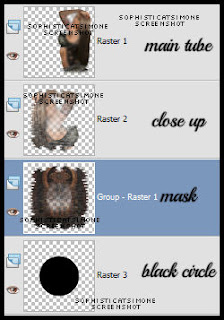
Copy and paste element 14 as a new layer. In layers palette this should be below your tube close up.
Click on your your tube close up now to activate that layer.
Copy and paste element 44 as a new layer. Re-size by 75%. Free rotate the element to the right by 50 degrees.
Add following drop shadow:
V=10
H=7
Opacity=73
Blur=13
Color=black
OK now we are going to add a layer to prepare for our coming animation placement.
Using your preset shapes set to rectangle, choose a color for your background and foreground is null.
My square is 244 x 266. You can always open a new image with those dimensions and flood fill with a bright color.
Copy and paste it on your tag and place at bottom, in between element 44 and your tube. Our animation will be going there, so the color will remind us to not place any elements over this area. Double click on this layer in your palette. Properties box will pop up. Place a check mark beside "Highlight in layers palette" and choose a color of choice.
Tube of choice: I'm using "Celina" by Alexander McMillan from SATC.
Scrap Kit : I'm using "SteamPunk" by Bibi's Collection from SATC
Animation: SimoneAni-Steamy HERE
Mask: 0136 HERE
________________________________________________________________________
???
Save your tag often. Nothing like working long and hard on a tag and PSP crashes.
???
Open paper 8 and duplicate. Apply Mask and merge group. I used mask 0136 by me.
Copy and paste your tube as a new layer. I remove some of the bottom off my tube with my selection tool set to rectangle and feather of 30.
Move tube to the right side of tag.
If you have a large close up image of your tube, copy and paste it as a new layer. Mirror and position over your mask.
Click on your bottom mask layer.
Go to Selections, select all. Go to Selections, float. Go to Selections, invert. Hit delete on your keyboard. Go to Selections, select none.
Grab your preset shapes tool, set to Ellipse. Background color black, foreground color null.
Make a circle that is smaller then your mask. Convert to raster layer and send to bottom, below your mask layer. You should have something like this:
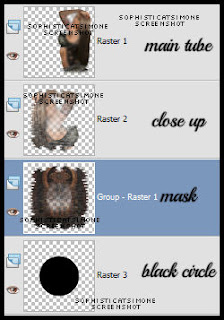
Copy and paste element 14 as a new layer. In layers palette this should be below your tube close up.
Click on your your tube close up now to activate that layer.
Copy and paste element 44 as a new layer. Re-size by 75%. Free rotate the element to the right by 50 degrees.
Add following drop shadow:
V=10
H=7
Opacity=73
Blur=13
Color=black
OK now we are going to add a layer to prepare for our coming animation placement.
Using your preset shapes set to rectangle, choose a color for your background and foreground is null.
My square is 244 x 266. You can always open a new image with those dimensions and flood fill with a bright color.
Copy and paste it on your tag and place at bottom, in between element 44 and your tube. Our animation will be going there, so the color will remind us to not place any elements over this area. Double click on this layer in your palette. Properties box will pop up. Place a check mark beside "Highlight in layers palette" and choose a color of choice.
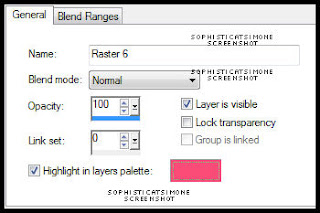
Click OK to close. You should have something like this:
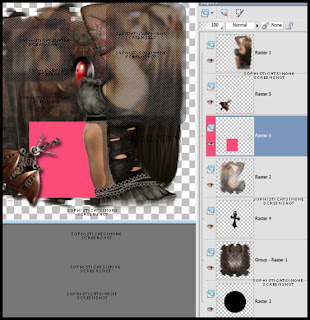
When the time comes to animate we will be referencing to this layer.
Copy and paste element 109 as a new layer and re-size by 40%. Position this over the box you just created and convert to raster layer.
Add drop shadow and drag below the box layer.
Copy and paste element 126 as a new layer. Re-size by 40% and position to the left side behind the box layer you just made.
Duplicate and free rotate by 45 degrees. Position at top of tag and to the right, behind your tube.
Add drop shadow to each.
Duplicate original branch at move this layer above your tube layer near right lower hand side.
Copy and paste elment 130 as a new layer and re-size by 64%. Move to the lower right hand side and add drop shadow.
Copy and paste element 118 as a new layer and re-size by 70%. Position over the leafy branch down on lower right hand side and beside the bomb.
Add drop shadow.
Copy and paste element 83 as a new layer and re-size by 35%, add drop shadow and move to the left side. This layer should be just above the box layer you created earlier.
Repeat for element 101. Position at bottom of tag in center.
Copy and paste element 113 as a new layer and re-size by 25%, add drop shadow and move to the bottom left hand side of tag, under the wing like element.
Copy and paste again and re-size by 15%. Triplicate. Position one at top of tag, one near wing like element (below it in the layers, but above it on the
tag) and place the other one middle top of your box. Drop shadow each.
C/P element 106 and re-size by 15% and duplicate. Place one at bottom of tag by the googles and one mid tag on the left side. Add D/S to both layers.
C/P element 114 as a new layer and re-size by 20%. Place along your box on the left side. Duplicate and free rotate by 90 degrees to the right.
Position along the top of your box, and below the other pipe layer. Add drop shadow to both layers.
Add anything else you want on your tag at this time.
I added element 42, 10, 5 and 15.
Activate your top layer and using your text tool, add your artist copyright.
Go to Selections, select all.
Go to Image, crop to selection.
Activate the layer below your box layer/colored layer and merge them down till you get to the bottom.
Go to Selections, select all. Go to Image and copy.
In animation shop, right click and paste as a new animation.
Hold your Ctrl key down and repeatedly hit letter L on your keyboard for a total of 11 frames.
You can watch the count on the lower right hand side of your screen in AS.
Open SimoneAni-Steamy-002
Go to Edit, select all.
Go to Edit, copy.
Activate your tag.
Go to Edit, select all.
Go to Edit, make sure Propagate Paste is selected.
Go to Edit, Paste, paste into selected frames.
Position on your tag and click into place over the grill square.
Go back to PSP and X-out your bottom layer and the square layer.
Click on any of the other layers, make sure you still have your tag selected (Selection All).
Go to Edit, Copy Merged.
In AS right click and paste as a new animation.
Go to Edit, copy.
Activate your tag. Go to Edit, Paste, paste into selected frames. You may have to move it slightly with your cursor. Once happy just click on your tag.
Now I added another animation called SimoneAni-Steamy-006withShadow-PSD.
Open this animation, go to Edit and select all. Go to Edit and copy.
Activate the very last frame on this animation so your frame becomes blue.
Right click in that frame and select, Paste after current frame.
Now scroll the animation out so you see all 16 frames.
Delete frames 2, 7 and 12 using your Ctrl button on keyboard.

Go to Edit, select all.
Go to Edit, copy.
Activate your tag.
Go to Edit, select all.
Go to Edit, Paste, paste into selected frames.
I placed that one at the top.
Next on Steamy-006withShadow animation, I mirrored it.
Go to animation/mirror.
Go to Edit, select all.
Go to Edit, copy.
Activate your tag.
Go to Edit, select all.
Go to Edit, Paste, paste into selected frames.
I placed that one on top of winged element in bottom left hand side of tag.
Re-size your tag by 85%, Smart Size checked.
Add your name and save!
I used the font Ornatique by designstation.
For glitter look I put 100% noise. To animate it, I changed the noise to 100, 99 and 98.
Hope you enjoyed this tutorial,
Hugs Simone
Please, always direct people to my blog to download my animations.
Do not load to any other download site and don't claim as your own.
Tutorial written by SophisticatSimone aka Lorraine Halle on Monday June 10, 2013.

Sunday, June 9, 2013
6:27 PM | Edit Post
♥♥♥
Please click on TAG to see in full size.
••• Supplies needed to complete this tutorial. •••
________________________________________________________________________
Programs: Paint Shop Pro, I'm using version 10. Animation Shop 3.
Plugin : Eye Candy: Gradient Glow for name
Font used: A&S Motherlode
Tube of choice: I'm using "Megan" by Alexander McMillan from SATC.
Scrap Kit : I'm using "Brown Sugar" by P-O Concept from SATC
Animation: none
Mask: 0137SS
________________________________________________________________________
♥♥♥
Save your tag often. Nothing like working long and hard on a tag and PSP crashes.
♥♥♥
Open element 57 and copy.
Create a new image 700 x 700. You can re-size at the end.
Paste element as a new layer and sharpen.
Add small drop shadow
V=0
H=-2
Opacity=60
Blur=4
Color=black.
Go to Effect, Mura's Copies and enter the following:
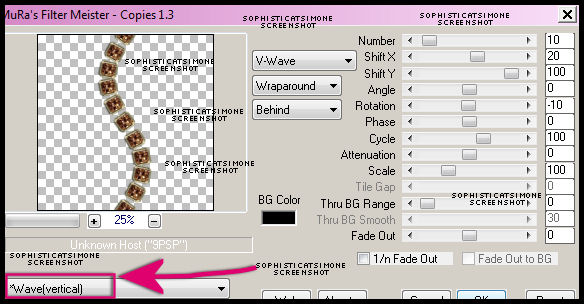
Now, using your selection tool set to Freehand selection, enter the following and then click around the jewel leaving behind the two jewels that
are being cut off.
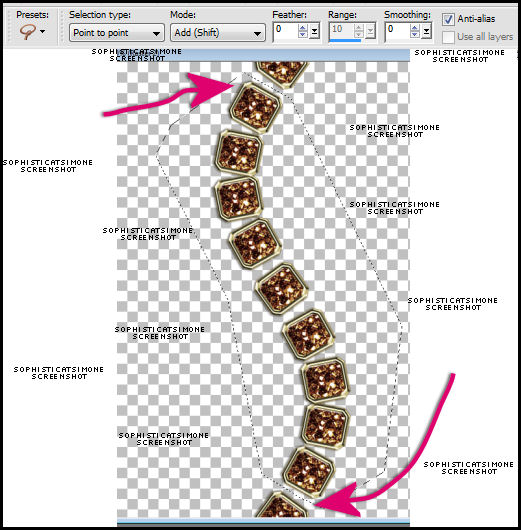
Now go to Selections, Invert and hit delete on keyboard.
Go to Selections, select none.
Copy and paste your tube as a new layer and re-size by 80%. Move behind the jewel wave. Add drop shadow of choice.
Copy and paste paper 10 as a new layer and re-size by 92%. Send paper to bottom and sharpen.
Add noise of 27%, Gaussian checked. Monochrome checked.
Apply mask of choice or mine: masks0137.
Go to Layers, New Mask Layer, From Image. Select mask in drop down box and apply.
Merge group. Duplicate and merge down.
Copy and paste element 39 as a new layer and re-size by 70%. Add drop shadow. Position more to the left of mid line.
Copy and paste element 70 as a new layer and position behind your tube at the bottom and more to the right side of tag. Duplicate and move this layer up and over to the left hand side.
Add drop shadow to each:
V=-3
H=-3
Opacity=77
Blur=10.14
Color=black.
Copy and paste element 75 as a new layer and move it to the far left side and free rotate to the left by 25 degrees. Duplicate and mirror.
Drag this element behind yellow fan and move up high on tag, behind your tube's head. Add drop shadow to each layer decreasing the opacity of shadow to 50.
Add the phone element (80) and add drop shadow.
Duplicate the jewel wave and mirror. Drag this layer behind your tube layer and over to the right side of tag.
Make sure all your layers have shadows
Add artist copyright and your name and save as PNG.
Hope you enjoyed this tutorial,
Hugs Simone
Please, always direct people to my blog to download my animations.
Do not load to any other download site and don't claim as your own.
Tutorial written by SophisticatSimone aka Lorraine Halle on Sunday June 9, 2013.
Please click on TAG to see in full size.
••• Supplies needed to complete this tutorial. •••
________________________________________________________________________
Programs: Paint Shop Pro, I'm using version 10. Animation Shop 3.
Plugin : Eye Candy: Gradient Glow for name
Font used: A&S Motherlode
Tube of choice: I'm using "Megan" by Alexander McMillan from SATC.
Scrap Kit : I'm using "Brown Sugar" by P-O Concept from SATC
Animation: none
Mask: 0137SS
________________________________________________________________________
♥♥♥
Save your tag often. Nothing like working long and hard on a tag and PSP crashes.
♥♥♥
Open element 57 and copy.
Create a new image 700 x 700. You can re-size at the end.
Paste element as a new layer and sharpen.
Add small drop shadow
V=0
H=-2
Opacity=60
Blur=4
Color=black.
Go to Effect, Mura's Copies and enter the following:
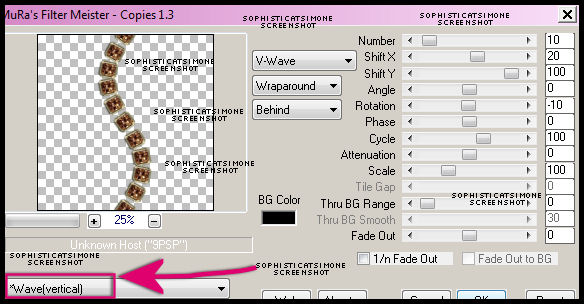
Now, using your selection tool set to Freehand selection, enter the following and then click around the jewel leaving behind the two jewels that
are being cut off.
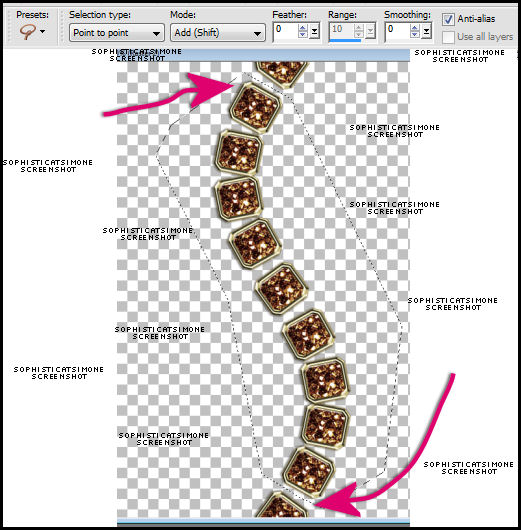
Now go to Selections, Invert and hit delete on keyboard.
Go to Selections, select none.
Copy and paste your tube as a new layer and re-size by 80%. Move behind the jewel wave. Add drop shadow of choice.
Copy and paste paper 10 as a new layer and re-size by 92%. Send paper to bottom and sharpen.
Add noise of 27%, Gaussian checked. Monochrome checked.
Apply mask of choice or mine: masks0137.
Go to Layers, New Mask Layer, From Image. Select mask in drop down box and apply.
Merge group. Duplicate and merge down.
Copy and paste element 39 as a new layer and re-size by 70%. Add drop shadow. Position more to the left of mid line.
Copy and paste element 70 as a new layer and position behind your tube at the bottom and more to the right side of tag. Duplicate and move this layer up and over to the left hand side.
Add drop shadow to each:
V=-3
H=-3
Opacity=77
Blur=10.14
Color=black.
Copy and paste element 75 as a new layer and move it to the far left side and free rotate to the left by 25 degrees. Duplicate and mirror.
Drag this element behind yellow fan and move up high on tag, behind your tube's head. Add drop shadow to each layer decreasing the opacity of shadow to 50.
Add the phone element (80) and add drop shadow.
Duplicate the jewel wave and mirror. Drag this layer behind your tube layer and over to the right side of tag.
Make sure all your layers have shadows
Add artist copyright and your name and save as PNG.
Hope you enjoyed this tutorial,
Hugs Simone
Please, always direct people to my blog to download my animations.
Do not load to any other download site and don't claim as your own.
Tutorial written by SophisticatSimone aka Lorraine Halle on Sunday June 9, 2013.

Labels:Alex McMillan,P-O Concept Kits | 0
comments
3:59 PM | Edit Post
♥♥♥
Please click on TAG to see in full size.
••• Supplies needed to complete this tutorial. •••
________________________________________________________________________
Programs: Paint Shop Pro, I'm using version 10. Animation Shop 3.
Plugin : NONE
Font used: ICT Symbol Black
Tube of choice: I'm using "Nurse" by Diana Gali.
Scrap Kit : I'm using "Allo Maman Bobo" by SkyScraps.
Animation: SimoneAni-486-491
________________________________________________________________________
♥♥♥
Save your tag often. Nothing like working long and hard on a tag and PSP crashes.
♥♥♥
Open a new canvas 700 x 800 transparent background.
We will re-size at the end.
Copy and paste your tube as a new layer.
C/P element 26 as a new layer and move behind your tube.
C/P element 55 as a new layer and add very small drop shadow.
C/p element 63 as a new layer and center.
C/P element 17 as a new layer and leave centered.
C/P element 2 as a new layer and triplicate. Move one to the left and one to the right, the other stays in the center.
Merge these 3 together. RE-size by 70% and duplicate. Move down and duplicate this layer and flip.
Add drop shadow to each.
C/P element 23 as a new layer and move to right hand side.
C/P element 3 as a new layer and move slightly behind your tube on the right side of tag.
C/P element 9 as a new layer. Re-size and add drop shadow.
C/P element 31 as a new layer. Re-size and add drop shadow.
C/P element 24 as a new layer . Re-size and place to the right, add D/S.
C/P element 7 as a new layer . Move to the left of tag and add D/S.
C/P element 37 as a new layer . Move to the left of tag behind the large needle. Add D/S.
See my tag for reference or do your own thing.
C/P element 5 as a new layer. Re-size and add drop shadow. Position at bottom.
Add as many elements as you want. Once ready we will animate.
Remember to add your artist copyright.
Save tag.
Let do the dripping blood animation.
Copy merge all layers and paste in Animation Shop as a new animation.
Hold your Ctrl key down and repeatedly hit letter L on your keyboard for a total of 21 frames.
You can watch the count on the lower right hand side of your screen in AS.
Open SimoneAni488
Go to Edit, select all.
Go to Edit, copy.
Activate your tag.
Go to Edit, select all.
Go to Edit, make sure Propagate Paste is selected.
Go to Edit, Paste, paste into selected frames.
Position on your tag and click into place.
Ok click play and see if it's position pretty good. I had to redo the paste about 6 times before I got right where I wanted it.
Once you're happy with it, just leave it open in AS. I've learned over the years to save a copy right away, so shift + D to duplicate and save as MNG to your folder of
choice.
Now let's go back to PSP for the completion of tag.
Doing the NAME with blood animation:
Open SimoneAni87-PSD in Paint Shop Pro.
There are 16 frames that we will be playing with so you need patience and time.
It a little time consuming but fun! :)
Clean up your work space, close any opened images that you're not using.
Have only the animation open and your tag.
Make sure you've saved your tag at least once and duplicate it. Close original.
We will work on the duplicated one. Merge all your layers, {don't flatten} and type your name out using a nice big chunky font. I'm using:
ICT Symbol Black.
See Screenshot:
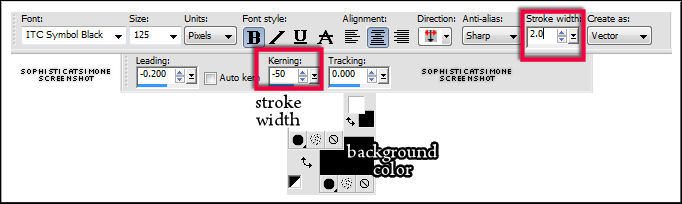
Convert to Raster Layer and duplicate.
On the bottom name layer apply a nice dark drop shadow . I used:
V=10
H=7
Opacity=83
Blur=8
Color=Black
Ok back onto the top name layer.
Grab your magic wand, mode: add shift, Match Mode: RGB Value, feather set to 0, tolerance set to 5, anti-alias checked.
Now click on the black in your name (all letters or a couple). Marching ants will appear around selected black text.
Now X-out your tag layer. Only have the two text layers visible.
Activate your animation. Starting from the top layer in Layers Palette, X-out all the layers one by one till you get to the last one (bottom).
Leave that one visible and click on it so it's the active layer.
Go to Material palette and double click on background color.
Select Pattern Tab and find your animation. Should be at the very beginning.
You'll see your tag, plus anything else open in PSP.
Click on it and set Angle to 0 and Scale to 100.
••• Supplies needed to complete this tutorial. •••
________________________________________________________________________
Programs: Paint Shop Pro, I'm using version 10. Animation Shop 3.
Plugin : NONE
Font used: ICT Symbol Black
Tube of choice: I'm using "Nurse" by Diana Gali.
Scrap Kit : I'm using "Allo Maman Bobo" by SkyScraps.
Animation: SimoneAni-486-491
________________________________________________________________________
♥♥♥
Save your tag often. Nothing like working long and hard on a tag and PSP crashes.
♥♥♥
Open a new canvas 700 x 800 transparent background.
We will re-size at the end.
Copy and paste your tube as a new layer.
C/P element 26 as a new layer and move behind your tube.
C/P element 55 as a new layer and add very small drop shadow.
C/p element 63 as a new layer and center.
C/P element 17 as a new layer and leave centered.
C/P element 2 as a new layer and triplicate. Move one to the left and one to the right, the other stays in the center.
Merge these 3 together. RE-size by 70% and duplicate. Move down and duplicate this layer and flip.
Add drop shadow to each.
C/P element 23 as a new layer and move to right hand side.
C/P element 3 as a new layer and move slightly behind your tube on the right side of tag.
C/P element 9 as a new layer. Re-size and add drop shadow.
C/P element 31 as a new layer. Re-size and add drop shadow.
C/P element 24 as a new layer . Re-size and place to the right, add D/S.
C/P element 7 as a new layer . Move to the left of tag and add D/S.
C/P element 37 as a new layer . Move to the left of tag behind the large needle. Add D/S.
See my tag for reference or do your own thing.
C/P element 5 as a new layer. Re-size and add drop shadow. Position at bottom.
Add as many elements as you want. Once ready we will animate.
Remember to add your artist copyright.
Save tag.
Let do the dripping blood animation.
Copy merge all layers and paste in Animation Shop as a new animation.
Hold your Ctrl key down and repeatedly hit letter L on your keyboard for a total of 21 frames.
You can watch the count on the lower right hand side of your screen in AS.
Open SimoneAni488
Go to Edit, select all.
Go to Edit, copy.
Activate your tag.
Go to Edit, select all.
Go to Edit, make sure Propagate Paste is selected.
Go to Edit, Paste, paste into selected frames.
Position on your tag and click into place.
Ok click play and see if it's position pretty good. I had to redo the paste about 6 times before I got right where I wanted it.
Once you're happy with it, just leave it open in AS. I've learned over the years to save a copy right away, so shift + D to duplicate and save as MNG to your folder of
choice.
Now let's go back to PSP for the completion of tag.
Doing the NAME with blood animation:
Open SimoneAni87-PSD in Paint Shop Pro.
There are 16 frames that we will be playing with so you need patience and time.
It a little time consuming but fun! :)
Clean up your work space, close any opened images that you're not using.
Have only the animation open and your tag.
Make sure you've saved your tag at least once and duplicate it. Close original.
We will work on the duplicated one. Merge all your layers, {don't flatten} and type your name out using a nice big chunky font. I'm using:
ICT Symbol Black.
See Screenshot:
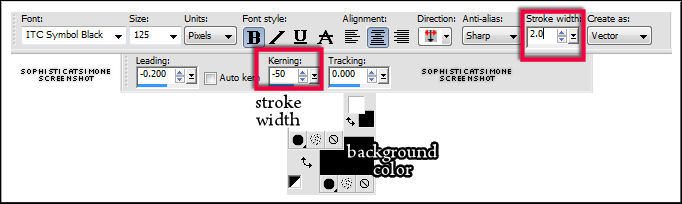
Convert to Raster Layer and duplicate.
On the bottom name layer apply a nice dark drop shadow . I used:
V=10
H=7
Opacity=83
Blur=8
Color=Black
Ok back onto the top name layer.
Grab your magic wand, mode: add shift, Match Mode: RGB Value, feather set to 0, tolerance set to 5, anti-alias checked.
Now click on the black in your name (all letters or a couple). Marching ants will appear around selected black text.
Now X-out your tag layer. Only have the two text layers visible.
Activate your animation. Starting from the top layer in Layers Palette, X-out all the layers one by one till you get to the last one (bottom).
Leave that one visible and click on it so it's the active layer.
Go to Material palette and double click on background color.
Select Pattern Tab and find your animation. Should be at the very beginning.
You'll see your tag, plus anything else open in PSP.
Click on it and set Angle to 0 and Scale to 100.
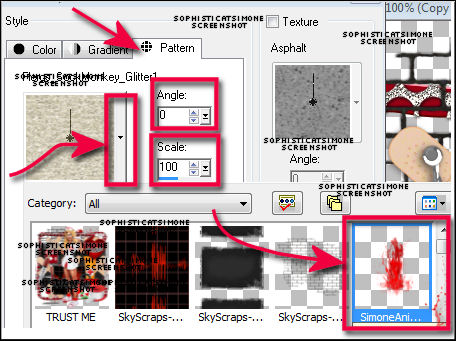
Activate your tag and X-out tube/tag layer if you haven't done so already.
Select your Flood Fill tool and fill your name. Make sure it's the top text layer.
Go to SELECTIONS, select ALL.
Go to EDIT, copy MERGED.
Go to Animation Shop and right click Paste as a NEW Animation.
Back in PSP. Go to EDIT and Undo until you get to undo fill. Undo Fill.
Ok activate your animation and X-out the bottom layer. Un-hide the next layer and activate it by clicking on it in Layers Palette.
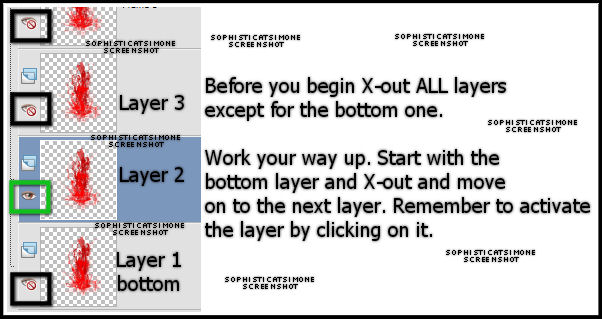
Go back to your tag. Go to Material palette and double click on background color. You should see your animation there, BUT it's the previous layer, so
select in drop down box and find the animation again. It will activate the current layer.
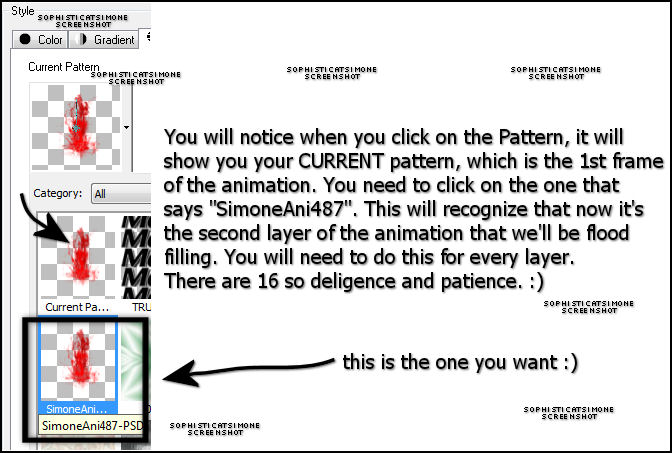
Flood fill your name again.
Go to SELECTIONS, select ALL.
Go to EDIT, copy MERGED.
Go to Animation Shop and right click on the text and Paste AFTER current frame.
Back in PSP. Go to EDIT and Undo until you get to undo fill. Undo Fill.
Activate animation and X-out the layer we just used. Activate the next top layer and un hide it.
Go back to your tag. Go to Material palette and double click on background color. You should see your animation there, BUT it's the previous layer, so
select in drop down box and find the animation again. It will activate the current layer.
Flood fill your name again.
Go to SELECTIONS, select ALL.
Go to EDIT, copy MERGED.
Go to Animation Shop and right click on the LAST frame, so in this case FRAME 2 and Paste AFTER current frame.
Back in PSP.
Repeat all steps until you've done all 16 layers of animation.
Have fun! :)
Hope you enjoyed this tutorial,
Hugs Simone
Please, always direct people to my blog to download my animations.
Do not load to any other download site and don't claim as your own.
Tutorial written by SophisticatSimone aka Lorraine Halle on Monday June 3, 2013.
Back in PSP. Go to EDIT and Undo until you get to undo fill. Undo Fill.
Activate animation and X-out the layer we just used. Activate the next top layer and un hide it.
Go back to your tag. Go to Material palette and double click on background color. You should see your animation there, BUT it's the previous layer, so
select in drop down box and find the animation again. It will activate the current layer.
Flood fill your name again.
Go to SELECTIONS, select ALL.
Go to EDIT, copy MERGED.
Go to Animation Shop and right click on the LAST frame, so in this case FRAME 2 and Paste AFTER current frame.
Back in PSP.
Repeat all steps until you've done all 16 layers of animation.
Have fun! :)
Hope you enjoyed this tutorial,
Hugs Simone
Please, always direct people to my blog to download my animations.
Do not load to any other download site and don't claim as your own.
Tutorial written by SophisticatSimone aka Lorraine Halle on Monday June 3, 2013.

Labels:Animation,BLOOD,Diana Gali,SkyScraps Kits | 0
comments
Subscribe to:
Comments
(Atom)
Leave Some Love
Categories
- 2 animations same tag using Photoshop (2)
- 2 animations using PSP and AS (1)
- adding 2 animations to tag (2)
- Al Rio (1)
- aldodark (1)
- Alex McMillan (4)
- Alex Prihodko (1)
- AmyMarie Kits (2)
- Angelica S (6)
- Animation (63)
- ARMY (1)
- Barbara Jensen (2)
- Baseball (1)
- Bibi's Collection Kit (38)
- bling (9)
- BLOOD (1)
- bubbles (12)
- CDO Tutorial (1)
- Christine Marie Kotlark (6)
- Christmas (1)
- circles (1)
- Cowgirl (1)
- CU Animations (1)
- Danny Lee (6)
- Design by Joan (3)
- Diana Gali (9)
- Disturbed Scraps (9)
- Easter (1)
- Fairy Dust (3)
- Fire (3)
- Fish (1)
- Forum Set (2)
- Freebie Kit (1)
- FTU Kit (1)
- Glitter (17)
- Goth (9)
- Grunge (6)
- Gunshot (1)
- Hania Designs (1)
- Heatbeatz Creationz (2)
- Jay Trembly (4)
- Jose Cano Tubes (25)
- July 4th (1)
- Lady Mishka Tubes (2)
- LizquisScraps (7)
- Marc Duval (1)
- Mask Tutorial (1)
- Max-13-Tulmes (1)
- Meine Bastelwelt (1)
- Misticheskaya (5)
- Money (1)
- Music (1)
- P-O Concept Kits (4)
- Particle Illusion (1)
- PFD (2)
- PFD Tutorial (1)
- Pink (1)
- Pinup Bombshells (3)
- PIRATE (1)
- Popcorn (1)
- PSP tutorial (1)
- ptu animation (5)
- PTU kit (45)
- PTU tube (46)
- PTU Tutorial (1)
- Rock n Roll (3)
- Roses (1)
- S&Co Store (1)
- SATC (5)
- Scrapz n Pleazure (1)
- SkyScraps Kits (25)
- SkyScraps Tubes (8)
- Sparkle (5)
- Spazz (1)
- Spring (5)
- stars (1)
- Steam Punk (1)
- Summer (1)
- Sweet Occasion Designs (1)
- Teaching Tutorial (5)
- The Hunter (8)
- Timeline Banner (3)
- Tiny Turtle Designs Kits (6)
- Tutorial (43)
- tuts by Rene (1)
- USA (1)
- VeryMany (6)
- Video Tutorial (1)
- waterfall (1)
- ZlataM Tube (5)