My Blinkie

Subscribe for Updates
Contact Me
Followers
Blog Archive
-
►
2023
(1)
- ► 04/09 - 04/16 (1)
-
►
2022
(7)
- ► 09/04 - 09/11 (1)
- ► 08/28 - 09/04 (3)
- ► 06/12 - 06/19 (1)
- ► 05/29 - 06/05 (1)
- ► 05/15 - 05/22 (1)
-
►
2018
(1)
- ► 03/04 - 03/11 (1)
-
▼
2013
(109)
- ► 11/24 - 12/01 (1)
- ► 10/27 - 11/03 (2)
- ► 10/20 - 10/27 (1)
- ► 10/13 - 10/20 (1)
- ► 10/06 - 10/13 (1)
- ► 09/15 - 09/22 (1)
- ► 09/01 - 09/08 (2)
- ► 08/25 - 09/01 (1)
- ► 08/11 - 08/18 (7)
- ► 08/04 - 08/11 (4)
- ► 07/28 - 08/04 (2)
- ► 07/14 - 07/21 (1)
- ► 07/07 - 07/14 (6)
- ► 06/30 - 07/07 (6)
- ► 06/23 - 06/30 (5)
- ► 06/16 - 06/23 (4)
- ► 06/09 - 06/16 (5)
- ► 06/02 - 06/09 (6)
- ► 05/26 - 06/02 (3)
- ► 05/19 - 05/26 (6)
- ► 05/12 - 05/19 (6)
- ▼ 05/05 - 05/12 (7)
- ► 04/28 - 05/05 (3)
- ► 04/21 - 04/28 (4)
- ► 04/14 - 04/21 (4)
- ► 04/07 - 04/14 (6)
- ► 03/31 - 04/07 (7)
- ► 03/24 - 03/31 (1)
- ► 03/17 - 03/24 (2)
- ► 03/10 - 03/17 (2)
- ► 03/03 - 03/10 (2)
Saturday, May 11, 2013
9:57 PM | Edit Post
♥♥♥
Please click on TAG to see in full size.
••• Supplies needed to complete this tutorial. •••
________________________________________________________________________
Programs: Paint Shop Pro, I'm using version 10. Animation Shop 3.
Plugin : none
Font used: Feathergraphy Decoration
Tube of choice: I'm using "Heartbroken" by Spazz from SATC.
Scrap Kit : I'm using "Heartbroken" by LizquisScraps from SATC
Mask: mine Mask0111
________________________________________________________________________
♥♥♥
Save your tag often. Nothing like working long and hard on a tag and PSP crashes.
♥♥♥
Open Mask0111 and Minimize in PSP.
Open Paper 4, duplicate and close original. Promote background to layer.
Go to Image/Canvas size and enter: 675 x 600.
Apply your mask. Merge group.
Duplicate and merge down.
Copy and paste branch2 as a new layer. Move it to the right side of tag.
Duplicate and re-size by 75%. Free rotate to the left by 90 degrees.
Add drop shadow:
V= -3 H= -3 Opacity=70 Blur=7.25 Color=Black
Copy and paste cross1 as a new layer. Move to the left side of tag. Add same drop shadow.
Copy and paste grass as a new layer. Move to bottom center of tag. Duplicate and re-size by 75% and add drop shadow to each layer. Move to the left side. Duplicate the re-sized layer and mirror so it's on the right side of tag.
Copy and paste hat as a new layer. Mirror and move to the upper right side of tag. Add same drop shadow.
Copy and paste beads as a new layer. Re-size by 75% and move to the right side of tag. Add same drop shadow.
Copy and paste a close up tube or tube of choice. Add drop shadow. Grab your selection tool, set to rectangle, feather 0.
Select the section of tube that is below the grass line. Hit delete on your keyboard.
Now anywhere that your tube's head is hidden under the leaves at the top, select that and promote selection to layer. Move that layer to the top. On original tube layer, hit delete.
Select your crop tool and enter 675 x 600. Double click on your tag.
Copy and paste bird and re-size by 45%. Move to lower right hand side and add drop shadow.
Copy and paste decor2 as a new layer. Duplicate and re-size by 80%. Move both the left and leave a gap between them. Add drop shadow to each.
Copy and paste cross2 as a new layer. Re-size by 45% and move it to bottom of tag and in between the grass layers. Add drop shadow.
Merge all visible and add artist copyright. Scrap kit credit and add your name.
Merge visible and save as PNG.
Hope you enjoyed this tutorial,
Hugs Simone
Please, always direct people to my blog to download my animations.
Do not load to any other download site and don't claim as your own.
Tutorial written by SophisticatSimone aka Lorraine Halle on Saturday, May 11, 2013.
Please click on TAG to see in full size.
••• Supplies needed to complete this tutorial. •••
________________________________________________________________________
Programs: Paint Shop Pro, I'm using version 10. Animation Shop 3.
Plugin : none
Font used: Feathergraphy Decoration
Tube of choice: I'm using "Heartbroken" by Spazz from SATC.
Scrap Kit : I'm using "Heartbroken" by LizquisScraps from SATC
Mask: mine Mask0111
________________________________________________________________________
♥♥♥
Save your tag often. Nothing like working long and hard on a tag and PSP crashes.
♥♥♥
Open Mask0111 and Minimize in PSP.
Open Paper 4, duplicate and close original. Promote background to layer.
Go to Image/Canvas size and enter: 675 x 600.
Apply your mask. Merge group.
Duplicate and merge down.
Copy and paste branch2 as a new layer. Move it to the right side of tag.
Duplicate and re-size by 75%. Free rotate to the left by 90 degrees.
Add drop shadow:
V= -3 H= -3 Opacity=70 Blur=7.25 Color=Black
Copy and paste cross1 as a new layer. Move to the left side of tag. Add same drop shadow.
Copy and paste grass as a new layer. Move to bottom center of tag. Duplicate and re-size by 75% and add drop shadow to each layer. Move to the left side. Duplicate the re-sized layer and mirror so it's on the right side of tag.
Copy and paste hat as a new layer. Mirror and move to the upper right side of tag. Add same drop shadow.
Copy and paste beads as a new layer. Re-size by 75% and move to the right side of tag. Add same drop shadow.
Copy and paste a close up tube or tube of choice. Add drop shadow. Grab your selection tool, set to rectangle, feather 0.
Select the section of tube that is below the grass line. Hit delete on your keyboard.
Now anywhere that your tube's head is hidden under the leaves at the top, select that and promote selection to layer. Move that layer to the top. On original tube layer, hit delete.
Select your crop tool and enter 675 x 600. Double click on your tag.
Copy and paste bird and re-size by 45%. Move to lower right hand side and add drop shadow.
Copy and paste decor2 as a new layer. Duplicate and re-size by 80%. Move both the left and leave a gap between them. Add drop shadow to each.
Copy and paste cross2 as a new layer. Re-size by 45% and move it to bottom of tag and in between the grass layers. Add drop shadow.
Merge all visible and add artist copyright. Scrap kit credit and add your name.
Merge visible and save as PNG.
Hope you enjoyed this tutorial,
Hugs Simone
Please, always direct people to my blog to download my animations.
Do not load to any other download site and don't claim as your own.
Tutorial written by SophisticatSimone aka Lorraine Halle on Saturday, May 11, 2013.

Labels:Goth,LizquisScraps,Spazz | 0
comments
8:20 PM | Edit Post
♥♥♥
Please click on TAG to see in full size.
••• Supplies needed to complete this tutorial. •••
________________________________________________________________________
Programs: Paint Shop Pro, I'm using version 10. Animation Shop 3.
Plugin : Eye Candy: Gradient Glow for name
Font used: Feathergraphy Decoration
Tube of choice: I'm using "Red Mermaid" by Jay Trembly from SATC.
Scrap Kit : I'm using "An Ocean Between Us" by Disturbed Scraps from SATC
Animation: I'm using my own, SimoneAni-OceanApartTutorial
________________________________________________________________________
♥♥♥
Save your tag often. Nothing like working long and hard on a tag and PSP crashes.
♥♥♥
Open Masks0116-SophisticatSimone in PSP and minimize.
Open paper 013 and duplicate. Close original.
Promote background to layer.
Go to Image, Canvas Size and enter 700 x 700.
Apply mask. Merge group.
Copy and paste element 37 as a new layer and mirror.
Copy and paste tube as a new layer. Move down low on tag.
Add drop shadow.
Copy and paste element 38 as a new layer. Move behind your tube and off center to the right.
Using magic wand, click inside life saver. Expand selection by 9.
Add new raster layer and move below life saver. Flood fill layer with color of choice.
I used pink from my tube #fe8097.
Copy and paste tube close-up as a new layer and move within the selection.
Invert selection and delete.
Duplicate layer. On original close up layer, add blur of 3.
On top close up layer, change blend mode to screen.
Copy and paste element 014 as a new layer. Add a few trees around the life saver.
Add drop shadow. I also re-size a few layers and added a bit more around the life saver and down in front of the tube.
Copy and paste element 015 as a new layer. Add a few leaves around the life saver.
Add drop shadow.
Copy and paste element 016 as a new layer. Add a few of these grass like elements. They should be behind your tube. Make them different sizes. Add drop shadow.
Copy and paste element 001 as a new layer. Re-size by 50% and move to the right side of life saver. Add drop shadow.
Copy and paste element 017 as a new layer. Add drop shadow.
Copy and paste element 086 as a new layer. Add drop shadow. Move this layer behind the palm trees.
Copy and paste element 035 as a new layer. Add two of these grass like elements. They should be behind your tube. Add drop shadow.
Copy and paste element 022 as a new layer and move to right side and behind your tube. Add drop shadow. Mine appears behind her shoulder and arm.
Copy and paste element 30 and 31 as new layers and re-size. Add drop shadow to each and place in front of tube on right side of tag.
Copy and paste element 39 as a new layer and add drop shadow. Position in front of tube to the left side of tag.
Copy and paste element 46, re-size and move to the top portion of tag, over the life saver.
Copy and paste element 41 as a new layer and re-size. Position at bottom of tag in center of tag.
Copy and paste flower elements 4 and 5 as new layers and randomly add them to the bottom of tag. Duplicate a couple of times and re-size them. Add drop shadows.
Copy and paste element 53 as a new layer and re-size. Add to the top of tag and mirror. I free rotated to the left by 10 degrees. Add drop shadow.
Add element 43, re-size and add drop shadow. I placed mine to the right side.
Add element 32, re-size and add drop shadow. I placed mine to the right side below the flowers and poking out at bottom.
Add element
Add element 17, drop shadow.
If NOT animating:
Merge all visible and add copyright.
Add name. SAVE as PNG.
If animating:
Add artist copyright and scrap kit credit.
Go to Selections, select all.
Go to Edit and copy merged. Paste as a new animation in Animation Shop.
Hold your Ctrl key down and repeatedly hit letter L on your keyboard for a total of 17 frames.
You can watch the count on the lower right hand side of your screen in AS.
Open SimoneAni-Ocean Apart-002 (I also added 001).
Go to Edit, select all.
Go to Edit, copy.
Activate your tag.
Go to Edit, select all.
Go to Edit, make sure Propagate Paste is selected.
Go to Edit, Paste, paste into selected frames.
Position on your tag and click into place.
I deleted frame 17 and frame 1
Play and save.
Don't forget to add your name.
You can see my name tutorial HERE.
To save:
Go to File, Save as, enter the name of your file and select the folder to save to.
Now click on Customize:
Under COLORS TAB:
Number of colors: 255 Colors
Create palette by: OPTIMIZED OCTREE
Reduce colors by: Error Diffusion
Under OPTIMIZATIONS TAB:
set a check mark beside the second, third and forth choices. UN-check the 1st and last.
Under PARTIAL TRANSPARENCY:
check Convert pixels less than 92
Yes, blend with this color: change to white #FFFFFF
Click OK. Click Next, next, next, next.
Play your animation.
At times your animation may or will come out terrible. Optimization in Animation Shop is not the greatest.
You can play around will your settings, especially under the Tab: Optimization. I change this setting at times from anywhere between 70 and 100.
Some people add a white background. To add background, go to Animation: Animation Properties, select Opaque and change color to white.
Hope you enjoyed this tutorial,
Hugs Simone
Please, always direct people to my blog to download my animations.
Do not load to any other download site and don't claim as your own.
Tutorial written by SophisticatSimone aka Lorraine Halle on Saturday, May 11, 2013.
Please click on TAG to see in full size.
••• Supplies needed to complete this tutorial. •••
________________________________________________________________________
Programs: Paint Shop Pro, I'm using version 10. Animation Shop 3.
Plugin : Eye Candy: Gradient Glow for name
Font used: Feathergraphy Decoration
Tube of choice: I'm using "Red Mermaid" by Jay Trembly from SATC.
Scrap Kit : I'm using "An Ocean Between Us" by Disturbed Scraps from SATC
Animation: I'm using my own, SimoneAni-OceanApartTutorial
________________________________________________________________________
♥♥♥
Save your tag often. Nothing like working long and hard on a tag and PSP crashes.
♥♥♥
Open Masks0116-SophisticatSimone in PSP and minimize.
Open paper 013 and duplicate. Close original.
Promote background to layer.
Go to Image, Canvas Size and enter 700 x 700.
Apply mask. Merge group.
Copy and paste element 37 as a new layer and mirror.
Copy and paste tube as a new layer. Move down low on tag.
Add drop shadow.
Copy and paste element 38 as a new layer. Move behind your tube and off center to the right.
Using magic wand, click inside life saver. Expand selection by 9.
Add new raster layer and move below life saver. Flood fill layer with color of choice.
I used pink from my tube #fe8097.
Copy and paste tube close-up as a new layer and move within the selection.
Invert selection and delete.
Duplicate layer. On original close up layer, add blur of 3.
On top close up layer, change blend mode to screen.
Copy and paste element 014 as a new layer. Add a few trees around the life saver.
Add drop shadow. I also re-size a few layers and added a bit more around the life saver and down in front of the tube.
Copy and paste element 015 as a new layer. Add a few leaves around the life saver.
Add drop shadow.
Copy and paste element 016 as a new layer. Add a few of these grass like elements. They should be behind your tube. Make them different sizes. Add drop shadow.
Copy and paste element 001 as a new layer. Re-size by 50% and move to the right side of life saver. Add drop shadow.
Copy and paste element 017 as a new layer. Add drop shadow.
Copy and paste element 086 as a new layer. Add drop shadow. Move this layer behind the palm trees.
Copy and paste element 035 as a new layer. Add two of these grass like elements. They should be behind your tube. Add drop shadow.
Copy and paste element 022 as a new layer and move to right side and behind your tube. Add drop shadow. Mine appears behind her shoulder and arm.
Copy and paste element 30 and 31 as new layers and re-size. Add drop shadow to each and place in front of tube on right side of tag.
Copy and paste element 39 as a new layer and add drop shadow. Position in front of tube to the left side of tag.
Copy and paste element 46, re-size and move to the top portion of tag, over the life saver.
Copy and paste element 41 as a new layer and re-size. Position at bottom of tag in center of tag.
Copy and paste flower elements 4 and 5 as new layers and randomly add them to the bottom of tag. Duplicate a couple of times and re-size them. Add drop shadows.
Copy and paste element 53 as a new layer and re-size. Add to the top of tag and mirror. I free rotated to the left by 10 degrees. Add drop shadow.
Add element 43, re-size and add drop shadow. I placed mine to the right side.
Add element 32, re-size and add drop shadow. I placed mine to the right side below the flowers and poking out at bottom.
Add element
Add element 17, drop shadow.
If NOT animating:
Merge all visible and add copyright.
Add name. SAVE as PNG.
If animating:
Add artist copyright and scrap kit credit.
Go to Selections, select all.
Go to Edit and copy merged. Paste as a new animation in Animation Shop.
Hold your Ctrl key down and repeatedly hit letter L on your keyboard for a total of 17 frames.
You can watch the count on the lower right hand side of your screen in AS.
Open SimoneAni-Ocean Apart-002 (I also added 001).
Go to Edit, select all.
Go to Edit, copy.
Activate your tag.
Go to Edit, select all.
Go to Edit, make sure Propagate Paste is selected.
Go to Edit, Paste, paste into selected frames.
Position on your tag and click into place.
I deleted frame 17 and frame 1
Play and save.
Don't forget to add your name.
You can see my name tutorial HERE.
To save:
Go to File, Save as, enter the name of your file and select the folder to save to.
Now click on Customize:
Under COLORS TAB:
Number of colors: 255 Colors
Create palette by: OPTIMIZED OCTREE
Reduce colors by: Error Diffusion
Under OPTIMIZATIONS TAB:
set a check mark beside the second, third and forth choices. UN-check the 1st and last.
Under PARTIAL TRANSPARENCY:
check Convert pixels less than 92
Yes, blend with this color: change to white #FFFFFF
Click OK. Click Next, next, next, next.
Play your animation.
At times your animation may or will come out terrible. Optimization in Animation Shop is not the greatest.
You can play around will your settings, especially under the Tab: Optimization. I change this setting at times from anywhere between 70 and 100.
Some people add a white background. To add background, go to Animation: Animation Properties, select Opaque and change color to white.
Hope you enjoyed this tutorial,
Hugs Simone
Please, always direct people to my blog to download my animations.
Do not load to any other download site and don't claim as your own.
Tutorial written by SophisticatSimone aka Lorraine Halle on Saturday, May 11, 2013.

Labels:bubbles,Disturbed Scraps,Glitter,Jay Trembly | 0
comments
1:49 PM | Edit Post
♥♥♥
Please click on TAG to see in full size.
••• Supplies needed to complete this tutorial. •••
________________________________________________________________________
Programs: Paint Shop Pro, I'm using version 10. Animation Shop 3.
Plugin : AAA Filters/ Blot and Smudge and Xero_Fritillary
Font used: Saginaw
Tube of choice: I'm using "Jana 2" by Jose A Cano from SATC.
Scrap Kit : I'm using "Dazzling Escapade" by P-O Concept from SATC
Mask: Masks-119-SophisticatSimone
________________________________________________________________________
♥♥♥
Save your tag often. Nothing like working long and hard on a tag and PSP crashes.
♥♥♥
Open Masks0119-SophisticatSimone and minimize.
Open Paper 11, duplicate and close original.
Select your crop tool and enter the following
Width: 650 Height: 595

Move the crop box in the center of tag and double click.
Go to Layers, New Mask Layer, From Image.
Find mask in drop down list and apply.
Merge group.
Copy and paste element 57 as a new layer. Move to right and add drop shadow.
Copy and paste element 72 as a new layer and re-size by 18%. Move to left and add drop shadow.
Copy and paste element 70 as a new layer and re-size by 82%. Move to the right side and add drop shadow.
Copy and paste your tube and re-size if necessary and add drop shadow.
Copy and paste element 51 as a new layer. Leave as is and add drop shadow.
Copy and paste element 3 as a new layer. Center. Duplicate and merge down.
Copy and paste element 58 as a new layer. Move to the left and remove any extra down at the bottom. Use your selection tool. Add drop shadow.
Copy and paste element 26 as a new layer. Move to the right side of tag and behind your gazebo. Add drop shadow.
Open element 73. Using your lasso tool, set to the following:

Remove the green stem.
Copy and paste the pink flower as a new layer and re-size by 13% and move to the far left side and position on the green lily pad. Add drop shadow.
Copy and paste element 25 as a new layer and re-size by 38%, place on lily pad and add drop shadow.
Repeat, but re-size by 20% and move to the right near your tube. Add drop shadow.
Copy and paste element 76 as a new layer and re-size by 35%. Move to bottom center, near lily pad and in front of gazebo. Add drop shadow.
Copy and paste element 23 as a new layer and re-size by 24%. Move to bottom center, over the coral rocks and add drop shadow.
Copy and paste element 78 as a new layer and re-size by 30%. Move to the bottom right side of tag in front of gazebo and add drop shadow.
Add any other embellishment you feel would enhance your tag. I added a couple of butterflies (element 7).
Add copyright and add your name.
Merge visible and save as a PNG.
Hope you enjoyed this tutorial,
Hugs Simone
Please, always direct people to my blog to download my animations.
Do not load to any other download site and don't claim as your own.
Tutorial written by SophisticatSimone aka Lorraine Halle on Saturday, May 11, 2013.
Copy and paste element 25 as a new layer and re-size by 38%, place on lily pad and add drop shadow.
Repeat, but re-size by 20% and move to the right near your tube. Add drop shadow.
Copy and paste element 76 as a new layer and re-size by 35%. Move to bottom center, near lily pad and in front of gazebo. Add drop shadow.
Copy and paste element 23 as a new layer and re-size by 24%. Move to bottom center, over the coral rocks and add drop shadow.
Copy and paste element 78 as a new layer and re-size by 30%. Move to the bottom right side of tag in front of gazebo and add drop shadow.
Add any other embellishment you feel would enhance your tag. I added a couple of butterflies (element 7).
Add copyright and add your name.
Merge visible and save as a PNG.
Hope you enjoyed this tutorial,
Hugs Simone
Please, always direct people to my blog to download my animations.
Do not load to any other download site and don't claim as your own.
Tutorial written by SophisticatSimone aka Lorraine Halle on Saturday, May 11, 2013.

Labels:Jose Cano Tubes,P-O Concept Kits | 0
comments
12:15 PM | Edit Post
♥♥♥
Please click on TAG to see in full size.
••• Supplies needed to complete this tutorial. •••
________________________________________________________________________
Programs: Paint Shop Pro, I'm using version 10. Animation Shop 3.
Plugin : AAA Filters/ Blot and Smudge and Xero_Fritillary
Font used: Croissant
Tube of choice: I'm using "Beth" by Jose A Cano from SATC.
Scrap Kit : I'm using "Rock a Babe" by Bibi's Collection from SATC
Animation: I'm using my own, SimoneAni441-443
________________________________________________________________________
♥♥♥
Save your tag often. Nothing like working long and hard on a tag and PSP crashes.
♥♥♥
Open element 7 and duplicate. Close original.
Go to image and canvas size. Enter the new size of 700 x 650.
Re-size screen element to 90%, 72dpi, smart size.
Copy and paste element 2 as a new layer.
Copy and paste your tube as a new layer and re-size by 75%.
Using your magic wand, feather set to 0, Mode set to Add shift, Match mode set to RGB Value, Tolerance set to 12 and anti-alias
checked, select all the white portions of the screen.
Go to selections invert and promote selection to layer.
Leave selected.
In layers palette, highlight the original screen again and now copy and paste a close up of your tube. Position it where you can see
the majority of her/his face. Now hit delete on your screen.
Deselect. On promoted layer, (frame outline), add drop shadow.
On tube close up layer, change opacity to 40 and blend mode to Multiply.
Go to Effects/Plugins/ AAA Filters/ Blot and Smudge and enter:
Blot=10
Smudge=100
Go to Effects/Plugins/Xero/Fritillary and enter the following numbers:
10
100
0
0
X-out the red flower spill and merge visible.
Un-hide the flower spill element.
Copy and paste as a new layer element 68.
Move behind your screen layer. Place in the upper right hand corner of tag. See my tag for reference. Add drop shadow.
Copy and paste as a new layer element 64.
Move behind your screen layer. Place in the upper right hand corner of tag in front of palm trees. See my tag for reference.
Add drop shadow.
Copy and paste as a new layer element 63.
Move behind your screen layer. Place on the right side of the screen in front of palm trees and the red leaf. Duplicate and move that layer just a little lower. Add drop shadow to both.
Please click on TAG to see in full size.
••• Supplies needed to complete this tutorial. •••
________________________________________________________________________
Programs: Paint Shop Pro, I'm using version 10. Animation Shop 3.
Plugin : AAA Filters/ Blot and Smudge and Xero_Fritillary
Font used: Croissant
Tube of choice: I'm using "Beth" by Jose A Cano from SATC.
Scrap Kit : I'm using "Rock a Babe" by Bibi's Collection from SATC
Animation: I'm using my own, SimoneAni441-443
________________________________________________________________________
♥♥♥
Save your tag often. Nothing like working long and hard on a tag and PSP crashes.
♥♥♥
Open element 7 and duplicate. Close original.
Go to image and canvas size. Enter the new size of 700 x 650.
Re-size screen element to 90%, 72dpi, smart size.
Copy and paste element 2 as a new layer.
Copy and paste your tube as a new layer and re-size by 75%.
Using your magic wand, feather set to 0, Mode set to Add shift, Match mode set to RGB Value, Tolerance set to 12 and anti-alias
checked, select all the white portions of the screen.
Go to selections invert and promote selection to layer.
Leave selected.
In layers palette, highlight the original screen again and now copy and paste a close up of your tube. Position it where you can see
the majority of her/his face. Now hit delete on your screen.
Deselect. On promoted layer, (frame outline), add drop shadow.
On tube close up layer, change opacity to 40 and blend mode to Multiply.
Go to Effects/Plugins/ AAA Filters/ Blot and Smudge and enter:
Blot=10
Smudge=100
Go to Effects/Plugins/Xero/Fritillary and enter the following numbers:
10
100
0
0
X-out the red flower spill and merge visible.
Un-hide the flower spill element.
Copy and paste as a new layer element 68.
Move behind your screen layer. Place in the upper right hand corner of tag. See my tag for reference. Add drop shadow.
Copy and paste as a new layer element 64.
Move behind your screen layer. Place in the upper right hand corner of tag in front of palm trees. See my tag for reference.
Add drop shadow.
Copy and paste as a new layer element 63.
Move behind your screen layer. Place on the right side of the screen in front of palm trees and the red leaf. Duplicate and move that layer just a little lower. Add drop shadow to both.
Copy and paste as a new layer element 49.
Move behind your screen layer. Place on the left side of the screen. Add drop shadow to both.
I add a few more of these leaves just around the screen. You can duplicate, re-size and mirror. Add drop shadow to all layers.
Copy and paste element 60 as a new layer, re-size by 58 % and move to the right hand side of tag/screen and add drop shadow.
Merge all visible layers.
We will be working on top of the screen layer now. Nothing else for background unless you choose to add a mask layer, which I didn't.
Copy and paste your tube as a new layer. Move her to the bottom of screen and add drop shadow.
All elements will be below tube layer now.
Copy and paste element 66 as a new layer and move to the left. I didn't re-size but I did remove extra at the bottom. You can do
this by using your selection tool. Just select area to remove and delete. Add drop shadow. *On this layer in the layers palette,
double click it to open Layer properties box. Place check mark next to: Highlight in layers palette. Choose color of choice.*
Copy and paste element 46 as a new layer and move to the left. I re-sized by 40%. Duplicate and free rotate by 90 degrees to the
right. Position these flowers, by her hands and her head. Add drop shadow to each layer.
Paste the large flower again as a new layer and move this one to the right of tag and behind her legs. Re-size by 80% and Add drop shadow.
Copy and paste element 6 as a new layer and move to the left side of center. Add drop shadow.
Copy and paste element 40 as a new layer and move to the left side of center. Add drop shadow.
Remove extra that shows under your tube at the bottom of tag.
Copy and paste element 60 as a new layer and leave in center. Add drop shadow. Triplicate this layer and re-size them. Move them along the bottom of screen (in front) and create grassy area.
Add kitten element (79) as new layer, re-size and add drop shadow. This should be your top layer.
Element 15, which is bubbles, you can add here and there if you like.
Now merge all layers down to the highlighted layer in your layers palette. You added a check mark and color to it earlier.
This is your top layer.
Anything below that is merge down together.
You should have two layers.

Now to animate.
Make sure your bottom layer is active in layers palette.
Go to Selections, select all.
Go to Edit and copy merged. Paste as a new animation in Animation Shop.
Hold your Ctrl key down and repeatedly hit letter L on your keyboard for a total of 15 frames.
You can watch the count on the lower right hand side of your screen in AS.
Open SimoneAni443
Go to Edit, select all. Go to Animation / Flip
Go to Edit, copy.
Activate your tag.
Go to Edit, select all.
Go to Edit, make sure Propagate Paste is selected.
Go to Edit, Paste, paste into selected frames.
Position on your tag and click into place.
Play and save.
Don't forget to add your name.
You can see my name tutorial HERE.
To save:
Go to File, Save as, enter the name of your file and select the folder to save to.
Now click on Customize:
Under COLORS TAB:
Number of colors: 255 Colors
Create palette by: OPTIMIZED OCTREE
Reduce colors by: Error Diffusion
Under OPTIMIZATIONS TAB:
set a check mark beside the second, third and forth choices. UN-check the 1st and last.
Under PARTIAL TRANSPARENCY:
check Convert pixels less than 92
Yes, blend with this color: change to white #FFFFFF
Click OK. Click Next, next, next, next.
Play your animation.
At times your animation may or will come out terrible. Optimization in Animation Shop is not the greatest.
You can play around will your settings, especially under the Tab: Optimization. I change this setting at times from anywhere between 70 and 100.
Some people add a white background. To add background, go to Animation: Animation Properties, select Opaque and change color to white.
Hope you enjoyed this tutorial,
Hugs Simone
Please, always direct people to my blog to download my animations.
Do not load to any other download site and don't claim as your own.
Tutorial written by SophisticatSimone aka Lorraine Halle on Saturday, May 11, 2013.

Monday, May 6, 2013
8:36 PM | Edit Post
♥♥♥
Please click on TAG to see in full size.
••• Supplies needed to complete this tutorial. •••
________________________________________________________________________
Programs: Paint Shop Pro, I'm using version 10. Animation Shop 3.
Plugin : none
Font used: Croissant
Tube of choice: I'm using "Spring Girl" by VeryMany from SATC.
Scrap Kit : I'm using "Once Upon A Time" by Amy Marie's Kits from SATC
Animation: I'm using my own, SimoneAni441-443
________________________________________________________________________
♥♥♥
Save your tag often. Nothing like working long and hard on a tag and PSP crashes.
♥♥♥
Open element 95 and duplicate. Close original. Please make sure to always close your originals without altering them.
Re-size by 80%.
Copy and paste your tube as a new layer and re-size if you need too. Add drop shadow.
Copy and paste element 125 as a new layer, duplicate and merge down. You may need to crop this layer as it's too large to fit the canvas.
Copy and paste element 124 as a new layer, move to the left and behind your tube.
Copy and paste element 123 as a new layer, free rotate by 90 degrees to the left and move to the left and behind your tube. Re-size by 70%.
Copy and paste element 122 as a new layer, duplicate and merge down. This layer should be just above your background layer.
Copy and paste element 90 as a new layer, duplicate and merge down. This layer should be above the glitter layer you just added.
Add drop shadow.
Do same for element 90.
Copy and paste element 126 as a new layer and re-size by 43%, move to the right and tuck in behind the green leaves.
Activate background layer. Copy and paste element 14 as a new layer and re-size by 86%. Add drop shadow, tuck the castle in behind the leaves.
Copay and paste element 136 as a new layer. Mirror and re-size by 57%. This layer should be just above the castle layer.
Add drop shadow. Now using your lasso tool, set to Point to Point, feather 0, click around the area of the horse that you want to appear above the leaves, like he's stepping over them. Now promote that layer and in your layers palette, drag that layer up above the leaves. De-select.
Please click on TAG to see in full size.
••• Supplies needed to complete this tutorial. •••
________________________________________________________________________
Programs: Paint Shop Pro, I'm using version 10. Animation Shop 3.
Plugin : none
Font used: Croissant
Tube of choice: I'm using "Spring Girl" by VeryMany from SATC.
Scrap Kit : I'm using "Once Upon A Time" by Amy Marie's Kits from SATC
Animation: I'm using my own, SimoneAni441-443
________________________________________________________________________
♥♥♥
Save your tag often. Nothing like working long and hard on a tag and PSP crashes.
♥♥♥
Open element 95 and duplicate. Close original. Please make sure to always close your originals without altering them.
Re-size by 80%.
Copy and paste your tube as a new layer and re-size if you need too. Add drop shadow.
Copy and paste element 125 as a new layer, duplicate and merge down. You may need to crop this layer as it's too large to fit the canvas.
Copy and paste element 124 as a new layer, move to the left and behind your tube.
Copy and paste element 123 as a new layer, free rotate by 90 degrees to the left and move to the left and behind your tube. Re-size by 70%.
Copy and paste element 122 as a new layer, duplicate and merge down. This layer should be just above your background layer.
Copy and paste element 90 as a new layer, duplicate and merge down. This layer should be above the glitter layer you just added.
Add drop shadow.
Do same for element 90.
Copy and paste element 126 as a new layer and re-size by 43%, move to the right and tuck in behind the green leaves.
Activate background layer. Copy and paste element 14 as a new layer and re-size by 86%. Add drop shadow, tuck the castle in behind the leaves.
Copay and paste element 136 as a new layer. Mirror and re-size by 57%. This layer should be just above the castle layer.
Add drop shadow. Now using your lasso tool, set to Point to Point, feather 0, click around the area of the horse that you want to appear above the leaves, like he's stepping over them. Now promote that layer and in your layers palette, drag that layer up above the leaves. De-select.
CLICK TO ENLARGE
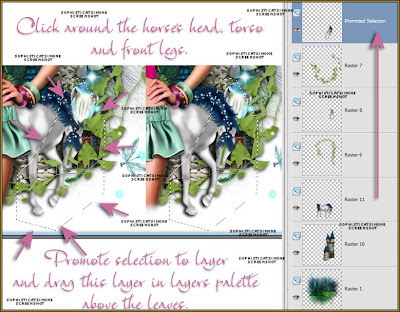
Copy and paste element 137 as a new layer and re-size by 56%, move to the left and at bottom of tag.
Repeat, but this time after you've re-sized, free rotate 90 degrees to the right. Move this layer under the white flowers that are on the left side of tag and place at the top of the tag.
Copy and paste element 130 as a new layer, move to the left and keep behind the white flower, but the grass peek out. Add drop shadow.
Copy and paste element 80 as a new layer and position at bottom of tag in front of your tube. If you need to bring your promoted "horse legs" layer higher up in layers, do so now.
TO ANIMATE:
Go to Selections, select all.
Go to Edit and copy.
Paste as a new animation in Animation Shop.
Hold your Ctrl key down and repeatedly hit letter L on your keyboard for a total of 20 frames.
You can watch the count on the lower right hand side of your screen in AS.
Open SimoneAni444
Go to Edit, select all.
Go to Edit, copy.
Activate your tag.
Go to Edit, select all.
Go to Edit, make sure Propagate Paste is selected.
Go to Edit, Paste, paste into selected frames.
Position on your tag NEAR your tubes head or near the castle, click into place.
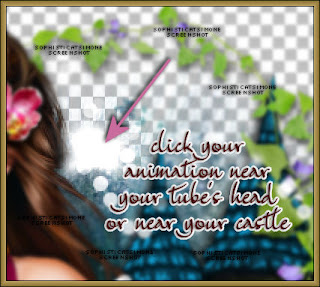
Play and save.
Don't forget to add your name.
You can see my name tutorial HERE.
To save:
Go to File, Save as, enter the name of your file and select the folder to save to.
Now click on Customize:
Under COLORS TAB:
Number of colors: 255 Colors
Create palette by: OPTIMIZED OCTREE
Reduce colors by: Error Diffusion
Under OPTIMIZATIONS TAB:
set a check mark beside the second, third and forth choices. UN-check the 1st and last.
Under PARTIAL TRANSPARENCY:
check Convert pixels less than 92
Yes, blend with this color: change to white #FFFFFF
Click OK. Click Next, next, next, next.
Play your animation.
At times your animation may or will come out terrible. Optimization in Animation Shop is not the greatest.
You can play around will your settings, especially under the Tab: Optimization. I change this setting at times from anywhere between 70 and 100.
Some people add a white background. To add background, go to Animation: Animation Properties, select Opaque and change color to white.
Hope you enjoyed this tutorial,
Hugs Simone
Please, always direct people to my blog to download my animations.
Do not load to any other download site and don't claim as your own.
Tutorial written by SophisticatSimone aka Lorraine Halle on Monday, May 6, 2013.
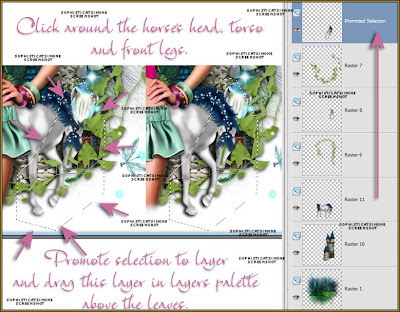
Copy and paste element 137 as a new layer and re-size by 56%, move to the left and at bottom of tag.
Repeat, but this time after you've re-sized, free rotate 90 degrees to the right. Move this layer under the white flowers that are on the left side of tag and place at the top of the tag.
Copy and paste element 130 as a new layer, move to the left and keep behind the white flower, but the grass peek out. Add drop shadow.
Copy and paste element 80 as a new layer and position at bottom of tag in front of your tube. If you need to bring your promoted "horse legs" layer higher up in layers, do so now.
TO ANIMATE:
Go to Selections, select all.
Go to Edit and copy.
Paste as a new animation in Animation Shop.
Hold your Ctrl key down and repeatedly hit letter L on your keyboard for a total of 20 frames.
You can watch the count on the lower right hand side of your screen in AS.
Open SimoneAni444
Go to Edit, select all.
Go to Edit, copy.
Activate your tag.
Go to Edit, select all.
Go to Edit, make sure Propagate Paste is selected.
Go to Edit, Paste, paste into selected frames.
Position on your tag NEAR your tubes head or near the castle, click into place.
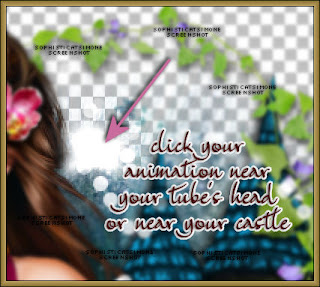
Play and save.
Don't forget to add your name.
You can see my name tutorial HERE.
To save:
Go to File, Save as, enter the name of your file and select the folder to save to.
Now click on Customize:
Under COLORS TAB:
Number of colors: 255 Colors
Create palette by: OPTIMIZED OCTREE
Reduce colors by: Error Diffusion
Under OPTIMIZATIONS TAB:
set a check mark beside the second, third and forth choices. UN-check the 1st and last.
Under PARTIAL TRANSPARENCY:
check Convert pixels less than 92
Yes, blend with this color: change to white #FFFFFF
Click OK. Click Next, next, next, next.
Play your animation.
At times your animation may or will come out terrible. Optimization in Animation Shop is not the greatest.
You can play around will your settings, especially under the Tab: Optimization. I change this setting at times from anywhere between 70 and 100.
Some people add a white background. To add background, go to Animation: Animation Properties, select Opaque and change color to white.
Hope you enjoyed this tutorial,
Hugs Simone
Please, always direct people to my blog to download my animations.
Do not load to any other download site and don't claim as your own.
Tutorial written by SophisticatSimone aka Lorraine Halle on Monday, May 6, 2013.

5:59 PM | Edit Post
♥♥♥
Please click on TAG to see in full size.
••• Supplies needed to complete this tutorial. •••
________________________________________________________________________
Programs: Paint Shop Pro, I'm using version 10. Animation Shop 3.
Plugin : none
Font used: Genial
Tube of choice: I'm using "Roxanne" by Diana Gali from SATC.
Scrap Kit : I'm using "Roxanne" by Bibi's Collection from SATC
Please click on TAG to see in full size.
••• Supplies needed to complete this tutorial. •••
________________________________________________________________________
Programs: Paint Shop Pro, I'm using version 10. Animation Shop 3.
Plugin : none
Font used: Genial
Tube of choice: I'm using "Roxanne" by Diana Gali from SATC.
Scrap Kit : I'm using "Roxanne" by Bibi's Collection from SATC
Animation: I'm using my own, SimoneAni441-443
________________________________________________________________________
♥♥♥
Save your tag often. Nothing like working long and hard on a tag and PSP crashes.
♥♥♥
________________________________________________________________________
♥♥♥
Save your tag often. Nothing like working long and hard on a tag and PSP crashes.
♥♥♥
Open element 103, duplicate. Close original.
Re-size by 60%.
Change canvas size to 650 x 650.
Move skyline up higher on tag.
C/P element 61 as a new layer. Using your selection tool, set to rectangle, feather of 10.
Select each side, and delete extra water from edges.
Should look like this:
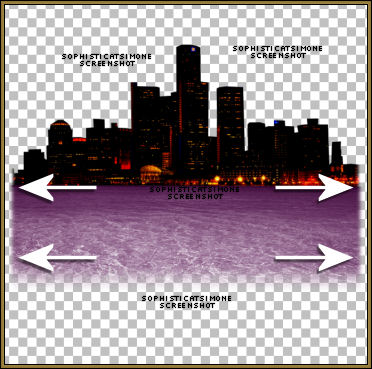
C/P element 56 as a new layer. Using your selection tool, set to rectangle, feather of 10.
Select each side, and delete extra sand from edges.
C/P element 89 as a new layer. Move to left side of tag and place top edge of sand. Add drop shadow.
C/P element 20 as a new layer. Move to right side of tag and place near bottom edge of sand. Add drop shadow.
C/P element 37 as a new layer. Re-size by 25%. Duplicate till you have 4 layers. Position each at base of palm tree. Add drop
shadow. Two of them I mirrored.
C/P element 51 as a new layer. Re-size by 64%. Place at edge of water, center tag. Add drop shadow.
C/P element 81 as a new layer. Re-size by 43%. Place center of palm trees and behind them. Add drop shadow.
C/P element 67 as a new layer. Re-size by 43%. Place to left side of tag. Add drop shadow.
C/P element 2 as a new layer. Re-size by 30%. Place in front of palm trees and behind fence, duplicate and move over. Add drop
shadow.
C/P element 23 as a new layer. Re-size by 26%. Place in front of fence. Add drop shadow.
C/P element 45 as a new layer. Re-size by 26%. Duplicate and place one on each fire pole. Add drop shadow.
C/P element 93 as a new layer. Re-size by 50%. Move to the upper right hand side of tag. Add drop shadow.
C/P element 82 as a new layer. Move to the left hand side of tag. Add drop shadow. Should be behind fence layer.
C/P element 79 as a new layer. Move to center of tag. Duplicate if it's to light. Should be behind purple left tree layer.
C/P element 1 as a new layer. Re-size by 50%. Move doggie near fence. Add drop shadow.
Copy and paste your tube of choice as a new layer. Move it behind the car layer and add drop shadow.
Merge all top layers down to sand.
Merge sand layer all the way down to bottom layer.
You can add another paper if you choose to, for the sky. I added paper 4.
Feather your sky like you did the water and sand.
Grab your crop tool and Snap crop rectangle to : Merged Opaque.
You should have two layers
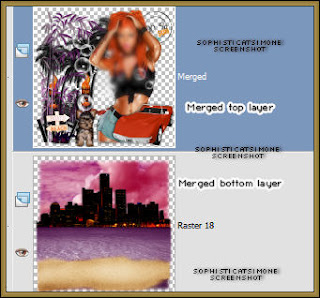
Now to animate.
Click on bottom layer.
Go to Selections, select all.
Go to Edit and copy. Paste as a new animation in Animation Shop.
Hold your Ctrl key down and repeatedly hit letter L on your keyboard for a total of 16 frames.
You can watch the count on the lower right hand side of your screen in AS.
Open SimoneAni443
Go to Edit, select all.
Go to Edit, copy.
Activate your tag.
Go to Edit, select all.
Go to Edit, make sure Propagate Paste is selected.
Go to Edit, Paste, paste into selected frames.
Position on your tag ALONG the water and city edge and click into place.
Copy and paste your top layer as a new animation in AS.
Go to Edit and Copy.
Activate your tag.
Go to Edit, select all.
Go to Edit, Paste, paste into selected frames. If you add it selected in PSP if should line right up.
Play and save.
Don't forget to add your name.
You can see my name tutorial HERE.
To save:
Go to File, Save as, enter the name of your file and select the folder to save to.
Now click on Customize:
Under COLORS TAB:
Number of colors: 255 Colors
Create palette by: OPTIMIZED OCTREE
Reduce colors by: Error Diffusion
Under OPTIMIZATIONS TAB:
set a check mark beside the second, third and forth choices. UN-check the 1st and last.
Under PARTIAL TRANSPARENCY:
check Convert pixels less than 92
Yes, blend with this color: change to white #FFFFFF
Click OK. Click Next, next, next, next.
Play your animation.
At times your animation may or will come out terrible. Optimization in Animation Shop is not the greatest.
You can play around will your settings, especially under the Tab: Optimization. I change this setting at times from anywhere between 70 and 100.
Some people add a white background. To add background, go to Animation: Animation Properties, select Opaque and change color to white.
Hope you enjoyed this tutorial,
Hugs Simone
Please, always direct people to my blog to download my animations.
Do not load to any other download site and don't claim as your own.
Tutorial written by SophisticatSimone aka Lorraine Halle on Monday, May 6, 2013.
Re-size by 60%.
Change canvas size to 650 x 650.
Move skyline up higher on tag.
C/P element 61 as a new layer. Using your selection tool, set to rectangle, feather of 10.
Select each side, and delete extra water from edges.
Should look like this:
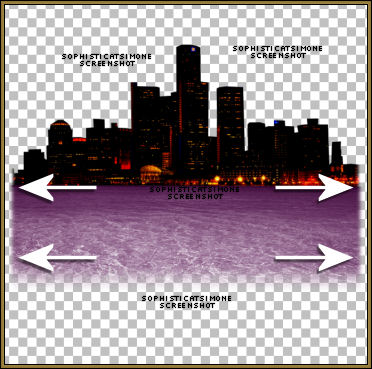
C/P element 56 as a new layer. Using your selection tool, set to rectangle, feather of 10.
Select each side, and delete extra sand from edges.
C/P element 89 as a new layer. Move to left side of tag and place top edge of sand. Add drop shadow.
C/P element 20 as a new layer. Move to right side of tag and place near bottom edge of sand. Add drop shadow.
C/P element 37 as a new layer. Re-size by 25%. Duplicate till you have 4 layers. Position each at base of palm tree. Add drop
shadow. Two of them I mirrored.
C/P element 51 as a new layer. Re-size by 64%. Place at edge of water, center tag. Add drop shadow.
C/P element 81 as a new layer. Re-size by 43%. Place center of palm trees and behind them. Add drop shadow.
C/P element 67 as a new layer. Re-size by 43%. Place to left side of tag. Add drop shadow.
C/P element 2 as a new layer. Re-size by 30%. Place in front of palm trees and behind fence, duplicate and move over. Add drop
shadow.
C/P element 23 as a new layer. Re-size by 26%. Place in front of fence. Add drop shadow.
C/P element 45 as a new layer. Re-size by 26%. Duplicate and place one on each fire pole. Add drop shadow.
C/P element 93 as a new layer. Re-size by 50%. Move to the upper right hand side of tag. Add drop shadow.
C/P element 82 as a new layer. Move to the left hand side of tag. Add drop shadow. Should be behind fence layer.
C/P element 79 as a new layer. Move to center of tag. Duplicate if it's to light. Should be behind purple left tree layer.
C/P element 1 as a new layer. Re-size by 50%. Move doggie near fence. Add drop shadow.
Copy and paste your tube of choice as a new layer. Move it behind the car layer and add drop shadow.
Merge all top layers down to sand.
Merge sand layer all the way down to bottom layer.
You can add another paper if you choose to, for the sky. I added paper 4.
Feather your sky like you did the water and sand.
Grab your crop tool and Snap crop rectangle to : Merged Opaque.
You should have two layers
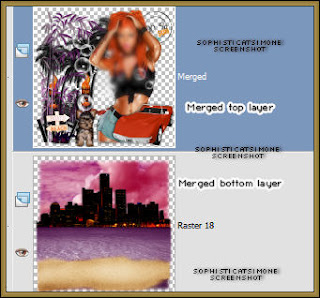
Now to animate.
Click on bottom layer.
Go to Selections, select all.
Go to Edit and copy. Paste as a new animation in Animation Shop.
Hold your Ctrl key down and repeatedly hit letter L on your keyboard for a total of 16 frames.
You can watch the count on the lower right hand side of your screen in AS.
Open SimoneAni443
Go to Edit, select all.
Go to Edit, copy.
Activate your tag.
Go to Edit, select all.
Go to Edit, make sure Propagate Paste is selected.
Go to Edit, Paste, paste into selected frames.
Position on your tag ALONG the water and city edge and click into place.
Copy and paste your top layer as a new animation in AS.
Go to Edit and Copy.
Activate your tag.
Go to Edit, select all.
Go to Edit, Paste, paste into selected frames. If you add it selected in PSP if should line right up.
Play and save.
Don't forget to add your name.
You can see my name tutorial HERE.
To save:
Go to File, Save as, enter the name of your file and select the folder to save to.
Now click on Customize:
Under COLORS TAB:
Number of colors: 255 Colors
Create palette by: OPTIMIZED OCTREE
Reduce colors by: Error Diffusion
Under OPTIMIZATIONS TAB:
set a check mark beside the second, third and forth choices. UN-check the 1st and last.
Under PARTIAL TRANSPARENCY:
check Convert pixels less than 92
Yes, blend with this color: change to white #FFFFFF
Click OK. Click Next, next, next, next.
Play your animation.
At times your animation may or will come out terrible. Optimization in Animation Shop is not the greatest.
You can play around will your settings, especially under the Tab: Optimization. I change this setting at times from anywhere between 70 and 100.
Some people add a white background. To add background, go to Animation: Animation Properties, select Opaque and change color to white.
Hope you enjoyed this tutorial,
Hugs Simone
Please, always direct people to my blog to download my animations.
Do not load to any other download site and don't claim as your own.
Tutorial written by SophisticatSimone aka Lorraine Halle on Monday, May 6, 2013.

Sunday, May 5, 2013
11:24 PM | Edit Post
♥♥♥
Please click on TAG to see in full size.
••• Supplies needed to complete this tutorial. •••
________________________________________________________________________
Programs: Paint Shop Pro, I'm using version 10. Animation Shop 3.
Plugin : none
Font used: Olivier
Tube of choice: I'm using "Sybil" by Misticheskaya from SATC.
Scrap Kit : I'm using "Fresh" by SkyScrap
Please click on TAG to see in full size.
••• Supplies needed to complete this tutorial. •••
________________________________________________________________________
Programs: Paint Shop Pro, I'm using version 10. Animation Shop 3.
Plugin : none
Font used: Olivier
Tube of choice: I'm using "Sybil" by Misticheskaya from SATC.
Scrap Kit : I'm using "Fresh" by SkyScrap
_________
♥♥♥
Save your tag often. Nothing like working long and hard on a tag and PSP crashes.
♥♥♥
Open a new Image size 770 x 650. You can re-size later if you choose to.
Open, copy and paste SkyScraps-Fresh-E95 as a new layer on your canvas.
Close original.
Duplicate your layer. On your duplicated layer, add (random) noise of 60% and change your Blend Mode to "Hard Light".
On the original layer add drop shadow: V & H =0 Opacity = 80 Blur = 2 Color =black.
Merge these two layers together.
Open, copy and paste SkyScraps-Fresh-E13 as a new layer on your canvas. Re-size by 90%. Nudge it slightly to the right and make
sure it's up nice and high on your canvas. You will want to see it peeking out at the top. Duplicate, merge down and add same drop shadow.
Open, copy and paste SkyScraps-Fresh-E47 as a new layer on your canvas and move it to the upper right hand corner of canvas.
Duplicate your layer. On original layer ass same drop shadow as before. Merge top layer down.
Open, copy and paste SkyScraps-Fresh-E37 as a new layer on your canvas. Move to the left of Eiffel tower. Add drop shadow.
V =-1 H = 2 Opacity = 82 Blur = 6 Color =black.
Open, copy and paste SkyScraps-Fresh-E56 as a new layer on your canvas. Re-size by 60%. Move to the left of tag in front of tree.
Add drop shadow. V =-2 H = 5 Opacity = 82 Blur = 6 Color =black.
Open, copy and paste SkyScraps-Fresh-E69 as a new layer on your canvas. Re-size by 70%. Move to the right of tag. Add drop
shadow. V =0 H = 2 Opacity = 82 Blur = 4 Color =black.
Open, copy and paste SkyScraps-Fresh-E62 as a new layer on your canvas. Re-size by 25%. Move to the left upper hand side. Add
drop shadow. V =0 H = 4 Opacity = 60 Blur = 5 Color =black.
Open, copy and paste SkyScraps-Fresh-E36 as a new layer on your canvas. Move to the left hand side of tag, behind the house.
Duplicate and move to the right.
Open, copy and paste SkyScraps-Fresh-E61 as a new layer on your canvas. Move to the left hand side of tag, in front of house and hill. Re-size by 25% add drop shadow V =0 H = 4 Opacity = 60 Blur = 5 Color =black.
Open, copy and paste SkyScraps-Fresh-E34 as a new layer on your canvas. Place in center of tag and slightly lower then the fence.
See tag for reference.
Open, copy and paste SkyScraps-Fresh-E68 as a new layer on your canvas. Place horse to the right side of tag. See tag for reference.
Add drop shadow V =-1 H = -4 Opacity = 60 Blur = 13 Color =black.
Open, copy and paste SkyScraps-Fresh-E12 as a new layer on your canvas. Place yellow grass in center of tag. It should be behind the horse layer. Re-size by 80%. Add drop shadow V =-1 H = -4 Opacity = 60 Blur = 5 Color =black.
Duplicate and re-size by 80% again. Move to the left side of tag and behind the house layer.
Open, copy and paste SkyScraps-Fresh-E41 as a new layer on your canvas. Place this element on right side of tag. It should be in
front of the horse layer. Re-size by 80%. Add drop shadow V =-1 H = -4 Opacity = 60 Blur = 5 Color =black.
Open, copy and paste SkyScraps-Fresh-E55 as a new layer on your canvas. Re-size by 60%. Place this element in front of the horse
layer and it should be around his shoulder area. Duplicate and merge down. Add drop shadow V =-1 H = -4 Opacity = 60 Blur = 5 Color =black.
Open, copy and paste SkyScraps-Fresh-E93 as a new layer on your canvas. Re-size by 35%. Place this element above the horse layer and it should be up over his. Add drop shadow V =-1 H = -4 Opacity = 60 Blur = 5 Color=black.
Open, copy and paste SkyScraps-Fresh-E11 as a new layer on your canvas. Re-size by 80%. Place this element to the left side of tag
in front of fence. Add drop shadow V =-1 H = -4 Opacity = 60 Blur = 5 Color =black.
Open, copy and paste SkyScraps-Fresh-E9 as a new layer on your canvas. Re-size by 30-40%. Do about 4 of these and scatter them
along the bottom of tag. Add drop shadow V =-1 H = -4 Opacity = 60 Blur = 5 Color =black. Make sure you put about 2-3 of them by the horse back leg, see my tag.
Repeat and do the same for E3. Make sure you place one by the horse's back leg. One will be in front of tube later on.
Copy and paste element 97 as a new layer and re-size by 30%. Place on horse's head. Add this drop shadow:
V =-3 H = -1 Opacity = 60 Blur = 5 Color =black.
On element 11 will select only the rocks and the sand. So grab your lasso tool, set Point to Point, with a feather of 8.
Click around the grass and delete. Copy the rocks & sand that's left over. So what we are trying to do here is add some sand and some rocks to the bottom of tag to make it look like a sandy beach is starting. So have fun with this part. You can re-size, you can mirror, etc...
Add your tube of choice, and re-size if you need too. Add drop shadow.
I added the little bunny and the windmill as well. You can pick and choose from the elements what you'd like to add.
There's a very cute little puppy as well.
Merge all visible and save as PNG.
Add name, I used font Olivier.
Hope you enjoyed this tutorial,
Hugs Simone
Please, always direct people to my blog to download my animations.
Do not load to any other download site and don't claim as your own.
Tutorial written by SophisticatSimone aka Lorraine Halle on Sunday, May 6, 2013.
♥♥♥
Save your tag often. Nothing like working long and hard on a tag and PSP crashes.
♥♥♥
Open a new Image size 770 x 650. You can re-size later if you choose to.
Open, copy and paste SkyScraps-Fresh-E95 as a new layer on your canvas.
Close original.
Duplicate your layer. On your duplicated layer, add (random) noise of 60% and change your Blend Mode to "Hard Light".
On the original layer add drop shadow: V & H =0 Opacity = 80 Blur = 2 Color =black.
Merge these two layers together.
Open, copy and paste SkyScraps-Fresh-E13 as a new layer on your canvas. Re-size by 90%. Nudge it slightly to the right and make
sure it's up nice and high on your canvas. You will want to see it peeking out at the top. Duplicate, merge down and add same drop shadow.
Open, copy and paste SkyScraps-Fresh-E47 as a new layer on your canvas and move it to the upper right hand corner of canvas.
Duplicate your layer. On original layer ass same drop shadow as before. Merge top layer down.
Open, copy and paste SkyScraps-Fresh-E37 as a new layer on your canvas. Move to the left of Eiffel tower. Add drop shadow.
V =-1 H = 2 Opacity = 82 Blur = 6 Color =black.
Open, copy and paste SkyScraps-Fresh-E56 as a new layer on your canvas. Re-size by 60%. Move to the left of tag in front of tree.
Add drop shadow. V =-2 H = 5 Opacity = 82 Blur = 6 Color =black.
Open, copy and paste SkyScraps-Fresh-E69 as a new layer on your canvas. Re-size by 70%. Move to the right of tag. Add drop
shadow. V =0 H = 2 Opacity = 82 Blur = 4 Color =black.
Open, copy and paste SkyScraps-Fresh-E62 as a new layer on your canvas. Re-size by 25%. Move to the left upper hand side. Add
drop shadow. V =0 H = 4 Opacity = 60 Blur = 5 Color =black.
Open, copy and paste SkyScraps-Fresh-E36 as a new layer on your canvas. Move to the left hand side of tag, behind the house.
Duplicate and move to the right.
Open, copy and paste SkyScraps-Fresh-E61 as a new layer on your canvas. Move to the left hand side of tag, in front of house and hill. Re-size by 25% add drop shadow V =0 H = 4 Opacity = 60 Blur = 5 Color =black.
Open, copy and paste SkyScraps-Fresh-E34 as a new layer on your canvas. Place in center of tag and slightly lower then the fence.
See tag for reference.
Open, copy and paste SkyScraps-Fresh-E68 as a new layer on your canvas. Place horse to the right side of tag. See tag for reference.
Add drop shadow V =-1 H = -4 Opacity = 60 Blur = 13 Color =black.
Open, copy and paste SkyScraps-Fresh-E12 as a new layer on your canvas. Place yellow grass in center of tag. It should be behind the horse layer. Re-size by 80%. Add drop shadow V =-1 H = -4 Opacity = 60 Blur = 5 Color =black.
Duplicate and re-size by 80% again. Move to the left side of tag and behind the house layer.
Open, copy and paste SkyScraps-Fresh-E41 as a new layer on your canvas. Place this element on right side of tag. It should be in
front of the horse layer. Re-size by 80%. Add drop shadow V =-1 H = -4 Opacity = 60 Blur = 5 Color =black.
Open, copy and paste SkyScraps-Fresh-E55 as a new layer on your canvas. Re-size by 60%. Place this element in front of the horse
layer and it should be around his shoulder area. Duplicate and merge down. Add drop shadow V =-1 H = -4 Opacity = 60 Blur = 5 Color =black.
Open, copy and paste SkyScraps-Fresh-E93 as a new layer on your canvas. Re-size by 35%. Place this element above the horse layer and it should be up over his. Add drop shadow V =-1 H = -4 Opacity = 60 Blur = 5 Color=black.
Open, copy and paste SkyScraps-Fresh-E11 as a new layer on your canvas. Re-size by 80%. Place this element to the left side of tag
in front of fence. Add drop shadow V =-1 H = -4 Opacity = 60 Blur = 5 Color =black.
Open, copy and paste SkyScraps-Fresh-E9 as a new layer on your canvas. Re-size by 30-40%. Do about 4 of these and scatter them
along the bottom of tag. Add drop shadow V =-1 H = -4 Opacity = 60 Blur = 5 Color =black. Make sure you put about 2-3 of them by the horse back leg, see my tag.
Repeat and do the same for E3. Make sure you place one by the horse's back leg. One will be in front of tube later on.
Copy and paste element 97 as a new layer and re-size by 30%. Place on horse's head. Add this drop shadow:
V =-3 H = -1 Opacity = 60 Blur = 5 Color =black.
On element 11 will select only the rocks and the sand. So grab your lasso tool, set Point to Point, with a feather of 8.
Click around the grass and delete. Copy the rocks & sand that's left over. So what we are trying to do here is add some sand and some rocks to the bottom of tag to make it look like a sandy beach is starting. So have fun with this part. You can re-size, you can mirror, etc...
Add your tube of choice, and re-size if you need too. Add drop shadow.
I added the little bunny and the windmill as well. You can pick and choose from the elements what you'd like to add.
There's a very cute little puppy as well.
Merge all visible and save as PNG.
Add name, I used font Olivier.
Hope you enjoyed this tutorial,
Hugs Simone
Please, always direct people to my blog to download my animations.
Do not load to any other download site and don't claim as your own.
Tutorial written by SophisticatSimone aka Lorraine Halle on Sunday, May 6, 2013.

Labels:Misticheskaya,PTU kit,PTU tube,SkyScraps Kits | 0
comments
Subscribe to:
Comments
(Atom)
Leave Some Love
Categories
- 2 animations same tag using Photoshop (2)
- 2 animations using PSP and AS (1)
- adding 2 animations to tag (2)
- Al Rio (1)
- aldodark (1)
- Alex McMillan (4)
- Alex Prihodko (1)
- AmyMarie Kits (2)
- Angelica S (6)
- Animation (63)
- ARMY (1)
- Barbara Jensen (2)
- Baseball (1)
- Bibi's Collection Kit (38)
- bling (9)
- BLOOD (1)
- bubbles (12)
- CDO Tutorial (1)
- Christine Marie Kotlark (6)
- Christmas (1)
- circles (1)
- Cowgirl (1)
- CU Animations (1)
- Danny Lee (6)
- Design by Joan (3)
- Diana Gali (9)
- Disturbed Scraps (9)
- Easter (1)
- Fairy Dust (3)
- Fire (3)
- Fish (1)
- Forum Set (2)
- Freebie Kit (1)
- FTU Kit (1)
- Glitter (17)
- Goth (9)
- Grunge (6)
- Gunshot (1)
- Hania Designs (1)
- Heatbeatz Creationz (2)
- Jay Trembly (4)
- Jose Cano Tubes (25)
- July 4th (1)
- Lady Mishka Tubes (2)
- LizquisScraps (7)
- Marc Duval (1)
- Mask Tutorial (1)
- Max-13-Tulmes (1)
- Meine Bastelwelt (1)
- Misticheskaya (5)
- Money (1)
- Music (1)
- P-O Concept Kits (4)
- Particle Illusion (1)
- PFD (2)
- PFD Tutorial (1)
- Pink (1)
- Pinup Bombshells (3)
- PIRATE (1)
- Popcorn (1)
- PSP tutorial (1)
- ptu animation (5)
- PTU kit (45)
- PTU tube (46)
- PTU Tutorial (1)
- Rock n Roll (3)
- Roses (1)
- S&Co Store (1)
- SATC (5)
- Scrapz n Pleazure (1)
- SkyScraps Kits (25)
- SkyScraps Tubes (8)
- Sparkle (5)
- Spazz (1)
- Spring (5)
- stars (1)
- Steam Punk (1)
- Summer (1)
- Sweet Occasion Designs (1)
- Teaching Tutorial (5)
- The Hunter (8)
- Timeline Banner (3)
- Tiny Turtle Designs Kits (6)
- Tutorial (43)
- tuts by Rene (1)
- USA (1)
- VeryMany (6)
- Video Tutorial (1)
- waterfall (1)
- ZlataM Tube (5)













