My Blinkie

Subscribe for Updates
Contact Me
Followers
Blog Archive
-
►
2023
(1)
- ► 04/09 - 04/16 (1)
-
►
2022
(7)
- ► 09/04 - 09/11 (1)
- ► 08/28 - 09/04 (3)
- ► 06/12 - 06/19 (1)
- ► 05/29 - 06/05 (1)
- ► 05/15 - 05/22 (1)
-
►
2018
(1)
- ► 03/04 - 03/11 (1)
-
▼
2013
(109)
- ► 11/24 - 12/01 (1)
- ► 10/27 - 11/03 (2)
- ► 10/20 - 10/27 (1)
- ► 10/13 - 10/20 (1)
- ► 10/06 - 10/13 (1)
- ► 09/15 - 09/22 (1)
- ► 09/01 - 09/08 (2)
- ► 08/25 - 09/01 (1)
- ► 08/11 - 08/18 (7)
- ► 08/04 - 08/11 (4)
- ► 07/28 - 08/04 (2)
- ► 07/14 - 07/21 (1)
- ► 06/30 - 07/07 (6)
- ► 06/23 - 06/30 (5)
- ► 06/16 - 06/23 (4)
- ► 06/09 - 06/16 (5)
- ► 06/02 - 06/09 (6)
- ► 05/26 - 06/02 (3)
- ► 05/19 - 05/26 (6)
- ► 05/12 - 05/19 (6)
- ► 05/05 - 05/12 (7)
- ► 04/28 - 05/05 (3)
- ► 04/21 - 04/28 (4)
- ► 04/14 - 04/21 (4)
- ► 04/07 - 04/14 (6)
- ► 03/31 - 04/07 (7)
- ► 03/24 - 03/31 (1)
- ► 03/17 - 03/24 (2)
- ► 03/10 - 03/17 (2)
- ► 03/03 - 03/10 (2)
Friday, July 12, 2013
11:57 PM | Edit Post
♥♥♥
Please click on TAG to see in full size.
••• Supplies needed to complete this tutorial. •••
________________________________________________________________________
Programs: Paint Shop Pro, I'm using version 10. Animation Shop 3.
Plugin : Eye Candy 4: Gradient Glow for name
Font used: Scotosaurus
Tube of choice: I'm using "CAZADORA" by The Hunter from SATC.
Scrap Kit : I'm using " Super Hero Girls " by Bibi's Collection from SATC.
Animation: SimoneAni-Hero Babe
Mask: 0125 HERE
________________________________________________________________________
♥♥♥
Save your tag often. Nothing like working long and hard on a tag and PSP crashes.
♥♥♥
Open element 141 and duplicate. Close original.
Re-size by 75%, 72 dpi, make sure all layers is checked.
Now go to Image, Canvas size and enter 685 x 685.
Copy and paste element 120 as a new layer. Position in upper middle area of tag.
Copy and paste element 112 as a new layer. Position lower left hand side and re-size by 75%. Sharpen.
Copy and paste element 121 as a new layer. Position on TV.
Copy and paste element 44 as a new layer. Position in front of your tube at bottom.
Copy and paste your tube as a new layer. I used the close-up and re-sized by 74%.
Move a bit to the right side of tag. Above TV layer.
Looks like it's coming out of TV and streaks in front of her to her opposite hand.
Copy and paste element 104 as a new layer and re-size by 85%. Sharpen. Move up and to the left.
Copy and paste element 139 as a new layer and move to the upper left hand side.
OK for the background of the tag.
Open paper 14 and duplicate. Close original.
On duplicate, using your crop tool, surround only the skyline, try to exclude as much of the white top portion as possible.
Double click to apply. Go to Edit and Copy.
On your tag, make sure you have a blank raster layer at the very bottom.
If not, add a new Raster layer.
Go to Selections, select all.
Go to Edit, paste into selection.
Go to Image, crop to selection.
Open your Mask, I'm using Mask 0125, apply and merge group.
Duplicate layer and merge down.
Let's add more elements.
Copy and paste element 130 as a new layer, re-size by 40% and move to the lower right hand side. Should be your top layer. Duplicate and move slightly to the left.
Copy and paste element 117 as a new layer and move to the front low and in front of your tube. Re-size by 35%.
Copy and paste element 119 as a new layer and move to the front lower left hand side. Re-size by 41%.
Add drop shadow to all layers, but not the mask layer or the spider web, unless you find a nice one.
Ok Merge all layers down one by one starting with top layer and all the way down to tube. Include the tube and make sure TV is also included.
X-out this merged layer.
Activate the mask layer and merge visible. OK un-hide layer.
Add artist copyright, and merge down to your top layer.
To animate, go to Selections, select ALL.
Activate the bottom layer and copy.
Paste as a new Animation in Animation Shop.
Hold your Ctrl key down and repeatedly hit letter L on your keyboard for a total of 15 frames.
You can watch the count on the lower right hand side of your screen in AS.
Open SimoneAni-HeroBabe-01
Go to Edit, select all.
Go to Edit, copy.
Activate your tag.
Go to Edit, select all.
Go to Edit, make sure Propagate Paste is selected.
Go to Edit, Paste, paste into selected frames.
Position on your tag and click into place. I positioned it in the center.
Go back in PSP and activate the top layer. Copy and paste in AS as a new animation.
Go Edit and Copy.
Activate your tag.
Go to Edit, Paste, paste into selected frames.
Position as best as you can, the way it looked on your tag in PSP. Click into place.
Play and save.
To save:
Go to File, Save as, enter the name of your file and select the folder to save to.
Now click on Customize:
Under COLORS TAB:
Number of colors: 255 Colors
Create palette by: OPTIMIZED OCTREE
Reduce colors by: Error Diffusion
Under OPTIMIZATIONS TAB:
set a check mark beside the second, third and forth choices. UN-check the 1st and last.
Under PARTIAL TRANSPARENCY:
check Convert pixels less than 92
Yes, blend with this color: change to white #FFFFFF
Click OK. Click Next, next, next, next.
Play your animation.
At times your animation may or will come out terrible. Optimization in Animation Shop is not the greatest.
You can play around will your settings, especially under the Tab: Optimization. I change this setting at times from anywhere between 70 and 100.
Some people add a white background. To add background, go to Animation: Animation Properties, select Opaque and change color to white.
Hope you enjoyed this tutorial,
Hugs Simone
Please, always direct people to my blog to download my animations.
Do not load to any other download site and don't claim as your own.
Tutorial written by SophisticatSimone aka Lorraine Halle on Saturday July 13, 2013
Please click on TAG to see in full size.
••• Supplies needed to complete this tutorial. •••
________________________________________________________________________
Programs: Paint Shop Pro, I'm using version 10. Animation Shop 3.
Plugin : Eye Candy 4: Gradient Glow for name
Font used: Scotosaurus
Tube of choice: I'm using "CAZADORA" by The Hunter from SATC.
Scrap Kit : I'm using " Super Hero Girls " by Bibi's Collection from SATC.
Animation: SimoneAni-Hero Babe
Mask: 0125 HERE
________________________________________________________________________
♥♥♥
Save your tag often. Nothing like working long and hard on a tag and PSP crashes.
♥♥♥
Open element 141 and duplicate. Close original.
Re-size by 75%, 72 dpi, make sure all layers is checked.
Now go to Image, Canvas size and enter 685 x 685.
Copy and paste element 120 as a new layer. Position in upper middle area of tag.
Copy and paste element 112 as a new layer. Position lower left hand side and re-size by 75%. Sharpen.
Copy and paste element 121 as a new layer. Position on TV.
Copy and paste element 44 as a new layer. Position in front of your tube at bottom.
Copy and paste your tube as a new layer. I used the close-up and re-sized by 74%.
Move a bit to the right side of tag. Above TV layer.
Looks like it's coming out of TV and streaks in front of her to her opposite hand.
Copy and paste element 104 as a new layer and re-size by 85%. Sharpen. Move up and to the left.
Copy and paste element 139 as a new layer and move to the upper left hand side.
OK for the background of the tag.
Open paper 14 and duplicate. Close original.
On duplicate, using your crop tool, surround only the skyline, try to exclude as much of the white top portion as possible.
Double click to apply. Go to Edit and Copy.
On your tag, make sure you have a blank raster layer at the very bottom.
If not, add a new Raster layer.
Go to Selections, select all.
Go to Edit, paste into selection.
Go to Image, crop to selection.
Open your Mask, I'm using Mask 0125, apply and merge group.
Duplicate layer and merge down.
Let's add more elements.
Copy and paste element 130 as a new layer, re-size by 40% and move to the lower right hand side. Should be your top layer. Duplicate and move slightly to the left.
Copy and paste element 117 as a new layer and move to the front low and in front of your tube. Re-size by 35%.
Copy and paste element 119 as a new layer and move to the front lower left hand side. Re-size by 41%.
Add drop shadow to all layers, but not the mask layer or the spider web, unless you find a nice one.
Ok Merge all layers down one by one starting with top layer and all the way down to tube. Include the tube and make sure TV is also included.
X-out this merged layer.
Activate the mask layer and merge visible. OK un-hide layer.
Add artist copyright, and merge down to your top layer.
To animate, go to Selections, select ALL.
Activate the bottom layer and copy.
Paste as a new Animation in Animation Shop.
Hold your Ctrl key down and repeatedly hit letter L on your keyboard for a total of 15 frames.
You can watch the count on the lower right hand side of your screen in AS.
Open SimoneAni-HeroBabe-01
Go to Edit, select all.
Go to Edit, copy.
Activate your tag.
Go to Edit, select all.
Go to Edit, make sure Propagate Paste is selected.
Go to Edit, Paste, paste into selected frames.
Position on your tag and click into place. I positioned it in the center.
Go back in PSP and activate the top layer. Copy and paste in AS as a new animation.
Go Edit and Copy.
Activate your tag.
Go to Edit, Paste, paste into selected frames.
Position as best as you can, the way it looked on your tag in PSP. Click into place.
Play and save.
To save:
Go to File, Save as, enter the name of your file and select the folder to save to.
Now click on Customize:
Under COLORS TAB:
Number of colors: 255 Colors
Create palette by: OPTIMIZED OCTREE
Reduce colors by: Error Diffusion
Under OPTIMIZATIONS TAB:
set a check mark beside the second, third and forth choices. UN-check the 1st and last.
Under PARTIAL TRANSPARENCY:
check Convert pixels less than 92
Yes, blend with this color: change to white #FFFFFF
Click OK. Click Next, next, next, next.
Play your animation.
At times your animation may or will come out terrible. Optimization in Animation Shop is not the greatest.
You can play around will your settings, especially under the Tab: Optimization. I change this setting at times from anywhere between 70 and 100.
Some people add a white background. To add background, go to Animation: Animation Properties, select Opaque and change color to white.
Hope you enjoyed this tutorial,
Hugs Simone
Please, always direct people to my blog to download my animations.
Do not load to any other download site and don't claim as your own.
Tutorial written by SophisticatSimone aka Lorraine Halle on Saturday July 13, 2013

4:14 PM | Edit Post
♥♥♥
Please click on TAG to see in full size.
••• Supplies needed to complete this tutorial. •••
________________________________________________________________________
Programs: Paint Shop Pro, I'm using version 10. Animation Shop 3.
Plugin : Eye Candy 4: Gradient Glow
Font used: SplendidOrnamenty
Tube of choice: I'm using "Surfacing Mermaid" by Jay Trembly from SATC.
Scrap Kit : I'm using "Mermaid" by LizquisScraps from SATC
Animation: SimoneAni-Surfacing
Mask: 0143 HERE
________________________________________________________________________
♥♥♥
Save your tag often. Nothing like working long and hard on a tag and PSP crashes.
♥♥♥
Open a new canvas, 600 x 600, transparent background.
Copy and paste your tube as a new layer. Re-size by 70%, at 72 dpi and smart size checked.
Copy and paste dolphin as a new layer and move to the lower middle of tag.
Copy and paste wave1 as a new layer and move up and to the left. Up just enough to cover her nipples..
Duplicate and mirror. Move this layer a little lower and match the bottom of it with the bottom of dophin element.
Copy and paste water1 as a new layer. Move this layer below the dolphin layer in the layers palette. Center.
Copy and paste fish4 as a new layer and re-size by 80%. Position between bubble layer and the duplicate wave layer, on the right side of tag.
Add drop shadow.
Activate your top layer.
Copy and paste sparkles1 element as a new layer.
Activate your bottom layer. Should be a blank raster layer. If not, just add a new raster layer and send to bottom.
Go to Selections, select all.
Open paper 8 and copy. On your tag, go to edit, paste, paste into selection.
Open your mask (Masks0143). Apply mask to paper and merge group. Duplicate and change blend mode to difference. Merge down.
Add your artist copyright.
Merge all visible.
Now to animate.
Go to Selections, select all.
Go to Edit and copy merged. Paste as a new animation in Animation Shop.
Hold your Ctrl key down and repeatedly hit letter L on your keyboard for a total of 20 frames.
You can watch the count on the lower right hand side of your screen in AS.
Open SimoneAni-Surfasing-001 or one of the other ones if you'd like.
Go to Edit, select all.
Go to Edit, copy.
Activate your tag.
Go to Edit, select all.
Go to Edit, make sure Propagate Paste is selected.
Go to Edit, Paste, paste into selected frames.
Position on your tag and click into place. I placed mine upper left hand corner of tag.
Play and save.
Don't forget to add your name.
To save:
Go to File, Save as, enter the name of your file and select the folder to save to.
Now click on Customize:
Under COLORS TAB:
Number of colors: 255 Colors
Create palette by: OPTIMIZED OCTREE
Reduce colors by: Error Diffusion
Under OPTIMIZATIONS TAB:
set a check mark beside the second, third and forth choices. UN-check the 1st and last.
Under PARTIAL TRANSPARENCY:
check Convert pixels less than 92
Yes, blend with this color: change to white #FFFFFF
Click OK. Click Next, next, next, next.
Play your animation.
At times your animation may or will come out terrible. Optimization in Animation Shop is not the greatest.
You can play around will your settings, especially under the Tab: Optimization. I change this setting at times from anywhere between 70 and 100.
Some people add a white background. To add background, go to Animation: Animation Properties, select Opaque and change color to white.
Hope you enjoyed this tutorial,
Hugs Simone
Please, always direct people to my blog to download my animations.
Do not load to any other download site and don't claim as your own.
Tutorial written by SophisticatSimone aka Lorraine Halle on Friday July 12, 2013.
Please click on TAG to see in full size.
••• Supplies needed to complete this tutorial. •••
________________________________________________________________________
Programs: Paint Shop Pro, I'm using version 10. Animation Shop 3.
Plugin : Eye Candy 4: Gradient Glow
Font used: SplendidOrnamenty
Tube of choice: I'm using "Surfacing Mermaid" by Jay Trembly from SATC.
Scrap Kit : I'm using "Mermaid" by LizquisScraps from SATC
Animation: SimoneAni-Surfacing
Mask: 0143 HERE
________________________________________________________________________
♥♥♥
Save your tag often. Nothing like working long and hard on a tag and PSP crashes.
♥♥♥
Open a new canvas, 600 x 600, transparent background.
Copy and paste your tube as a new layer. Re-size by 70%, at 72 dpi and smart size checked.
Copy and paste dolphin as a new layer and move to the lower middle of tag.
Copy and paste wave1 as a new layer and move up and to the left. Up just enough to cover her nipples..
Duplicate and mirror. Move this layer a little lower and match the bottom of it with the bottom of dophin element.
Copy and paste water1 as a new layer. Move this layer below the dolphin layer in the layers palette. Center.
Copy and paste fish4 as a new layer and re-size by 80%. Position between bubble layer and the duplicate wave layer, on the right side of tag.
Add drop shadow.
Activate your top layer.
Copy and paste sparkles1 element as a new layer.
Activate your bottom layer. Should be a blank raster layer. If not, just add a new raster layer and send to bottom.
Go to Selections, select all.
Open paper 8 and copy. On your tag, go to edit, paste, paste into selection.
Open your mask (Masks0143). Apply mask to paper and merge group. Duplicate and change blend mode to difference. Merge down.
Add your artist copyright.
Merge all visible.
Now to animate.
Go to Selections, select all.
Go to Edit and copy merged. Paste as a new animation in Animation Shop.
Hold your Ctrl key down and repeatedly hit letter L on your keyboard for a total of 20 frames.
You can watch the count on the lower right hand side of your screen in AS.
Open SimoneAni-Surfasing-001 or one of the other ones if you'd like.
Go to Edit, select all.
Go to Edit, copy.
Activate your tag.
Go to Edit, select all.
Go to Edit, make sure Propagate Paste is selected.
Go to Edit, Paste, paste into selected frames.
Position on your tag and click into place. I placed mine upper left hand corner of tag.
Play and save.
Don't forget to add your name.
To save:
Go to File, Save as, enter the name of your file and select the folder to save to.
Now click on Customize:
Under COLORS TAB:
Number of colors: 255 Colors
Create palette by: OPTIMIZED OCTREE
Reduce colors by: Error Diffusion
Under OPTIMIZATIONS TAB:
set a check mark beside the second, third and forth choices. UN-check the 1st and last.
Under PARTIAL TRANSPARENCY:
check Convert pixels less than 92
Yes, blend with this color: change to white #FFFFFF
Click OK. Click Next, next, next, next.
Play your animation.
At times your animation may or will come out terrible. Optimization in Animation Shop is not the greatest.
You can play around will your settings, especially under the Tab: Optimization. I change this setting at times from anywhere between 70 and 100.
Some people add a white background. To add background, go to Animation: Animation Properties, select Opaque and change color to white.
Hope you enjoyed this tutorial,
Hugs Simone
Please, always direct people to my blog to download my animations.
Do not load to any other download site and don't claim as your own.
Tutorial written by SophisticatSimone aka Lorraine Halle on Friday July 12, 2013.

Labels:Animation,Jay Trembly,LizquisScraps,SATC,Tutorial | 0
comments
Thursday, July 11, 2013
5:49 PM | Edit Post
♥♥♥
Please click on TAG to see in full size.
••• Supplies needed to complete this tutorial. •••
________________________________________________________________________
Programs: Paint Shop Pro, I'm using version 10. Animation Shop 3.
Plugin : Eye Candy 4: Gradient Glow
Font used: SplendidOrnamenty
Tube of choice: I'm using "Royal Love" by Christine Marie Kotlark from CDO
Scrap Kit : I'm using "Cleopatra Kit" by SkyScraps no longer in business
Animation: SimoneAni-Royal Love
Mask: 0150 HERE
________________________________________________________________________
♥♥♥
Save your tag often. Nothing like working long and hard on a tag and PSP crashes.
♥♥♥
Open Paper 1 and duplicate and re-size by 83%. Go to Adjust and sharpen. Close original.
Have your mask open in psp, minimized.
Make sure your paper is active and go to Layers, New Mask Layer, from image.
Find your mask in drop down and apply.
Merge group in layers palette. Close your original mask it's no longer needed.
Copy and paste your tube as a new layer. Re-size if needed. I had to re-size my tube by 75%.
Copy and paste element 58 as a new layer and re-size by 84%. Move this element up on the tag.
Your tube layer should be lower on the tag.
Copy and paste element 48 as a new layer and re-size by 55%. Move in front of the man.
Copy and paste element 44 as a new layer and re-size by 55%. Position behind man and to the left side of tag.
Copy and paste element 41 as a new layer and re-size by 65%. Position behind cleopatra and to the right side of tag.
Copy and paste element 18 as a new layer and re-size by 65%. Position behind tube layer and between the couple.
Copy and paste element 24 as a new layer and re-size by 40%. Position behind tube layer and on top of trunk.
I had to enlarge my canvas at this point. Go to image, Canvas size and enter 730 as your new width.
Copy and paste element 3 as a new layer and re-size by 40%. Position to the right side of tag, in front of Cleopatra. Make sure a bit of her leg is covered.
Duplicate layer and mirror. Merge those two together. Re-position if needed. Make sure your cat isn't too covered.
Copy and paste element 6 as a new layer and re-size by 40%. Position to the right side of tag, behind Cleopatra.
Duplicate layer and move over to middle of tag. Merge those two together. Re-position if needed.
Add element 49 to the left side of tag, behind the elephant.
Add element 17 as a new layer and position as a carpet underneath your tube.
At this point I duplicate the pyramids and mirrored the layer. Move it lower on the tag, just a bit.
Add element 26 as a new layer. Re-size by 45%. Move to the right hand side of tag and add drop shadow.
Add element 25 as a new layer and re-size by 33%. Move behind your tube layer on the right side of tag and add drop shadow.
Add drop shadow to all your elements.
Add artist copyright and your license number.
Merge all visible.
If animating:
Go to Selections, select all.
Go to Edit and copy merged. Paste as a new animation in Animation Shop.
Hold your Ctrl key down and repeatedly hit letter L on your keyboard for a total of 16 frames.
You can watch the count on the lower right hand side of your screen in AS.
Open SimoneAni-Royal Love-Fire-001
Go to Edit, select all.
Go to Edit, copy.
Activate your tag.
Go to Edit, select all.
Go to Edit, make sure Propagate Paste is selected.
Go to Edit, Paste, paste into selected frames.
Position on your tag and click into place. Fire 1 animation should go on the left column.
Next:
Open SimoneAni-Royal Love-Fire-002
Go to Edit, select all.
Go to Edit, copy.
Activate your tag.
Go to Edit, Paste, paste into selected frames.
This ani (Fire-002) goes on the right sided column.
Play and save.
Don't forget to add your name.
To create name:
In PSP, open paper 2 from Cleopatra Kit and minimize.
Double click on your background color in Materials palette. Under Pattern tag, find the paper.
It should be close to the start. Angle 0, size 100.
Activate your font tool. Set to font of choice or the one I used: SplendidOrnamenty
Set size to 90, anti-alias: sharp, no stroke width, Kerning: 0.
Type name out.
Convert to Raster layer and duplicate.
On the bottom name layer, add Eye Candy Gradient Glow with the following settings:
Under Color tab select : Pride.
Under Basic tab select: width=5, corners=0, opacity=100. Leave check mark.
Add drop shadow.
Now on top name layer, add noise. Go to Adjust, add/remove noise, add noise, 94% Gaussian.
Merge down. Copy the merged name and paste in Animation Shop as a new animation.
Back in PSP, go to Edit and undo merge down, undo noise.
Go back to Adjust and add noise again, change to 96% Gaussian. Merge down and copy merged name.
In AS right click on frame 1 (the name frame) and paste after current frame.
Go back to PSP and repeat undo. Change noise to 98%. Add this name to the last frame (name ani) in AS.
OK you should have 3 frames. Go to Edit, select all.
Go to Edit and copy.
Activate your tag. Go to Edit and Select all.
Go to Edit and paste, Paste into selected Frames. Position at the bottom of tag.
Delete frame 16. Play and save!
To save:
Go to File, Save as, enter the name of your file and select the folder to save to.
Now click on Customize:
Under COLORS TAB:
Number of colors: 255 Colors
Create palette by: OPTIMIZED OCTREE
Reduce colors by: Error Diffusion
Under OPTIMIZATIONS TAB:
set a check mark beside the second, third and forth choices. UN-check the 1st and last.
Under PARTIAL TRANSPARENCY:
check Convert pixels less than 92
Yes, blend with this color: change to white #FFFFFF
Click OK. Click Next, next, next, next.
Play your animation.
At times your animation may or will come out terrible. Optimization in Animation Shop is not the greatest.
You can play around will your settings, especially under the Tab: Optimization. I change this setting at times from anywhere between 70 and 100.
Some people add a white background. To add background, go to Animation: Animation Properties, select Opaque and change color to white.
Hope you enjoyed this tutorial,
Hugs Simone
Please, always direct people to my blog to download my animations.
Do not load to any other download site and don't claim as your own.
Tutorial written by SophisticatSimone aka Lorraine Halle on Thursday July 11, 2013
Please click on TAG to see in full size.
••• Supplies needed to complete this tutorial. •••
________________________________________________________________________
Programs: Paint Shop Pro, I'm using version 10. Animation Shop 3.
Plugin : Eye Candy 4: Gradient Glow
Font used: SplendidOrnamenty
Tube of choice: I'm using "Royal Love" by Christine Marie Kotlark from CDO
Scrap Kit : I'm using "Cleopatra Kit" by SkyScraps no longer in business
Animation: SimoneAni-Royal Love
Mask: 0150 HERE
________________________________________________________________________
♥♥♥
Save your tag often. Nothing like working long and hard on a tag and PSP crashes.
♥♥♥
Open Paper 1 and duplicate and re-size by 83%. Go to Adjust and sharpen. Close original.
Have your mask open in psp, minimized.
Make sure your paper is active and go to Layers, New Mask Layer, from image.
Find your mask in drop down and apply.
Merge group in layers palette. Close your original mask it's no longer needed.
Copy and paste your tube as a new layer. Re-size if needed. I had to re-size my tube by 75%.
Copy and paste element 58 as a new layer and re-size by 84%. Move this element up on the tag.
Your tube layer should be lower on the tag.
Copy and paste element 48 as a new layer and re-size by 55%. Move in front of the man.
Copy and paste element 44 as a new layer and re-size by 55%. Position behind man and to the left side of tag.
Copy and paste element 41 as a new layer and re-size by 65%. Position behind cleopatra and to the right side of tag.
Copy and paste element 18 as a new layer and re-size by 65%. Position behind tube layer and between the couple.
Copy and paste element 24 as a new layer and re-size by 40%. Position behind tube layer and on top of trunk.
I had to enlarge my canvas at this point. Go to image, Canvas size and enter 730 as your new width.
Copy and paste element 3 as a new layer and re-size by 40%. Position to the right side of tag, in front of Cleopatra. Make sure a bit of her leg is covered.
Duplicate layer and mirror. Merge those two together. Re-position if needed. Make sure your cat isn't too covered.
Copy and paste element 6 as a new layer and re-size by 40%. Position to the right side of tag, behind Cleopatra.
Duplicate layer and move over to middle of tag. Merge those two together. Re-position if needed.
Add element 49 to the left side of tag, behind the elephant.
Add element 17 as a new layer and position as a carpet underneath your tube.
At this point I duplicate the pyramids and mirrored the layer. Move it lower on the tag, just a bit.
Add element 26 as a new layer. Re-size by 45%. Move to the right hand side of tag and add drop shadow.
Add element 25 as a new layer and re-size by 33%. Move behind your tube layer on the right side of tag and add drop shadow.
Add drop shadow to all your elements.
Add artist copyright and your license number.
Merge all visible.
If animating:
Go to Selections, select all.
Go to Edit and copy merged. Paste as a new animation in Animation Shop.
Hold your Ctrl key down and repeatedly hit letter L on your keyboard for a total of 16 frames.
You can watch the count on the lower right hand side of your screen in AS.
Open SimoneAni-Royal Love-Fire-001
Go to Edit, select all.
Go to Edit, copy.
Activate your tag.
Go to Edit, select all.
Go to Edit, make sure Propagate Paste is selected.
Go to Edit, Paste, paste into selected frames.
Position on your tag and click into place. Fire 1 animation should go on the left column.
Next:
Open SimoneAni-Royal Love-Fire-002
Go to Edit, select all.
Go to Edit, copy.
Activate your tag.
Go to Edit, Paste, paste into selected frames.
This ani (Fire-002) goes on the right sided column.
Play and save.
Don't forget to add your name.
To create name:
In PSP, open paper 2 from Cleopatra Kit and minimize.
Double click on your background color in Materials palette. Under Pattern tag, find the paper.
It should be close to the start. Angle 0, size 100.
Activate your font tool. Set to font of choice or the one I used: SplendidOrnamenty
Set size to 90, anti-alias: sharp, no stroke width, Kerning: 0.
Type name out.
Convert to Raster layer and duplicate.
On the bottom name layer, add Eye Candy Gradient Glow with the following settings:
Under Color tab select : Pride.
Under Basic tab select: width=5, corners=0, opacity=100. Leave check mark.
Add drop shadow.
Now on top name layer, add noise. Go to Adjust, add/remove noise, add noise, 94% Gaussian.
Merge down. Copy the merged name and paste in Animation Shop as a new animation.
Back in PSP, go to Edit and undo merge down, undo noise.
Go back to Adjust and add noise again, change to 96% Gaussian. Merge down and copy merged name.
In AS right click on frame 1 (the name frame) and paste after current frame.
Go back to PSP and repeat undo. Change noise to 98%. Add this name to the last frame (name ani) in AS.
OK you should have 3 frames. Go to Edit, select all.
Go to Edit and copy.
Activate your tag. Go to Edit and Select all.
Go to Edit and paste, Paste into selected Frames. Position at the bottom of tag.
Delete frame 16. Play and save!
To save:
Go to File, Save as, enter the name of your file and select the folder to save to.
Now click on Customize:
Under COLORS TAB:
Number of colors: 255 Colors
Create palette by: OPTIMIZED OCTREE
Reduce colors by: Error Diffusion
Under OPTIMIZATIONS TAB:
set a check mark beside the second, third and forth choices. UN-check the 1st and last.
Under PARTIAL TRANSPARENCY:
check Convert pixels less than 92
Yes, blend with this color: change to white #FFFFFF
Click OK. Click Next, next, next, next.
Play your animation.
At times your animation may or will come out terrible. Optimization in Animation Shop is not the greatest.
You can play around will your settings, especially under the Tab: Optimization. I change this setting at times from anywhere between 70 and 100.
Some people add a white background. To add background, go to Animation: Animation Properties, select Opaque and change color to white.
Hope you enjoyed this tutorial,
Hugs Simone
Please, always direct people to my blog to download my animations.
Do not load to any other download site and don't claim as your own.
Tutorial written by SophisticatSimone aka Lorraine Halle on Thursday July 11, 2013

Wednesday, July 10, 2013
10:53 AM | Edit Post
♥♥♥
Please click on TAG to see in full size.
••• Supplies needed to complete this tutorial. •••
________________________________________________________________________
Programs: Paint Shop Pro, I'm using version 10. Animation Shop 3.
Plugin : Eye Candy 4: Gradient Glow for name
Font used: LD Mosquito
Tube of choice: I'm using "Claire" by Misticheskaya from SATC.
Scrap Kit : I'm using "Beach Retreat" FREEBIE by Gothic Inspirations
Animation: none
Mask: in kit
________________________________________________________________________
♥♥♥
Save your tag often. Nothing like working long and hard on a tag and PSP crashes.
♥♥♥
From the kit "Beach Retreat Sampler" open Mask-GI_BeachRetreatSampler. Duplicate and close original.
Re-size canvas to 800 x 800. We will re-size at the end.
Copy and paste tube as a new layer and re-size by 40%. Move lower on your canvas. Drop shadow: V=1,
H=2, Opacity=74, Blur=10, Color=black.
Copy and paste Frame4 as a new layer and re-size by 70%.
Open Paper2 and copy.
On your canvas, using your magic wand tool, settings set to tolerance 0 and feather 9, click inside frame. Go to Selections, modify, expand by 10.
Click on the mask layer and right click paste as a new layer.
Using your mover tool, position your paper where you'd like within the frame. Go to Selections, Invert and hit delete on your keyboard.
Go to Selections, select all and go to Edit, crop to selection.
Add drop shadow to frame4. I used: V=1, H=3, Opacity=66, Blur=17, Color=black.
Copy and paste Grass as a new layer. Re-size by 85%. Move to the left and behind your tube. Duplicate and
mirror. Merge together and add drop shadow. Drop shadow: V=1, H=2, Opacity=47, Blur=10, Color=black.
Copy and paste WordArt2 as a new layer "Down at the Beach" and position at top of your frame and in layers palette drag layer below your tube layer.
Copy and paste Seagull as a new layer. Re-size by 45%. Position in upper right hand side of tag. Add drop shadow.
Activate your bottom mask layer.
Copy and paste Palm as a new layer and move to the left hand side of tag. Add drop shadow.
V=1, H=4, Opacity=47, Blur=5.8, Color=black.
Using your crop tool, select : Snap Crop Rectangle to: Merged Opaque.
Merge visible. Re-size your tag by 90%.
Duplicate your mask layer and add noise: Random checked and 5%.
Add artist copyright information.
Add your name.
Font used is LD Mosquito. Color used is : #63b2a4
Applied gradient glow by Eye Candy with color set to FAT.
First color box is : #873313
Second color remains white.
Now set the width to 4.
Added a drop shadow.
Merge all visible and save as a png.
Hope you enjoyed this tutorial,
Hugs Simone
Please, always direct people to my blog to download my animations.
Do not load to any other download site and don't claim as your own.
Tutorial written by SophisticatSimone aka Lorraine Halle on Wednesday July 10, 2013.
Please click on TAG to see in full size.
••• Supplies needed to complete this tutorial. •••
________________________________________________________________________
Programs: Paint Shop Pro, I'm using version 10. Animation Shop 3.
Plugin : Eye Candy 4: Gradient Glow for name
Font used: LD Mosquito
Tube of choice: I'm using "Claire" by Misticheskaya from SATC.
Scrap Kit : I'm using "Beach Retreat" FREEBIE by Gothic Inspirations
Animation: none
Mask: in kit
________________________________________________________________________
♥♥♥
Save your tag often. Nothing like working long and hard on a tag and PSP crashes.
♥♥♥
From the kit "Beach Retreat Sampler" open Mask-GI_BeachRetreatSampler. Duplicate and close original.
Re-size canvas to 800 x 800. We will re-size at the end.
Copy and paste tube as a new layer and re-size by 40%. Move lower on your canvas. Drop shadow: V=1,
H=2, Opacity=74, Blur=10, Color=black.
Copy and paste Frame4 as a new layer and re-size by 70%.
Open Paper2 and copy.
On your canvas, using your magic wand tool, settings set to tolerance 0 and feather 9, click inside frame. Go to Selections, modify, expand by 10.
Click on the mask layer and right click paste as a new layer.
Using your mover tool, position your paper where you'd like within the frame. Go to Selections, Invert and hit delete on your keyboard.
Go to Selections, select all and go to Edit, crop to selection.
Add drop shadow to frame4. I used: V=1, H=3, Opacity=66, Blur=17, Color=black.
Copy and paste Grass as a new layer. Re-size by 85%. Move to the left and behind your tube. Duplicate and
mirror. Merge together and add drop shadow. Drop shadow: V=1, H=2, Opacity=47, Blur=10, Color=black.
Copy and paste WordArt2 as a new layer "Down at the Beach" and position at top of your frame and in layers palette drag layer below your tube layer.
Copy and paste Seagull as a new layer. Re-size by 45%. Position in upper right hand side of tag. Add drop shadow.
Activate your bottom mask layer.
Copy and paste Palm as a new layer and move to the left hand side of tag. Add drop shadow.
V=1, H=4, Opacity=47, Blur=5.8, Color=black.
Using your crop tool, select : Snap Crop Rectangle to: Merged Opaque.
Merge visible. Re-size your tag by 90%.
Duplicate your mask layer and add noise: Random checked and 5%.
Add artist copyright information.
Add your name.
Font used is LD Mosquito. Color used is : #63b2a4
Applied gradient glow by Eye Candy with color set to FAT.
First color box is : #873313
Second color remains white.
Now set the width to 4.
Added a drop shadow.
Merge all visible and save as a png.
Hope you enjoyed this tutorial,
Hugs Simone
Please, always direct people to my blog to download my animations.
Do not load to any other download site and don't claim as your own.
Tutorial written by SophisticatSimone aka Lorraine Halle on Wednesday July 10, 2013.

Labels:FTU Kit,Misticheskaya,PTU tube | 0
comments
Monday, July 8, 2013
11:36 PM | Edit Post
♥♥♥
Please click on TAG to see in full size.
••• Supplies needed to complete this tutorial. •••
________________________________________________________________________
Programs: Paint Shop Pro, I'm using version 10. Animation Shop 3.
Plugin : Eye Candy Gradient Glow for name
Font used: Quickier Demo
Tube of choice: I'm using "Cowgirl 2" by Jose Cano from SATC.
Scrap Kit : I'm using "Cowgirl" by Disturbed ScrapsAnimation: none
Mask: 0146
________________________________________________________________________
♥♥♥
Save your tag often. Nothing like working long and hard on a tag and PSP crashes.
♥♥♥
Open Paper 1 and duplicate. Close original and re-size the duplicate by 87%, make sure it's set to 72 dpi.
Apply mask of choice or the one I made for this tutorial, Mask0146. Merge group. Close Mask.
Copy and paste element 68 as a new layer and move to top of tag.
Copy and paste your tube of choice. I used the close-up tube. Move to the left of tag.
Copy and paste element 41 as a new layer, re-size by 65% and mirror.
Copy and paste element 16 as a new layer, re-size by 65% and move behind the truck.
Make sure you don't see any of the fence below the bottom of the truck.
Copy and paste element 72 (directional sign) as a new layer. Position to the right of your tube.
Copy and paste element 23 (crow on skull) as a new layer. Position bottom center in front of tube layer. Re-size by 55%.
Copy and paste element 30 (boots) as a new layer. Position bottom left hand side in front of tube layer. Re-size by 55%.
Copy and paste element 20 (c0w) as a new layer. Re-size by 75% and position behind fence.
Copy and paste element 145 (cactus) as a new layer. Move this element behind your tube ont the left side.
Duplicate and re-size by 65% and position behind fence and on the right hand side of tag.
Copy and paste element 19 (rooster) as a new layer. Re-size by 40% and position in front and to the right hand side of tag.
Copy and paste element 34 (bag of money) as a new layer. Re-size by 55% and position in front of direction post, near the rooster.
Copy and paste element 53 (cactus trio) as a new layer. Re-size by 80% and position as layer above Mask layer.
Copy and paste element 107 (burnt newspaper) as a new layer. Position one layer above the truck layer. Position so it's at bottom of truck.
Add cowboy hat (32), bow (125) and scorpion (17). I placed them at bottom front of tag.
Make sure all your layers have a nice drop shadow.
Open element 38 and duplicate. Close original. Copy and paste your tube close-up as a new layer onto this poster.
Center and remove any portion of the tube that is blocking the wording, using your selection tool.
Change blend mode to Overlay and duplicate. Merge all visible. Re-size by 25%. Copy and paste as a new layer on your tag.
Position in upper right hand side of tag. Free rotate to the left by 28 degree. Add drop shadow.
Merge all visible. Add artist copyright, merge down.
Add your name and save as PNG.
Hope you enjoyed this tutorial,
Hugs Simone
Please, always direct people to my blog to download my animations.
Do not load to any other download site and don't claim as your own.
Tutorial written by SophisticatSimone aka Lorraine Halle on Tuesday July 9, 2013.
Please click on TAG to see in full size.
••• Supplies needed to complete this tutorial. •••
________________________________________________________________________
Programs: Paint Shop Pro, I'm using version 10. Animation Shop 3.
Plugin : Eye Candy Gradient Glow for name
Font used: Quickier Demo
Tube of choice: I'm using "Cowgirl 2" by Jose Cano from SATC.
Scrap Kit : I'm using "Cowgirl" by Disturbed ScrapsAnimation: none
Mask: 0146
________________________________________________________________________
♥♥♥
Save your tag often. Nothing like working long and hard on a tag and PSP crashes.
♥♥♥
Open Paper 1 and duplicate. Close original and re-size the duplicate by 87%, make sure it's set to 72 dpi.
Apply mask of choice or the one I made for this tutorial, Mask0146. Merge group. Close Mask.
Copy and paste element 68 as a new layer and move to top of tag.
Copy and paste your tube of choice. I used the close-up tube. Move to the left of tag.
Copy and paste element 41 as a new layer, re-size by 65% and mirror.
Copy and paste element 16 as a new layer, re-size by 65% and move behind the truck.
Make sure you don't see any of the fence below the bottom of the truck.
Copy and paste element 72 (directional sign) as a new layer. Position to the right of your tube.
Copy and paste element 23 (crow on skull) as a new layer. Position bottom center in front of tube layer. Re-size by 55%.
Copy and paste element 30 (boots) as a new layer. Position bottom left hand side in front of tube layer. Re-size by 55%.
Copy and paste element 20 (c0w) as a new layer. Re-size by 75% and position behind fence.
Copy and paste element 145 (cactus) as a new layer. Move this element behind your tube ont the left side.
Duplicate and re-size by 65% and position behind fence and on the right hand side of tag.
Copy and paste element 19 (rooster) as a new layer. Re-size by 40% and position in front and to the right hand side of tag.
Copy and paste element 34 (bag of money) as a new layer. Re-size by 55% and position in front of direction post, near the rooster.
Copy and paste element 53 (cactus trio) as a new layer. Re-size by 80% and position as layer above Mask layer.
Copy and paste element 107 (burnt newspaper) as a new layer. Position one layer above the truck layer. Position so it's at bottom of truck.
Add cowboy hat (32), bow (125) and scorpion (17). I placed them at bottom front of tag.
Make sure all your layers have a nice drop shadow.
Open element 38 and duplicate. Close original. Copy and paste your tube close-up as a new layer onto this poster.
Center and remove any portion of the tube that is blocking the wording, using your selection tool.
Change blend mode to Overlay and duplicate. Merge all visible. Re-size by 25%. Copy and paste as a new layer on your tag.
Position in upper right hand side of tag. Free rotate to the left by 28 degree. Add drop shadow.
Merge all visible. Add artist copyright, merge down.
Add your name and save as PNG.
Hope you enjoyed this tutorial,
Hugs Simone
Please, always direct people to my blog to download my animations.
Do not load to any other download site and don't claim as your own.
Tutorial written by SophisticatSimone aka Lorraine Halle on Tuesday July 9, 2013.

Labels:Disturbed Scraps,Jose Cano Tubes | 0
comments
3:34 PM | Edit Post
♥♥♥
Please click on TAG to see in full size.
••• Supplies needed to complete this tutorial. •••
________________________________________________________________________
Programs: Paint Shop Pro, I'm using version 10. Animation Shop 3.
Plugin : AAA Frame Works, Gradient Glow:EyeCandy for name.
Font used: Playball
Tube of choice: I'm using "Beach Babe 1" by Pinup Bombshells from SATC.
Scrap Kit : I'm using "Beach Girl" by Design by Joan from SATC
Animation: none
Mask: none
________________________________________________________________________
♥♥♥
Save your tag often. Nothing like working long and hard on a tag and PSP crashes.
♥♥♥
Open a new image 846 x 350, transparent.
Copy and paste paper 3 as a new layer and position so the left side is completely covered.
You will notice that some of your right side is uncovered, that's OK we will be adding our tube there.
But first, duplicate the paper layer.
Highlight the bottom paper in layers palette.
Using your shift key, hold it down and using your mover tool, move the paper to the edge on the right side.
Copy and paste your tube as a new layer and move it over to the right side, covering the seem, where the paper layers overlap.
Copy and paste element 45 as a new layer (boat). Position to the left side of banner.
Copy and paste element 61 as a new layer (beach word). Position at top left.
Copy and paste element 71 as a new layer (grass). Duplicate, re-size by 62%. Do it a couple of more times, and scatter behind your tube and in front of the
palm trees. Place them all on the right side of banner.
Copy and paste element 39 as a new layer (palm tree). Duplicate and re-size by 50%. Free rotate to the left by 20 degrees. Position large tree behind your
tube and position smaller one if front of the large one and pull it out a little towards the center of the banner. Place all on the right side of banner.
Copy and paste element 37 as a new layer (seahorse net). Position to the left side of banner.
Copy and paste element 27 as a new layer (lighthouse). Re-size by 62%. Place 1/4 of the way from the left edge of your banner.
Copy and paste element 76 as a new layer (dolphin). Re-size by 62%. Mirror. Position center middle.
Copy and paste element 1 as a new layer (water splash). Position center bottom of banner.
Copy and paste element 51 as a new layer (shell). Position center bottom.
Copy and paste element 50 as a new layer (starfish). Re-size by 50%. Position to the side of boat.
Copy and paste element 62 as a new layer (crab). Re-size by 50%. Position at bottom near your tube's hip.
Make sure all your layers have a drop shadow.
Save your tag as pspimage.
Go to Edit, copy merged. Right click on workspace and paste as a new image. Duplicate.
Minimize your original Banner you were working on. We will use again for the avatar.
Back to duplicated banner.
On bottom copy, blur by 3. On top layer, change blend mode to screen.
Merge visible. Add artist copyright. Merge down.
Add your name is you like or a cute summer saying!
Save as jpeg or png.
Let's make the avatar now.
Go back to original Banner.
With your mover tool, move your tube over the left hand side of banner and near bottom. Re-size by 78%.
See screenshot:
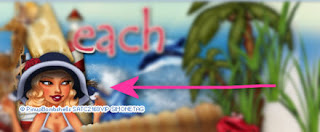
Now grab your crop tool, and enter 180 x 180. Move the crop box over the area down by the bottom, which of course has your tube's face.
See screenshot:
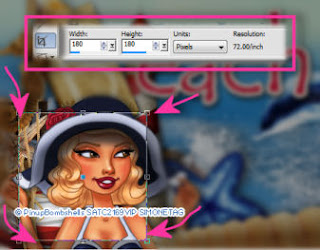
Double click. If the layers are all separate, merge visible. Duplicate. On bottom copy, blur by 3. On top layer, change blend mode to screen.
Merge visible. Add artist copyright. Merge down. You can add your initial or your name.
Adding the frame border.
Go to Effects, Plugins, AAA Frame Works and enter the following for both the avatar and the banner.
See screenshot:
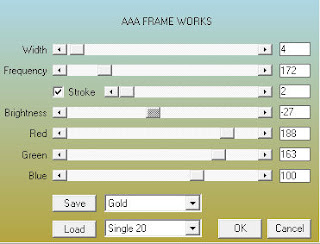
Save both to your Banner Folder, if you have one, or save to your tagging folder.
Go to Facebook and upload to your page.
Hope you enjoyed this tutorial,
Hugs Simone
Please, always direct people to my blog to download my animations.
Do not load to any other download site and don't claim as your own.
Tutorial written by SophisticatSimone aka Lorraine Halle on Monday July 8, 2013.
Please click on TAG to see in full size.
••• Supplies needed to complete this tutorial. •••
________________________________________________________________________
Programs: Paint Shop Pro, I'm using version 10. Animation Shop 3.
Plugin : AAA Frame Works, Gradient Glow:EyeCandy for name.
Font used: Playball
Tube of choice: I'm using "Beach Babe 1" by Pinup Bombshells from SATC.
Scrap Kit : I'm using "Beach Girl" by Design by Joan from SATC
Animation: none
Mask: none
________________________________________________________________________
♥♥♥
Save your tag often. Nothing like working long and hard on a tag and PSP crashes.
♥♥♥
Open a new image 846 x 350, transparent.
Copy and paste paper 3 as a new layer and position so the left side is completely covered.
You will notice that some of your right side is uncovered, that's OK we will be adding our tube there.
But first, duplicate the paper layer.
Highlight the bottom paper in layers palette.
Using your shift key, hold it down and using your mover tool, move the paper to the edge on the right side.
Copy and paste your tube as a new layer and move it over to the right side, covering the seem, where the paper layers overlap.
Copy and paste element 45 as a new layer (boat). Position to the left side of banner.
Copy and paste element 61 as a new layer (beach word). Position at top left.
Copy and paste element 71 as a new layer (grass). Duplicate, re-size by 62%. Do it a couple of more times, and scatter behind your tube and in front of the
palm trees. Place them all on the right side of banner.
Copy and paste element 39 as a new layer (palm tree). Duplicate and re-size by 50%. Free rotate to the left by 20 degrees. Position large tree behind your
tube and position smaller one if front of the large one and pull it out a little towards the center of the banner. Place all on the right side of banner.
Copy and paste element 37 as a new layer (seahorse net). Position to the left side of banner.
Copy and paste element 27 as a new layer (lighthouse). Re-size by 62%. Place 1/4 of the way from the left edge of your banner.
Copy and paste element 76 as a new layer (dolphin). Re-size by 62%. Mirror. Position center middle.
Copy and paste element 1 as a new layer (water splash). Position center bottom of banner.
Copy and paste element 51 as a new layer (shell). Position center bottom.
Copy and paste element 50 as a new layer (starfish). Re-size by 50%. Position to the side of boat.
Copy and paste element 62 as a new layer (crab). Re-size by 50%. Position at bottom near your tube's hip.
Make sure all your layers have a drop shadow.
Save your tag as pspimage.
Go to Edit, copy merged. Right click on workspace and paste as a new image. Duplicate.
Minimize your original Banner you were working on. We will use again for the avatar.
Back to duplicated banner.
On bottom copy, blur by 3. On top layer, change blend mode to screen.
Merge visible. Add artist copyright. Merge down.
Add your name is you like or a cute summer saying!
Save as jpeg or png.
Let's make the avatar now.
Go back to original Banner.
With your mover tool, move your tube over the left hand side of banner and near bottom. Re-size by 78%.
See screenshot:
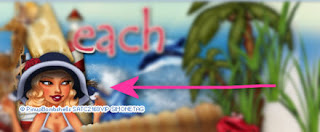
Now grab your crop tool, and enter 180 x 180. Move the crop box over the area down by the bottom, which of course has your tube's face.
See screenshot:
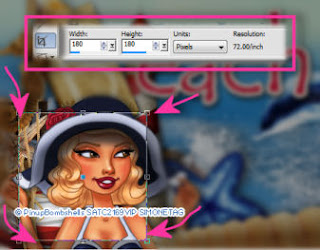
Double click. If the layers are all separate, merge visible. Duplicate. On bottom copy, blur by 3. On top layer, change blend mode to screen.
Merge visible. Add artist copyright. Merge down. You can add your initial or your name.
Adding the frame border.
Go to Effects, Plugins, AAA Frame Works and enter the following for both the avatar and the banner.
See screenshot:
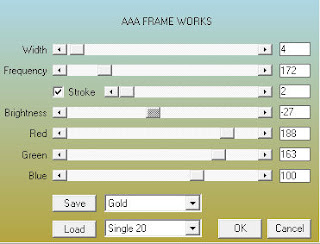
Save both to your Banner Folder, if you have one, or save to your tagging folder.
Go to Facebook and upload to your page.
Hope you enjoyed this tutorial,
Hugs Simone
Please, always direct people to my blog to download my animations.
Do not load to any other download site and don't claim as your own.
Tutorial written by SophisticatSimone aka Lorraine Halle on Monday July 8, 2013.

Subscribe to:
Comments
(Atom)
Leave Some Love
Categories
- 2 animations same tag using Photoshop (2)
- 2 animations using PSP and AS (1)
- adding 2 animations to tag (2)
- Al Rio (1)
- aldodark (1)
- Alex McMillan (4)
- Alex Prihodko (1)
- AmyMarie Kits (2)
- Angelica S (6)
- Animation (63)
- ARMY (1)
- Barbara Jensen (2)
- Baseball (1)
- Bibi's Collection Kit (38)
- bling (9)
- BLOOD (1)
- bubbles (12)
- CDO Tutorial (1)
- Christine Marie Kotlark (6)
- Christmas (1)
- circles (1)
- Cowgirl (1)
- CU Animations (1)
- Danny Lee (6)
- Design by Joan (3)
- Diana Gali (9)
- Disturbed Scraps (9)
- Easter (1)
- Fairy Dust (3)
- Fire (3)
- Fish (1)
- Forum Set (2)
- Freebie Kit (1)
- FTU Kit (1)
- Glitter (17)
- Goth (9)
- Grunge (6)
- Gunshot (1)
- Hania Designs (1)
- Heatbeatz Creationz (2)
- Jay Trembly (4)
- Jose Cano Tubes (25)
- July 4th (1)
- Lady Mishka Tubes (2)
- LizquisScraps (7)
- Marc Duval (1)
- Mask Tutorial (1)
- Max-13-Tulmes (1)
- Meine Bastelwelt (1)
- Misticheskaya (5)
- Money (1)
- Music (1)
- P-O Concept Kits (4)
- Particle Illusion (1)
- PFD (2)
- PFD Tutorial (1)
- Pink (1)
- Pinup Bombshells (3)
- PIRATE (1)
- Popcorn (1)
- PSP tutorial (1)
- ptu animation (5)
- PTU kit (45)
- PTU tube (46)
- PTU Tutorial (1)
- Rock n Roll (3)
- Roses (1)
- S&Co Store (1)
- SATC (5)
- Scrapz n Pleazure (1)
- SkyScraps Kits (25)
- SkyScraps Tubes (8)
- Sparkle (5)
- Spazz (1)
- Spring (5)
- stars (1)
- Steam Punk (1)
- Summer (1)
- Sweet Occasion Designs (1)
- Teaching Tutorial (5)
- The Hunter (8)
- Timeline Banner (3)
- Tiny Turtle Designs Kits (6)
- Tutorial (43)
- tuts by Rene (1)
- USA (1)
- VeryMany (6)
- Video Tutorial (1)
- waterfall (1)
- ZlataM Tube (5)










