My Blinkie

Subscribe for Updates
Contact Me
Followers
Blog Archive
-
►
2023
(1)
- ► 04/09 - 04/16 (1)
-
►
2022
(7)
- ► 09/04 - 09/11 (1)
- ► 08/28 - 09/04 (3)
- ► 06/12 - 06/19 (1)
- ► 05/29 - 06/05 (1)
- ► 05/15 - 05/22 (1)
-
►
2018
(1)
- ► 03/04 - 03/11 (1)
-
▼
2013
(109)
- ► 11/24 - 12/01 (1)
- ► 10/27 - 11/03 (2)
- ► 10/20 - 10/27 (1)
- ► 10/13 - 10/20 (1)
- ► 10/06 - 10/13 (1)
- ► 09/15 - 09/22 (1)
- ► 09/01 - 09/08 (2)
- ► 08/25 - 09/01 (1)
- ► 08/11 - 08/18 (7)
- ► 08/04 - 08/11 (4)
- ► 07/28 - 08/04 (2)
- ► 07/14 - 07/21 (1)
- ► 07/07 - 07/14 (6)
- ► 06/30 - 07/07 (6)
- ► 06/23 - 06/30 (5)
- ► 06/16 - 06/23 (4)
- ► 06/09 - 06/16 (5)
- ► 06/02 - 06/09 (6)
- ► 05/26 - 06/02 (3)
- ► 05/19 - 05/26 (6)
- ► 05/12 - 05/19 (6)
- ► 05/05 - 05/12 (7)
- ► 04/28 - 05/05 (3)
- ► 04/21 - 04/28 (4)
- ► 04/14 - 04/21 (4)
- ► 03/31 - 04/07 (7)
- ► 03/24 - 03/31 (1)
- ► 03/17 - 03/24 (2)
- ► 03/10 - 03/17 (2)
- ► 03/03 - 03/10 (2)
Saturday, April 13, 2013
6:42 PM | Edit Post
♥♥♥
Please click on TAG to see in full size.
••• Supplies needed to complete this tutorial. •••
____________________________________________________________________________
••• Supplies needed to complete this tutorial. •••
____________________________________________________________________________
Programs: Paint Shop Pro, I'm using version 10. Animation Shop 3.
Plugin : Eye Candy 4000 : gradient glow, dbs flux : bright noise, VM Natural : Sparkle
Font used: A&S Motherload
Tube of choice: I'm using the beautiful tube Nina by Lady Mishka which can only be found at SATC
To use the same tube I did you need to add the tube to your cart and spend just $10.00 to get it as a free gift.
Scrap Kit : "Amanda" by Bibi's Collection
Mask: by me (Mask98) download HERE
______________________________________________________________________________
Plugin : Eye Candy 4000 : gradient glow, dbs flux : bright noise, VM Natural : Sparkle
Font used: A&S Motherload
Tube of choice: I'm using the beautiful tube Nina by Lady Mishka which can only be found at SATC
To use the same tube I did you need to add the tube to your cart and spend just $10.00 to get it as a free gift.
Scrap Kit : "Amanda" by Bibi's Collection
Mask: by me (Mask98) download HERE
______________________________________________________________________________
♥♥♥
Save your tag often. Nothing like working long and hard on a tag and PSP crashes.
♥♥♥
I used Mask98SophisticatSimone on paper 3. I had to duplicate 4 time to get it to the opacity I liked. I also added noise to 30 on it.
Go to File, New Image, 700 x 700. Add the paper you just used your mask on.
C/P element 106 (window frame) as a new layer onto your canvas. Close original.
C/P element 091 (horse) as a new layer onto your canvas. Close original. Re-size by 60%, 72 dpi.
C/P element 032 (buckets with tap water) as a new layer onto your canvas. Close original. Re-size by 80%, 72 dpi.
C/P element 076 (large rock) as a new layer onto your canvas. Close original. Re-size by 80%, 72 dpi.
C/P element 090 (pink cap mushrooms) as a new layer onto your canvas. Close original. Re-size by 46%, 72 dpi.
C/P element 092 (pink foliage) as a new layer onto your canvas. Close original. Re-size by 25%, 72 dpi.
Cluster your mushrooms and foliage on the right hand side of the pond.
C/P element 002 (green foliage) as a new layer onto your canvas. Close original. Re-size by 25%, 72 dpi.
C/P element 109 (bouquet of flowers) as a new layer onto your canvas. Close original. Re-size by 25%, 72 dpi. Add to your mushroom and foliage cluster on the right side of pond.
C/P element 093 (purple hill) as a new layer onto your canvas. Close original. Position behind the fountain and the water pond.
Duplicate and re-size by 40% and position in front of pond.
C/P a few the rocks and re-size them differently and just scatter them around the pond.
Ok now we are going to promote a portion of the rock that's a part of the pond.
Grab your selection tool, set to Freehand selection, point to point, add (shift), feather 0, smoothing 0, anti-alias checked.
Zoom in a lot on the area and reduce opacity on any layer that is above that rock, so you can see it well.
Click around the rock, very close to edge. Once you get back to the start point, right click to join the ends.
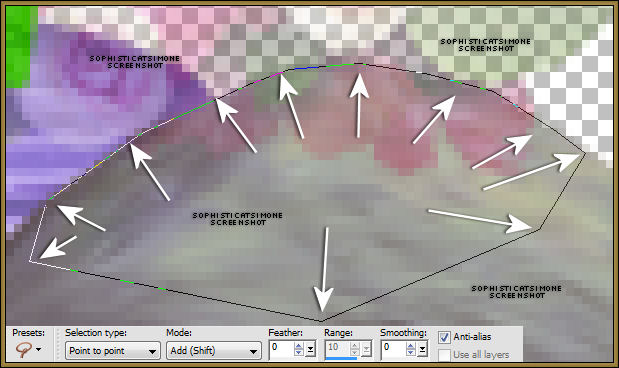
On your pond layer in layers palette, right click and promote selection to layer. Move this layer above any foliage or flower you have on the edge of the pond. De-select.
C/P element 095 (pink tree) as a new layer onto your canvas. Close original. Re-size by 80%, 72 dpi. Re-size again by 80%.
Move to the back behind the fountain and in front of purple hill.
C/P element 045 (branch with dragonflies) as a new layer onto your canvas. Close original. Move over window frame at the bottom edge.
C/P element 046 (flowers) as a new layer onto your canvas. Close original. Re-size by 31%. Move to the bottom edge of the pond.
C/P element 108 (pink flower) as a new layer onto your canvas. Close original. Re-size by 31%. Move to left hand side of tag. If you placed rocks in front of the purple hill, just place the flower on top to them.
C/P element 098 (berries on foliage) as a new layer onto your canvas. Close original. Re-size by 36%. Move this layer between your
fountain layer and your pond layer. Position near the right side edge of pond.
OK now what you need to do is just add a bunch of little flowers, branches, leaves, etc. Rotate them, mirror them, flip them, etc.
Remember to add drop shadows to all your layers.
Be creative and make this your own.
The rabbit is a tube that comes with the special commission by Lady Mishka. You can get this tube at SATC when you make a purchase of $10 or more. You just add it to your basket and you can download right away.
Select the inside of your window frame and add paper of choice. Delete extra.
Now paste your tube of choice and position where you would like. Delete extra.
Add drop shadow.
Add copyright info and scrap kit credit.
You can save this as a png or you can move on to the animation part.You will need your lasso tool, set to point to point, Mode:
Add(shift), feather of 0 and smoothing of 0. Anti-alias checked.
You will need to x-out all layers in front of your pond and fountain just to be able to see. What I did is, starting with your top layer,
right click on it in the layers palette and merge down. Keep merging down till you get to the pond. Then you can x-out that layer.
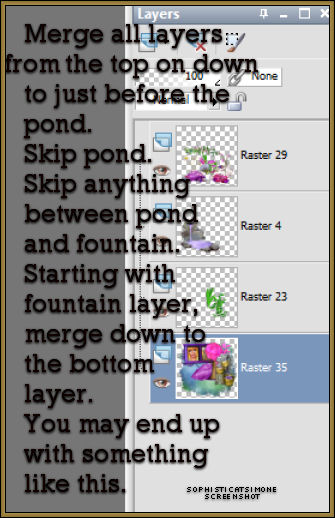
On your pond layer, select all the water. You will need to zoom in and click nice and close to the edges. Try your best not to include any of the grey rock. Do quick and short clicks. Once your finished with the pond, select your fountain in the layers palette and do the same.
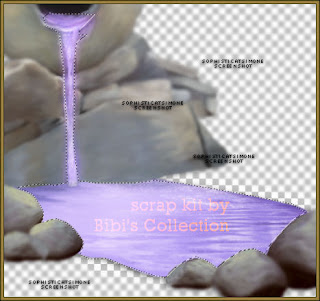
OK so now you will need to add the effect/plugin filter to each of these layers.
You will be doing a lot of back and forth because you're applying two different filters to two different layers.
So go to Effects, plugins, dsb flux, bright noise, Intensity 35, Mix checked.
In layers palette activate the next layer. It should be your pond, but not a big deal if it's the opposite.
Apply the same settings.
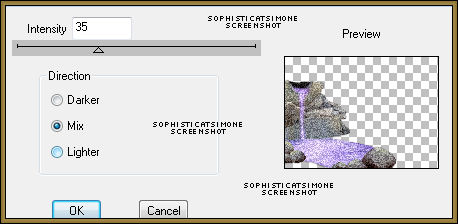
Now go to Effects, plugins, VM Nature, Sparkle.
Enter Max Size 5-10 (always)
All other settings leave at 255 except the Random Seed is 52.
Click OK, repeat again on the same layer and change random seed to 62.
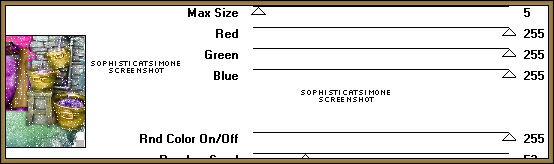
In layers Palette activate the next layer and do the same thing.
Un-hide all layers.
Go to Selections, Select All.
Go to Edit, Copy Merged.
Paste as a new animation in Animation Shop.
Back in PSP, go to Edit, and Undo until you get through the Sparkle effect and the noise effect.
Repeat the steps.
When applying the dsb flux noise, just click twice on the checked MAX, it will scramble the noise.
When applying the sparkle effect, change the random seed to 55 and 65 (because you're doing it twice remember).
Go to Selections, select all, unhide all and copy merged.
In AS, right click on the current frame and paste, paste behind current frame.
Back in PSP, undo all effects (sparkle and noise).
Now repeat again.
Make sure you always do the noise effect before you do the sparkle effect otherwise you won't see the sparkle.
Go back in AS and on the last frame, (you may need to move the slider bar at bottom of animation), right click and paste after
current frame. Now you have 3 frames. Play. If you are happy with the effect, save your tag.
Add name. I used Paper 19 as background fill for the name.
Font : A&S Motherlode
Size : 120
Add gradient glow and drop shadow.
Add to your tag in AS.
Save your tag.
Hope you enjoyed this tutorial,
Hugs Simone
Please, always direct people to my blog to download my animations.
Do not load to any other download site and don't claim as your own.
Tutorial written by SophisticatSimone aka Lorraine Halle on Saturday, April 13, 2013.
Hugs Simone
Please, always direct people to my blog to download my animations.
Do not load to any other download site and don't claim as your own.
Tutorial written by SophisticatSimone aka Lorraine Halle on Saturday, April 13, 2013.

1:24 PM | Edit Post
SWEET AMANDA
Please click on TAG to see in full size.
Supplies needed to complete this tutorial.
Programs: Paint Shop Pro, I'm using version 10.
Plugin : None
Font used: Recorda Script
Tube of choice, I'm using tube "Amanda" by Diana Gali from SATC
Scrap Kit : "Amanda in Gold" by Disturbed Scraps
Mask: Mask99SophisticatSimone HERE
Plugin : None
Font used: Recorda Script
Tube of choice, I'm using tube "Amanda" by Diana Gali from SATC
Scrap Kit : "Amanda in Gold" by Disturbed Scraps
Mask: Mask99SophisticatSimone HERE
Open Paper014, duplicate and close original.
Re-size by 90% and at 72 dpi (resolution).
Sharpen.
Open Mask99SophisticatSimone.
Make sure your paper is active and go to Layers,
New Mask Layer, from image.
In source window select the mask.
Create mask from : source luminance and leave UN-checked Invert mask data.
Click OK.
Right click on your paper in the layers palette and select merge group.
C/P element 013 as a new layer.
Duplicate twice.
On one layer, free rotate to the left by 30 degrees.
On the next layer, free rotate to the right by 40 degrees.
Arrange all to the left of the tag.
Add drop shadow to each. I used, V=0, H=-5, Opacity=74, Blur=9, color=black.
C/P element 090 as a new layer.
Rotate to the left by 90 degrees.
Re-size by 75%. Move to the right of the tag.
Select your magic wand, feather set to zero, tolerance set to 10.
Click in the middle of the frame.
Go to selections, modify, expand by 6.
C/P a close up of your tube.
With your mover tool, position the area of the tube you want to see in the frame.
Go to Selections, Invert and delete.
Move the close up under the frame layer.
Using your crop tool, snap crop rectangle to: merged opaque.
Duplicate your close up tube.
On bottom layer of tube, blur by 4.
On the duplicated layer, set blend mode to Screen.
X-out all layers except the frame and the two close up layers.
Add drop shadow to frame.
Merge visible.
UN-x your other layers now.
C/P your tube as a new layer and re-size if you need too.
Position to the left of the frame.
C/P element 039 as a new layer. Re-size by 50%. Position to the left of the tag.
C/P element 009 as a new layer. Re-size by 50%. Position to the right of the shoes.
C/P element 057 as a new layer. Re-size by 75%. Position this layer under the shoes. See
tag for reference.
C/P element 012 as a new layer. Position this layer under your tube and frame layers.
Move to the left and over the leaves.
C/P element 006 as a new layer. Position this layer under your tube and frame layers.
Move to the top of the tag. Should appear behind frame at top.
C/P element 054 as a new layer. Re-size by 50%. Position to the right hand side of tag.
C/P element 094 as a new layer. Position over the frame with the star being at the top
edge of frame. Add drop shadow.
Add any other elements that you feel would look good or add to the look you are achieving.
Add artist copyright and scrap kit maker information.
Add name.
Font used: Recorda Script, size 200, sharp, no stroke width, color: #e18e00
Add noise: 77%, random checked, monochrome checked.
Add small drop shadow: V=0, H=-1, Opacity=88, Blur=1, Color=black.
Merge visible and save as PNG.
Re-size by 90% and at 72 dpi (resolution).
Sharpen.
Open Mask99SophisticatSimone.
Make sure your paper is active and go to Layers,
New Mask Layer, from image.
In source window select the mask.
Create mask from : source luminance and leave UN-checked Invert mask data.
Click OK.
Right click on your paper in the layers palette and select merge group.
C/P element 013 as a new layer.
Duplicate twice.
On one layer, free rotate to the left by 30 degrees.
On the next layer, free rotate to the right by 40 degrees.
Arrange all to the left of the tag.
Add drop shadow to each. I used, V=0, H=-5, Opacity=74, Blur=9, color=black.
C/P element 090 as a new layer.
Rotate to the left by 90 degrees.
Re-size by 75%. Move to the right of the tag.
Select your magic wand, feather set to zero, tolerance set to 10.
Click in the middle of the frame.
Go to selections, modify, expand by 6.
C/P a close up of your tube.
With your mover tool, position the area of the tube you want to see in the frame.
Go to Selections, Invert and delete.
Move the close up under the frame layer.
Using your crop tool, snap crop rectangle to: merged opaque.
Duplicate your close up tube.
On bottom layer of tube, blur by 4.
On the duplicated layer, set blend mode to Screen.
X-out all layers except the frame and the two close up layers.
Add drop shadow to frame.
Merge visible.
UN-x your other layers now.
C/P your tube as a new layer and re-size if you need too.
Position to the left of the frame.
C/P element 039 as a new layer. Re-size by 50%. Position to the left of the tag.
C/P element 009 as a new layer. Re-size by 50%. Position to the right of the shoes.
C/P element 057 as a new layer. Re-size by 75%. Position this layer under the shoes. See
tag for reference.
C/P element 012 as a new layer. Position this layer under your tube and frame layers.
Move to the left and over the leaves.
C/P element 006 as a new layer. Position this layer under your tube and frame layers.
Move to the top of the tag. Should appear behind frame at top.
C/P element 054 as a new layer. Re-size by 50%. Position to the right hand side of tag.
C/P element 094 as a new layer. Position over the frame with the star being at the top
edge of frame. Add drop shadow.
Add any other elements that you feel would look good or add to the look you are achieving.
Add artist copyright and scrap kit maker information.
Add name.
Font used: Recorda Script, size 200, sharp, no stroke width, color: #e18e00
Add noise: 77%, random checked, monochrome checked.
Add small drop shadow: V=0, H=-1, Opacity=88, Blur=1, Color=black.
Merge visible and save as PNG.

11:10 AM | Edit Post
BLACK CAT
♥♥♥
Please click on TAG to see in full size.
••• Supplies needed to complete this tutorial. •••
________________________________________________________________________
Programs: Paint Shop Pro, I'm using version 10. Animation Shop 3.••• Supplies needed to complete this tutorial. •••
________________________________________________________________________
Plugin : none
Font used: Carpenter
Tube of choice, I'm using 3 different tubes by Angelica S. from SATC.
The black cat is in the scrap kit. The two female tubes are
Rose : HERE and Waiting : HERE
Scrap Kit : "Black Cat" by Angelica S
Mask: by Angelica S and found in the scrap kit.
Animations: by me, download HERE ________________________________________________________________________
Scrap Kit : "Black Cat" by Angelica S
Mask: by Angelica S and found in the scrap kit.
Animations: by me, download HERE ________________________________________________________________________
♥♥♥
Save your tag often. Nothing like working long and hard on a tag and PSP crashes.
♥♥♥
Open element 29, shift + d to duplicate. Close original.
Go to Image, canvas size and change to 650 x 650.
C/P element 53 as a new layer on your tag. Move to the left slightly.
C/P element 13 as a new layer and move this layer to the bottom, behind the green circle frame.
C/P element 16 as a new layer and re-size by 40%. Move to the lower right hand side.
This layer should be at the top.
Open paper 15. Shift + d to duplicate, close original. Re-size the paper by 65% and C/P as a new layer on your tag.
Move this layer down below your circle frame.
Select your magic wand tool with your feather set to zero and your tolerance set to 10.
Make sure your circle frame layer in active and then click in the center.
Go to selections, modify, expand by 10.
Go to selections, invert and activate your paper layer and hit delete on your keyboard.
Go to selections, select none.
C/P
element 39 as a new layer and re-size by 58%. Move over the paper and
below the circle frame, position it slightly to the right.
C/P
element 10 as a new layer and position over frame layer and behind the
top hat layer. Place it to the right side of your tag.
C/P element 47 as a new layer and re-size by 18%. Move to the left hand side.
Duplicate and free rotate by 90 degrees to the left. Move just slightly below the other flower.
C/P element 45 as a new layer and re-size by 18%. Move behind your flower.
Duplicate and free rotate by 90 degrees to the left. Move just slightly below the other flower.
C/P this element again, this time mirror and re-size by 20% and move to below the other flower.
C/P element 21 as a new layer and re-size by 24%. Move to the upper right hand side of your tag.
Add a few more elements to your tag.
I added the martini glass, two different colored ribbons and another flower.
Open
element 07. Using your selection tool, set to rectangle and feather set
to 0, select the last two square frames from quad frame.
Copy and paste as a new layer on your tag and re-size by 80%.
Choose two tubes of choice. Re-size them to your liking.
Using
your selection tool, set to rectangle, make a selection around the
inner frame but make it bigger than the inner frame and smaller than the
outer edges of frame.
Paste your tube as a new layer and move below the frame.
Using your mover tool, place the portion of the tube you want to show thru the frame.
Go to Selections, Invert and hit delete on keyboard.
De-select.
Repeat for the other side of the frame.
Add drop shadow to frame.
You can merge these together.
Make your canvas larger. First click on your crop tool and select "snap crop rectangle to" and double click on your tag.
Now go to Image, canvas size and enter: 780x780
Don't worry we will re-size later.
Open paper of choice. I used paper 04. Duplicate and close original.
Go to the photomasks folder which is included in your kit.
Select mask "mask01PSP" Open in PSP.
Activate your paper. Go to Layers, New Mask Layer, from Image.
Select in the drop down list mask01PSP, click on Source luminance and check Invert mask data.
Apply.
Merge group and copy.
Paste as a new layer on your tag. Move to bottom.
Position to the upper left hand side and duplicate. Mirror.
Merge these two layers.
Duplicate and flip.
Position these two layers to your liking and merge.
Add drop shadow to all your elements and frames.
I used:
V : -3
H : -5
OPACITY : 77
BLUR : 8.70
COLOR : BLACK
I did lower the opacity on a couple of the elements, you can play around with your settings a pick something you like.
You can re-crop your tag now and re-size if you find it too large.
Add your copyright information.
Now to animate.
Go to Selections, select all.
Go to Edit and copy merged. Paste as a new animation in Animation Shop.
Hold your Ctrl key down and repeatedly hit letter L on your keyboard for a total of 12 frames.
You can watch the count on the lower right hand side of your screen in AS.
Open SimoneAni-Black Cat.
Go to Edit, select all.
Go to Edit, copy.
Activate your tag.
Go to Edit, select all.
Go to Edit, make sure Propagate Paste is selected.
Go to Edit, Paste, paste into selected frames.
Position over on the right side over the saxophone.
Click into place.
Go back to SimoneAni- Black. Go to Animation, mirror.
Go to Edit, copy.
Back on your tag, click to activate it.
Go to Edit, paste, paste into selected frames.
Position to the left side of your tag. Try to make sure it's on the same horizontal plane as the first animation.
-OR-
You can make things easier for yourself and use the other full animation with drop shadow.
Your choice. I know some people like the drop shadow and others don't so the option is there.
Play and save.
Don't forget to add your name.
You can see my name tutorial HERE.
Go to File, Save as, enter the name of your file and select the folder to save to.
Now click on Customize:
Under COLORS TAB:
Number of colors: 255 Colors
Create palette by: OPTIMIZED OCTREE
Reduce colors by: Error Diffusion
Under OPTIMIZATIONS TAB:
set a check mark beside the second, third and forth choices. UN-check the 1st and last.
Under PARTIAL TRANSPARENCY:
check Convert pixels less than 92
Yes, blend with this color: change to white #FFFFFF
Click OK. Click Next, next, next, next.
Play your animation.
At times your animation may or will come out terrible. Optimization in Animation Shop is not the greatest.
You can play around will your settings, especially under the Tab: Optimization. I change this setting at times from anywhere between 70 and 100.
Some people add a white background. To add background, go to Animation: Animation Properties, select Opaque and change color to white.
Hope you enjoyed this tutorial,
Hugs Simone
Please, always direct people to my blog to download my animations.
Do not load to any other download site and don't claim as your own.
Tutorial written by SophisticatSimone aka Lorraine Halle on Saturday, April 13, 2013.
Now click on Customize:
Under COLORS TAB:
Number of colors: 255 Colors
Create palette by: OPTIMIZED OCTREE
Reduce colors by: Error Diffusion
Under OPTIMIZATIONS TAB:
set a check mark beside the second, third and forth choices. UN-check the 1st and last.
Under PARTIAL TRANSPARENCY:
check Convert pixels less than 92
Yes, blend with this color: change to white #FFFFFF
Click OK. Click Next, next, next, next.
Play your animation.
At times your animation may or will come out terrible. Optimization in Animation Shop is not the greatest.
You can play around will your settings, especially under the Tab: Optimization. I change this setting at times from anywhere between 70 and 100.
Some people add a white background. To add background, go to Animation: Animation Properties, select Opaque and change color to white.
Hope you enjoyed this tutorial,
Hugs Simone
Please, always direct people to my blog to download my animations.
Do not load to any other download site and don't claim as your own.
Tutorial written by SophisticatSimone aka Lorraine Halle on Saturday, April 13, 2013.

Labels:Angelica S,Animation,Glitter,PTU kit,PTU tube,Tutorial | 0
comments
Friday, April 12, 2013
7:18 PM | Edit Post
Amy's Night
Please click on TAG to see in full size.
♥♥♥Supplies needed to complete this tutorial.
♥♥♥Supplies needed to complete this tutorial.
Programs: Paint Shop Pro, I'm using version 10. Animation Shop 3.
Font used: Carpenter
Tube of choice, I'm using tube "Amy" by Jose A Cano
Scrap Kit : "Amy" by SkyScrap
Font used: Carpenter
Tube of choice, I'm using tube "Amy" by Jose A Cano
Scrap Kit : "Amy" by SkyScrap
Animations: Purple glow animations, download HERE
♥♥♥
The drop shadow I used throughout my tag creation was V -2, H -4, Opacity 73, Blur 14.49, Color black.
Let's begin!
Let's begin!
Open a new image 700 x 700. C/P your tube of choice as a new layer on your canvas.
Close original.
Open element e16, c/p as a new layer on your canvas and re-size by 80%.
Move below your tube layer.
C/P a close up image of your tube as a new layer and position within the circle frame.
Making sure your frame layer is active, select your Selection Tool, set to Magic Wand.
Tolerance set to 10, Feather to 0.
Click inside the circle frame.
Go to Selections, Modify, Expand by 4.
Go to Selections, Invert.
Hit delete on your keyboard. Move close up image below the frame layer.
Do not DE-select yet.
Open a paper of choice. C/P as a new layer and move down as your bottom layer.
Hit delete on your keyboard. De-select or selections, select none.
Duplicate your close up image.
On the original close up image, add a blur.
Go to adjust, blur, gaussian blur, enter 6.
On the duplicated close up layer change the blend mode to screen.
C/P element e75 as a new layer. Position this layer above the frame layer and move it to the upper left hand side of the tag.
C/P element e66 as a new layer. Re-size by 62% and move to the lower right hand side of your frame.
C/P element e65 as a new layer. Re-size by 60% and move to the lower right hand side of your frame, position below the sign layer.
Place the text "Enter" within the windshield.
C/P element e30 as a new layer and move behind your tube and to the left. Should just have a few long leaves poking out from behind
her or him.
C/P element e78 as a new layer. Position this layer below the frame layer and move it to the lower left hand side of the tag. Duplicate
a couple of times and free rotate. Position one at the top and one to the right hand side. All behind the frame layer.
C/P element e73 as a new layer and re-size by 68%. Move this layer down to the bottom behind your frame layer.
Position in the upper right hand side of your tag, peeking out from behind the frame.. Duplicate this layer and free rotate to the right
by 45 degrees. Position so it peeks out from behind the frame as well.
C/P element e14 as a new layer and re-size by 56%. Move this layer down to the bottom behind your frame layer. Position over the
leafey element . Duplicate and free rotate to the left by 45 degrees. Move this feather a little higher on the tag and in front of the other
feather.
C/P element e68 as a new layer. Re-size by 68% and move to the lower right hand side of your frame. Behind car and in front of sign.
Add any other little element you would like to at this time to make it your own.
Select your crop tool, and click on Merged Opaque, now double click on your tag.
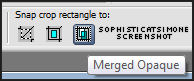
You can re-size your tag now if you find to large.
Go to Image, Re-size, enter 85%, all layers checked, and using Smart Size, make sure your resolution is set to 72 dpi.
Add copyright information for the artist and scrap kit credit if needed.
Before adding drop shadow to all your layers, re-size your canvas.
Go to Image, Canvas size enter:
650 width
650 height
Placement : click the very center (little diamond),
click OK.
Now add drop shadow to all layers. Play around with the shadow and chose the one that pops out the most for you or use the one I
used: V -2, H -4, Opacity 73, Blur 14.49, Color black.
Close original.
Open element e16, c/p as a new layer on your canvas and re-size by 80%.
Move below your tube layer.
C/P a close up image of your tube as a new layer and position within the circle frame.
Making sure your frame layer is active, select your Selection Tool, set to Magic Wand.
Tolerance set to 10, Feather to 0.
Click inside the circle frame.
Go to Selections, Modify, Expand by 4.
Go to Selections, Invert.
Hit delete on your keyboard. Move close up image below the frame layer.
Do not DE-select yet.
Open a paper of choice. C/P as a new layer and move down as your bottom layer.
Hit delete on your keyboard. De-select or selections, select none.
Duplicate your close up image.
On the original close up image, add a blur.
Go to adjust, blur, gaussian blur, enter 6.
On the duplicated close up layer change the blend mode to screen.
C/P element e75 as a new layer. Position this layer above the frame layer and move it to the upper left hand side of the tag.
C/P element e66 as a new layer. Re-size by 62% and move to the lower right hand side of your frame.
C/P element e65 as a new layer. Re-size by 60% and move to the lower right hand side of your frame, position below the sign layer.
Place the text "Enter" within the windshield.
C/P element e30 as a new layer and move behind your tube and to the left. Should just have a few long leaves poking out from behind
her or him.
C/P element e78 as a new layer. Position this layer below the frame layer and move it to the lower left hand side of the tag. Duplicate
a couple of times and free rotate. Position one at the top and one to the right hand side. All behind the frame layer.
C/P element e73 as a new layer and re-size by 68%. Move this layer down to the bottom behind your frame layer.
Position in the upper right hand side of your tag, peeking out from behind the frame.. Duplicate this layer and free rotate to the right
by 45 degrees. Position so it peeks out from behind the frame as well.
C/P element e14 as a new layer and re-size by 56%. Move this layer down to the bottom behind your frame layer. Position over the
leafey element . Duplicate and free rotate to the left by 45 degrees. Move this feather a little higher on the tag and in front of the other
feather.
C/P element e68 as a new layer. Re-size by 68% and move to the lower right hand side of your frame. Behind car and in front of sign.
Add any other little element you would like to at this time to make it your own.
Select your crop tool, and click on Merged Opaque, now double click on your tag.
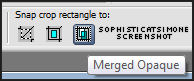
You can re-size your tag now if you find to large.
Go to Image, Re-size, enter 85%, all layers checked, and using Smart Size, make sure your resolution is set to 72 dpi.
Add copyright information for the artist and scrap kit credit if needed.
Before adding drop shadow to all your layers, re-size your canvas.
Go to Image, Canvas size enter:
650 width
650 height
Placement : click the very center (little diamond),
click OK.
Now add drop shadow to all layers. Play around with the shadow and chose the one that pops out the most for you or use the one I
used: V -2, H -4, Opacity 73, Blur 14.49, Color black.
Add name as save as PNG.
If you are animating the tag don't add your name yet.
Copy merged and paste in Animation Shop.
Hold ctrl key down and tag letter L until you have a total of 18 frames.
Go to Edit, select all.
Open "Amy's Night bling WITH shadowMNG"
If you are animating the tag don't add your name yet.
Copy merged and paste in Animation Shop.
Hold ctrl key down and tag letter L until you have a total of 18 frames.
Go to Edit, select all.
Open "Amy's Night bling WITH shadowMNG"
Go to Edit, select all.
Go to Edit, copy.
Go to Edit, make sure Propagate Paste is depressed.
Activate your tag.
Got to Edit, Paste, Paste into selected frames.
Using your cursor, position in center of tag.
Play and save!
Go to Edit, copy.
Go to Edit, make sure Propagate Paste is depressed.
Activate your tag.
Got to Edit, Paste, Paste into selected frames.
Using your cursor, position in center of tag.
Play and save!
Go to File, Save as, enter the name of your file and select the folder to save to.
Now click on Customize:
Under COLORS TAB:
Number of colors: 255 Colors
Create palette by: OPTIMIZED OCTREE
Reduce colors by: Error Diffusion
Under OPTIMIZATIONS TAB:
set a check mark beside the second, third and forth choices. UN-check the 1st and last.
Under PARTIAL TRANSPARENCY:
check Convert pixels less than 92
Yes, blend with this color: change to white #FFFFFF
Click OK. Click Next, next, next, next.
Play your animation.
At times your animation may or will come out terrible. Optimization in Animation Shop is not the greatest.
You can play around will your settings, especially under the Tab: Optimization. I change this setting at times from anywhere between 70 and 100.
Some people add a white background. To add background, go to Animation: Animation Properties, select Opaque and change color to white.
Hope you enjoyed this tutorial,
Hugs Simone
Please, always direct people to my blog to download my animations.
Do not load to any other download site and don't claim as your own.
Tutorial written by SophisticatSimone aka Lorraine Halle on Friday, April 12, 2013.
Now click on Customize:
Under COLORS TAB:
Number of colors: 255 Colors
Create palette by: OPTIMIZED OCTREE
Reduce colors by: Error Diffusion
Under OPTIMIZATIONS TAB:
set a check mark beside the second, third and forth choices. UN-check the 1st and last.
Under PARTIAL TRANSPARENCY:
check Convert pixels less than 92
Yes, blend with this color: change to white #FFFFFF
Click OK. Click Next, next, next, next.
Play your animation.
At times your animation may or will come out terrible. Optimization in Animation Shop is not the greatest.
You can play around will your settings, especially under the Tab: Optimization. I change this setting at times from anywhere between 70 and 100.
Some people add a white background. To add background, go to Animation: Animation Properties, select Opaque and change color to white.
Hope you enjoyed this tutorial,
Hugs Simone
Please, always direct people to my blog to download my animations.
Do not load to any other download site and don't claim as your own.
Tutorial written by SophisticatSimone aka Lorraine Halle on Friday, April 12, 2013.

Tuesday, April 9, 2013
10:40 PM | Edit Post
Home Run
Please click on TAG to see in full size.
♥♥♥Supplies needed to complete this tutorial.
♥♥♥Supplies needed to complete this tutorial.
Programs: Paint Shop Pro, I'm using version 10. Animation Shop 3.
Plugin : Eye Candy 4000 : Gradient Glow and Lokas Software : 3D Shadow and Mura Meister Copies
Font used: Styleboy.
Tube of choice, I'm using tube "Sasha" by Diana Gali
Scrap Kit : "Home Run" by Bibi's Collection.
Mask: Mask98SophisticatSimone HERE
Animations: Baseball animations download HERE
Plugin : Eye Candy 4000 : Gradient Glow and Lokas Software : 3D Shadow and Mura Meister Copies
Font used: Styleboy.
Tube of choice, I'm using tube "Sasha" by Diana Gali
Scrap Kit : "Home Run" by Bibi's Collection.
Mask: Mask98SophisticatSimone HERE
Animations: Baseball animations download HERE
♥♥♥
Open a new image 700 x 700.
Open paper of choice, I used Paper 4 from Home run Kit. Copy and paste as a new layer on your canvas.
Open Mask98SophisticatSimone.
Go to Layers, New Mask Layer, from Image.
In source window find Mask98,
check : create mask from : source luminance
and leave Invert mask data UN-checked.
Click OK.
Right click on mask in your layers palette and select, merge group.
Duplicate and merge down. Duplicate again if it's still to light and merge down.
Copy and paste element 1 as a new layer on your canvas. Move to the upper right hand side of your tag.
Add drop shadow.
Copy and paste element 88 as a new layer on your canvas. Re-size this element by 60% smart size.
Move to left side of tag and lower to the bottom. Add drop shadow.
Copy and paste element 37 as a new layer on your canvas. Mirror the image and move to the upper right hand side of your tag.
Add drop shadow.
Copy and paste element 16 as a new layer on your canvas.
Add drop shadow 2, -1, 51, 10, black
Go to effects, plugins, Mura's Filter : copies
Select Encircle in drop down box.
enter the following:
8,
36,
36,
-6,
100,
-25,
100,
0,
100,
0,
0,
30,
0,
Click OK.
Move to left upper side on your tag.
Copy and paste your tube and re-size if you need too.
Move to left side of tag. Add drop shadow.
Copy and paste element 38 as a new layer on your canvas. Re-size by 50% and move to right hand side of your tag, making sure it's a
layer behind your tube layer. Add drop shadow.
Copy and paste element 104 as a new layer and move to the right side over the car.
Copy and paste element 87 as a new layer, re-size by 50% and mirror. Move to the right side of tag in front of car. Add drop shadow.
Copy and paste element 91 as a new layer, re-size by 65%. Place on left side of tag behind your tube.
Duplicate and free rotate to the right by 90 degrees. Move up above the current pink leaves and move behind in layers paletter.
Duplicate and mirror. Move behind car.
Go back to the 1st pink leaf layer and duplicate and mirror and position behind car as well.
Add drop shadow to each of these leaf layers.
Copy and paste element 27 as a new layer and move in front of your tube. Re-size by 80%, add drop shadow.
Copy and paste element 6 as a new layer and re-size by 45%. Move in front of your tube and position on the doggie's head, duplicate
layer and merge down add drop shadow.
C/P element 5 as a new layer. Re-size by 35%. Move beside the dog. Add drop shadow.
C/P element 93 as a new layer. Re-size by 35%. Move to the left of dog in front and add drop shadow.
C/P element 106 as a new layer. Re-size by 50%. Move to the right of hot dog. Add drop shadow.
C/P element 101 as a new layer. Position just above the gas mask and move behind it in the layers palette. Add drop shadow.
C/P element 82 as a new layer. Re-size by 55%. Mirror and move behind your tube. Add drop shadow.
Open element 40 and 42. Glove and ball. Copy and paste both as new layers on your tag.
Re-size the glove by 55% and free rotate to the right by 90 degrees. Add drop shadow.
Re-size the ball by 38% and place inside the glove, and add drop shadow. Merge them together. Move to the front and to the right side
on the tag.
C/P element 17 as a new layer and re-size by 56% and move to center of tag. Behind your tube and in front of car.
Add artist copyright and scrap kit maker credit.
Copy merged and paste into Animation Shop as a new animation.
Hold Ctrl key down and hit letter L on keyboard for a total of 21 frames.
Go to Edit, select all.
Open baseball animation.
Go to Edit, select all.
Go to Edit, copy.
Go to Edit and make sure Propagate paste is active.
Activate your tag again.
Go to Edit and Paste, paste into selected frames.
Position over the center of your tag near the top of the car.
Click into place.
Open the glitter animation now and repeat the steps to copy.
Click the glitter animation right on top on the ball in your first frame.
Now with slider at bottom of tag, move to frame 8.
Click on it to select it. Move slider to last frame and hold shift key down and click.
Move slider back to frame 8.
Go to edit and paste into selected frames.
Place glitter on the second ball now. Click into place.
Play your animation.
Add name and save.
Font used it Styleboy.
Open paper of choice, I used Paper 4 from Home run Kit. Copy and paste as a new layer on your canvas.
Open Mask98SophisticatSimone.
Go to Layers, New Mask Layer, from Image.
In source window find Mask98,
check : create mask from : source luminance
and leave Invert mask data UN-checked.
Click OK.
Right click on mask in your layers palette and select, merge group.
Duplicate and merge down. Duplicate again if it's still to light and merge down.
Copy and paste element 1 as a new layer on your canvas. Move to the upper right hand side of your tag.
Add drop shadow.
Copy and paste element 88 as a new layer on your canvas. Re-size this element by 60% smart size.
Move to left side of tag and lower to the bottom. Add drop shadow.
Copy and paste element 37 as a new layer on your canvas. Mirror the image and move to the upper right hand side of your tag.
Add drop shadow.
Copy and paste element 16 as a new layer on your canvas.
Add drop shadow 2, -1, 51, 10, black
Go to effects, plugins, Mura's Filter : copies
Select Encircle in drop down box.
enter the following:
8,
36,
36,
-6,
100,
-25,
100,
0,
100,
0,
0,
30,
0,
Click OK.
Move to left upper side on your tag.
Copy and paste your tube and re-size if you need too.
Move to left side of tag. Add drop shadow.
Copy and paste element 38 as a new layer on your canvas. Re-size by 50% and move to right hand side of your tag, making sure it's a
layer behind your tube layer. Add drop shadow.
Copy and paste element 104 as a new layer and move to the right side over the car.
Copy and paste element 87 as a new layer, re-size by 50% and mirror. Move to the right side of tag in front of car. Add drop shadow.
Copy and paste element 91 as a new layer, re-size by 65%. Place on left side of tag behind your tube.
Duplicate and free rotate to the right by 90 degrees. Move up above the current pink leaves and move behind in layers paletter.
Duplicate and mirror. Move behind car.
Go back to the 1st pink leaf layer and duplicate and mirror and position behind car as well.
Add drop shadow to each of these leaf layers.
Copy and paste element 27 as a new layer and move in front of your tube. Re-size by 80%, add drop shadow.
Copy and paste element 6 as a new layer and re-size by 45%. Move in front of your tube and position on the doggie's head, duplicate
layer and merge down add drop shadow.
C/P element 5 as a new layer. Re-size by 35%. Move beside the dog. Add drop shadow.
C/P element 93 as a new layer. Re-size by 35%. Move to the left of dog in front and add drop shadow.
C/P element 106 as a new layer. Re-size by 50%. Move to the right of hot dog. Add drop shadow.
C/P element 101 as a new layer. Position just above the gas mask and move behind it in the layers palette. Add drop shadow.
C/P element 82 as a new layer. Re-size by 55%. Mirror and move behind your tube. Add drop shadow.
Open element 40 and 42. Glove and ball. Copy and paste both as new layers on your tag.
Re-size the glove by 55% and free rotate to the right by 90 degrees. Add drop shadow.
Re-size the ball by 38% and place inside the glove, and add drop shadow. Merge them together. Move to the front and to the right side
on the tag.
C/P element 17 as a new layer and re-size by 56% and move to center of tag. Behind your tube and in front of car.
Add artist copyright and scrap kit maker credit.
Copy merged and paste into Animation Shop as a new animation.
Hold Ctrl key down and hit letter L on keyboard for a total of 21 frames.
Go to Edit, select all.
Open baseball animation.
Go to Edit, select all.
Go to Edit, copy.
Go to Edit and make sure Propagate paste is active.
Activate your tag again.
Go to Edit and Paste, paste into selected frames.
Position over the center of your tag near the top of the car.
Click into place.
Open the glitter animation now and repeat the steps to copy.
Click the glitter animation right on top on the ball in your first frame.
Now with slider at bottom of tag, move to frame 8.
Click on it to select it. Move slider to last frame and hold shift key down and click.
Move slider back to frame 8.
Go to edit and paste into selected frames.
Place glitter on the second ball now. Click into place.
Play your animation.
Add name and save.
Font used it Styleboy.
Go to File, Save as, enter the name of your file and select the folder to save to.
Now click on Customize:
Under COLORS TAB:
Number of colors: 255 Colors
Create palette by: OPTIMIZED OCTREE
Reduce colors by: Error Diffusion
Under OPTIMIZATIONS TAB:
set a check mark beside the second, third and forth choices. UN-check the 1st and last.
Under PARTIAL TRANSPARENCY:
check Convert pixels less than 92
Yes, blend with this color: change to white #FFFFFF
Click OK. Click Next, next, next, next.
Play your animation.
At times your animation may or will come out terrible. Optimization in Animation Shop is not the greatest.
You can play around will your settings, especially under the Tab: Optimization. I change this setting at times from anywhere between 70 and 100.
Some people add a white background. To add background, go to Animation: Animation Properties, select Opaque and change color to white.
Hope you enjoyed this tutorial,
Hugs Simone
Please, always direct people to my blog to download my animations.
Do not load to any other download site and don't claim as your own.
Tutorial written by SophisticatSimone aka Lorraine Halle on Tuesday, April 9, 2013.
Now click on Customize:
Under COLORS TAB:
Number of colors: 255 Colors
Create palette by: OPTIMIZED OCTREE
Reduce colors by: Error Diffusion
Under OPTIMIZATIONS TAB:
set a check mark beside the second, third and forth choices. UN-check the 1st and last.
Under PARTIAL TRANSPARENCY:
check Convert pixels less than 92
Yes, blend with this color: change to white #FFFFFF
Click OK. Click Next, next, next, next.
Play your animation.
At times your animation may or will come out terrible. Optimization in Animation Shop is not the greatest.
You can play around will your settings, especially under the Tab: Optimization. I change this setting at times from anywhere between 70 and 100.
Some people add a white background. To add background, go to Animation: Animation Properties, select Opaque and change color to white.
Hope you enjoyed this tutorial,
Hugs Simone
Please, always direct people to my blog to download my animations.
Do not load to any other download site and don't claim as your own.
Tutorial written by SophisticatSimone aka Lorraine Halle on Tuesday, April 9, 2013.

Monday, April 8, 2013
8:26 PM | Edit Post
Ultra Violet
Please click on TAG to see in full size.
♥♥♥Supplies needed to complete this tutorial.
♥♥♥Supplies needed to complete this tutorial.
Programs: Paint Shop Pro, I'm using version 10. Animation Shop 3.
Plugin : Eye Candy 4000 : Gradient Glow and Cutout and Lokas Software : 3D Shadow
Font used: Burton's Nightmare
Tube of choice, I'm using tube "Dragon " by Jose A Cano.
Scrap Kit : "UltraViolet" by SkyScrap
Mask: Mask97SophisticatSimone HERE
Animations: Purple glow animations, download HERE
Plugin : Eye Candy 4000 : Gradient Glow and Cutout and Lokas Software : 3D Shadow
Font used: Burton's Nightmare
Tube of choice, I'm using tube "Dragon " by Jose A Cano.
Scrap Kit : "UltraViolet" by SkyScrap
Mask: Mask97SophisticatSimone HERE
Animations: Purple glow animations, download HERE
♥♥♥
Open a new image canvas size 700 x 700.
Open paper UV-E7, copy and paste as a new layer on your canvas.
Apply Mask97SophisticatSimone. Go to Layers, New Mask Layer, from Image.
In source window find Mask97, check : create mask from : source luminance and leave Invert mask data
UN-checked.
Click ok.
Right click on mask in your layers palette and select, merge group.
Let's colorize this layer. Go to Adjust, Hue and Saturation, Colorize, enter the following:
Hue: 225
Saturation: 109
Or select something closer to match your tube of choice.
Open paper UV-E7, copy and paste as a new layer on your canvas.
Apply Mask97SophisticatSimone. Go to Layers, New Mask Layer, from Image.
In source window find Mask97, check : create mask from : source luminance and leave Invert mask data
UN-checked.
Click ok.
Right click on mask in your layers palette and select, merge group.
Let's colorize this layer. Go to Adjust, Hue and Saturation, Colorize, enter the following:
Hue: 225
Saturation: 109
Or select something closer to match your tube of choice.
Duplicate. Merge down.
Copy and paste UV-E13 as a new layer. Re-size by 75%. Move to upper left hand side. Duplicate, mirror and flip. Merge together. Add drop shadow of choice.
Copy and paste UV-E7 as a new layer and move to the top of your canvas and add a drop shadow.
Copy and paste UV-E92 as a new layer and re-size by 75%. Drop shadow.
Copy and paste UV-E31 as a new layer and Move it so it just about covers the mesh element.
You will notice on either edge of this element harsh cut off.
Those drive me nuts, so what I do is set my tool to "Rectangle" selection and a feather of 10. Select both edges and hit delete on keyboard once or twice. That should soften the edges.
Copy and paste UV-E13 as a new layer. Re-size by 75%. Move to upper left hand side. Duplicate, mirror and flip. Merge together. Add drop shadow of choice.
Copy and paste UV-E7 as a new layer and move to the top of your canvas and add a drop shadow.
Copy and paste UV-E92 as a new layer and re-size by 75%. Drop shadow.
Copy and paste UV-E31 as a new layer and Move it so it just about covers the mesh element.
You will notice on either edge of this element harsh cut off.
Those drive me nuts, so what I do is set my tool to "Rectangle" selection and a feather of 10. Select both edges and hit delete on keyboard once or twice. That should soften the edges.
Add a drop shadow of choice.
Copy and paste UV-E37 as a new layer and re-size by 50%. Duplicate, merge down and sharpen. Add drop
shadow:
0, 3, 80, 4, black.
Add your tube. I had to re-size mine by 75%. Add drop shadow.
Copy and paste UV-E40 as a new layer and re-size by 75%. Drop shadow. Move just behind your tube.
Copy and paste UV-E4 as a new layer and re-size by 46%. Drop shadow. Move to the right side of your tube.
Copy and paste UV-E42 as a new layer. Drop shadow. Move just behind your tube.
Copy and paste UV-E17 as a new layer. Move just behind your tube. Re-size by 39%. Move to the left of tag behind long grass.
Duplicate and free rotate to the right by 90 degrees.
Duplicate and mirror. Move low on tag and make sure it's behind the curtain element. Add drop shadow to all 3 of these.
Copy and paste UV-E18 as a new layer and re-size by 20%. Drop shadow. Move to the right side of your tube by the glass of wine/poison.
Open Paper UV-E4, duplicate and close original. Re-size by 50%, dpi set at 72.
Now go to image, Canvas size and enter
Width : 350
Height : 200.
Select your crop tool and crop merged.
Go to Effects, Plugins, AAA Frames, Frame Works and enter the following:
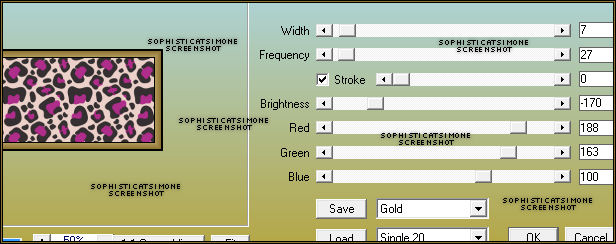
Copy and paste UV-E37 as a new layer and re-size by 50%. Duplicate, merge down and sharpen. Add drop
shadow:
0, 3, 80, 4, black.
Add your tube. I had to re-size mine by 75%. Add drop shadow.
Copy and paste UV-E40 as a new layer and re-size by 75%. Drop shadow. Move just behind your tube.
Copy and paste UV-E4 as a new layer and re-size by 46%. Drop shadow. Move to the right side of your tube.
Copy and paste UV-E42 as a new layer. Drop shadow. Move just behind your tube.
Copy and paste UV-E17 as a new layer. Move just behind your tube. Re-size by 39%. Move to the left of tag behind long grass.
Duplicate and free rotate to the right by 90 degrees.
Duplicate and mirror. Move low on tag and make sure it's behind the curtain element. Add drop shadow to all 3 of these.
Copy and paste UV-E18 as a new layer and re-size by 20%. Drop shadow. Move to the right side of your tube by the glass of wine/poison.
Open Paper UV-E4, duplicate and close original. Re-size by 50%, dpi set at 72.
Now go to image, Canvas size and enter
Width : 350
Height : 200.
Select your crop tool and crop merged.
Go to Effects, Plugins, AAA Frames, Frame Works and enter the following:
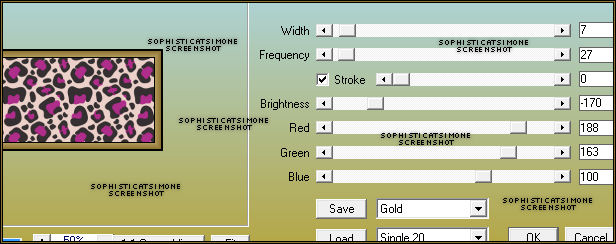
Now copy and paste as a new layer and place behind your tube and the black leaves.
Add drop shadow.
Add the goggles, element E3, re-size by 50% and add drop shadow. Place in front of tube at her legs.
Add element 75. Re-size and free rotate to the left. Move low on tag and to the left. Place behind the curtain
layer.
Duplicate and mirror. Add drop shadow to each and merge them together.
Add any other little embellishment/element to make it yours.
Add artist copyright and scrap kit credit.
Add name as save as PNG.
If you are animating the tag don't add your name yet.
Copy merged and paste in Animation Shop.
Hold ctrl key down and tag letter L until you have a total of 21 frames.
Go to Edit, select all.
Open SimoneAni393-purplebobslarge-shadow
Go to Edit, select all.
Go to Edit, copy.
Go to Edit, make sure Propagate Paste is depressed.
Activate your tag.
Got to Edit, Paste, Paste into selected frames.
Using your cursor, move the purple blog over the goggles.
See screenshot.
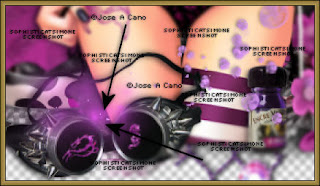
Now you're going to have to guesstimate because you may not have created your tag quite like mine.
You should be able to paste it in the center and it will be within the tag and not cut off on the sides.
Click into place.
Open SimoneAni394-purplebobsMedium-shadow and repeat the process.
Place over the cup and near the tubes side.
See screenshot.
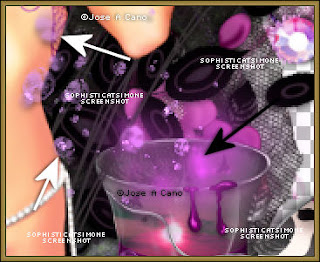
Ok now let's do the name.
♥♥♥
In PSP open paper UV-E5, duplicate and close original.
Image, re-size by 36%, 72 dpi.
In your Materials palette, set the background to your pattern.
See screen shot.
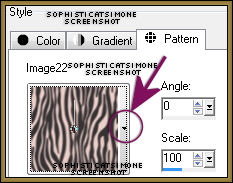
Make sure when you click on the arrow for drop down, you click the re-sized paper.
Select your text tool and select your font, I used Burton's Nightmare,
Size: 120
Stroke width : 0
Kerning: -25
Apply the text.
Convert to raster layer.
Go to Effects, Plugins, Eye Candy 4000, Cutout.
Distance : 2.77
Blur : 5.26
Opacity : 100
Check : Keep original image.
Go to Effects, Plugins, Eye Candy 4000, Gradient Glow.
Under Color TAB select FAT.
Under Basic TAB enter:
Glow Width : 3
Soft Corners : 10
Overall Opacity : 100
Go to Effects, Plugins, Lokas Software, 3D Shadow
Blur : 20
Transparency : 35
Angle X : 0
Angle Y : -6
Angle Z : -2
Zoom : 96
Offset X : 4
Offset Y : 3
Perspective : 66
Color : black
Copy and paste as a new animation in Animation Shop.
Go to Effects, Inset Image Effect.
Select : Rotate Colors
Effect length : 1.7 secs
Frames per second : 7 fps
Go to Edit, select all.
Go to Edit, copy.
Activate your tag.
Go to Edit, paste into selected frame.
Position where you'd like and click into place.
Play and save!
Add drop shadow.
Add the goggles, element E3, re-size by 50% and add drop shadow. Place in front of tube at her legs.
Add element 75. Re-size and free rotate to the left. Move low on tag and to the left. Place behind the curtain
layer.
Duplicate and mirror. Add drop shadow to each and merge them together.
Add any other little embellishment/element to make it yours.
Add artist copyright and scrap kit credit.
Add name as save as PNG.
If you are animating the tag don't add your name yet.
Copy merged and paste in Animation Shop.
Hold ctrl key down and tag letter L until you have a total of 21 frames.
Go to Edit, select all.
Open SimoneAni393-purplebobslarge-shadow
Go to Edit, select all.
Go to Edit, copy.
Go to Edit, make sure Propagate Paste is depressed.
Activate your tag.
Got to Edit, Paste, Paste into selected frames.
Using your cursor, move the purple blog over the goggles.
See screenshot.
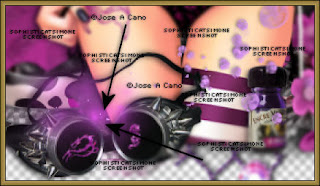
Now you're going to have to guesstimate because you may not have created your tag quite like mine.
You should be able to paste it in the center and it will be within the tag and not cut off on the sides.
Click into place.
Open SimoneAni394-purplebobsMedium-shadow and repeat the process.
Place over the cup and near the tubes side.
See screenshot.
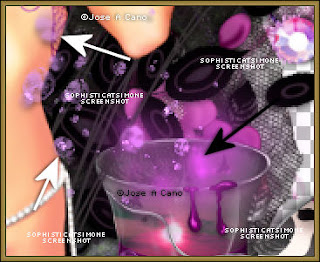
Ok now let's do the name.
♥♥♥
In PSP open paper UV-E5, duplicate and close original.
Image, re-size by 36%, 72 dpi.
In your Materials palette, set the background to your pattern.
See screen shot.
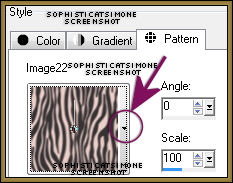
Make sure when you click on the arrow for drop down, you click the re-sized paper.
Select your text tool and select your font, I used Burton's Nightmare,
Size: 120
Stroke width : 0
Kerning: -25
Apply the text.
Convert to raster layer.
Go to Effects, Plugins, Eye Candy 4000, Cutout.
Distance : 2.77
Blur : 5.26
Opacity : 100
Check : Keep original image.
Go to Effects, Plugins, Eye Candy 4000, Gradient Glow.
Under Color TAB select FAT.
Under Basic TAB enter:
Glow Width : 3
Soft Corners : 10
Overall Opacity : 100
Go to Effects, Plugins, Lokas Software, 3D Shadow
Blur : 20
Transparency : 35
Angle X : 0
Angle Y : -6
Angle Z : -2
Zoom : 96
Offset X : 4
Offset Y : 3
Perspective : 66
Color : black
Copy and paste as a new animation in Animation Shop.
Go to Effects, Inset Image Effect.
Select : Rotate Colors
Effect length : 1.7 secs
Frames per second : 7 fps
Go to Edit, select all.
Go to Edit, copy.
Activate your tag.
Go to Edit, paste into selected frame.
Position where you'd like and click into place.
Play and save!
Go to File, Save as, enter the name of your file and select the folder to save to.
Now click on Customize:
Under COLORS TAB:
Number of colors: 255 Colors
Create palette by: OPTIMIZED OCTREE
Reduce colors by: Error Diffusion
Under OPTIMIZATIONS TAB:
set a check mark beside the second, third and forth choices. UN-check the 1st and last.
Under PARTIAL TRANSPARENCY:
check Convert pixels less than 92
Yes, blend with this color: change to white #FFFFFF
Click OK. Click Next, next, next, next.
Play your animation.
At times your animation may or will come out terrible. Optimization in Animation Shop is not the greatest.
You can play around will your settings, especially under the Tab: Optimization. I change this setting at times from anywhere between 70 and 100.
Some people add a white background. To add background, go to Animation: Animation Properties, select Opaque and change color to white.
Hope you enjoyed this tutorial,
Hugs Simone
Please, always direct people to my blog to download my animations.
Do not load to any other download site and don't claim as your own.
Tutorial written by SophisticatSimone aka Lorraine Halle on Monday, April 8, 2013.
Now click on Customize:
Under COLORS TAB:
Number of colors: 255 Colors
Create palette by: OPTIMIZED OCTREE
Reduce colors by: Error Diffusion
Under OPTIMIZATIONS TAB:
set a check mark beside the second, third and forth choices. UN-check the 1st and last.
Under PARTIAL TRANSPARENCY:
check Convert pixels less than 92
Yes, blend with this color: change to white #FFFFFF
Click OK. Click Next, next, next, next.
Play your animation.
At times your animation may or will come out terrible. Optimization in Animation Shop is not the greatest.
You can play around will your settings, especially under the Tab: Optimization. I change this setting at times from anywhere between 70 and 100.
Some people add a white background. To add background, go to Animation: Animation Properties, select Opaque and change color to white.
Hope you enjoyed this tutorial,
Hugs Simone
Please, always direct people to my blog to download my animations.
Do not load to any other download site and don't claim as your own.
Tutorial written by SophisticatSimone aka Lorraine Halle on Monday, April 8, 2013.

Subscribe to:
Comments
(Atom)
Leave Some Love
Categories
- 2 animations same tag using Photoshop (2)
- 2 animations using PSP and AS (1)
- adding 2 animations to tag (2)
- Al Rio (1)
- aldodark (1)
- Alex McMillan (4)
- Alex Prihodko (1)
- AmyMarie Kits (2)
- Angelica S (6)
- Animation (63)
- ARMY (1)
- Barbara Jensen (2)
- Baseball (1)
- Bibi's Collection Kit (38)
- bling (9)
- BLOOD (1)
- bubbles (12)
- CDO Tutorial (1)
- Christine Marie Kotlark (6)
- Christmas (1)
- circles (1)
- Cowgirl (1)
- CU Animations (1)
- Danny Lee (6)
- Design by Joan (3)
- Diana Gali (9)
- Disturbed Scraps (9)
- Easter (1)
- Fairy Dust (3)
- Fire (3)
- Fish (1)
- Forum Set (2)
- Freebie Kit (1)
- FTU Kit (1)
- Glitter (17)
- Goth (9)
- Grunge (6)
- Gunshot (1)
- Hania Designs (1)
- Heatbeatz Creationz (2)
- Jay Trembly (4)
- Jose Cano Tubes (25)
- July 4th (1)
- Lady Mishka Tubes (2)
- LizquisScraps (7)
- Marc Duval (1)
- Mask Tutorial (1)
- Max-13-Tulmes (1)
- Meine Bastelwelt (1)
- Misticheskaya (5)
- Money (1)
- Music (1)
- P-O Concept Kits (4)
- Particle Illusion (1)
- PFD (2)
- PFD Tutorial (1)
- Pink (1)
- Pinup Bombshells (3)
- PIRATE (1)
- Popcorn (1)
- PSP tutorial (1)
- ptu animation (5)
- PTU kit (45)
- PTU tube (46)
- PTU Tutorial (1)
- Rock n Roll (3)
- Roses (1)
- S&Co Store (1)
- SATC (5)
- Scrapz n Pleazure (1)
- SkyScraps Kits (25)
- SkyScraps Tubes (8)
- Sparkle (5)
- Spazz (1)
- Spring (5)
- stars (1)
- Steam Punk (1)
- Summer (1)
- Sweet Occasion Designs (1)
- Teaching Tutorial (5)
- The Hunter (8)
- Timeline Banner (3)
- Tiny Turtle Designs Kits (6)
- Tutorial (43)
- tuts by Rene (1)
- USA (1)
- VeryMany (6)
- Video Tutorial (1)
- waterfall (1)
- ZlataM Tube (5)















