My Blinkie

Subscribe for Updates
Contact Me
Followers
Blog Archive
-
►
2023
(1)
- ► 04/09 - 04/16 (1)
-
►
2022
(7)
- ► 09/04 - 09/11 (1)
- ► 08/28 - 09/04 (3)
- ► 06/12 - 06/19 (1)
- ► 05/29 - 06/05 (1)
- ► 05/15 - 05/22 (1)
-
►
2018
(1)
- ► 03/04 - 03/11 (1)
-
▼
2013
(109)
- ► 11/24 - 12/01 (1)
- ► 10/27 - 11/03 (2)
- ► 10/20 - 10/27 (1)
- ► 10/13 - 10/20 (1)
- ► 10/06 - 10/13 (1)
- ► 09/15 - 09/22 (1)
- ► 09/01 - 09/08 (2)
- ► 08/25 - 09/01 (1)
- ► 08/04 - 08/11 (4)
- ► 07/28 - 08/04 (2)
- ► 07/14 - 07/21 (1)
- ► 07/07 - 07/14 (6)
- ► 06/30 - 07/07 (6)
- ► 06/23 - 06/30 (5)
- ► 06/16 - 06/23 (4)
- ► 06/09 - 06/16 (5)
- ► 06/02 - 06/09 (6)
- ► 05/26 - 06/02 (3)
- ► 05/19 - 05/26 (6)
- ► 05/12 - 05/19 (6)
- ► 05/05 - 05/12 (7)
- ► 04/28 - 05/05 (3)
- ► 04/21 - 04/28 (4)
- ► 04/14 - 04/21 (4)
- ► 04/07 - 04/14 (6)
- ► 03/31 - 04/07 (7)
- ► 03/24 - 03/31 (1)
- ► 03/17 - 03/24 (2)
- ► 03/10 - 03/17 (2)
- ► 03/03 - 03/10 (2)
Thursday, August 15, 2013
11:37 PM | Edit Post
♥♥♥
Please click on TAG to see in full size.
••• Supplies needed to complete this tutorial. •••
________________________________________________________________________
Programs: Paint Shop Pro, I'm using version 10. Animation Shop 3.
Plugin : AAA Frames/ Frame Works
Font used: Yankee Ghosts BB
Tube of choice: I'm using "My Fairy" by The Hunter.
Scrap Kit : I'm using Hipster Look by Designs by Joan
which I can no longer find or you can use this one by Lizquis Scraps
Please click on TAG to see in full size.
••• Supplies needed to complete this tutorial. •••
________________________________________________________________________
Programs: Paint Shop Pro, I'm using version 10. Animation Shop 3.
Plugin : AAA Frames/ Frame Works
Font used: Yankee Ghosts BB
Tube of choice: I'm using "My Fairy" by The Hunter.
Scrap Kit : I'm using Hipster Look by Designs by Joan
which I can no longer find or you can use this one by Lizquis Scraps
Animation: none
Mask: none
________________________________________________________________________
♥♥♥
Save your tag often. Nothing like working long and hard on a tag and PSP crashes.
♥♥♥
Open a new image 851 x 350 transparent.
Copy and paste paper 4 as a new layer, position to the left.
Duplicate and move this paper over to cover the uncovered portion.
Try and line it up to the over lap doesn't show to much.
Merge all flatten.
Copy and paste the close up tube as a new layer and position on the right hand side of banner. Change blend mode to overlay.
Copy and paste the regular tube as a new layer and position in center right and move using your mover tool showing on her legs.
Copy and paste element 8 and 9 as new layers and position closer to the left side of tag but not touching the side.
Overlap the buildings a bit.
Copy and paste element 38 as a new layer and position on right side of tag, over the close up and beneath the legs.
Duplicate and mirror. Tweak after the majority of your elements are on the banner.
Copy and paste element 10 as a new layer. Make sure it's behind the buildings and in front of the roadway.
Copy and paste element 45 as a new layer and re-size by 72% and move to lower right hand side.
Copy and paste element 48 as a new layer and position as top layer in the lower left hand side.
Copy and paste element 49 as a new layer and position behind the buildings and in the left upper hand side of banner. Re-size by 80%.
Copy and paste element 62 as a new layer and re-size by 14%. Free rotate to the left by 14 degrees. Sharpen.
This butterfly should be on the globe.
Duplicate and mirror. This butterfly should be on the right side over your close up tube.
Copy and paste element 23 as a new layer and re-size by 72% and position between the taxi and the dog in the lower right hand side of banner.
Copy and paste element 50 as a new layer and free rotate to the right by 35 degrees. Position in background behind taxi and move to the left side.
Add element 11 in background.
Add drop shadow to all layers.
Add artist copyright but no URL as per Facebook rules.
Merge all flatten.
For avatar, open a new image 180 x 178.
Copy your banner and paste as a new layer on your avatar.
Using your mover tool, drag this layer around until you fit the face within the area.
Merge all flatten.
Add your name and artist copyright.
Let's add a border to each, the banner and the avatar.
Activate banner and go to Effects > Plugins > AAA Frames > Frame Works and enter the following.
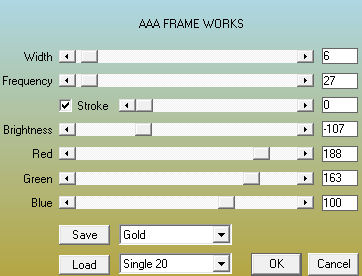
SAVE both as PNG files and upload to Facebook.
Hope you enjoyed this tutorial,
Hugs Simone
Please, always direct people to my blog to download my animations.
Do not load to any other download site and don't claim as your own.
Tutorial written by SophisticatSimone aka Lorraine Halle on Friday August 16, 2013.
Mask: none
________________________________________________________________________
♥♥♥
Save your tag often. Nothing like working long and hard on a tag and PSP crashes.
♥♥♥
Open a new image 851 x 350 transparent.
Copy and paste paper 4 as a new layer, position to the left.
Duplicate and move this paper over to cover the uncovered portion.
Try and line it up to the over lap doesn't show to much.
Merge all flatten.
Copy and paste the close up tube as a new layer and position on the right hand side of banner. Change blend mode to overlay.
Copy and paste the regular tube as a new layer and position in center right and move using your mover tool showing on her legs.
Copy and paste element 8 and 9 as new layers and position closer to the left side of tag but not touching the side.
Overlap the buildings a bit.
Copy and paste element 38 as a new layer and position on right side of tag, over the close up and beneath the legs.
Duplicate and mirror. Tweak after the majority of your elements are on the banner.
Copy and paste element 10 as a new layer. Make sure it's behind the buildings and in front of the roadway.
Copy and paste element 45 as a new layer and re-size by 72% and move to lower right hand side.
Copy and paste element 48 as a new layer and position as top layer in the lower left hand side.
Copy and paste element 49 as a new layer and position behind the buildings and in the left upper hand side of banner. Re-size by 80%.
Copy and paste element 62 as a new layer and re-size by 14%. Free rotate to the left by 14 degrees. Sharpen.
This butterfly should be on the globe.
Duplicate and mirror. This butterfly should be on the right side over your close up tube.
Copy and paste element 23 as a new layer and re-size by 72% and position between the taxi and the dog in the lower right hand side of banner.
Copy and paste element 50 as a new layer and free rotate to the right by 35 degrees. Position in background behind taxi and move to the left side.
Add element 11 in background.
Add drop shadow to all layers.
Add artist copyright but no URL as per Facebook rules.
Merge all flatten.
For avatar, open a new image 180 x 178.
Copy your banner and paste as a new layer on your avatar.
Using your mover tool, drag this layer around until you fit the face within the area.
Merge all flatten.
Add your name and artist copyright.
Let's add a border to each, the banner and the avatar.
Activate banner and go to Effects > Plugins > AAA Frames > Frame Works and enter the following.
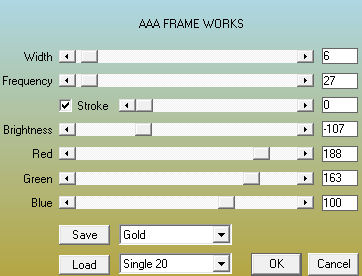
SAVE both as PNG files and upload to Facebook.
Hope you enjoyed this tutorial,
Hugs Simone
Please, always direct people to my blog to download my animations.
Do not load to any other download site and don't claim as your own.
Tutorial written by SophisticatSimone aka Lorraine Halle on Friday August 16, 2013.

10:05 PM | Edit Post
♥♥♥
Please click on TAG to see in full size.
••• Supplies needed to complete this tutorial. •••
________________________________________________________________________
Programs: Paint Shop Pro, I'm using version 10. Animation Shop 3.
Plugin : Eye Candy 4: Gradient Glow
Font used: CellosScript_PersonalUse
Tube of choice: I'm using "School Girl" by Jose Cano.
Scrap Kit : I'm using "School Girl" by Lizquis Scraps from S&Co
Animation: SimoneAni-551
Mask: 0114 HERE
________________________________________________________________________
♥♥♥
Save your tag often. Nothing like working long and hard on a tag and PSP crashes.
♥♥♥
Open a new image 700 x 700 transparent.
Copy and paste lockers on the left side of tag.
Copy and paste your tube as a new layer and re-size by 70%.
Position in center of tag.
Copy and paste desk1 as a new layer and re-size by 85%. Mirror and position mid tag on the right side.
Copy and paste books as a new layer and re-size by 40%. Position in front of lockers at the bottom of tag.
Copy and paste sneakers as a new layer and re-size by 40%. Position in lower left hand side of tag.
Copy and paste board as a new layer and position in the upper right hand side of tag.
Move this layer down to bottom.
Copy and paste world globe element as a new layer and re-size by 55%. Position on the desk.
Copy and paste bag element as a new layer and re-size by 55%. Position at bottom of tag on the right side.
Copy and paste paper 6 as a new layer and send to bottom.
On your blank Raster layer ( should be the very bottom layer) go to Selections, select all.
Go to Image, Crop to Selection.
Activate your paper layer again. Apply Mask 114. Go to Layers, New Mask Layer, from Image.
Merge mask group in the layers palette.
Activate your tube layer in the layers palette.
Copy and paste ribbon1 as a new layer and re-size by 55%. Move to lower right hand side of tag.
Copy and paste ribbon2 as a new layer and re-size by 60%. Move to lower left hand side of tag.
On the board element, using your Selection tool, set to rectangle and feather of zero, surround the white portion.
Copy and paste the tube close-up. Go to Selections, invert and delete.
Duplicate the close up.
On bottom layer add gaussian blur of 3 and change blend mode to Multiply.
On top layer change blend mode to either screen or soft light, whichever you like best.
Activate your top layer.
Copy and paste sparkles2 as a new layer and position on bottom half of tag.
Add any other elements you like.
Add drop shadow to all layers.
Re-size your canvas (all layers checked) by 85%.
Merge all top layers down up to and including your tube. So all the elements including the desk, books, globe, ribbons, etc.
That will be your top layer.
You bottom layer will be the mask, the lockers, the board and the close-up layers. So merge those together.
To animate:
Making sure your bottom merged layer is selected,
Go to Selections, select all.
Go to Edit and copy. Paste as a new animation in Animation Shop.
Hold your Ctrl key down and repeatedly hit letter L on your keyboard for a total of 21 frames.
You can watch the count on the lower right hand side of your screen in AS.
Open SimoneAni551
Go to Edit, select all.
Go to Edit, copy.
Activate your tag.
Go to Edit, select all.
Go to Edit, make sure Propagate Paste is selected.
Go to Edit, Paste, paste into selected frames.
Position on your tag and click into place. Place in center of tag.
Go back to PSP now and highlight (activate) your tube (top) layer and copy.
Paste as a NEW animation in AS.
Go to Edit, copy.
Activate your tag.
Go to Edit, Paste, paste into selected frames.
Play and save.
Don't forget to add your name.
To save:
Go to File, Save as, enter the name of your file and select the folder to save to.
Now click on Customize:
Under COLORS TAB:
Number of colors: 255 Colors
Create palette by: OPTIMIZED OCTREE
Reduce colors by: Error Diffusion
Under OPTIMIZATIONS TAB:
set a check mark beside the second, third and forth choices. UN-check the 1st and last.
Under PARTIAL TRANSPARENCY:
check Convert pixels less than 92
Yes, blend with this color: change to white #FFFFFF
Click OK. Click Next, next, next, next.
Play your animation.
At times your animation may or will come out terrible. Optimization in Animation Shop is not the greatest.
You can play around will your settings, especially under the Tab: Optimization. I change this setting at times from anywhere between 70 and 100.
Some people add a white background. To add background, go to Animation: Animation Properties, select Opaque and change color to white.
Hope you enjoyed this tutorial,
Hugs Simone
Please, always direct people to my blog to download my animations.
Do not load to any other download site and don't claim as your own.
Tutorial written by SophisticatSimone aka Lorraine Halle on Thursday August 15, 2013.
Please click on TAG to see in full size.
••• Supplies needed to complete this tutorial. •••
________________________________________________________________________
Programs: Paint Shop Pro, I'm using version 10. Animation Shop 3.
Plugin : Eye Candy 4: Gradient Glow
Font used: CellosScript_PersonalUse
Tube of choice: I'm using "School Girl" by Jose Cano.
Scrap Kit : I'm using "School Girl" by Lizquis Scraps from S&Co
Animation: SimoneAni-551
Mask: 0114 HERE
________________________________________________________________________
♥♥♥
Save your tag often. Nothing like working long and hard on a tag and PSP crashes.
♥♥♥
Open a new image 700 x 700 transparent.
Copy and paste lockers on the left side of tag.
Copy and paste your tube as a new layer and re-size by 70%.
Position in center of tag.
Copy and paste desk1 as a new layer and re-size by 85%. Mirror and position mid tag on the right side.
Copy and paste books as a new layer and re-size by 40%. Position in front of lockers at the bottom of tag.
Copy and paste sneakers as a new layer and re-size by 40%. Position in lower left hand side of tag.
Copy and paste board as a new layer and position in the upper right hand side of tag.
Move this layer down to bottom.
Copy and paste world globe element as a new layer and re-size by 55%. Position on the desk.
Copy and paste bag element as a new layer and re-size by 55%. Position at bottom of tag on the right side.
Copy and paste paper 6 as a new layer and send to bottom.
On your blank Raster layer ( should be the very bottom layer) go to Selections, select all.
Go to Image, Crop to Selection.
Activate your paper layer again. Apply Mask 114. Go to Layers, New Mask Layer, from Image.
Merge mask group in the layers palette.
Activate your tube layer in the layers palette.
Copy and paste ribbon1 as a new layer and re-size by 55%. Move to lower right hand side of tag.
Copy and paste ribbon2 as a new layer and re-size by 60%. Move to lower left hand side of tag.
On the board element, using your Selection tool, set to rectangle and feather of zero, surround the white portion.
Copy and paste the tube close-up. Go to Selections, invert and delete.
Duplicate the close up.
On bottom layer add gaussian blur of 3 and change blend mode to Multiply.
On top layer change blend mode to either screen or soft light, whichever you like best.
Activate your top layer.
Copy and paste sparkles2 as a new layer and position on bottom half of tag.
Add any other elements you like.
Add drop shadow to all layers.
Re-size your canvas (all layers checked) by 85%.
Merge all top layers down up to and including your tube. So all the elements including the desk, books, globe, ribbons, etc.
That will be your top layer.
You bottom layer will be the mask, the lockers, the board and the close-up layers. So merge those together.
To animate:
Making sure your bottom merged layer is selected,
Go to Selections, select all.
Go to Edit and copy. Paste as a new animation in Animation Shop.
Hold your Ctrl key down and repeatedly hit letter L on your keyboard for a total of 21 frames.
You can watch the count on the lower right hand side of your screen in AS.
Open SimoneAni551
Go to Edit, select all.
Go to Edit, copy.
Activate your tag.
Go to Edit, select all.
Go to Edit, make sure Propagate Paste is selected.
Go to Edit, Paste, paste into selected frames.
Position on your tag and click into place. Place in center of tag.
Go back to PSP now and highlight (activate) your tube (top) layer and copy.
Paste as a NEW animation in AS.
Go to Edit, copy.
Activate your tag.
Go to Edit, Paste, paste into selected frames.
Play and save.
Don't forget to add your name.
To save:
Go to File, Save as, enter the name of your file and select the folder to save to.
Now click on Customize:
Under COLORS TAB:
Number of colors: 255 Colors
Create palette by: OPTIMIZED OCTREE
Reduce colors by: Error Diffusion
Under OPTIMIZATIONS TAB:
set a check mark beside the second, third and forth choices. UN-check the 1st and last.
Under PARTIAL TRANSPARENCY:
check Convert pixels less than 92
Yes, blend with this color: change to white #FFFFFF
Click OK. Click Next, next, next, next.
Play your animation.
At times your animation may or will come out terrible. Optimization in Animation Shop is not the greatest.
You can play around will your settings, especially under the Tab: Optimization. I change this setting at times from anywhere between 70 and 100.
Some people add a white background. To add background, go to Animation: Animation Properties, select Opaque and change color to white.
Hope you enjoyed this tutorial,
Hugs Simone
Please, always direct people to my blog to download my animations.
Do not load to any other download site and don't claim as your own.
Tutorial written by SophisticatSimone aka Lorraine Halle on Thursday August 15, 2013.

Wednesday, August 14, 2013
4:31 PM | Edit Post
♥♥♥
Please click on TAG to see in full size.
••• Supplies needed to complete this tutorial. •••
________________________________________________________________________
Programs: Paint Shop Pro, I'm using version 10. Animation Shop 3.
Plugin : Eye Candy 4: Gradient Glow
Font used: CellosScript_PersonalUse
Tube of choice: I'm using "Helen" by Mistycheskaya from SATC.
Scrap Kit : I'm using "Helen" by Disturbed Scraps from SATC
Animation: SimoneAni-Helene
Mask: 0127 HERE
________________________________________________________________________
♥♥♥
Save your tag often. Nothing like working long and hard on a tag and PSP crashes.
♥♥♥
Open a new image 730 x 600.
Copy and paste your tube as a new layer and re-size by 70% and 72 dpi. Make sure when re-sizing from this point on that you always checked and change to 72 dpi.
Copy and paste element 46 as a new layer and re-size by 45%. Position in the lower right hand side of tag.
Copy and paste element 57 as a new layer and re-size by 60%. Position in background behind your tube layer and on the right side of tag.
Copy and paste element 106 as a new layer and re-size by 60%. Mirror and position on left side of tag, near your tube.
Activate your top layer in layers palette.
Copy and paste element 49 as a new layer and re-size by 30%. Position at your tube's feet near the kitten element.
Copy and paste element 131 as a new layer and re-size by 70%. Position in upper right hand corner of tag.
Open element 132 and duplicate. Re-size by 80%. Close original. Open your tube close up. I used the grey version (black and white).
Copy and paste as a new layer and send to bottom. Using your mover tool, position her face where you'd like within the frame.
Using your Magic wand, feather 0, mode add shift and anti-alias checked, click inside the frame, (make sure you're on frame layer).
Go to selections, modify, expand by 10.
Go to selections, invert. Activate your close up layer and hit delete on keyboard.
Add a new Raster layer and send to bottom.
Go to selections, invert.
Open paper 10 and copy.
Back to the frame now. Go to Edit> paste> Paste into selection. Should of pasted on the raster layer you just added.
Selections>select none.
On close up layer change blend mode to Overlay.
Add drop shadow to your frame.
Go to Edit, Copy Merged.
On your tag now, paste as a new layer. Re-size by 76%.
Go to Image, free rotate, to the left, by 13 degrees.
Go to Adjust, Sharpness, sharpen.
Add drop shadow and move this to the left side of tag.
Copy and paste element 102 as a new layer and re-size by 34%. Position in front of tube on the left side.
Copy and paste element 101 as a new layer and re-size by 46%. Position in front of tube on the left side near wine glass.
Copy and paste element 34 as a new layer and re-size by 88%. Position behind your frame on the left side of tag.
If you need to enlarge your canvas because of cut off, do so now, we can re-size later.
Copy and paste element 58 as a new layer. Position behind the frame.
Duplicate and re-size by 76% and free rotate by 13 degrees to the right.
Move so it's peeking out from the right side of the frame. Sharpen.
Copy and paste element 48 as a new layer and move out from behind your frame layer to the right side.
Copy and paste element 10 as a new layer and re-size by 28%. Move to left side in front of wine glass and bottle.
Copy and paste element 47 as a new layer and re-size by 28%. Move to right lower hand side by the kitty's pillow.
Copy and paste rs moon as a new layer. Re-size by 30%.
Drag this to bottom and position in the upper right hand side of tag.
Add drop shadow to each and every layer starting from the bottom.
As you add your drop shadow, merge your layers down one at a time.
So every layer that is behind your tube layer should be merged together and every layer above your tube should be layered together.
Top layer should include your tube layer.
Add mask layer if you like. I used paper 13 and Mask 0127.
Merge group and duplicate. Merge together and duplicate.
Sharpen top Mask and change blend mode to Multiply.
Merge together.
You may now re-size your tag by 80%. Sharpen if you lose detail.
Now to animate.
Making sure your bottom merged layer is selected,
Go to Selections, select all.
Go to Edit and copy. Paste as a new animation in Animation Shop.
Hold your Ctrl key down and repeatedly hit letter L on your keyboard for a total of 16 frames.
You can watch the count on the lower right hand side of your screen in AS.
Open SimoneAni-Helen-001
Go to Edit, select all.
Go to Edit, copy.
Activate your tag.
Go to Edit, select all.
Go to Edit, make sure Propagate Paste is selected.
Go to Edit, Paste, paste into selected frames.
Position on your tag and click into place.
Go back to PSP now and highlight (activate) your top layer and copy.
Paste as a NEW animation in AS.
Go to Edit, copy.
Activate your tag.
Go to Edit, Paste, paste into selected frames.
Play and save.
Don't forget to add your name.
Color I used for the name is : #a9a394 with 100% noise.
To save:
Go to File, Save as, enter the name of your file and select the folder to save to.
Now click on Customize:
Under COLORS TAB:
Number of colors: 255 Colors
Create palette by: OPTIMIZED OCTREE
Reduce colors by: Error Diffusion
Under OPTIMIZATIONS TAB:
set a check mark beside the second, third and forth choices. UN-check the 1st and last.
Under PARTIAL TRANSPARENCY:
check Convert pixels less than 92
Yes, blend with this color: change to white #FFFFFF
Click OK. Click Next, next, next, next.
Play your animation.
At times your animation may or will come out terrible. Optimization in Animation Shop is not the greatest.
You can play around will your settings, especially under the Tab: Optimization. I change this setting at times from anywhere between 70 and 100.
Some people add a white background. To add background, go to Animation: Animation Properties, select Opaque and change color to white.
Hope you enjoyed this tutorial,
Hugs Simone
Please, always direct people to my blog to download my animations.
Do not load to any other download site and don't claim as your own.
Tutorial written by SophisticatSimone aka Lorraine Halle on Wednesday August 14, 2013.
Please click on TAG to see in full size.
••• Supplies needed to complete this tutorial. •••
________________________________________________________________________
Programs: Paint Shop Pro, I'm using version 10. Animation Shop 3.
Plugin : Eye Candy 4: Gradient Glow
Font used: CellosScript_PersonalUse
Tube of choice: I'm using "Helen" by Mistycheskaya from SATC.
Scrap Kit : I'm using "Helen" by Disturbed Scraps from SATC
Animation: SimoneAni-Helene
Mask: 0127 HERE
________________________________________________________________________
♥♥♥
Save your tag often. Nothing like working long and hard on a tag and PSP crashes.
♥♥♥
Open a new image 730 x 600.
Copy and paste your tube as a new layer and re-size by 70% and 72 dpi. Make sure when re-sizing from this point on that you always checked and change to 72 dpi.
Copy and paste element 46 as a new layer and re-size by 45%. Position in the lower right hand side of tag.
Copy and paste element 57 as a new layer and re-size by 60%. Position in background behind your tube layer and on the right side of tag.
Copy and paste element 106 as a new layer and re-size by 60%. Mirror and position on left side of tag, near your tube.
Activate your top layer in layers palette.
Copy and paste element 49 as a new layer and re-size by 30%. Position at your tube's feet near the kitten element.
Copy and paste element 131 as a new layer and re-size by 70%. Position in upper right hand corner of tag.
Open element 132 and duplicate. Re-size by 80%. Close original. Open your tube close up. I used the grey version (black and white).
Copy and paste as a new layer and send to bottom. Using your mover tool, position her face where you'd like within the frame.
Using your Magic wand, feather 0, mode add shift and anti-alias checked, click inside the frame, (make sure you're on frame layer).
Go to selections, modify, expand by 10.
Go to selections, invert. Activate your close up layer and hit delete on keyboard.
Add a new Raster layer and send to bottom.
Go to selections, invert.
Open paper 10 and copy.
Back to the frame now. Go to Edit> paste> Paste into selection. Should of pasted on the raster layer you just added.
Selections>select none.
On close up layer change blend mode to Overlay.
Add drop shadow to your frame.
Go to Edit, Copy Merged.
On your tag now, paste as a new layer. Re-size by 76%.
Go to Image, free rotate, to the left, by 13 degrees.
Go to Adjust, Sharpness, sharpen.
Add drop shadow and move this to the left side of tag.
Copy and paste element 102 as a new layer and re-size by 34%. Position in front of tube on the left side.
Copy and paste element 101 as a new layer and re-size by 46%. Position in front of tube on the left side near wine glass.
Copy and paste element 34 as a new layer and re-size by 88%. Position behind your frame on the left side of tag.
If you need to enlarge your canvas because of cut off, do so now, we can re-size later.
Copy and paste element 58 as a new layer. Position behind the frame.
Duplicate and re-size by 76% and free rotate by 13 degrees to the right.
Move so it's peeking out from the right side of the frame. Sharpen.
Copy and paste element 48 as a new layer and move out from behind your frame layer to the right side.
Copy and paste element 10 as a new layer and re-size by 28%. Move to left side in front of wine glass and bottle.
Copy and paste element 47 as a new layer and re-size by 28%. Move to right lower hand side by the kitty's pillow.
Copy and paste rs moon as a new layer. Re-size by 30%.
Drag this to bottom and position in the upper right hand side of tag.
Add drop shadow to each and every layer starting from the bottom.
As you add your drop shadow, merge your layers down one at a time.
So every layer that is behind your tube layer should be merged together and every layer above your tube should be layered together.
Top layer should include your tube layer.
Add mask layer if you like. I used paper 13 and Mask 0127.
Merge group and duplicate. Merge together and duplicate.
Sharpen top Mask and change blend mode to Multiply.
Merge together.
You may now re-size your tag by 80%. Sharpen if you lose detail.
Now to animate.
Making sure your bottom merged layer is selected,
Go to Selections, select all.
Go to Edit and copy. Paste as a new animation in Animation Shop.
Hold your Ctrl key down and repeatedly hit letter L on your keyboard for a total of 16 frames.
You can watch the count on the lower right hand side of your screen in AS.
Open SimoneAni-Helen-001
Go to Edit, select all.
Go to Edit, copy.
Activate your tag.
Go to Edit, select all.
Go to Edit, make sure Propagate Paste is selected.
Go to Edit, Paste, paste into selected frames.
Position on your tag and click into place.
Go back to PSP now and highlight (activate) your top layer and copy.
Paste as a NEW animation in AS.
Go to Edit, copy.
Activate your tag.
Go to Edit, Paste, paste into selected frames.
Play and save.
Don't forget to add your name.
Color I used for the name is : #a9a394 with 100% noise.
To save:
Go to File, Save as, enter the name of your file and select the folder to save to.
Now click on Customize:
Under COLORS TAB:
Number of colors: 255 Colors
Create palette by: OPTIMIZED OCTREE
Reduce colors by: Error Diffusion
Under OPTIMIZATIONS TAB:
set a check mark beside the second, third and forth choices. UN-check the 1st and last.
Under PARTIAL TRANSPARENCY:
check Convert pixels less than 92
Yes, blend with this color: change to white #FFFFFF
Click OK. Click Next, next, next, next.
Play your animation.
At times your animation may or will come out terrible. Optimization in Animation Shop is not the greatest.
You can play around will your settings, especially under the Tab: Optimization. I change this setting at times from anywhere between 70 and 100.
Some people add a white background. To add background, go to Animation: Animation Properties, select Opaque and change color to white.
Hope you enjoyed this tutorial,
Hugs Simone
Please, always direct people to my blog to download my animations.
Do not load to any other download site and don't claim as your own.
Tutorial written by SophisticatSimone aka Lorraine Halle on Wednesday August 14, 2013.

Tuesday, August 13, 2013
10:45 PM | Edit Post
♥♥♥
Please click on TAG to see in full size.
••• Supplies needed to complete this tutorial. •••
________________________________________________________________________
Programs: Paint Shop Pro, I'm using version 10. Animation Shop 3.
Plugin : Gradient Glow (Eye Candy) for the name
Font used: Echinos Park Script
Tube of choice: I'm using "Naughty Girl" by SkyScraps found at SATC
Scrap Kit : I'm using "Naughty Girls" by Bibi's Collection from SATC
Animation: none
Mask: 0102 HERE
________________________________________________________________________
♥♥♥
Save your tag often. Nothing like working long and hard on a tag and PSP crashes.
♥♥♥
Open a new image 700 x 700.
C/P element 53 as a new layer and move to the left. Duplicate and free rotate to the right by 45 degrees.
Move this frame over to the right, making sure they overlap each other.
C/P element 44 as a new layer and place this layer in between the two window frames at center of tag.
C/P your tube as a new layer and re-size by 64%. Position in middle of tag but a bit more to the right of tag.
C/P element 59 as a new layer and move this layer to bottom. Duplicate and merge together.
C/P element 58 as a new layer and move to the top and just behind your tube layer. Duplicate and merge together.
C/P element 26 as a new layer and move to the right side of tag. Re-size by 50%.
C/P element 30 as a new layer and move to the left upper hand side of tag. Re-size by 50%. Make sure
this layer is behind the window frame layer.
Duplicate and mirror and flip. It should now be in the lower right hand side of tag. Adjust.
C/P element 9 as a new layer and send to top. Re-size by 25%. Position near your tube and violin.
Let's re-size a few more and free rotate them and arrange near and around the violin.
Duplicate and free rotate by 45 degrees.
Copy and paste again the original and re-size by 20%. Position at top of violin.
Copy and paste again the original and re-size by 11%. Position on upper left hand side of tag.
Duplicate that layer and mirror. Position in upper left hand side of tag again, along the same black branch.
Activate your top layer.
C/P element 18 as a new layer and position next to your tube on the left side of tag.
C/P element 31 as a new layer and position as second to last layer, so just above the mask like layer.
Position in upper right hand side of tag. Duplicate and merge together.
Duplicate and mirror and flip. Adjust in the lower left hand side of tag.
C/P element 43 as a new layer and leave in center of tag, behind your tube layer.
C/P element 74 as a new layer. This feather should be behind the window frame layer on the right hand side of tag.
Duplicate.
On bottom original feather layer, go to Adjust> Blur > Gaussian Blur> 5
Go to Adjust> Brightness and Contrast> Brightness/Contrast enter:
Brightness 152
Contrast 22
On the top feather layer, change the blend mode to Overlay.
Now do the same by adding one at the bottom of the tag.
This feather should be the very next layer above your tube.
Make sure you add a drop shadow to all your layers, except the feathers.
Activate your top layer and add artist copyright and license number.
Merge all visible.
I used Mask 0102 on Paper 4 and added as my bottom layer.
Crop your tag and save.
Add your name using font of choice. I used Echinos Park Script PERSONAL US.
Hope you enjoyed this tutorial,
Hugs Simone
Please, always direct people to my blog to download my animations.
Do not load to any other download site and don't claim as your own.
Tutorial written by SophisticatSimone aka Lorraine Halle on Tuesday August 13, 2013
Please click on TAG to see in full size.
••• Supplies needed to complete this tutorial. •••
________________________________________________________________________
Programs: Paint Shop Pro, I'm using version 10. Animation Shop 3.
Plugin : Gradient Glow (Eye Candy) for the name
Font used: Echinos Park Script
Tube of choice: I'm using "Naughty Girl" by SkyScraps found at SATC
Scrap Kit : I'm using "Naughty Girls" by Bibi's Collection from SATC
Animation: none
Mask: 0102 HERE
________________________________________________________________________
♥♥♥
Save your tag often. Nothing like working long and hard on a tag and PSP crashes.
♥♥♥
Open a new image 700 x 700.
C/P element 53 as a new layer and move to the left. Duplicate and free rotate to the right by 45 degrees.
Move this frame over to the right, making sure they overlap each other.
C/P element 44 as a new layer and place this layer in between the two window frames at center of tag.
C/P your tube as a new layer and re-size by 64%. Position in middle of tag but a bit more to the right of tag.
C/P element 59 as a new layer and move this layer to bottom. Duplicate and merge together.
C/P element 58 as a new layer and move to the top and just behind your tube layer. Duplicate and merge together.
C/P element 26 as a new layer and move to the right side of tag. Re-size by 50%.
C/P element 30 as a new layer and move to the left upper hand side of tag. Re-size by 50%. Make sure
this layer is behind the window frame layer.
Duplicate and mirror and flip. It should now be in the lower right hand side of tag. Adjust.
C/P element 9 as a new layer and send to top. Re-size by 25%. Position near your tube and violin.
Let's re-size a few more and free rotate them and arrange near and around the violin.
Duplicate and free rotate by 45 degrees.
Copy and paste again the original and re-size by 20%. Position at top of violin.
Copy and paste again the original and re-size by 11%. Position on upper left hand side of tag.
Duplicate that layer and mirror. Position in upper left hand side of tag again, along the same black branch.
Activate your top layer.
C/P element 18 as a new layer and position next to your tube on the left side of tag.
C/P element 31 as a new layer and position as second to last layer, so just above the mask like layer.
Position in upper right hand side of tag. Duplicate and merge together.
Duplicate and mirror and flip. Adjust in the lower left hand side of tag.
C/P element 43 as a new layer and leave in center of tag, behind your tube layer.
C/P element 74 as a new layer. This feather should be behind the window frame layer on the right hand side of tag.
Duplicate.
On bottom original feather layer, go to Adjust> Blur > Gaussian Blur> 5
Go to Adjust> Brightness and Contrast> Brightness/Contrast enter:
Brightness 152
Contrast 22
On the top feather layer, change the blend mode to Overlay.
Now do the same by adding one at the bottom of the tag.
This feather should be the very next layer above your tube.
Make sure you add a drop shadow to all your layers, except the feathers.
Activate your top layer and add artist copyright and license number.
Merge all visible.
I used Mask 0102 on Paper 4 and added as my bottom layer.
Crop your tag and save.
Add your name using font of choice. I used Echinos Park Script PERSONAL US.
Hope you enjoyed this tutorial,
Hugs Simone
Please, always direct people to my blog to download my animations.
Do not load to any other download site and don't claim as your own.
Tutorial written by SophisticatSimone aka Lorraine Halle on Tuesday August 13, 2013

Monday, August 12, 2013
10:14 PM | Edit Post
♥♥♥
Please click on TAG to see in full size.
••• Supplies needed to complete this tutorial. •••
________________________________________________________________________
Programs: Paint Shop Pro, I'm using version 10. Animation Shop 3.
Plugin : none
Font used: JeffrianaJF
Tube of choice: I'm using "GEEK SKULL" by Christine Marie Kotlark from SATC.
Scrap Kit : I'm using "Nerd" by Scrapz n Pleazure from SATC
Animation: SimoneAni-SexyGeek
Mask: 0113 HERE
________________________________________________________________________
♥♥♥
Save your tag often. Nothing like working long and hard on a tag and PSP crashes.
♥♥♥
Open Paper 4 and duplicate. Close original. Re-size the duplicate layer by 87% and 72 dpi.
Apply Mask 0113 and merge group.
Copy and paste your tube as a new layer. Using your selection tool set to rectangle, feather set to 30, surround the lower portion (legs) and delete.
De-select.
Click on your Mask layer to activate.
Copy and paste close up of your tube as a new layer.
Click on Mask layer, go to Selections > Select all.
Go to Selections > float.
Go to Selections > defloat.
Go to Selections > invert.
Now activate your close up and hit delete twice.
Go to Selections > select none.
Change the blend mode to Overlay.
Activate your tube layer.
Copy and paste element 9 as a new layer and re-size by 38% and 72 dpi. Position in lower right hand side of tag.
Copy and paste element 38 as a new layer and re-size by 25% and 72 dpi. Position in upper right hand side.
Copy and paste element 14 as a new layer and re-size by 33% and 72 dpi. Position in lower center of tag.
Copy and paste element 27 as a new layer and re-size by 45% and 72 dpi. Position in left lower hand side of tag.
Copy and paste element 26 as a new layer and re-size by 27% and 72 dpi. Position in lower center of tag.
Copy and paste element 29 as a new layer and position in left hand side of tag. Duplicate and move this one over behind your tube and make sure it's behind your
1st "purple locker" layer. Colorize. I chose this color #76a20a.
Copy and paste element 47 as a new layer and re-size by 18% and 72 dpi. Position on right hand side of tag.
Copy and paste element 34 as a new layer and re-size by 34% and 72 dpi. Position on right hand side of tag.
Duplicate and position on left side. Colorize the star on the right side. Highlight layer in layers palette, go to selections,
select all. Go to selection, modify, contract by 5. Select your Manual Color Correction tool and enter black as the Source color
and #76a20a as your target color.
Add artist copyright layer. Save your tag as a pspimage or psd file.
Now hide the download button layer (X-out).
Let's animate:First, copy your download button and right click and paste as a New animation in Animation Shop.
Go to Effects > Insert Image Effect.
Enter the following:
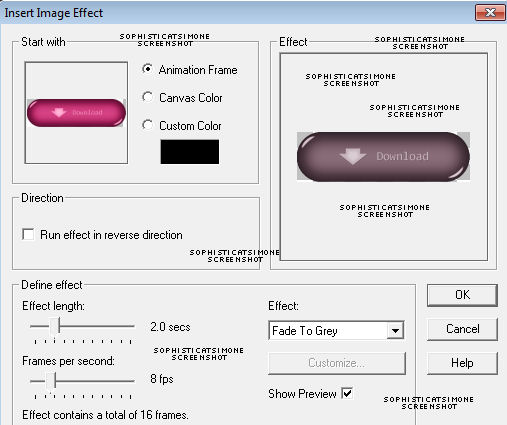
Now delete frame 2 and 8.
Back in PSP, go to selections > select all.
Go to Edit > Copy Merged.
In AS, right click and paste as a New animation.
Hold your Ctrl key down and repeatedly hit letter L on your keyboard for a total of 15 frames.
You can watch the count on the lower right hand side of your screen in AS.
Open SimoneAni-SexyGeek-001
Go to Edit, select all.
Go to Edit, copy.
Activate your tag.
Go to Edit, select all.
Go to Edit, make sure Propagate Paste is selected.
Go to Edit, Paste, paste into selected frames.
Position on your tag and click into place. I placed mine so the bottom lined up with the chalkboard.
Now activate the download button. Go to Edit, select all.
Go to Edit > Copy.
Back on your tag now, click to make it active.
Go to Edit, Paste. Paste into selected frames.
Position with your cursor so it's just above the arrow animation.
Click into place.
Open SimoneAni-SexyGeek-002
Go to Edit, select all.
Go to Edit, copy.
Activate your tag.
Position on your tag and click into place. I placed mine on the laptop screen.
Play and save.
Don't forget to add your name.
To save:
Go to File, Save as, enter the name of your file and select the folder to save to.
Now click on Customize:
Under COLORS TAB:
Number of colors: 255 Colors
Create palette by: OPTIMIZED OCTREE
Reduce colors by: Error Diffusion
Under OPTIMIZATIONS TAB:
set a check mark beside the second, third and forth choices. UN-check the 1st and last.
Under PARTIAL TRANSPARENCY:
check Convert pixels less than 92
Yes, blend with this color: change to white #FFFFFF
Click OK. Click Next, next, next, next.
Play your animation.
At times your animation may or will come out terrible. Optimization in Animation Shop is not the greatest.
You can play around will your settings, especially under the Tab: Optimization. I change this setting at times from anywhere between 70 and 100.
Some people add a white background. To add background, go to Animation: Animation Properties, select Opaque and change color to white.
Hope you enjoyed this tutorial,
Hugs Simone
Please, always direct people to my blog to download my animations.
Do not load to any other download site and don't claim as your own.
Tutorial written by SophisticatSimone aka Lorraine Halle on Monday August 12, 2013
Please click on TAG to see in full size.
••• Supplies needed to complete this tutorial. •••
________________________________________________________________________
Programs: Paint Shop Pro, I'm using version 10. Animation Shop 3.
Plugin : none
Font used: JeffrianaJF
Tube of choice: I'm using "GEEK SKULL" by Christine Marie Kotlark from SATC.
Scrap Kit : I'm using "Nerd" by Scrapz n Pleazure from SATC
Animation: SimoneAni-SexyGeek
Mask: 0113 HERE
________________________________________________________________________
♥♥♥
Save your tag often. Nothing like working long and hard on a tag and PSP crashes.
♥♥♥
Open Paper 4 and duplicate. Close original. Re-size the duplicate layer by 87% and 72 dpi.
Apply Mask 0113 and merge group.
Copy and paste your tube as a new layer. Using your selection tool set to rectangle, feather set to 30, surround the lower portion (legs) and delete.
De-select.
Click on your Mask layer to activate.
Copy and paste close up of your tube as a new layer.
Click on Mask layer, go to Selections > Select all.
Go to Selections > float.
Go to Selections > defloat.
Go to Selections > invert.
Now activate your close up and hit delete twice.
Go to Selections > select none.
Change the blend mode to Overlay.
Activate your tube layer.
Copy and paste element 9 as a new layer and re-size by 38% and 72 dpi. Position in lower right hand side of tag.
Copy and paste element 38 as a new layer and re-size by 25% and 72 dpi. Position in upper right hand side.
Copy and paste element 14 as a new layer and re-size by 33% and 72 dpi. Position in lower center of tag.
Copy and paste element 27 as a new layer and re-size by 45% and 72 dpi. Position in left lower hand side of tag.
Copy and paste element 26 as a new layer and re-size by 27% and 72 dpi. Position in lower center of tag.
Copy and paste element 29 as a new layer and position in left hand side of tag. Duplicate and move this one over behind your tube and make sure it's behind your
1st "purple locker" layer. Colorize. I chose this color #76a20a.
Copy and paste element 47 as a new layer and re-size by 18% and 72 dpi. Position on right hand side of tag.
Copy and paste element 34 as a new layer and re-size by 34% and 72 dpi. Position on right hand side of tag.
Duplicate and position on left side. Colorize the star on the right side. Highlight layer in layers palette, go to selections,
select all. Go to selection, modify, contract by 5. Select your Manual Color Correction tool and enter black as the Source color
and #76a20a as your target color.
Add artist copyright layer. Save your tag as a pspimage or psd file.
Now hide the download button layer (X-out).
Let's animate:First, copy your download button and right click and paste as a New animation in Animation Shop.
Go to Effects > Insert Image Effect.
Enter the following:
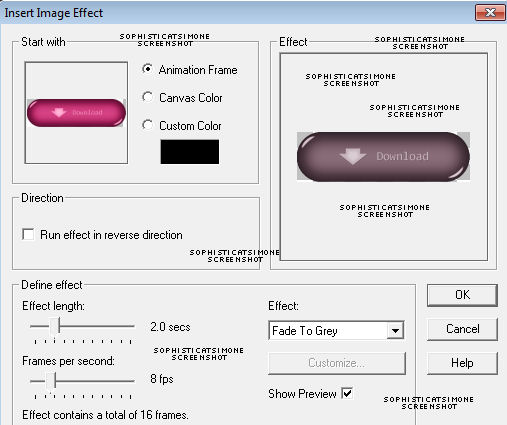
Now delete frame 2 and 8.
Back in PSP, go to selections > select all.
Go to Edit > Copy Merged.
In AS, right click and paste as a New animation.
Hold your Ctrl key down and repeatedly hit letter L on your keyboard for a total of 15 frames.
You can watch the count on the lower right hand side of your screen in AS.
Open SimoneAni-SexyGeek-001
Go to Edit, select all.
Go to Edit, copy.
Activate your tag.
Go to Edit, select all.
Go to Edit, make sure Propagate Paste is selected.
Go to Edit, Paste, paste into selected frames.
Position on your tag and click into place. I placed mine so the bottom lined up with the chalkboard.
Now activate the download button. Go to Edit, select all.
Go to Edit > Copy.
Back on your tag now, click to make it active.
Go to Edit, Paste. Paste into selected frames.
Position with your cursor so it's just above the arrow animation.
Click into place.
Open SimoneAni-SexyGeek-002
Go to Edit, select all.
Go to Edit, copy.
Activate your tag.
Position on your tag and click into place. I placed mine on the laptop screen.
Play and save.
Don't forget to add your name.
To save:
Go to File, Save as, enter the name of your file and select the folder to save to.
Now click on Customize:
Under COLORS TAB:
Number of colors: 255 Colors
Create palette by: OPTIMIZED OCTREE
Reduce colors by: Error Diffusion
Under OPTIMIZATIONS TAB:
set a check mark beside the second, third and forth choices. UN-check the 1st and last.
Under PARTIAL TRANSPARENCY:
check Convert pixels less than 92
Yes, blend with this color: change to white #FFFFFF
Click OK. Click Next, next, next, next.
Play your animation.
At times your animation may or will come out terrible. Optimization in Animation Shop is not the greatest.
You can play around will your settings, especially under the Tab: Optimization. I change this setting at times from anywhere between 70 and 100.
Some people add a white background. To add background, go to Animation: Animation Properties, select Opaque and change color to white.
Hope you enjoyed this tutorial,
Hugs Simone
Please, always direct people to my blog to download my animations.
Do not load to any other download site and don't claim as your own.
Tutorial written by SophisticatSimone aka Lorraine Halle on Monday August 12, 2013

Sunday, August 11, 2013
8:17 PM | Edit Post
♥♥♥
Please click on TAG to see in full size.
••• Supplies needed to complete this tutorial. •••
________________________________________________________________________
Programs: Paint Shop Pro, I'm using version 10. Animation Shop 3.
Plugin : Eye Candy 4: Gradient Glow
Font used: Fontasia
Tube of choice: I'm using "Geisha" by Zlata.
Scrap Kit : I'm using "Me Geisha" by SkyScraps from SATC, no longer in business.
Animation: SimoneAni-Geisha
Mask: 0159 HERE
________________________________________________________________________
♥♥♥
Save your tag often. Nothing like working long and hard on a tag and PSP crashes.
♥♥♥
Create a new image 700 x 700, transparent and 72dpi.
Copy and paste element 20 as a new layer. Re-size by 80%. Position on the left side of tag and about 2/3 of the way down.
Copy and paste a close up image of your tube. Position on the right side of tag.
Using your lasso tool, set to Point to point, mode: add shift, feather 28 and anti-alias checked, surround the bottom portion of your tube
and delete.
Copy and paste element 39 as a new layer and position in the upper left hand side of tag.
Copy and paste element 10 as a new layer and position at top of tag.
Copy and paste element 49 as a new layer and position in bottom left hand side of tag. This layer should be your top layer.
Copy and paste element 57 as a new layer and position left hand side of tag. This layer should be behind the rock/leaf element.
Copy and paste element 23 as a new layer and position in right hand side of tag. This layer should be on top of the geisha.
Copy and paste element 63 as a new layer (re-size by 50%) and position in right hand side of tag. This layer should be behind the geisha.
Apply mask of choice (or mine Masks0159) to paper 6, merge group. Copy and paste as a new layer on your tag and send to bottom.
Re-size to make fit if you need to.
Add artist copyright layer as your top layer.
Merge all visible.
To animate:
Go to Selections, select all.
Go to Edit and copy merged. Paste as a new animation in Animation Shop.
Hold your Ctrl key down and repeatedly hit letter L on your keyboard for a total of 15 frames.
You can watch the count on the lower right hand side of your screen in AS.
Open SimoneAni-Geisha
Go to Edit, select all.
Go to Edit, copy.
Activate your tag.
Go to Edit, select all.
Go to Edit, make sure Propagate Paste is selected.
Go to Edit, Paste, paste into selected frames.
Position on your tag and click into place. I placed mine more to the left side of tag.
Play and save.
Don't forget to add your name.
To save:
Go to File, Save as, enter the name of your file and select the folder to save to.
Now click on Customize:
Under COLORS TAB:
Number of colors: 255 Colors
Create palette by: OPTIMIZED OCTREE
Reduce colors by: Error Diffusion
Under OPTIMIZATIONS TAB:
set a check mark beside the second, third and forth choices. UN-check the 1st and last.
Under PARTIAL TRANSPARENCY:
check Convert pixels less than 92
Yes, blend with this color: change to white #FFFFFF
Click OK. Click Next, next, next, next.
Play your animation.
At times your animation may or will come out terrible. Optimization in Animation Shop is not the greatest.
You can play around will your settings, especially under the Tab: Optimization. I change this setting at times from anywhere between 70 and 100.
Some people add a white background. To add background, go to Animation: Animation Properties, select Opaque and change color to white.
Hope you enjoyed this tutorial,
Hugs Simone
Please, always direct people to my blog to download my animations.
Do not load to any other download site and don't claim as your own.
Tutorial written by SophisticatSimone aka Lorraine Halle on Sunday August 11, 2013.
Please click on TAG to see in full size.
••• Supplies needed to complete this tutorial. •••
________________________________________________________________________
Programs: Paint Shop Pro, I'm using version 10. Animation Shop 3.
Plugin : Eye Candy 4: Gradient Glow
Font used: Fontasia
Tube of choice: I'm using "Geisha" by Zlata.
Scrap Kit : I'm using "Me Geisha" by SkyScraps from SATC, no longer in business.
Animation: SimoneAni-Geisha
Mask: 0159 HERE
________________________________________________________________________
♥♥♥
Save your tag often. Nothing like working long and hard on a tag and PSP crashes.
♥♥♥
Create a new image 700 x 700, transparent and 72dpi.
Copy and paste element 20 as a new layer. Re-size by 80%. Position on the left side of tag and about 2/3 of the way down.
Copy and paste a close up image of your tube. Position on the right side of tag.
Using your lasso tool, set to Point to point, mode: add shift, feather 28 and anti-alias checked, surround the bottom portion of your tube
and delete.
Copy and paste element 39 as a new layer and position in the upper left hand side of tag.
Copy and paste element 10 as a new layer and position at top of tag.
Copy and paste element 49 as a new layer and position in bottom left hand side of tag. This layer should be your top layer.
Copy and paste element 57 as a new layer and position left hand side of tag. This layer should be behind the rock/leaf element.
Copy and paste element 23 as a new layer and position in right hand side of tag. This layer should be on top of the geisha.
Copy and paste element 63 as a new layer (re-size by 50%) and position in right hand side of tag. This layer should be behind the geisha.
Apply mask of choice (or mine Masks0159) to paper 6, merge group. Copy and paste as a new layer on your tag and send to bottom.
Re-size to make fit if you need to.
Add artist copyright layer as your top layer.
Merge all visible.
To animate:
Go to Selections, select all.
Go to Edit and copy merged. Paste as a new animation in Animation Shop.
Hold your Ctrl key down and repeatedly hit letter L on your keyboard for a total of 15 frames.
You can watch the count on the lower right hand side of your screen in AS.
Open SimoneAni-Geisha
Go to Edit, select all.
Go to Edit, copy.
Activate your tag.
Go to Edit, select all.
Go to Edit, make sure Propagate Paste is selected.
Go to Edit, Paste, paste into selected frames.
Position on your tag and click into place. I placed mine more to the left side of tag.
Play and save.
Don't forget to add your name.
To save:
Go to File, Save as, enter the name of your file and select the folder to save to.
Now click on Customize:
Under COLORS TAB:
Number of colors: 255 Colors
Create palette by: OPTIMIZED OCTREE
Reduce colors by: Error Diffusion
Under OPTIMIZATIONS TAB:
set a check mark beside the second, third and forth choices. UN-check the 1st and last.
Under PARTIAL TRANSPARENCY:
check Convert pixels less than 92
Yes, blend with this color: change to white #FFFFFF
Click OK. Click Next, next, next, next.
Play your animation.
At times your animation may or will come out terrible. Optimization in Animation Shop is not the greatest.
You can play around will your settings, especially under the Tab: Optimization. I change this setting at times from anywhere between 70 and 100.
Some people add a white background. To add background, go to Animation: Animation Properties, select Opaque and change color to white.
Hope you enjoyed this tutorial,
Hugs Simone
Please, always direct people to my blog to download my animations.
Do not load to any other download site and don't claim as your own.
Tutorial written by SophisticatSimone aka Lorraine Halle on Sunday August 11, 2013.

Labels:Animation,SkyScraps Kits,Tutorial,ZlataM Tube | 0
comments
9:24 AM | Edit Post
♥♥♥
Please click on TAG to see in full size.
••• Supplies needed to complete this tutorial. •••
________________________________________________________________________
Programs: Paint Shop Pro, I'm using version 10. Animation Shop 3.
Plugin : Eye Candy: Gradient Glow for name.
Font used: CarolEtched
Tube of choice: I'm using "Sorceress" by The Hunter from SATC.
Scrap Kit : I'm using "Sorceress" by Bibi's Collection from SATC
Animation: SimoneAni-Sorceress
Mask: none
________________________________________________________________________
♥♥♥
Save your tag often. Nothing like working long and hard on a tag and PSP crashes.
♥♥♥
Open a new image 704 x 704, transparent.
Copy and paste your tube as a new layer. Using your selection tool, feature set to 28, surround the legs and delete.
Duplicate your tube. On the bottom tube layer, add gaussian blur of 3.
Merge together.
Copy and paste element 82 as a new layer and re-size by 35%. Make sure you change the dpi to 72.
Position on the right side of tag and behind the tube.
Copy and paste element 81 as a new layer and re-size by 55%. Position behind your tube on the left upper side of tag.
Copy and paste element 89 as a new layer and re-size by 55%. Position in front of your tube on the lower left-center hand side of tag.
Copy and paste element 121 as a new layer and re-size by 70%. Drag down as last layer and position more to the left upper hand side of tag.
Copy and paste element 50 as a new layer and re-size by 50%. Make sure you change the dpi to 72.
Position on the right side of tag in front of tube.
Copy and paste element 57 as a new layer and re-size by 50%. Position on your tube on the left upper hand side of tag.
Copy and paste element 131 as a new layer and re-size by 50%. Position in front of your tube in the lower left hand side of tag.
Copy and paste element 72 as a new layer and re-size by 50%. Mirror and position behind kitty cat on the left side.
Duplicate layer and re-size by 50%. Position over current leaves to fill it in a bit.
Duplicate and mirror. Position upper right hand side of tag behind the bookcase.
Copy and paste element 18 as a new layer and re-size by 50%. Position in front in the lower right hand side of tag.
Copy and paste element 58 as a new layer and position in front of bookcase.
Copy and paste element 92 as a new layer and re-size by 50%. This fancy book should be between your tube and the cat.
It should also be one the layer above the tree layer in your layers palette.
Add element 86 as a new layer and re-size by 30%. Position in front of book at center.
Add element 67 as a new layer and re-size by 30%. Position in front in between book and wine glass.
Add drop shadow to all your layers.
Now for your castle, I added two more turrets. So you should have one at top left, one top right and one right beside the one on the right and make it a little higher then the others.
Activate your crop tool. Click on "Snap crop rectangle to: Merged Opaque" . You can either click on the little green arrow to apply or double click on
your tag.
Add artist copyright as your top layer.
To animate:
Go to Selections, select all.
Go to Edit and copy merged. Paste as a new animation in Animation Shop.
Hold your Ctrl key down and repeatedly hit letter L on your keyboard for a total of 15 frames.
You can watch the count on the lower right hand side of your screen in AS.
Open SimoneAni-Sorceress-06
Go to Edit, select all.
Go to Edit, copy.
Activate your tag.
Go to Edit, select all.
Go to Edit, make sure Propagate Paste is selected.
Go to Edit, Paste, paste into selected frames.
Position on your tag and click into place. I placed mine on the right side in her hand.
Delete the first 3 frames. You should now have 12 frames.
Play and save.
Don't forget to add your name.
To save:
Go to File, Save as, enter the name of your file and select the folder to save to.
Now click on Customize:
Under COLORS TAB:
Number of colors: 255 Colors
Create palette by: OPTIMIZED OCTREE
Reduce colors by: Error Diffusion
Under OPTIMIZATIONS TAB:
set a check mark beside the second, third and forth choices. UN-check the 1st and last.
Under PARTIAL TRANSPARENCY:
check Convert pixels less than 92
Yes, blend with this color: change to white #FFFFFF
Click OK. Click Next, next, next, next.
Play your animation.
At times your animation may or will come out terrible. Optimization in Animation Shop is not the greatest.
You can play around will your settings, especially under the Tab: Optimization. I change this setting at times from anywhere between 70 and 100.
Some people add a white background. To add background, go to Animation: Animation Properties, select Opaque and change color to white.
Hope you enjoyed this tutorial,
Hugs Simone
Please, always direct people to my blog to download my animations.
Do not load to any other download site and don't claim as your own.
Tutorial written by SophisticatSimone aka Lorraine Halle on Sunday August 11, 2013.
Please click on TAG to see in full size.
••• Supplies needed to complete this tutorial. •••
________________________________________________________________________
Programs: Paint Shop Pro, I'm using version 10. Animation Shop 3.
Plugin : Eye Candy: Gradient Glow for name.
Font used: CarolEtched
Tube of choice: I'm using "Sorceress" by The Hunter from SATC.
Scrap Kit : I'm using "Sorceress" by Bibi's Collection from SATC
Animation: SimoneAni-Sorceress
Mask: none
________________________________________________________________________
♥♥♥
Save your tag often. Nothing like working long and hard on a tag and PSP crashes.
♥♥♥
Open a new image 704 x 704, transparent.
Copy and paste your tube as a new layer. Using your selection tool, feature set to 28, surround the legs and delete.
Duplicate your tube. On the bottom tube layer, add gaussian blur of 3.
Merge together.
Copy and paste element 82 as a new layer and re-size by 35%. Make sure you change the dpi to 72.
Position on the right side of tag and behind the tube.
Copy and paste element 81 as a new layer and re-size by 55%. Position behind your tube on the left upper side of tag.
Copy and paste element 89 as a new layer and re-size by 55%. Position in front of your tube on the lower left-center hand side of tag.
Copy and paste element 121 as a new layer and re-size by 70%. Drag down as last layer and position more to the left upper hand side of tag.
Copy and paste element 50 as a new layer and re-size by 50%. Make sure you change the dpi to 72.
Position on the right side of tag in front of tube.
Copy and paste element 57 as a new layer and re-size by 50%. Position on your tube on the left upper hand side of tag.
Copy and paste element 131 as a new layer and re-size by 50%. Position in front of your tube in the lower left hand side of tag.
Copy and paste element 72 as a new layer and re-size by 50%. Mirror and position behind kitty cat on the left side.
Duplicate layer and re-size by 50%. Position over current leaves to fill it in a bit.
Duplicate and mirror. Position upper right hand side of tag behind the bookcase.
Copy and paste element 18 as a new layer and re-size by 50%. Position in front in the lower right hand side of tag.
Copy and paste element 58 as a new layer and position in front of bookcase.
Copy and paste element 92 as a new layer and re-size by 50%. This fancy book should be between your tube and the cat.
It should also be one the layer above the tree layer in your layers palette.
Add element 86 as a new layer and re-size by 30%. Position in front of book at center.
Add element 67 as a new layer and re-size by 30%. Position in front in between book and wine glass.
Add drop shadow to all your layers.
Now for your castle, I added two more turrets. So you should have one at top left, one top right and one right beside the one on the right and make it a little higher then the others.
Activate your crop tool. Click on "Snap crop rectangle to: Merged Opaque" . You can either click on the little green arrow to apply or double click on
your tag.
Add artist copyright as your top layer.
To animate:
Go to Selections, select all.
Go to Edit and copy merged. Paste as a new animation in Animation Shop.
Hold your Ctrl key down and repeatedly hit letter L on your keyboard for a total of 15 frames.
You can watch the count on the lower right hand side of your screen in AS.
Open SimoneAni-Sorceress-06
Go to Edit, select all.
Go to Edit, copy.
Activate your tag.
Go to Edit, select all.
Go to Edit, make sure Propagate Paste is selected.
Go to Edit, Paste, paste into selected frames.
Position on your tag and click into place. I placed mine on the right side in her hand.
Delete the first 3 frames. You should now have 12 frames.
Play and save.
Don't forget to add your name.
To save:
Go to File, Save as, enter the name of your file and select the folder to save to.
Now click on Customize:
Under COLORS TAB:
Number of colors: 255 Colors
Create palette by: OPTIMIZED OCTREE
Reduce colors by: Error Diffusion
Under OPTIMIZATIONS TAB:
set a check mark beside the second, third and forth choices. UN-check the 1st and last.
Under PARTIAL TRANSPARENCY:
check Convert pixels less than 92
Yes, blend with this color: change to white #FFFFFF
Click OK. Click Next, next, next, next.
Play your animation.
At times your animation may or will come out terrible. Optimization in Animation Shop is not the greatest.
You can play around will your settings, especially under the Tab: Optimization. I change this setting at times from anywhere between 70 and 100.
Some people add a white background. To add background, go to Animation: Animation Properties, select Opaque and change color to white.
Hope you enjoyed this tutorial,
Hugs Simone
Please, always direct people to my blog to download my animations.
Do not load to any other download site and don't claim as your own.
Tutorial written by SophisticatSimone aka Lorraine Halle on Sunday August 11, 2013.

Subscribe to:
Comments
(Atom)
Leave Some Love
Categories
- 2 animations same tag using Photoshop (2)
- 2 animations using PSP and AS (1)
- adding 2 animations to tag (2)
- Al Rio (1)
- aldodark (1)
- Alex McMillan (4)
- Alex Prihodko (1)
- AmyMarie Kits (2)
- Angelica S (6)
- Animation (63)
- ARMY (1)
- Barbara Jensen (2)
- Baseball (1)
- Bibi's Collection Kit (38)
- bling (9)
- BLOOD (1)
- bubbles (12)
- CDO Tutorial (1)
- Christine Marie Kotlark (6)
- Christmas (1)
- circles (1)
- Cowgirl (1)
- CU Animations (1)
- Danny Lee (6)
- Design by Joan (3)
- Diana Gali (9)
- Disturbed Scraps (9)
- Easter (1)
- Fairy Dust (3)
- Fire (3)
- Fish (1)
- Forum Set (2)
- Freebie Kit (1)
- FTU Kit (1)
- Glitter (17)
- Goth (9)
- Grunge (6)
- Gunshot (1)
- Hania Designs (1)
- Heatbeatz Creationz (2)
- Jay Trembly (4)
- Jose Cano Tubes (25)
- July 4th (1)
- Lady Mishka Tubes (2)
- LizquisScraps (7)
- Marc Duval (1)
- Mask Tutorial (1)
- Max-13-Tulmes (1)
- Meine Bastelwelt (1)
- Misticheskaya (5)
- Money (1)
- Music (1)
- P-O Concept Kits (4)
- Particle Illusion (1)
- PFD (2)
- PFD Tutorial (1)
- Pink (1)
- Pinup Bombshells (3)
- PIRATE (1)
- Popcorn (1)
- PSP tutorial (1)
- ptu animation (5)
- PTU kit (45)
- PTU tube (46)
- PTU Tutorial (1)
- Rock n Roll (3)
- Roses (1)
- S&Co Store (1)
- SATC (5)
- Scrapz n Pleazure (1)
- SkyScraps Kits (25)
- SkyScraps Tubes (8)
- Sparkle (5)
- Spazz (1)
- Spring (5)
- stars (1)
- Steam Punk (1)
- Summer (1)
- Sweet Occasion Designs (1)
- Teaching Tutorial (5)
- The Hunter (8)
- Timeline Banner (3)
- Tiny Turtle Designs Kits (6)
- Tutorial (43)
- tuts by Rene (1)
- USA (1)
- VeryMany (6)
- Video Tutorial (1)
- waterfall (1)
- ZlataM Tube (5)











