My Blinkie

Subscribe for Updates
Contact Me
Followers
Blog Archive
-
►
2023
(1)
- ► 04/09 - 04/16 (1)
-
►
2022
(7)
- ► 09/04 - 09/11 (1)
- ► 08/28 - 09/04 (3)
- ► 06/12 - 06/19 (1)
- ► 05/29 - 06/05 (1)
- ► 05/15 - 05/22 (1)
-
►
2018
(1)
- ► 03/04 - 03/11 (1)
-
▼
2013
(109)
- ► 11/24 - 12/01 (1)
- ► 10/27 - 11/03 (2)
- ► 10/20 - 10/27 (1)
- ► 10/13 - 10/20 (1)
- ► 10/06 - 10/13 (1)
- ► 09/15 - 09/22 (1)
- ► 09/01 - 09/08 (2)
- ► 08/25 - 09/01 (1)
- ► 08/11 - 08/18 (7)
- ► 07/28 - 08/04 (2)
- ► 07/14 - 07/21 (1)
- ► 07/07 - 07/14 (6)
- ► 06/30 - 07/07 (6)
- ► 06/23 - 06/30 (5)
- ► 06/16 - 06/23 (4)
- ► 06/09 - 06/16 (5)
- ► 06/02 - 06/09 (6)
- ► 05/26 - 06/02 (3)
- ► 05/19 - 05/26 (6)
- ► 05/12 - 05/19 (6)
- ► 05/05 - 05/12 (7)
- ► 04/28 - 05/05 (3)
- ► 04/21 - 04/28 (4)
- ► 04/14 - 04/21 (4)
- ► 04/07 - 04/14 (6)
- ► 03/31 - 04/07 (7)
- ► 03/24 - 03/31 (1)
- ► 03/17 - 03/24 (2)
- ► 03/10 - 03/17 (2)
- ► 03/03 - 03/10 (2)
Thursday, August 8, 2013
9:50 PM | Edit Post
♥♥♥
Please click on TAG to see in full size.
••• Supplies needed to complete this tutorial. •••
________________________________________________________________________
Programs: Paint Shop Pro, I'm using version 10. Animation Shop 3.
Plugin : Gradient Glow (Eye Candy) for the name
Font used: BickhamScriptFancy2
Tube of choice: I'm using "Andrea" by Verymany.
Scrap Kit : I'm using "Andrea" by SkyScraps from SATC(no longer in business)
Animation: SimoneAni-Andrea
Mask: 0110 HERE
________________________________________________________________________
♥♥♥
Save your tag often. Nothing like working long and hard on a tag and PSP crashes.
♥♥♥
Open a new canvas 700 x 700 transparent.
Copy and paste tube as a new layer.
Copy and paste element 66 as a new layer layer.
Using your Magic wand, remove some of the wires that are really close to the edges of your tag.
Now set your selection tool to Point to Point, Mode: Add shift, feather 0, smoothing 0, anti-alias checked.

Surround and remove the lower portion of your tube by clicking around from one point to the next.
Hit delete on your keyboard.
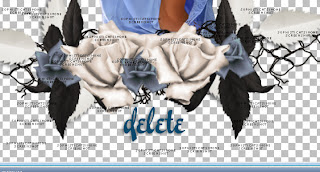
Copy and paste element 65 as a new layer. Move a bit to the left and should be behind your tube in the layers palette.
Copy and paste element 27 as a new layer. Re-size by 50% and position in lower right hand side of tag.
Copy and paste element 23 as a new layer and position behind your tube on the right side of tag.
Duplicate this layer and re-size by 50%. Hold down your shift key and using your mover tool, drag this layer to the left hand side of tag.
Duplicate this layer and free rotate to the right by 45 degrees. Move to right side of tag.
Duplicate this layer and mirror. Move to upper left hand side. You can rearrange once the crate is in place.
Copy and paste element 31 as a new layer and Re-size by 70%. Position behind your tube on the left side.
Copy and paste element 37 as a new layer and position as second to last layer and in the upper right hand side of tag.
Duplicate layer and re-size by 70%. Go to Image and flip.
Hold down your shift key and using your mover tool, drag this layer to the lower left hand side.
Copy and paste element 56 as a new layer and move it to the right side of tag. Should be behind the beautiful blue flower.
Duplicate and change the blend mode of top copy to Screen. Should make the flower whiter.
Copy and paste element 76 as a new layer and re-size by 60%. Place inside the crate. Sharpen.
Copy and paste element 54 as a new layer and re-size by 45%. Place inside crate and beside the wiskey bottle.
Copy and paste element 36 as a new layer. Re-size by 45%. Position as bottom layer and in the lower left hand side of tag.
Duplicate and move this one beside the 1st one.
Duplicate and move beside the 2nd one.
Duplicate and move beside the 3rd.
Duplicate and move to right side.
Should make a type of leave floor.
Copy and paste element 102 as a new layer and re-size by 30%. Move the left side tag about half way mark.
Duplicate butterfly and mirror. Move this one to upper left hand side.
Add drop shadow to all layers.
Add any other element that you feel would make it better.
Merge visible.
Go to Selections > Select all.
Copy and paste Paper 1 Into the Selection.
De-select.
Apply Mask0110 and merge group.
Duplicate, merge down. Duplicate and merge down (twice).
Merge all visible.
Add artist copyright and your license number.
Add your name.
Merge visible.
To animate:
Go to Selections, select all.
Go to Edit and copy merged. Paste as a new animation in Animation Shop.
Hold your Ctrl key down and repeatedly hit letter L on your keyboard for a total of 16 frames.
You can watch the count on the lower right hand side of your screen in AS.
Open SimoneAni-Andrea-01-MNG
Go to Edit, select all.
Go to Edit, copy.
Activate your tag.
Go to Edit, select all.
Go to Edit, make sure Propagate Paste is selected.
Go to Edit, Paste, paste into selected frames.
Position on your tag and click into place. I placed mine as the middle.
Play and save.
To save:
Go to File, Save as, enter the name of your file and select the folder to save to.
Now click on Customize:
Under COLORS TAB:
Number of colors: 255 Colors
Create palette by: OPTIMIZED OCTREE
Reduce colors by: Error Diffusion
Under OPTIMIZATIONS TAB:
set a check mark beside the second, third and forth choices. UN-check the 1st and last.
Under PARTIAL TRANSPARENCY:
check Convert pixels less than 92
Yes, blend with this color: change to white #FFFFFF
Click OK. Click Next, next, next, next.
Play your animation.
At times your animation may or will come out terrible. Optimization in Animation Shop is not the greatest.
You can play around will your settings, especially under the Tab: Optimization. I change this setting at times from anywhere between 70 and 100.
Some people add a white background. To add background, go to Animation: Animation Properties, select Opaque and change color to white.
Hope you enjoyed this tutorial,
Hugs Simone
Please, always direct people to my blog to download my animations.
Do not load to any other download site and don't claim as your own.
Tutorial written by SophisticatSimone aka Lorraine Halle on Thursay August 8, 2013
Please click on TAG to see in full size.
••• Supplies needed to complete this tutorial. •••
________________________________________________________________________
Programs: Paint Shop Pro, I'm using version 10. Animation Shop 3.
Plugin : Gradient Glow (Eye Candy) for the name
Font used: BickhamScriptFancy2
Tube of choice: I'm using "Andrea" by Verymany.
Scrap Kit : I'm using "Andrea" by SkyScraps from SATC(no longer in business)
Animation: SimoneAni-Andrea
Mask: 0110 HERE
________________________________________________________________________
♥♥♥
Save your tag often. Nothing like working long and hard on a tag and PSP crashes.
♥♥♥
Open a new canvas 700 x 700 transparent.
Copy and paste tube as a new layer.
Copy and paste element 66 as a new layer layer.
Using your Magic wand, remove some of the wires that are really close to the edges of your tag.
Now set your selection tool to Point to Point, Mode: Add shift, feather 0, smoothing 0, anti-alias checked.

Surround and remove the lower portion of your tube by clicking around from one point to the next.
Hit delete on your keyboard.
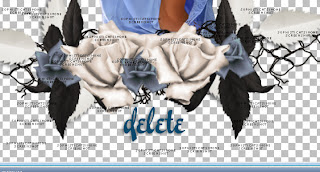
Copy and paste element 65 as a new layer. Move a bit to the left and should be behind your tube in the layers palette.
Copy and paste element 27 as a new layer. Re-size by 50% and position in lower right hand side of tag.
Copy and paste element 23 as a new layer and position behind your tube on the right side of tag.
Duplicate this layer and re-size by 50%. Hold down your shift key and using your mover tool, drag this layer to the left hand side of tag.
Duplicate this layer and free rotate to the right by 45 degrees. Move to right side of tag.
Duplicate this layer and mirror. Move to upper left hand side. You can rearrange once the crate is in place.
Copy and paste element 31 as a new layer and Re-size by 70%. Position behind your tube on the left side.
Copy and paste element 37 as a new layer and position as second to last layer and in the upper right hand side of tag.
Duplicate layer and re-size by 70%. Go to Image and flip.
Hold down your shift key and using your mover tool, drag this layer to the lower left hand side.
Copy and paste element 56 as a new layer and move it to the right side of tag. Should be behind the beautiful blue flower.
Duplicate and change the blend mode of top copy to Screen. Should make the flower whiter.
Copy and paste element 76 as a new layer and re-size by 60%. Place inside the crate. Sharpen.
Copy and paste element 54 as a new layer and re-size by 45%. Place inside crate and beside the wiskey bottle.
Copy and paste element 36 as a new layer. Re-size by 45%. Position as bottom layer and in the lower left hand side of tag.
Duplicate and move this one beside the 1st one.
Duplicate and move beside the 2nd one.
Duplicate and move beside the 3rd.
Duplicate and move to right side.
Should make a type of leave floor.
Copy and paste element 102 as a new layer and re-size by 30%. Move the left side tag about half way mark.
Duplicate butterfly and mirror. Move this one to upper left hand side.
Add drop shadow to all layers.
Add any other element that you feel would make it better.
Merge visible.
Go to Selections > Select all.
Copy and paste Paper 1 Into the Selection.
De-select.
Apply Mask0110 and merge group.
Duplicate, merge down. Duplicate and merge down (twice).
Merge all visible.
Add artist copyright and your license number.
Add your name.
Merge visible.
To animate:
Go to Selections, select all.
Go to Edit and copy merged. Paste as a new animation in Animation Shop.
Hold your Ctrl key down and repeatedly hit letter L on your keyboard for a total of 16 frames.
You can watch the count on the lower right hand side of your screen in AS.
Open SimoneAni-Andrea-01-MNG
Go to Edit, select all.
Go to Edit, copy.
Activate your tag.
Go to Edit, select all.
Go to Edit, make sure Propagate Paste is selected.
Go to Edit, Paste, paste into selected frames.
Position on your tag and click into place. I placed mine as the middle.
Play and save.
To save:
Go to File, Save as, enter the name of your file and select the folder to save to.
Now click on Customize:
Under COLORS TAB:
Number of colors: 255 Colors
Create palette by: OPTIMIZED OCTREE
Reduce colors by: Error Diffusion
Under OPTIMIZATIONS TAB:
set a check mark beside the second, third and forth choices. UN-check the 1st and last.
Under PARTIAL TRANSPARENCY:
check Convert pixels less than 92
Yes, blend with this color: change to white #FFFFFF
Click OK. Click Next, next, next, next.
Play your animation.
At times your animation may or will come out terrible. Optimization in Animation Shop is not the greatest.
You can play around will your settings, especially under the Tab: Optimization. I change this setting at times from anywhere between 70 and 100.
Some people add a white background. To add background, go to Animation: Animation Properties, select Opaque and change color to white.
Hope you enjoyed this tutorial,
Hugs Simone
Please, always direct people to my blog to download my animations.
Do not load to any other download site and don't claim as your own.
Tutorial written by SophisticatSimone aka Lorraine Halle on Thursay August 8, 2013

Labels:Animation,SkyScraps Kits,Tutorial,VeryMany | 0
comments
Tuesday, August 6, 2013
11:04 PM | Edit Post
Sweet Fairy
Please click on TAG to see in full size.
••• Supplies needed to complete this tutorial. •••
________________________________________________________________________
Programs: Paint Shop Pro, I'm using version 10. Animation Shop 3.
Plugin : Eye Candy: Gradient Glow for name.
Font used: Easter Parade
Tube of choice: I'm using "Sweet Fairy" by The Hunter from SATC.
Scrap Kit : I'm using "Sweet Fairy" by Bibi's Collection from SATC
Animation: SimoneAni492-496, SimoneAni467-471 and SimoneAni513-517
Mask: 25
________________________________________________________________________
***
Save your tag often. Nothing like working long and hard on a tag and PSP crashes.
***
Let's Start!
Open a new image 700 x 655, transparent.
Copy and paste element 5 as a new layer and add drop shadow.
Copy and paste your tube as a new layer and re-size by 70%. Add drop shadow.
Copy and paste element 15 as a new layer and re-size by 70%. Position bottom left side of tag beside your tube. Add drop shadow.
Copy and paste element 2 as a new layer and re-size by 60%. Position bottom right side of tag beside your tube. Add drop shadow.
Copy and paste element 14 as a new layer and re-size by 75%. Position at top of tag and behind your tube. Add drop shadow.
Copy and paste element 33 as a new layer and re-size by 50%. Position right side of tag behind your tube. Add drop shadow.
Copy and paste element 38 as a new layer and re-size by 33%. Position bottom left side of tag behind the bird and your tube layer. Add drop shadow.
Copy and paste element 65 as a new layer and position in left upper hand side of tag. Layer should be behind your tube layer. Add drop shadow.
Copy and paste element 64 as a new layer and position on right side of tag. Re-size by 70%. Layer should be behind your tube layer and tree layer.
Add drop shadow.
Copy and paste element 75 as a new layer and re-size by 28%. Position in front of tube, down center, beside the fawn.
Duplicate, mirror, move to right side and position behind fawn layer at edge of tag.
Copy and paste element 61 as a new layer and re-size by 58%. Move to right side of tube behind fawn.
Duplicate, move to left side, make sure it's behind the boot-house and the grapes.
Add drop shadow to each.
Copy and paste paper 11 as a new layer and send to bottom.
Crop your tag.
Add mask and merge group. I used Mask25. I duplicated by layer and merged them together. I sharpened twice and duplicated again.
I added noise of 17%, gaussian checked. Merge all visible.
Add artist copyright and your license number.
Merge visible.
To animate:
Go to Selections, select all.
Go to Edit and copy merged. Paste as a new animation in Animation Shop.
Hold your Ctrl key down and repeatedly hit letter L on your keyboard for a total of 16 frames.
You can watch the count on the lower right hand side of your screen in AS.
Open SimoneAni496-MNG
Go to Edit, select all.
Go to Edit, copy.
Activate your tag.
Go to Edit, select all.
Go to Edit, make sure Propagate Paste is selected.
Go to Edit, Paste, paste into selected frames.
Position on your tag and click into place. I placed mine as the middle flower on my tag.
Ok now go back to SimoneAni496-MNG. Click to activate. Go to Animation> Mirror.
Go to Edit>Copy.
Now activate your tag again and then go to Edit, paste, paste into selected frames.
Now position (with your cursor/mouse) to the left of previous flower and closer to your tube.
Ok now go back to SimoneAni496-MNG. Click to activate. Go to Animation>Re-size and enter: 75%, smart size checked.
Go to Edit>Copy.
Now activate your tag again and then go to Edit, paste, paste into selected frames.
Now position (with your cursor/mouse) to far right of tag and slightly higher up on the branch.
See my tag for reference.
I also ended up using animation 471 which you'll find on my blog as well as animation 515
Play and save.
Don't forget to add your name.
To save:
Go to File, Save as, enter the name of your file and select the folder to save to.
Now click on Customize:
Under COLORS TAB:
Number of colors: 255 Colors
Create palette by: OPTIMIZED OCTREE
Reduce colors by: Error Diffusion
Under OPTIMIZATIONS TAB:
set a check mark beside the second, third and forth choices. UN-check the 1st and last.
Under PARTIAL TRANSPARENCY:
check Convert pixels less than 92
Yes, blend with this color: change to white #FFFFFF
Click OK. Click Next, next, next, next.
Play your animation.
At times your animation may or will come out terrible. Optimization in Animation Shop is not the greatest.
You can play around will your settings, especially under the Tab: Optimization. I change this setting at times from anywhere between 70 and 100.
Some people add a white background. To add background, go to Animation: Animation Properties, select Opaque and change color to white.
Hope you enjoyed this tutorial,
Hugs Simone
Please, always direct people to my blog to download my animations.
Do not load to any other download site and don't claim as your own.
Tutorial written by SophisticatSimone aka Lorraine Halle on Tuesday August 6, 2013
Please click on TAG to see in full size.
••• Supplies needed to complete this tutorial. •••
________________________________________________________________________
Programs: Paint Shop Pro, I'm using version 10. Animation Shop 3.
Plugin : Eye Candy: Gradient Glow for name.
Font used: Easter Parade
Tube of choice: I'm using "Sweet Fairy" by The Hunter from SATC.
Scrap Kit : I'm using "Sweet Fairy" by Bibi's Collection from SATC
Animation: SimoneAni492-496, SimoneAni467-471 and SimoneAni513-517
Mask: 25
________________________________________________________________________
***
Save your tag often. Nothing like working long and hard on a tag and PSP crashes.
***
Let's Start!
Open a new image 700 x 655, transparent.
Copy and paste element 5 as a new layer and add drop shadow.
Copy and paste your tube as a new layer and re-size by 70%. Add drop shadow.
Copy and paste element 15 as a new layer and re-size by 70%. Position bottom left side of tag beside your tube. Add drop shadow.
Copy and paste element 2 as a new layer and re-size by 60%. Position bottom right side of tag beside your tube. Add drop shadow.
Copy and paste element 14 as a new layer and re-size by 75%. Position at top of tag and behind your tube. Add drop shadow.
Copy and paste element 33 as a new layer and re-size by 50%. Position right side of tag behind your tube. Add drop shadow.
Copy and paste element 38 as a new layer and re-size by 33%. Position bottom left side of tag behind the bird and your tube layer. Add drop shadow.
Copy and paste element 65 as a new layer and position in left upper hand side of tag. Layer should be behind your tube layer. Add drop shadow.
Copy and paste element 64 as a new layer and position on right side of tag. Re-size by 70%. Layer should be behind your tube layer and tree layer.
Add drop shadow.
Copy and paste element 75 as a new layer and re-size by 28%. Position in front of tube, down center, beside the fawn.
Duplicate, mirror, move to right side and position behind fawn layer at edge of tag.
Copy and paste element 61 as a new layer and re-size by 58%. Move to right side of tube behind fawn.
Duplicate, move to left side, make sure it's behind the boot-house and the grapes.
Add drop shadow to each.
Copy and paste paper 11 as a new layer and send to bottom.
Crop your tag.
Add mask and merge group. I used Mask25. I duplicated by layer and merged them together. I sharpened twice and duplicated again.
I added noise of 17%, gaussian checked. Merge all visible.
Add artist copyright and your license number.
Merge visible.
To animate:
Go to Selections, select all.
Go to Edit and copy merged. Paste as a new animation in Animation Shop.
Hold your Ctrl key down and repeatedly hit letter L on your keyboard for a total of 16 frames.
You can watch the count on the lower right hand side of your screen in AS.
Open SimoneAni496-MNG
Go to Edit, select all.
Go to Edit, copy.
Activate your tag.
Go to Edit, select all.
Go to Edit, make sure Propagate Paste is selected.
Go to Edit, Paste, paste into selected frames.
Position on your tag and click into place. I placed mine as the middle flower on my tag.
Ok now go back to SimoneAni496-MNG. Click to activate. Go to Animation> Mirror.
Go to Edit>Copy.
Now activate your tag again and then go to Edit, paste, paste into selected frames.
Now position (with your cursor/mouse) to the left of previous flower and closer to your tube.
Ok now go back to SimoneAni496-MNG. Click to activate. Go to Animation>Re-size and enter: 75%, smart size checked.
Go to Edit>Copy.
Now activate your tag again and then go to Edit, paste, paste into selected frames.
Now position (with your cursor/mouse) to far right of tag and slightly higher up on the branch.
See my tag for reference.
I also ended up using animation 471 which you'll find on my blog as well as animation 515
Play and save.
Don't forget to add your name.
To save:
Go to File, Save as, enter the name of your file and select the folder to save to.
Now click on Customize:
Under COLORS TAB:
Number of colors: 255 Colors
Create palette by: OPTIMIZED OCTREE
Reduce colors by: Error Diffusion
Under OPTIMIZATIONS TAB:
set a check mark beside the second, third and forth choices. UN-check the 1st and last.
Under PARTIAL TRANSPARENCY:
check Convert pixels less than 92
Yes, blend with this color: change to white #FFFFFF
Click OK. Click Next, next, next, next.
Play your animation.
At times your animation may or will come out terrible. Optimization in Animation Shop is not the greatest.
You can play around will your settings, especially under the Tab: Optimization. I change this setting at times from anywhere between 70 and 100.
Some people add a white background. To add background, go to Animation: Animation Properties, select Opaque and change color to white.
Hope you enjoyed this tutorial,
Hugs Simone
Please, always direct people to my blog to download my animations.
Do not load to any other download site and don't claim as your own.
Tutorial written by SophisticatSimone aka Lorraine Halle on Tuesday August 6, 2013

8:46 PM | Edit Post
♥♥♥
Please click on TAG to see in full size.
••• Supplies needed to complete this tutorial. •••
________________________________________________________________________
Programs: Paint Shop Pro, I'm using version 10. Animation Shop 3.
Plugin : Gradient Glow (Eye Candy) for the name
Font used: Playball
Tube of choice: I'm using "Backslide" package 29 by Barbara Jensen
Scrap Kit : I'm using "Tequila Sunrise" by SkyScraps (no longer in business)
Animation: SimoneAni-Tequila Sunrise
Mask: 0105 HERE
________________________________________________________________________
♥♥♥
Save your tag often. Nothing like working long and hard on a tag and PSP crashes.
♥♥♥
Open a new image 650 x 650, transparent.
Copy and paste element 40 as a new layer and re-size by 70%. Duplicate and merge down.
Copy and paste element 26 as a new layer and re-size by 70%. Position in lower right hand side of the pink circle frame.
Copy and paste your tube as a new layer and move to the left of the boat.
Copy and paste element 55 as a new layer and move behind your tube on the left, and below the pink frame layer.
Duplicate and re-size by 70% and free rotate to the right by 45 degrees. Move this element above the other. Sharpen.
Add drop shadow to each and merge together.
Duplicate this merged layer and mirror.
Copy and paste element 58 as a new layer and re-size by 65%. This element should be between the boat and pink circle frame layer in the layers
palette.
Add drop shadow.
Copy and paste element 17 as a new layer. Should be behind the bird element. Add drop shadow.
Copy and paste element 60 as a new layer. Position in the upper right hand side of tag.
Copy and paste element 34 as a new layer. Position in the lower right hand side of tag.
Copy and paste element 39 as a new layer. Position in the lower right hand side of tag. Colorize pink or color from your tube or leave as is.
Copy and paste element 2 as a new layer. Re-size by 55% and position in the lower right hand side of tag behind the crab.
Make sure all elements have a drop shadow.
Select your crop tool and click on Crop Merged Opaque.
Now go to Selections > Select All.
Copy and paste Paper 8 into selection.
Apply Mask of choice or the one I used Masks0105. Merge group.
Duplicate this layer and merge down.
Add Noise of 30%, Gaussian checked.
Add artist's copyright and your license number.
Merge visible.
To animate:
Go to selections, select all and copy.
In animation shop, right click and paste as a new animation.
Hold your Ctrl key down and repeatedly hit letter L on your keyboard for a total of 15 frames.
You can watch the count on the lower right hand side of your screen in AS.
Open SimoneAni-TequilaSunrise
Go to Edit, select all.
Go to Edit, copy.
Activate your tag.
Go to Edit, select all.
Go to Edit, make sure Propagate Paste is selected.
Go to Edit, Paste, paste into selected frames.
Add your name or someone else's and save.
To save:
Go to File, Save as, enter the name of your file and select the folder to save to.
Now click on Customize:
Under COLORS TAB:
Number of colors: 255 Colors
Create palette by: OPTIMIZED OCTREE
Reduce colors by: Error Diffusion
Under OPTIMIZATIONS TAB:
set a check mark beside the second, third and forth choices. UN-check the 1st and last.
Under PARTIAL TRANSPARENCY:
check Convert pixels less than 96
Yes, blend with this color: change to white #FFFFFF
Click OK. Click Next, next, next, next.
Play your animation.
At times your animation may or will come out terrible. Optimization in Animation Shop is not the greatest.
You can play around will your settings, especially under the Tab: Optimization. I change this setting at times from anywhere between 70 and 100.
Some people add a white background. To add background, go to Animation: Animation Properties, select Opaque and change color to white.
Hope you enjoyed this tutorial,
Hugs Simone
Please, always direct people to my blog to download my animations.
Do not load to any other download site and don't claim as your own.
Tutorial written by SophisticatSimone aka Lorraine Halle on Tuesday August 6, 2013
Please click on TAG to see in full size.
••• Supplies needed to complete this tutorial. •••
________________________________________________________________________
Programs: Paint Shop Pro, I'm using version 10. Animation Shop 3.
Plugin : Gradient Glow (Eye Candy) for the name
Font used: Playball
Tube of choice: I'm using "Backslide" package 29 by Barbara Jensen
Scrap Kit : I'm using "Tequila Sunrise" by SkyScraps (no longer in business)
Animation: SimoneAni-Tequila Sunrise
Mask: 0105 HERE
________________________________________________________________________
♥♥♥
Save your tag often. Nothing like working long and hard on a tag and PSP crashes.
♥♥♥
Open a new image 650 x 650, transparent.
Copy and paste element 40 as a new layer and re-size by 70%. Duplicate and merge down.
Copy and paste element 26 as a new layer and re-size by 70%. Position in lower right hand side of the pink circle frame.
Copy and paste your tube as a new layer and move to the left of the boat.
Copy and paste element 55 as a new layer and move behind your tube on the left, and below the pink frame layer.
Duplicate and re-size by 70% and free rotate to the right by 45 degrees. Move this element above the other. Sharpen.
Add drop shadow to each and merge together.
Duplicate this merged layer and mirror.
Copy and paste element 58 as a new layer and re-size by 65%. This element should be between the boat and pink circle frame layer in the layers
palette.
Add drop shadow.
Copy and paste element 17 as a new layer. Should be behind the bird element. Add drop shadow.
Copy and paste element 60 as a new layer. Position in the upper right hand side of tag.
Copy and paste element 34 as a new layer. Position in the lower right hand side of tag.
Copy and paste element 39 as a new layer. Position in the lower right hand side of tag. Colorize pink or color from your tube or leave as is.
Copy and paste element 2 as a new layer. Re-size by 55% and position in the lower right hand side of tag behind the crab.
Make sure all elements have a drop shadow.
Select your crop tool and click on Crop Merged Opaque.
Now go to Selections > Select All.
Copy and paste Paper 8 into selection.
Apply Mask of choice or the one I used Masks0105. Merge group.
Duplicate this layer and merge down.
Add Noise of 30%, Gaussian checked.
Add artist's copyright and your license number.
Merge visible.
To animate:
Go to selections, select all and copy.
In animation shop, right click and paste as a new animation.
Hold your Ctrl key down and repeatedly hit letter L on your keyboard for a total of 15 frames.
You can watch the count on the lower right hand side of your screen in AS.
Open SimoneAni-TequilaSunrise
Go to Edit, select all.
Go to Edit, copy.
Activate your tag.
Go to Edit, select all.
Go to Edit, make sure Propagate Paste is selected.
Go to Edit, Paste, paste into selected frames.
Add your name or someone else's and save.
To save:
Go to File, Save as, enter the name of your file and select the folder to save to.
Now click on Customize:
Under COLORS TAB:
Number of colors: 255 Colors
Create palette by: OPTIMIZED OCTREE
Reduce colors by: Error Diffusion
Under OPTIMIZATIONS TAB:
set a check mark beside the second, third and forth choices. UN-check the 1st and last.
Under PARTIAL TRANSPARENCY:
check Convert pixels less than 96
Yes, blend with this color: change to white #FFFFFF
Click OK. Click Next, next, next, next.
Play your animation.
At times your animation may or will come out terrible. Optimization in Animation Shop is not the greatest.
You can play around will your settings, especially under the Tab: Optimization. I change this setting at times from anywhere between 70 and 100.
Some people add a white background. To add background, go to Animation: Animation Properties, select Opaque and change color to white.
Hope you enjoyed this tutorial,
Hugs Simone
Please, always direct people to my blog to download my animations.
Do not load to any other download site and don't claim as your own.
Tutorial written by SophisticatSimone aka Lorraine Halle on Tuesday August 6, 2013

Monday, August 5, 2013
10:55 AM | Edit Post
♥♥♥
Please click on TAG to see in full size.
••• Supplies needed to complete this tutorial. •••
________________________________________________________________________
Programs: Paint Shop Pro, I'm using version 10. Animation Shop 3.
Plugin : none
Font used: Praying Angel
Tube of choice: I'm using "Lady Vampire" by Jose A Cano
Please click on TAG to see in full size.
••• Supplies needed to complete this tutorial. •••
________________________________________________________________________
Programs: Paint Shop Pro, I'm using version 10. Animation Shop 3.
Plugin : none
Font used: Praying Angel
Tube of choice: I'm using "Lady Vampire" by Jose A Cano
Scrap Kit : I'm using "Lady Vampire" by SkyScraps(no longer in business)
Animation: SimoneAni-LadyVampire
Mask: 0149 HERE
________________________________________________________________________
♥♥♥
Save your tag often. Nothing like working long and hard on a tag and PSP crashes.
♥♥♥
Let's start.
Open element 50 and duplicate. Close original. Re-size the duplicate by 80% and 72 dpi.
Go to image> canvas size> enter 700x700.
Using your lasso tool, set to Point to point, mode: add shift, feather : 0, smoothing: 0 and anti-alias checked.
Mask: 0149 HERE
________________________________________________________________________
♥♥♥
Save your tag often. Nothing like working long and hard on a tag and PSP crashes.
♥♥♥
Let's start.
Open element 50 and duplicate. Close original. Re-size the duplicate by 80% and 72 dpi.
Go to image> canvas size> enter 700x700.
Using your lasso tool, set to Point to point, mode: add shift, feather : 0, smoothing: 0 and anti-alias checked.

Click on the thickest portion of the branch (frame), so you need to make little movements with clicks every bend in the branch.
See my screenshot.
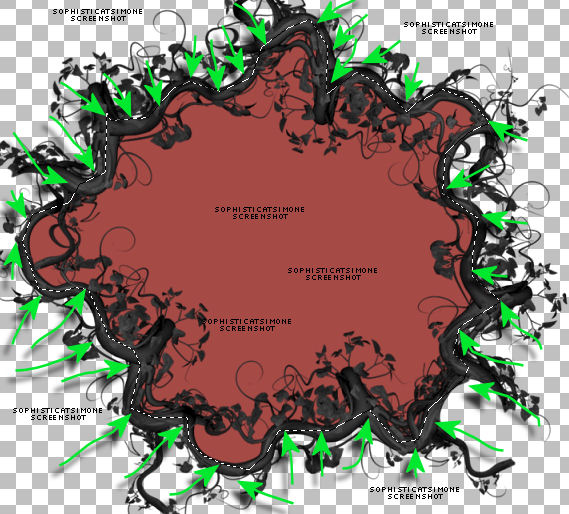
Add a new raster layer and send to bottom. Flood fill the selection with this color : #a74945 or a color from your tube.
Copy the close up of your tube and paste as a new layer.
Using your mover tool, position the face within the selection.
Go to Selections > invert > hit delete on your keyboard.
Selections > select none.
Duplicate the close up. On the original go to Adjust > Blur > Gaussian Blur > 5.
Go to Effects, Photo Effects, Black and White Film, filter color: blue, strength: 0
On the duplicate close up, change blend mode to : soft light.
Select Manual Color Correction:
Source should be black and target should be : #dc403b
Add drop shadow to the branch frame. Merge layers together.
C/P element 58 as a new layer and position behind the frame layer and to the left side of tag.
Add drop shadow.
C/P element 57 as a new layer and triplicate.
1st layer re-size by 60% and move to left side of frame and colorize red. Add d/s.
2nd layer re-size by 45% and move to lower right side of frame. Add d/s.
3rd layer re-size by 45% and mirror. Move to left side of tag and behind the tombstone. Add d/s.
C/P the regular sized tube. I had to re-size by 50%. Position to the right side of tag. Add d/s.
C/P element 61 and re-size by 35% and move down below in front of your tube on the right hand side of tag.
C/P element 6 and re-size by 50% and move to upper left hand side of tag. Add d/s.
C/P element 32 and re-size by 50%. Position lower center of tag/frame. Add d/s. Should be close to your tube. This is the flower cluster.
See my tag for reference.
C/P again. This time re-size by 40% and flip. Move to upper center right. Duplicate and mirror. Add drop shadow to each. These should be at top of
frame and at center of tag.
C/P element 2 and re-size by 35%. Move to lower right hand side. In front of your tube layer and the black grassy layer. Add d/s.
C/P element 1 and re-size by 35%. Move to lower right hand side. In front of red bottle layer. Colorize red. Add d/s.
C/P element 74 as a new layer and re-size by 50%. Move to the left side of tag in front of tombstone and frame. Add drop shadow.
C/P element 53 as a new layer and re-size by 60%. Move to the left side of tag and in front of carriage. Add d/s.
C/P element 64 and re-size by 50%. Place behind the carriage front section and duplicate. Move duplicated layer over to the left behind the read
portion of carriage. Merge these two layers together.
Duplicate this merged layer and move to the upper right hand side of tag and behind the merged frame layer.
C/P element 47 and re-size by 50%, mirror and add small drop shadow. Move to left side of tag over the carriage.
C/P element 23 as a new layer and re-size by 35%. Duplicate and mirror.
Position one left in front of book, add d/s.
Position the other right climbing the bottle, add d/s.
C/P element 8 as a new layer and re-size by 50%. Move in front of your tube, at the bottom of tag. Add drop shadow.
Crop merged opaque. Add paper to bottom and apply Mask of choice or the one I used Masks0149.
Add artist copyright and your license number.
Merge visible.
To animate:
Go to selections, select all and copy.
In animation shop, right click and paste as a new animation.
Hold your Ctrl key down and repeatedly hit letter L on your keyboard for a total of 16 frames.
You can watch the count on the lower right hand side of your screen in AS.
Open SimoneAni-LadyVampire-01
Go to Edit, select all.
Go to Edit, copy.
Activate your tag.
Go to Edit, select all.
Go to Edit, make sure Propagate Paste is selected.
Go to Edit, Paste, paste into selected frames.
Position on the skull's forehead, click into place.
Now open SimoneAni-LadyVampire-02 and repeat.
Position just a bit above the current animation.
For third animation, open SimoneAni-LadyVampire-06
Position this one on the little bottle at bottom right of tag.
To save:
Go to File, Save as, enter the name of your file and select the folder to save to.
Now click on Customize:
Under COLORS TAB:
Number of colors: 255 Colors
Create palette by: OPTIMIZED OCTREE
Reduce colors by: Error Diffusion
Under OPTIMIZATIONS TAB:
set a check mark beside the second, third and forth choices. UN-check the 1st and last.
Under PARTIAL TRANSPARENCY:
check Convert pixels less than 96
Yes, blend with this color: change to white #FFFFFF
Click OK. Click Next, next, next, next.
Play your animation.
At times your animation may or will come out terrible. Optimization in Animation Shop is not the greatest.
You can play around will your settings, especially under the Tab: Optimization. I change this setting at times from anywhere between 70 and 100.
Some people add a white background. To add background, go to Animation: Animation Properties, select Opaque and change color to white.
Hope you enjoyed this tutorial,
Hugs Simone
Please, always direct people to my blog to download my animations.
Do not load to any other download site and don't claim as your own.
Tutorial written by SophisticatSimone aka Lorraine Hallé on Sunday August 4, 2013

Subscribe to:
Comments
(Atom)
Leave Some Love
Categories
- 2 animations same tag using Photoshop (2)
- 2 animations using PSP and AS (1)
- adding 2 animations to tag (2)
- Al Rio (1)
- aldodark (1)
- Alex McMillan (4)
- Alex Prihodko (1)
- AmyMarie Kits (2)
- Angelica S (6)
- Animation (63)
- ARMY (1)
- Barbara Jensen (2)
- Baseball (1)
- Bibi's Collection Kit (38)
- bling (9)
- BLOOD (1)
- bubbles (12)
- CDO Tutorial (1)
- Christine Marie Kotlark (6)
- Christmas (1)
- circles (1)
- Cowgirl (1)
- CU Animations (1)
- Danny Lee (6)
- Design by Joan (3)
- Diana Gali (9)
- Disturbed Scraps (9)
- Easter (1)
- Fairy Dust (3)
- Fire (3)
- Fish (1)
- Forum Set (2)
- Freebie Kit (1)
- FTU Kit (1)
- Glitter (17)
- Goth (9)
- Grunge (6)
- Gunshot (1)
- Hania Designs (1)
- Heatbeatz Creationz (2)
- Jay Trembly (4)
- Jose Cano Tubes (25)
- July 4th (1)
- Lady Mishka Tubes (2)
- LizquisScraps (7)
- Marc Duval (1)
- Mask Tutorial (1)
- Max-13-Tulmes (1)
- Meine Bastelwelt (1)
- Misticheskaya (5)
- Money (1)
- Music (1)
- P-O Concept Kits (4)
- Particle Illusion (1)
- PFD (2)
- PFD Tutorial (1)
- Pink (1)
- Pinup Bombshells (3)
- PIRATE (1)
- Popcorn (1)
- PSP tutorial (1)
- ptu animation (5)
- PTU kit (45)
- PTU tube (46)
- PTU Tutorial (1)
- Rock n Roll (3)
- Roses (1)
- S&Co Store (1)
- SATC (5)
- Scrapz n Pleazure (1)
- SkyScraps Kits (25)
- SkyScraps Tubes (8)
- Sparkle (5)
- Spazz (1)
- Spring (5)
- stars (1)
- Steam Punk (1)
- Summer (1)
- Sweet Occasion Designs (1)
- Teaching Tutorial (5)
- The Hunter (8)
- Timeline Banner (3)
- Tiny Turtle Designs Kits (6)
- Tutorial (43)
- tuts by Rene (1)
- USA (1)
- VeryMany (6)
- Video Tutorial (1)
- waterfall (1)
- ZlataM Tube (5)








