My Blinkie

Subscribe for Updates
Contact Me
Followers
Blog Archive
-
►
2023
(1)
- ► 04/09 - 04/16 (1)
-
►
2022
(7)
- ► 09/04 - 09/11 (1)
- ► 08/28 - 09/04 (3)
- ► 06/12 - 06/19 (1)
- ► 05/29 - 06/05 (1)
- ► 05/15 - 05/22 (1)
-
►
2018
(1)
- ► 03/04 - 03/11 (1)
-
▼
2013
(109)
- ► 11/24 - 12/01 (1)
- ► 10/27 - 11/03 (2)
- ► 10/20 - 10/27 (1)
- ► 10/13 - 10/20 (1)
- ► 10/06 - 10/13 (1)
- ► 09/15 - 09/22 (1)
- ► 09/01 - 09/08 (2)
- ► 08/25 - 09/01 (1)
- ► 08/11 - 08/18 (7)
- ► 08/04 - 08/11 (4)
- ► 07/28 - 08/04 (2)
- ► 07/14 - 07/21 (1)
- ► 07/07 - 07/14 (6)
- ► 06/30 - 07/07 (6)
- ► 06/23 - 06/30 (5)
- ► 06/16 - 06/23 (4)
- ► 06/09 - 06/16 (5)
- ► 06/02 - 06/09 (6)
- ► 05/26 - 06/02 (3)
- ► 05/19 - 05/26 (6)
- ► 05/12 - 05/19 (6)
- ► 05/05 - 05/12 (7)
- ► 04/28 - 05/05 (3)
- ► 04/14 - 04/21 (4)
- ► 04/07 - 04/14 (6)
- ► 03/31 - 04/07 (7)
- ► 03/24 - 03/31 (1)
- ► 03/17 - 03/24 (2)
- ► 03/10 - 03/17 (2)
- ► 03/03 - 03/10 (2)
Saturday, April 27, 2013
10:25 PM | Edit Post
♥♥♥
Please click on TAG to see in full size.
••• Supplies needed to complete this tutorial. •••
________________________________________________________________________
Programs: Paint Shop Pro, I'm using version 10. Animation Shop 3.
Plugin : VM Extravaganza/Shoutin'
Font used:Qwigley (Pay Font)
Please click on TAG to see in full size.
••• Supplies needed to complete this tutorial. •••
________________________________________________________________________
Programs: Paint Shop Pro, I'm using version 10. Animation Shop 3.
Plugin : VM Extravaganza/Shoutin'
Font used:Qwigley (Pay Font)
Tube of choice: I'm using Geisha by Danny Lee from SATC
Scrap Kit : I'm using "Geisha" by Bibi's Collection from SATC
Animations : By me, two sets : SimoneAni396 HERE and SimoneAni375 HERE
________________________________________________________________________
♥♥♥
Save your tag often. Nothing like working long and hard on a tag and PSP crashes.
♥♥♥
Open paper 8 and duplicate. Close original.
Re-sizy by 70% and promote background to layer.
Go to Effects/Plugins/VM Extravaganza/Shoutin'
and use default settings, except change transparency to 0 (zero).
Re-size by 92%.
Copy and paste element (89) as a new layer. Leave in center, but drap up to top of tag and add drop shadow.
In layers palette, double click on this layer and the "Layers Properties" box will pop up.
Put a check mark beside "highlight in layers palette" and then select a color of choice, I chose blue.
Double click in the color box and you can choose the one you one.
Click OK. We will need to remember this layer later.
Close properties box.
Copy and paste element (56) as a new layer. Re-size by 70%. Move behind the screen and over to the upper right hand side of tag.
Duplicate layer and mirror.
Move this layer a little bit lower, about half way down the screen element.
Add large drop shadow to each.
C/P E87 as a new layer. Move to upper left hand side of screen. Add D/S.
C/P your tube as a new layer. Move to left side of screen. Add D/S.
C/P E54 as a new layer. Re-size by 80%. This layer should be second to last, above your paper layer. Add D/S.
C/P E84 as a new layer. Re-size by 60%. This layer should be your top layer now. Add D/S.
C/P E53 as a new layer. Re-size by 20%. This layer should be your top layer and placed next to flag poll. Add D/S.
C/P E17 as a new layer. Re-size by 20%. Move next to your tubes left foot. Add D/S.
C/P E16 as a new layer. Re-size by 30%. Move so it appears to be sitting on roof on left side of tag. Add D/S.
C/P E8 as a new layer. Re-size by 62%. Move behind tube layer and to the right hand side of tag, duplicate layer and re-size by 86% and move over to the right hand side of tag. Add D/S. Merge together and duplicate. Mirror.
C/P E5 as a new layer. Re-size by 85% and place between your two pink leafy elements. Add D/S.
C/P E21 as a new layer. Re-size by 18% and place in a few areas. I duplicate twice and added two at the bottom of tag and one of the right hand side on roof. Add D/S.
C/P E64. Place at bottom right hand corner of tag.
C/P E85. Re-size by 85%, place behind grass and flowers. Duplicate and mirror. Move over to the left hand side of tag. D/S all flowers.
C/P E13. Place on right side of tag. Duplicate and re-size by 54% and mirror.
Move back over to the right side of tag down low and behind the black flower.
C/P E92 as a new layer and move to the upper left hand side. Add drop shadow.
C/P Paper 2 as a new layer and drag it down to the bottom, above the previous paper.
Grab your crop tool and on tool bar where it says Snap crop rectangle to: choose "merged opaque".
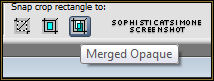
Go to Effects/Plugins/VM Extravaganza/Shoutin'
and use default settings, except change transparency to 0 (zero).
Re-size by 92%. Set blend mode to Multiply.
C/P Paper 4 as a new layer and re-size by 32%.
Move this layer down until it's above the layer you added a color too. Mine was blue.
Make sure you've added drop shadows to all your layers.
Grab your crop tool and on tool bar where it says Snap crop rectangle to: choose "merged opaque".
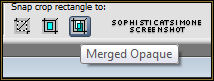
Let's Animate!
Go to Selections, select all.
Go to Edit and copy merged. Paste as a new animation in Animation Shop.
Hold your Ctrl key down and repeatedly hit letter L on your keyboard for a total of 16 frames.
You can watch the count on the lower right hand side of your screen in AS.
Open SimoneAni396
Go to Edit, select all.
Go to Edit, copy.
Activate your tag.
Go to Edit, select all.
Go to Edit, make sure Propagate Paste is selected.
Go to Edit, Paste, paste into selected frames.
Position on your tag and click into place. I place mine just on her right arm.
So more to the left side of tag.
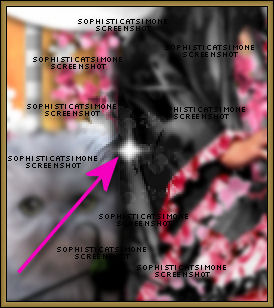
Open SimoneAni375-with drop shadow.
Go to Edit, select all.
Go to Edit, copy.
Activate your tag.
Go to Edit, select all.
Go to Edit, make sure Propagate Paste is selected.
Go to Edit, Paste, paste into selected frames.
Position on your tag and click into place.
Play and save.
Don't forget to add your name.
You can see my name tutorial HERE.
To save:
Go to File, Save as, enter the name of your file and select the folder to save to.
Now click on Customize:
Under COLORS TAB:
Number of colors: 255 Colors
Create palette by: OPTIMIZED OCTREE
Reduce colors by: Error Diffusion
Under OPTIMIZATIONS TAB:
set a check mark beside the second, third and forth choices. UN-check the 1st and last.
Under PARTIAL TRANSPARENCY:
check Convert pixels less than 92
Yes, blend with this color: change to white #FFFFFF
Click OK. Click Next, next, next, next.
Play your animation.
At times your animation may or will come out terrible. Optimization in Animation Shop is not the greatest.
You can play around will your settings, especially under the Tab: Optimization. I change this setting at times from anywhere between 70 and 100.
Some people add a white background. To add background, go to Animation: Animation Properties, select Opaque and change color to white.
Hope you enjoyed this tutorial,
Hugs Simone
Please, always direct people to my blog to download my animations.
Do not load to any other download site and don't claim as your own.
Tutorial written by SophisticatSimone aka Lorraine Halle on Saturday, April 27, 2013.
Scrap Kit : I'm using "Geisha" by Bibi's Collection from SATC
Animations : By me, two sets : SimoneAni396 HERE and SimoneAni375 HERE
________________________________________________________________________
♥♥♥
Save your tag often. Nothing like working long and hard on a tag and PSP crashes.
♥♥♥
Open paper 8 and duplicate. Close original.
Re-sizy by 70% and promote background to layer.
Go to Effects/Plugins/VM Extravaganza/Shoutin'
and use default settings, except change transparency to 0 (zero).
Re-size by 92%.
Copy and paste element (89) as a new layer. Leave in center, but drap up to top of tag and add drop shadow.
In layers palette, double click on this layer and the "Layers Properties" box will pop up.
Put a check mark beside "highlight in layers palette" and then select a color of choice, I chose blue.
Double click in the color box and you can choose the one you one.
Click OK. We will need to remember this layer later.
Close properties box.
Copy and paste element (56) as a new layer. Re-size by 70%. Move behind the screen and over to the upper right hand side of tag.
Duplicate layer and mirror.
Move this layer a little bit lower, about half way down the screen element.
Add large drop shadow to each.
C/P E87 as a new layer. Move to upper left hand side of screen. Add D/S.
C/P your tube as a new layer. Move to left side of screen. Add D/S.
C/P E54 as a new layer. Re-size by 80%. This layer should be second to last, above your paper layer. Add D/S.
C/P E84 as a new layer. Re-size by 60%. This layer should be your top layer now. Add D/S.
C/P E53 as a new layer. Re-size by 20%. This layer should be your top layer and placed next to flag poll. Add D/S.
C/P E17 as a new layer. Re-size by 20%. Move next to your tubes left foot. Add D/S.
C/P E16 as a new layer. Re-size by 30%. Move so it appears to be sitting on roof on left side of tag. Add D/S.
C/P E8 as a new layer. Re-size by 62%. Move behind tube layer and to the right hand side of tag, duplicate layer and re-size by 86% and move over to the right hand side of tag. Add D/S. Merge together and duplicate. Mirror.
C/P E5 as a new layer. Re-size by 85% and place between your two pink leafy elements. Add D/S.
C/P E21 as a new layer. Re-size by 18% and place in a few areas. I duplicate twice and added two at the bottom of tag and one of the right hand side on roof. Add D/S.
C/P E64. Place at bottom right hand corner of tag.
C/P E85. Re-size by 85%, place behind grass and flowers. Duplicate and mirror. Move over to the left hand side of tag. D/S all flowers.
C/P E13. Place on right side of tag. Duplicate and re-size by 54% and mirror.
Move back over to the right side of tag down low and behind the black flower.
C/P E92 as a new layer and move to the upper left hand side. Add drop shadow.
C/P Paper 2 as a new layer and drag it down to the bottom, above the previous paper.
Grab your crop tool and on tool bar where it says Snap crop rectangle to: choose "merged opaque".
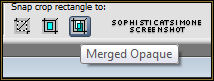
Go to Effects/Plugins/VM Extravaganza/Shoutin'
and use default settings, except change transparency to 0 (zero).
Re-size by 92%. Set blend mode to Multiply.
C/P Paper 4 as a new layer and re-size by 32%.
Move this layer down until it's above the layer you added a color too. Mine was blue.
Make sure you've added drop shadows to all your layers.
Grab your crop tool and on tool bar where it says Snap crop rectangle to: choose "merged opaque".
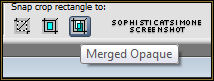
Let's Animate!
Go to Selections, select all.
Go to Edit and copy merged. Paste as a new animation in Animation Shop.
Hold your Ctrl key down and repeatedly hit letter L on your keyboard for a total of 16 frames.
You can watch the count on the lower right hand side of your screen in AS.
Open SimoneAni396
Go to Edit, select all.
Go to Edit, copy.
Activate your tag.
Go to Edit, select all.
Go to Edit, make sure Propagate Paste is selected.
Go to Edit, Paste, paste into selected frames.
Position on your tag and click into place. I place mine just on her right arm.
So more to the left side of tag.
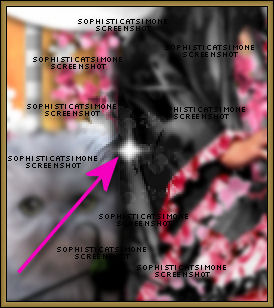
Open SimoneAni375-with drop shadow.
Go to Edit, select all.
Go to Edit, copy.
Activate your tag.
Go to Edit, select all.
Go to Edit, make sure Propagate Paste is selected.
Go to Edit, Paste, paste into selected frames.
Position on your tag and click into place.
Play and save.
Don't forget to add your name.
You can see my name tutorial HERE.
To save:
Go to File, Save as, enter the name of your file and select the folder to save to.
Now click on Customize:
Under COLORS TAB:
Number of colors: 255 Colors
Create palette by: OPTIMIZED OCTREE
Reduce colors by: Error Diffusion
Under OPTIMIZATIONS TAB:
set a check mark beside the second, third and forth choices. UN-check the 1st and last.
Under PARTIAL TRANSPARENCY:
check Convert pixels less than 92
Yes, blend with this color: change to white #FFFFFF
Click OK. Click Next, next, next, next.
Play your animation.
At times your animation may or will come out terrible. Optimization in Animation Shop is not the greatest.
You can play around will your settings, especially under the Tab: Optimization. I change this setting at times from anywhere between 70 and 100.
Some people add a white background. To add background, go to Animation: Animation Properties, select Opaque and change color to white.
Hope you enjoyed this tutorial,
Hugs Simone
Please, always direct people to my blog to download my animations.
Do not load to any other download site and don't claim as your own.
Tutorial written by SophisticatSimone aka Lorraine Halle on Saturday, April 27, 2013.

8:40 PM | Edit Post
♥♥♥
Please click on TAG to see in full size.
••• Supplies needed to complete this tutorial. •••
________________________________________________________________________
Programs: Paint Shop Pro, I'm using version 10. Animation Shop 3.
Plugin : Filters Unlimited
Font used: Tube of choice: I'm using Manon by Marc Duval from SATC
Scrap Kit : I'm using "Dark Love Memories" by Disturbed Scraps from SATC
________________________________________________________________________
♥♥♥
Save your tag often. Nothing like working long and hard on a tag and PSP crashes.
♥♥♥
Open paper 003 and duplicate. Close original. Re-size by 85%. Promote background to layer.
This will be our working tag.
Go to effects, plugins, Filters Unlimited (ICNET filters), Edges, Square, Square Edge 16.
Apply.
Open paper 006, shift D to duplicate. Close original. Re-size by 60%. Copy and paste as a new layer on your 1st paper.
Leave in center of tag.
Duplicate and move this copy a little to the left and a little to the bottom. Don't pass the mask border.
Add small drop shadows to each.
Copy and paste the arch, element (043) as a new layer, re-size by 70%, dpi 72 and smart size checked and move to the right side of tag.
Add drop shadow.
Copy and paste the leaf, element (035) as a new layer and re-size by 60%. Using your mover tool position leaf in the upper left hand corner of tag.
Will readjust once our frame is on. Add drop shadow.
Copy and paste the pocket watch, element (018) as a new layer. Using your mover tool position clock in the lower left hand corner of tag.
We will readjust once our frame is on. Add drop shadow.
Copy and paste the post card, element (010) as a new layer. Leave it in the center. Duplicate layer.
On original layer, set blend mode to : Soft Light
On duplicate layer, set blend mode to : Soft Light
Copy and paste the frame, element (046) as a new layer and re-size by 60%. Leave this layer in the center. Duplicate.
Leave original as it. On duplicate layer change blend mode to : Hard light.
Duplicate this layer and change blend mode to : Multiply
Add drop shadow to the very bottom frame only.
In layers palette activate the top post card layer.
Now copy and paste element (040) as a new layer and position to the left a little and using your selection rectangle remove extra leaves from bottom of frame.
Using your lasso tool, feather set to zero. Select a portion of those leaves and promote to new layer.
Go to Selections, select none.
Using your mover tool, move to the left upper edge of your frame. Make sure this layer in above your frame layer.
You can rotate right or left if you want or you can mirror and flip and reposition so it's in the upper left hand side of tag.
Play around and see what you like best.
Add drop shadow to each layer.
Copy and paste element (005) as a new layer and mirror and flip.
Add drop shadow.
Grab your magic wand, feather set to 0, tolerance set to 15 and click inside your frame layer (the bottom one).
Go to Selections, Modify, Expand by 12.
Now copy and paste your tube as a new layer. Using your mover tool position your tube inside the frame.
Go to Selections, invert and delete extra from your tube layer.
Now duplicate this layer.
Go to selections and invert. Click on leaf layer and hit delete, click on all elements you don't want showing up within your frame.
Don't delete any of the paper layers or the post card layer.
Go to selections and select NONE.
Now on original tube layer, set blend mode to : Overlay
On duplicate tube layer, set blend mode to : Luminance (L) and decrease opacity to 59.
Copy and paste element (062) as a new layer and move below both tube layer. Using mover tool, position to the right upper hand side of frame/tag.
Activate your top tube layer.
Now copy and paste element (066) as a new layer and position the text in the upper right hand corner of frame. Using selection tool, remove any text outside the frame.
Activate your top frame layer in layers palette.
Copy and paste element (067) as a new layer.
Duplicate and mirror.
Copy and paste element (058) as a new layer and move to the left side of frame.
In layers palette, double click on this layer and the "Layers Properties" box will pop up.
Put a check mark beside "highlight in layers palette" and then select a color of choice.
Double click in the color box and you can choose the one you one.
Click ok.
Please click on TAG to see in full size.
••• Supplies needed to complete this tutorial. •••
________________________________________________________________________
Programs: Paint Shop Pro, I'm using version 10. Animation Shop 3.
Plugin : Filters Unlimited
Font used: Tube of choice: I'm using Manon by Marc Duval from SATC
Scrap Kit : I'm using "Dark Love Memories" by Disturbed Scraps from SATC
________________________________________________________________________
♥♥♥
Save your tag often. Nothing like working long and hard on a tag and PSP crashes.
♥♥♥
Open paper 003 and duplicate. Close original. Re-size by 85%. Promote background to layer.
This will be our working tag.
Go to effects, plugins, Filters Unlimited (ICNET filters), Edges, Square, Square Edge 16.
Apply.
Open paper 006, shift D to duplicate. Close original. Re-size by 60%. Copy and paste as a new layer on your 1st paper.
Leave in center of tag.
Duplicate and move this copy a little to the left and a little to the bottom. Don't pass the mask border.
Add small drop shadows to each.
Copy and paste the arch, element (043) as a new layer, re-size by 70%, dpi 72 and smart size checked and move to the right side of tag.
Add drop shadow.
Copy and paste the leaf, element (035) as a new layer and re-size by 60%. Using your mover tool position leaf in the upper left hand corner of tag.
Will readjust once our frame is on. Add drop shadow.
Copy and paste the pocket watch, element (018) as a new layer. Using your mover tool position clock in the lower left hand corner of tag.
We will readjust once our frame is on. Add drop shadow.
Copy and paste the post card, element (010) as a new layer. Leave it in the center. Duplicate layer.
On original layer, set blend mode to : Soft Light
On duplicate layer, set blend mode to : Soft Light
Copy and paste the frame, element (046) as a new layer and re-size by 60%. Leave this layer in the center. Duplicate.
Leave original as it. On duplicate layer change blend mode to : Hard light.
Duplicate this layer and change blend mode to : Multiply
Add drop shadow to the very bottom frame only.
In layers palette activate the top post card layer.
Now copy and paste element (040) as a new layer and position to the left a little and using your selection rectangle remove extra leaves from bottom of frame.
Using your lasso tool, feather set to zero. Select a portion of those leaves and promote to new layer.
Go to Selections, select none.
Using your mover tool, move to the left upper edge of your frame. Make sure this layer in above your frame layer.
You can rotate right or left if you want or you can mirror and flip and reposition so it's in the upper left hand side of tag.
Play around and see what you like best.
Add drop shadow to each layer.
Copy and paste element (005) as a new layer and mirror and flip.
Add drop shadow.
Grab your magic wand, feather set to 0, tolerance set to 15 and click inside your frame layer (the bottom one).
Go to Selections, Modify, Expand by 12.
Now copy and paste your tube as a new layer. Using your mover tool position your tube inside the frame.
Go to Selections, invert and delete extra from your tube layer.
Now duplicate this layer.
Go to selections and invert. Click on leaf layer and hit delete, click on all elements you don't want showing up within your frame.
Don't delete any of the paper layers or the post card layer.
Go to selections and select NONE.
Now on original tube layer, set blend mode to : Overlay
On duplicate tube layer, set blend mode to : Luminance (L) and decrease opacity to 59.
Copy and paste element (062) as a new layer and move below both tube layer. Using mover tool, position to the right upper hand side of frame/tag.
Activate your top tube layer.
Now copy and paste element (066) as a new layer and position the text in the upper right hand corner of frame. Using selection tool, remove any text outside the frame.
Activate your top frame layer in layers palette.
Copy and paste element (067) as a new layer.
Duplicate and mirror.
Copy and paste element (058) as a new layer and move to the left side of frame.
In layers palette, double click on this layer and the "Layers Properties" box will pop up.
Put a check mark beside "highlight in layers palette" and then select a color of choice.
Double click in the color box and you can choose the one you one.
Click ok.
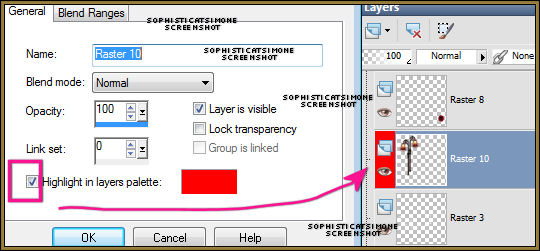
Close properties box.
Copy and paste the books, element (009) as a new layer and bring low in front of frame.
Duplicate layer and change blend mode to : Multiply
Copy and paste ribbon element (052) as a new layer and re-size by 75%.
Position low on tag and add drop shadow.
Copy and paste poppy flower element (031) as a new layer. Re-size by 25%.
Move down low in front of pocket watch. Make sure this layer is behind the ribbon.
Duplicate your flower and free rotate to the right by 90 degrees.
Move this layer above the ribbon and position slightly to the left.
Duplicate layer and move to the left side of tag on the frame about midway.
Add drop shadow to each flower.
In layers palette activate the bottom most flower layer.
Now copy and paste element (069) as a new layer and move to the right of the tag.
Copy and paste element (068) as a new layer and move to the right of the tag.
Copy and paste violin element (059) as a new layer and move to the right side of frame, over it.
Add drop shadow.
Copy and paste flower element (033) as a new layer. Re-size and position on books near the bottom of violin. Add drop shadow.
Copy and paste the mirror element (021) as a new layer and mirror and flip.
Position to the left side of frame. Add drop shadow.
Copy and paste shoes element (05) as a new layer. Duplicate and move slightly forward.
Add drop shadow to each.
Copy and paste element (022) as a new layer. Position so it looks draped over the frame.
Grab your selection tool set to : point to point, feather 0.
Click all around the top portion (the area you want to remove) and hit delete on your keyboard.
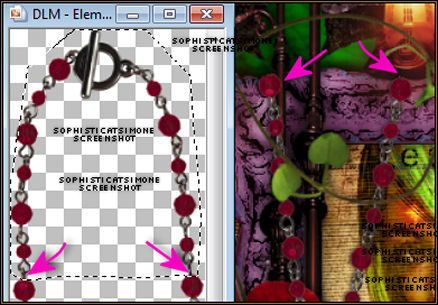
Add drop shadow to the necklace.
Copy and paste big silver ball element (003) as a new layer and position at the bottom of tag in front of books. Duplicate and re-size, move to the left a little bit. Add drop shadow to each.
Copy and paste element (002) as a new layer and re-size. Move to the right side of tag, next to poppy flower. Add drop shadow.
One by one, X-out all layers, all the way down to the high lighted layer, which is the double lantern. Skip the lantern layer. Click on the next layer below it and right click and select merge visible.
Now X-out that bottom layer and the lantern layer. UN-hide all your other layers and then merge visible. You should have 3 layers now.
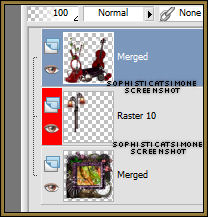
You can add your copyright layer now and merge it down to the top layer.
Activate your middle layer, the lantern layer.
Grab your magic wand, tolerance set to 12, feather set to 0 and match mode set to RGB Value and Mode set to Add (shift). Now click on the brightest part of the light on both lanterns.
Now go to Selections, modify and expand by 5.
Now go to Selections, modify, feather, by 15.
Now go to Adjust, Brightness and Contrast, Brightness/Contrast and enter the following:
B=6 C=0
Select all, and go to Edit and copy merged.
Go to Animation Shop, right click and paste as a new animation.
Come back to PSP.
Go to Edit and undo select all.
Go to Edit and undo Brightness and contrast.
Now repeat Brightness and contrast but change to:
B=12 C=0
Select all, and go to Edit and copy merged.
Go to Animation Shop, right click on frame 1 and paste after selected frame.
Come back to PSP.
Go to Edit and undo select all.
Go to Edit and undo Brightness and contrast.
Now repeat Brightness and contrast but change to:
B=18 C=0
Select all, and go to Edit and copy merged.
Go to Animation Shop, right click on the frame 2 and paste after selected frame.Come back to PSP.
Do it all again, with a Brightness of 24. Paste after frame 3 in AS.
Go to Edit, select all.
Go to Edit and copy.
Click on Frame 4. Go to Edit and paste after selected frame.
Go to Animation, select Reverse frames.
Go to View, and click on Animation.
You can add your name and save.
See Animating Your Name tutorial HERE
To save:
Go to File, Save as, enter the name of your file and select the folder to save to.
Now click on Customize:
Under COLORS TAB:
Number of colors: 255 Colors
Create palette by: OPTIMIZED OCTREE
Reduce colors by: Error Diffusion
Under OPTIMIZATIONS TAB:
set a check mark beside the second, third and forth choices. UN-check the 1st and last.
Under PARTIAL TRANSPARENCY:
check Convert pixels less than 92
Yes, blend with this color: change to white #FFFFFF
Click OK. Click Next, next, next, next.
Play your animation.
At times your animation may or will come out terrible. Optimization in Animation Shop is not the greatest.
You can play around will your settings, especially under the Tab: Optimization. I change this setting at times from anywhere between 70 and 100.
Some people add a white background. To add background, go to Animation: Animation Properties, select Opaque and change color to white.
Hope you enjoyed this tutorial,
Hugs Simone
Please, always direct people to my blog to download my animations.
Do not load to any other download site and don't claim as your own.
Tutorial written by SophisticatSimone aka Lorraine Halle on Saturday, April 27, 2013.

Labels:Disturbed Scraps,Grunge,Marc Duval | 0
comments
Monday, April 22, 2013
6:34 PM | Edit Post
♥♥♥
Please click on TAG to see in full size.
••• Supplies needed to complete this tutorial. •••
________________________________________________________________________
Programs: Paint Shop Pro, I'm using version 10. Animation Shop 3.
Plugin :
Font used:
Tube of choice: I'm using Roxy by Diana Gali from SATC.
Scrap Kit : Roxy Rocks by Bibi's Collection found HERE
Mask: By me, Mask102SophisticatSimone HERE
Animations: By me, SimoneAni405 HERE
________________________________________________________________________
♥♥♥
Save your tag often. Nothing like working long and hard on a tag and PSP crashes.
Please click on TAG to see in full size.
••• Supplies needed to complete this tutorial. •••
________________________________________________________________________
Programs: Paint Shop Pro, I'm using version 10. Animation Shop 3.
Plugin :
Font used:
Tube of choice: I'm using Roxy by Diana Gali from SATC.
Scrap Kit : Roxy Rocks by Bibi's Collection found HERE
Mask: By me, Mask102SophisticatSimone HERE
Animations: By me, SimoneAni405 HERE
________________________________________________________________________
♥♥♥
Save your tag often. Nothing like working long and hard on a tag and PSP crashes.
♥♥♥
Let's begin!
Open Bibi Roxy Rocks Element (4). Copy and paste it as a new Image.
Close original. Re-size new image by 90% at 72dpi.
Copy and paste element (9) as a new layer and re-size by 70%. Re-position on your canvas as you like.
Select your crop tool and snap crop rectangle to Merged Opaque.
Go to Selections, Select all. Go to selections, Modify, contract by 10.
Go to Selections, Feather, 15.
Go to Selections, Invert and delete a couple of times by tapping delete key on your keyboard.
De-select.
Copy and paste element (75) as a new layer and re-size by 45% at 72dpi. Re-position on your canvas to the top.
Copy and paste element (79) as a new layer and re-size by 100% at 72dpi. Move to the left side of your canvas.
Duplicate layer and mirror.
Copy and paste element (82) as a new layer and re-size by 100% at 72dpi. Move to the left side of your canvas.
This layer should be below the speaker. So behind it.
Copy and paste element (5) as a new layer and re-size by 40% at 72dpi. Re-position on your canvas to the left side of tag, in front of speaker.
Copy and paste element (106) as a new layer and re-size by 100% at 72dpi. Move to the left side of your canvas at the top of tag and over the speaker.
Copy and paste element (48) as a new layer and re-size by 36% at 72dpi. Move to the right side of your canvas at the top of tag and over the speaker.
Copy and paste element (76) as a new layer and re-size by 57% at 72dpi. Move to the right side of your canvas at the bottom of tag and behind the speaker.
Copy and paste element (58) as a new layer and re-size by 55% at 72dpi. Move to the center of your canvas and behind the barrels.
Copy and paste element (6) as a new layer and re-size by 45% at 72dpi. Re-position on your canvas to the right side of tag, in front of speaker.
Copy and paste element (54) as a new layer and re-size by 45% at 72dpi. Re-position on your canvas to the left side of tag, in behind the speaker and glow.
Duplicate and mirror.
Continue this way with the following elements, 26, 33, 51, 56, 91. Don't forget to re-size them to your liking and position them around. Element 91, which is the
bow tie I placed on the dog.
Copy and paste your tube and re-size if needed.
Add drop shadow of choice to all elements.
Add background paper. I used paper 7.
Select your crop tool and snap crop rectangle to Merged Opaque.
Open Mask of choice and apply to background paper.
Merge group.
Add artist copyright and license number.
Add scrap kit maker credit.
Add your name and merge all visible and save as a PNG.
If animating please do the following.
Go to edit and UN-merge.
Go to Selections, select all.
Go to Edit and copy merged. Paste as a new animation in Animation Shop.
Hold your Ctrl key down and repeatedly hit letter L on your keyboard for a total of 18 frames.
You can watch the count on the lower right hand side of your screen in AS.
Open SimoneAni405
Go to Edit, select all.
Go to Edit, copy.
Activate your tag.
Go to Edit, select all.
Go to Edit, make sure Propagate Paste is selected.
Go to Edit, Paste, paste into selected frames.
Position on your tag and click into place.
Let's begin!
Open Bibi Roxy Rocks Element (4). Copy and paste it as a new Image.
Close original. Re-size new image by 90% at 72dpi.
Copy and paste element (9) as a new layer and re-size by 70%. Re-position on your canvas as you like.
Select your crop tool and snap crop rectangle to Merged Opaque.
Go to Selections, Select all. Go to selections, Modify, contract by 10.
Go to Selections, Feather, 15.
Go to Selections, Invert and delete a couple of times by tapping delete key on your keyboard.
De-select.
Copy and paste element (75) as a new layer and re-size by 45% at 72dpi. Re-position on your canvas to the top.
Copy and paste element (79) as a new layer and re-size by 100% at 72dpi. Move to the left side of your canvas.
Duplicate layer and mirror.
Copy and paste element (82) as a new layer and re-size by 100% at 72dpi. Move to the left side of your canvas.
This layer should be below the speaker. So behind it.
Copy and paste element (5) as a new layer and re-size by 40% at 72dpi. Re-position on your canvas to the left side of tag, in front of speaker.
Copy and paste element (106) as a new layer and re-size by 100% at 72dpi. Move to the left side of your canvas at the top of tag and over the speaker.
Copy and paste element (48) as a new layer and re-size by 36% at 72dpi. Move to the right side of your canvas at the top of tag and over the speaker.
Copy and paste element (76) as a new layer and re-size by 57% at 72dpi. Move to the right side of your canvas at the bottom of tag and behind the speaker.
Copy and paste element (58) as a new layer and re-size by 55% at 72dpi. Move to the center of your canvas and behind the barrels.
Copy and paste element (6) as a new layer and re-size by 45% at 72dpi. Re-position on your canvas to the right side of tag, in front of speaker.
Copy and paste element (54) as a new layer and re-size by 45% at 72dpi. Re-position on your canvas to the left side of tag, in behind the speaker and glow.
Duplicate and mirror.
Continue this way with the following elements, 26, 33, 51, 56, 91. Don't forget to re-size them to your liking and position them around. Element 91, which is the
bow tie I placed on the dog.
Copy and paste your tube and re-size if needed.
Add drop shadow of choice to all elements.
Add background paper. I used paper 7.
Select your crop tool and snap crop rectangle to Merged Opaque.
Open Mask of choice and apply to background paper.
Merge group.
Add artist copyright and license number.
Add scrap kit maker credit.
Add your name and merge all visible and save as a PNG.
If animating please do the following.
Go to edit and UN-merge.
Go to Selections, select all.
Go to Edit and copy merged. Paste as a new animation in Animation Shop.
Hold your Ctrl key down and repeatedly hit letter L on your keyboard for a total of 18 frames.
You can watch the count on the lower right hand side of your screen in AS.
Open SimoneAni405
Go to Edit, select all.
Go to Edit, copy.
Activate your tag.
Go to Edit, select all.
Go to Edit, make sure Propagate Paste is selected.
Go to Edit, Paste, paste into selected frames.
Position on your tag and click into place.
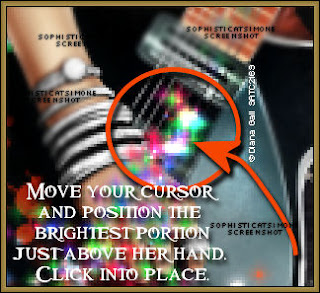
Play and save.
Don't forget to add your name.
You can see my name tutorial HERE.
To save:
Go to File, Save as, enter the name of your file and select the folder to save to.
Now click on Customize:
Under COLORS TAB:
Number of colors: 255 Colors
Create palette by: OPTIMIZED OCTREE
Reduce colors by: Error Diffusion
Under OPTIMIZATIONS TAB:
set a check mark beside the second, third and forth choices. UN-check the 1st and last.
Under PARTIAL TRANSPARENCY:
check Convert pixels less than 92
Yes, blend with this color: change to white #FFFFFF
Click OK. Click Next, next, next, next.
Play your animation.
At times your animation may or will come out terrible. Optimization in Animation Shop is not the greatest.
You can play around will your settings, especially under the Tab: Optimization. I change this setting at times from anywhere between 70 and 100.
Some people add a white background. To add background, go to Animation: Animation Properties, select Opaque and change color to white.
Hope you enjoyed this tutorial,
Hugs Simone
Please, always direct people to my blog to download my animations.
Do not load to any other download site and don't claim as your own.
Tutorial written by SophisticatSimone aka Lorraine Halle on Monday, April 22, 2013.
Hugs Simone
Please, always direct people to my blog to download my animations.
Do not load to any other download site and don't claim as your own.
Tutorial written by SophisticatSimone aka Lorraine Halle on Monday, April 22, 2013.

Sunday, April 21, 2013
11:06 AM | Edit Post
♥♥♥
Please click on TAG to see in full size.
••• Supplies needed to complete this tutorial. •••
________________________________________________________________________
Programs: Paint Shop Pro, I'm using version 10. Animation Shop 3.
Plugin : none
Font used: Copperplate Gothic Bold
Tube of choice: I'm using Christie by Jose Cano
Scrap Kit : I'm using "Dangerous B!" by SkyScrap
Mask: By me, Mask102SophisticatSimone HERE
Animations: By me, SimoneAni-Dangerous Tutorial HERE
________________________________________________________________________
♥♥♥
Save your tag often. Nothing like working long and hard on a tag and PSP crashes.
♥♥♥
Open a new image 700 x 700.
Open element SS-E68 and copy. Paste as a new layer on your canvas.
Re-size by 65%. Center for now.
Copy and paste element SS-E53 as a new layer. Move to the upper right hand corner and under the photo frame.
Duplicate, go to Image, free rotate to the left by 90 degrees. Move this layer to the left upper hand side.
Duplicate, go to Image, free rotate to the left by 90 degrees. Move this layer to the left lower hand side.
Duplicate, go to Image, free rotate to the left by 90 degrees. Move this layer to the right lower hand side.
Hide your picture frame and merge visible.
Un-hide your picture.
Grab your magic wand, set to
Add(shift)
RGB Value
Tolerance: 12
Contiguous : checked
Feather : 0
Anti-alias : checked.
Click on the inside of the frame, the black area as well as the dark grey/black area.
Copy and paste your tube close up as a new layer.
Select your mover tool and position it side the selection.
Go to selections, invert and delete.
Go to selections, select all, go to Image, crop to selection.
Go to selections, select none.
In layers palette, change blend mode on your tube to overlay or screen.
X-out your splatter layer and merge visible.
Un-hide your splatter layer.
Add drop shadow to your picture frame.
Copy and paste your tube as a new layer. Re-size if needed. I re-sized mine by 75%.
Position and add drop shadow.
Copy and paste element SS-E61 as a new layer. Move to the right side of tag, below the frame picture and in layers palette move it down below your tube. Add
drop shadow.
Copy and paste element SS-E5 as a new layer. Move to the right side your tube and the bottom of tag and in layers palette move it as top layer. Add drop shadow.
Copy and paste element SS-E60 as a new layer. Re-size by 60%. Move to the left side your tube and in layers palette move it below tube layer. Add drop shadow.
Copy and paste element SS-E66 as a new layer. Re-size by 45%. Move to the left side your tube and in layers palette move it below tube layer and in front of gas
pump. Move this element to lower left hand side of tag. Add drop shadow.
Copy and paste element SS-E25 as a new layer. Re-size by 30%. Move to the right side your tag and in layers palette move it below the ghetto blaster. Add drop
shadow.
Copy and paste element SS-E65 as a new layer. Re-size by 20%. Move to the right side your tag and make it appear like the shoe is in the crate. Duplicate and move
this shoe a little to the left. Add drop shadow to each shoe.
Copy and paste element SS-E15 as a new layer. Re-size by 50%. Move to the right side your tag and make it appear like it's behind the car windshield. It should be
on the bottom of picture frame.
Copy and paste element SS-E72 as a new layer. Re-size by 30%. Move to the right side your tag and make it appear like it's sitting on top of the crate, add drop
shadow.
Copy and paste element SS-E62 as a new layer. Re-size by 30%. Move to the left side your tag and move to upper left hand side of tag and add drop shadow.
Copy and paste element SS-E21 as a new layer. Re-size by 55%. Move to the bottom left side your tag and move over the pump in layers palette. Duplicate and
mirror. Flip and position over your picture frame in upper right hand side corner. Merge these two layers.
Copy and paste it again and move behind your tube on the upper left hand side of tag. Behind the don't walk sign and in front of your picture frame.
Copy and paste the following elements: E74, E54, E44, E23, E55 and re-size and position on your tag where you like. Add drop shadow to each.
Copy and paste element SS-E31 as a new layer and move to the right side of your tag. Add drop shadow. Make it overlap your picture frame a little.
Copy and paste element SS-E33 as a new layer and move to the left side of your tag. Add drop shadow. Make it overlap the gas pump.
Copy and paste element SS-E48 as a new layer and re-size by 55%. Move to the left side of your tag. Add drop shadow. Move behind the don't walk sign and in
front of the black leaves. Add drop shadow. Duplicate and move to the right side of tag. Move behind the roses.
Open Mask0102SophisticatSimone.
Copy and paste paper 5 as a new layer on your tag and move to bottom. Crop merged Opaque.
Go to Layers, New Mask Layer, from Image. Find mask in drop down list. Apply.
In layers palette right click on mask and merge group.
Add artist copyright and scrap kit maker credit. Merge visible.
If you are not animating, add your name and save as PNG.
If animating, go to selections, select all and copy.
In Animation Shop, right click and paste as a new animation.
Hold your Ctrl key down and repeatedly hit letter L on your keyboard for a total of 11 frames.
You can watch the count on the lower right hand side of your screen in AS.
Open SimoneAni-Dangerous-001
Go to Edit, select all.
Go to Edit, copy.
Activate your tag.
Go to Edit, select all.
Go to Edit, make sure Propagate Paste is selected.
Go to Edit, Paste, paste into selected frames.
Position on your tag, I placed the money low on tag near her knee and click into place.
Open SimoneAni-Dangerous-002
Go to Edit, select all.
Go to Edit, copy.
Activate your tag.
Go to Edit, select all.
Go to Edit, Paste, paste into selected frames.
Position on your tag, I place the largest of the $ symbols on the speaker. Just move your cursor around you will see it and click into place.
I added another layer of animation.
Open SimoneAni-Dangerous-003, repeat the steps and make sure you place this one perfectly on the $ signs.
Play and save.
Don't forget to add your name.
You can see my name tutorial HERE.
To save:
Go to File, Save as, enter the name of your file and select the folder to save to.
Now click on Customize:
Under COLORS TAB:
Number of colors: 255 Colors
Create palette by: OPTIMIZED OCTREE
Reduce colors by: Error Diffusion
Under OPTIMIZATIONS TAB:
set a check mark beside the second, third and forth choices. UN-check the 1st and last.
Under PARTIAL TRANSPARENCY:
check Convert pixels less than 92
Yes, blend with this color: change to white #FFFFFF
Click OK. Click Next, next, next, next.
Play your animation.
At times your animation may or will come out terrible. Optimization in Animation Shop is not the greatest.
You can play around will your settings, especially under the Tab: Optimization. I change this setting at times from anywhere between 70 and 100.
Some people add a white background. To add background, go to Animation: Animation Properties, select Opaque and change color to white.
Hope you enjoyed this tutorial,
Hugs Simone
Please, always direct people to my blog to download my animations.
Do not load to any other download site and don't claim as your own.
Tutorial written by SophisticatSimone aka Lorraine Halle on Sunday, April 21, 2013.
Please click on TAG to see in full size.
••• Supplies needed to complete this tutorial. •••
________________________________________________________________________
Programs: Paint Shop Pro, I'm using version 10. Animation Shop 3.
Plugin : none
Font used: Copperplate Gothic Bold
Tube of choice: I'm using Christie by Jose Cano
Scrap Kit : I'm using "Dangerous B!" by SkyScrap
Mask: By me, Mask102SophisticatSimone HERE
Animations: By me, SimoneAni-Dangerous Tutorial HERE
________________________________________________________________________
♥♥♥
Save your tag often. Nothing like working long and hard on a tag and PSP crashes.
♥♥♥
Open a new image 700 x 700.
Open element SS-E68 and copy. Paste as a new layer on your canvas.
Re-size by 65%. Center for now.
Copy and paste element SS-E53 as a new layer. Move to the upper right hand corner and under the photo frame.
Duplicate, go to Image, free rotate to the left by 90 degrees. Move this layer to the left upper hand side.
Duplicate, go to Image, free rotate to the left by 90 degrees. Move this layer to the left lower hand side.
Duplicate, go to Image, free rotate to the left by 90 degrees. Move this layer to the right lower hand side.
Hide your picture frame and merge visible.
Un-hide your picture.
Grab your magic wand, set to
Add(shift)
RGB Value
Tolerance: 12
Contiguous : checked
Feather : 0
Anti-alias : checked.
Click on the inside of the frame, the black area as well as the dark grey/black area.
Copy and paste your tube close up as a new layer.
Select your mover tool and position it side the selection.
Go to selections, invert and delete.
Go to selections, select all, go to Image, crop to selection.
Go to selections, select none.
In layers palette, change blend mode on your tube to overlay or screen.
X-out your splatter layer and merge visible.
Un-hide your splatter layer.
Add drop shadow to your picture frame.
Copy and paste your tube as a new layer. Re-size if needed. I re-sized mine by 75%.
Position and add drop shadow.
Copy and paste element SS-E61 as a new layer. Move to the right side of tag, below the frame picture and in layers palette move it down below your tube. Add
drop shadow.
Copy and paste element SS-E5 as a new layer. Move to the right side your tube and the bottom of tag and in layers palette move it as top layer. Add drop shadow.
Copy and paste element SS-E60 as a new layer. Re-size by 60%. Move to the left side your tube and in layers palette move it below tube layer. Add drop shadow.
Copy and paste element SS-E66 as a new layer. Re-size by 45%. Move to the left side your tube and in layers palette move it below tube layer and in front of gas
pump. Move this element to lower left hand side of tag. Add drop shadow.
Copy and paste element SS-E25 as a new layer. Re-size by 30%. Move to the right side your tag and in layers palette move it below the ghetto blaster. Add drop
shadow.
Copy and paste element SS-E65 as a new layer. Re-size by 20%. Move to the right side your tag and make it appear like the shoe is in the crate. Duplicate and move
this shoe a little to the left. Add drop shadow to each shoe.
Copy and paste element SS-E15 as a new layer. Re-size by 50%. Move to the right side your tag and make it appear like it's behind the car windshield. It should be
on the bottom of picture frame.
Copy and paste element SS-E72 as a new layer. Re-size by 30%. Move to the right side your tag and make it appear like it's sitting on top of the crate, add drop
shadow.
Copy and paste element SS-E62 as a new layer. Re-size by 30%. Move to the left side your tag and move to upper left hand side of tag and add drop shadow.
Copy and paste element SS-E21 as a new layer. Re-size by 55%. Move to the bottom left side your tag and move over the pump in layers palette. Duplicate and
mirror. Flip and position over your picture frame in upper right hand side corner. Merge these two layers.
Copy and paste it again and move behind your tube on the upper left hand side of tag. Behind the don't walk sign and in front of your picture frame.
Copy and paste the following elements: E74, E54, E44, E23, E55 and re-size and position on your tag where you like. Add drop shadow to each.
Copy and paste element SS-E31 as a new layer and move to the right side of your tag. Add drop shadow. Make it overlap your picture frame a little.
Copy and paste element SS-E33 as a new layer and move to the left side of your tag. Add drop shadow. Make it overlap the gas pump.
Copy and paste element SS-E48 as a new layer and re-size by 55%. Move to the left side of your tag. Add drop shadow. Move behind the don't walk sign and in
front of the black leaves. Add drop shadow. Duplicate and move to the right side of tag. Move behind the roses.
Open Mask0102SophisticatSimone.
Copy and paste paper 5 as a new layer on your tag and move to bottom. Crop merged Opaque.
Go to Layers, New Mask Layer, from Image. Find mask in drop down list. Apply.
In layers palette right click on mask and merge group.
Add artist copyright and scrap kit maker credit. Merge visible.
If you are not animating, add your name and save as PNG.
If animating, go to selections, select all and copy.
In Animation Shop, right click and paste as a new animation.
Hold your Ctrl key down and repeatedly hit letter L on your keyboard for a total of 11 frames.
You can watch the count on the lower right hand side of your screen in AS.
Open SimoneAni-Dangerous-001
Go to Edit, select all.
Go to Edit, copy.
Activate your tag.
Go to Edit, select all.
Go to Edit, make sure Propagate Paste is selected.
Go to Edit, Paste, paste into selected frames.
Position on your tag, I placed the money low on tag near her knee and click into place.
Open SimoneAni-Dangerous-002
Go to Edit, select all.
Go to Edit, copy.
Activate your tag.
Go to Edit, select all.
Go to Edit, Paste, paste into selected frames.
Position on your tag, I place the largest of the $ symbols on the speaker. Just move your cursor around you will see it and click into place.
I added another layer of animation.
Open SimoneAni-Dangerous-003, repeat the steps and make sure you place this one perfectly on the $ signs.
Play and save.
Don't forget to add your name.
You can see my name tutorial HERE.
To save:
Go to File, Save as, enter the name of your file and select the folder to save to.
Now click on Customize:
Under COLORS TAB:
Number of colors: 255 Colors
Create palette by: OPTIMIZED OCTREE
Reduce colors by: Error Diffusion
Under OPTIMIZATIONS TAB:
set a check mark beside the second, third and forth choices. UN-check the 1st and last.
Under PARTIAL TRANSPARENCY:
check Convert pixels less than 92
Yes, blend with this color: change to white #FFFFFF
Click OK. Click Next, next, next, next.
Play your animation.
At times your animation may or will come out terrible. Optimization in Animation Shop is not the greatest.
You can play around will your settings, especially under the Tab: Optimization. I change this setting at times from anywhere between 70 and 100.
Some people add a white background. To add background, go to Animation: Animation Properties, select Opaque and change color to white.
Hope you enjoyed this tutorial,
Hugs Simone
Please, always direct people to my blog to download my animations.
Do not load to any other download site and don't claim as your own.
Tutorial written by SophisticatSimone aka Lorraine Halle on Sunday, April 21, 2013.

Subscribe to:
Comments
(Atom)
Leave Some Love
Categories
- 2 animations same tag using Photoshop (2)
- 2 animations using PSP and AS (1)
- adding 2 animations to tag (2)
- Al Rio (1)
- aldodark (1)
- Alex McMillan (4)
- Alex Prihodko (1)
- AmyMarie Kits (2)
- Angelica S (6)
- Animation (63)
- ARMY (1)
- Barbara Jensen (2)
- Baseball (1)
- Bibi's Collection Kit (38)
- bling (9)
- BLOOD (1)
- bubbles (12)
- CDO Tutorial (1)
- Christine Marie Kotlark (6)
- Christmas (1)
- circles (1)
- Cowgirl (1)
- CU Animations (1)
- Danny Lee (6)
- Design by Joan (3)
- Diana Gali (9)
- Disturbed Scraps (9)
- Easter (1)
- Fairy Dust (3)
- Fire (3)
- Fish (1)
- Forum Set (2)
- Freebie Kit (1)
- FTU Kit (1)
- Glitter (17)
- Goth (9)
- Grunge (6)
- Gunshot (1)
- Hania Designs (1)
- Heatbeatz Creationz (2)
- Jay Trembly (4)
- Jose Cano Tubes (25)
- July 4th (1)
- Lady Mishka Tubes (2)
- LizquisScraps (7)
- Marc Duval (1)
- Mask Tutorial (1)
- Max-13-Tulmes (1)
- Meine Bastelwelt (1)
- Misticheskaya (5)
- Money (1)
- Music (1)
- P-O Concept Kits (4)
- Particle Illusion (1)
- PFD (2)
- PFD Tutorial (1)
- Pink (1)
- Pinup Bombshells (3)
- PIRATE (1)
- Popcorn (1)
- PSP tutorial (1)
- ptu animation (5)
- PTU kit (45)
- PTU tube (46)
- PTU Tutorial (1)
- Rock n Roll (3)
- Roses (1)
- S&Co Store (1)
- SATC (5)
- Scrapz n Pleazure (1)
- SkyScraps Kits (25)
- SkyScraps Tubes (8)
- Sparkle (5)
- Spazz (1)
- Spring (5)
- stars (1)
- Steam Punk (1)
- Summer (1)
- Sweet Occasion Designs (1)
- Teaching Tutorial (5)
- The Hunter (8)
- Timeline Banner (3)
- Tiny Turtle Designs Kits (6)
- Tutorial (43)
- tuts by Rene (1)
- USA (1)
- VeryMany (6)
- Video Tutorial (1)
- waterfall (1)
- ZlataM Tube (5)








