My Blinkie

Subscribe for Updates
Contact Me
Followers
Blog Archive
-
►
2023
(1)
- ► 04/09 - 04/16 (1)
-
►
2022
(7)
- ► 09/04 - 09/11 (1)
- ► 08/28 - 09/04 (3)
- ► 06/12 - 06/19 (1)
- ► 05/29 - 06/05 (1)
- ► 05/15 - 05/22 (1)
-
►
2018
(1)
- ► 03/04 - 03/11 (1)
-
▼
2013
(109)
- ► 11/24 - 12/01 (1)
- ► 10/27 - 11/03 (2)
- ► 10/20 - 10/27 (1)
- ► 10/13 - 10/20 (1)
- ► 10/06 - 10/13 (1)
- ► 09/15 - 09/22 (1)
- ► 09/01 - 09/08 (2)
- ► 08/25 - 09/01 (1)
- ► 08/11 - 08/18 (7)
- ► 08/04 - 08/11 (4)
- ► 07/28 - 08/04 (2)
- ► 07/14 - 07/21 (1)
- ► 07/07 - 07/14 (6)
- ► 06/30 - 07/07 (6)
- ► 06/23 - 06/30 (5)
- ► 06/16 - 06/23 (4)
- ► 06/09 - 06/16 (5)
- ► 06/02 - 06/09 (6)
- ► 05/26 - 06/02 (3)
- ► 05/19 - 05/26 (6)
- ► 05/12 - 05/19 (6)
- ► 05/05 - 05/12 (7)
- ► 04/28 - 05/05 (3)
- ► 04/21 - 04/28 (4)
- ► 04/14 - 04/21 (4)
- ► 04/07 - 04/14 (6)
- ► 03/31 - 04/07 (7)
- ► 03/24 - 03/31 (1)
- ► 03/17 - 03/24 (2)
- ► 03/10 - 03/17 (2)
Saturday, March 9, 2013
11:23 AM | Edit Post
Tube of choice, I'm using The Girl Next Door by SkyScraps
Scrap Kit "Leoparlicious" by SkyScraps
Paint Shop Pro, I'm using version 10 and Animation Shop
My two animations which are included in this download : HERE
My Mask : HERE
Please DO NOT share these supplies or use in other tutorials.
Thank you.
____________________________________________________________
Open paper SkyScraps-Leoparlicious-PP5 in PSP.
Hit keys Shift + D to duplicate and close original paper.
Right click in layer palette and promote background layer.
Go to Image/Re-size by 80%, Resample using: Smart size
Check make next to Lock aspect ratio and Re-size all layers.
Click OK.
Open Mask 84 SophisticatSimone. Select your paper again to make it active.
Go to Layers/ New Mask Layer/ From Image.
In source window find Mask 84 Sophisticatsimone.
Create mask from Source luminance, and leave invert mask date Unchecked.
In layers palette, right click and Merge group.
Close out Mask.
My two animations which are included in this download : HERE
My Mask : HERE
Please DO NOT share these supplies or use in other tutorials.
Thank you.
____________________________________________________________
Open paper SkyScraps-Leoparlicious-PP5 in PSP.
Hit keys Shift + D to duplicate and close original paper.
Right click in layer palette and promote background layer.
Go to Image/Re-size by 80%, Resample using: Smart size
Check make next to Lock aspect ratio and Re-size all layers.
Click OK.
Open Mask 84 SophisticatSimone. Select your paper again to make it active.
Go to Layers/ New Mask Layer/ From Image.
In source window find Mask 84 Sophisticatsimone.
Create mask from Source luminance, and leave invert mask date Unchecked.
In layers palette, right click and Merge group.
Close out Mask.
Try to remember to close out all the elements you will be opening. Otherwise PSP will just get all cluttered up. Save often!
Re-size your canvas.
Go to Image/Canvas Size: 700 x 700.
Open SkyScraps-Leoparlicious-E73, re-size by 80%.
Copy and paste as a new layer on your Mask layer.
Duplicate this element and merge down. Position in upper right hand corner of your tag.
Close original.
Open SkyScraps-Leoparlicious-E83, copy and paste as a new layer on your canvas.
Close original.
Re-size by 65% and move down to the lower left hand side of your tag.
Go to Adjust/Sharpness/Sharpen.
Duplicate, and go to Image/ Mirror.
Go to Image/ Flip.
Right click on top layer in Layers Palette and Merge down.
Add drop shadow: V & H : 2
Opacity : 50
Blur : 5
Open SkyScraps-Leoparlicious-E86, copy and paste as a new Layer.
Add drop shadow: V & H : 0
Opacity : 50
Blur : 5
Copy and paste your tube of choice as a new layer.
Re-size if it needs it. I had to re-size my tube by 65%.
Open SkyScraps-Leoparlicious-E25, copy and paste as a new Layer.
Re-size by 65% and move to upper left hand side of tag. Duplicate this layer and merge down.
Duplicate again, Mirror and Flip. Merge down.
Open SkyScraps-Leoparlicious-E15 copy and paste as a new Layer. Move behind cellphone and duplicate layer
On duplicate layer, Mirror. Rotate left by 30 degrees. Add drop shadow to each layer.
Open SkyScraps-Leoparlicious-E32 copy and paste as a new Layer. Re-size by 62%. Move behind tube, lower right hand side.
Duplicate layer and mirror. Move up behind cell phone. Add drop shadow to each layer.
Open SkyScraps-Leoparlicious-E35, copy and paste as a new Layer. Re-size by 23%. Move to top layer. You can duplicate a few times and arrange around your tag. Add drop shadow to each layer.
Open SkyScraps-Leoparlicious-E38, copy and paste as a new Layer. Move to the very bottom just over the Mask and add drop shadow.
Open SkyScraps-Leoparlicious-E55, copy and paste as a new Layer. Re-size by 25%. Move to top layer. Add drop shadow.
Open SkyScraps-Leoparlicious-E54, copy and paste as a new Layer. Re-size by 25%. Move to top layer. Add drop shadow.
Open SkyScraps-Leoparlicious-E53, copy and paste as a new Layer. Re-size by 18%. Move to top layer. Add drop shadow.
Open SkyScraps-Leoparlicious-E52, copy and paste as a new Layer. Re-size by 38%. Move to top layer. I sharpened it and then added drop shadow.
Copy and paste the little doggie. Re-size and duplicate. Darken one of the dogs, go to Adjust/Brightness and Contrast, Brightness/Contrast
B=-26
C=10
Or play around with it, till you find something you like.
Add drop shadow to the little doggies.
Merging layers:
Please be careful with the way you merge your layers for this portion of tutorial.
Starting at the top layer, right click on layer and merge down.
Keep doing this till you get to cellphone. DO NOT include the cellphone in this layer.
Re-size your canvas.
Go to Image/Canvas Size: 700 x 700.
Open SkyScraps-Leoparlicious-E73, re-size by 80%.
Copy and paste as a new layer on your Mask layer.
Duplicate this element and merge down. Position in upper right hand corner of your tag.
Close original.
Open SkyScraps-Leoparlicious-E83, copy and paste as a new layer on your canvas.
Close original.
Re-size by 65% and move down to the lower left hand side of your tag.
Go to Adjust/Sharpness/Sharpen.
Duplicate, and go to Image/ Mirror.
Go to Image/ Flip.
Right click on top layer in Layers Palette and Merge down.
Add drop shadow: V & H : 2
Opacity : 50
Blur : 5
Open SkyScraps-Leoparlicious-E86, copy and paste as a new Layer.
Add drop shadow: V & H : 0
Opacity : 50
Blur : 5
Copy and paste your tube of choice as a new layer.
Re-size if it needs it. I had to re-size my tube by 65%.
Open SkyScraps-Leoparlicious-E25, copy and paste as a new Layer.
Re-size by 65% and move to upper left hand side of tag. Duplicate this layer and merge down.
Duplicate again, Mirror and Flip. Merge down.
Open SkyScraps-Leoparlicious-E15 copy and paste as a new Layer. Move behind cellphone and duplicate layer
On duplicate layer, Mirror. Rotate left by 30 degrees. Add drop shadow to each layer.
Open SkyScraps-Leoparlicious-E32 copy and paste as a new Layer. Re-size by 62%. Move behind tube, lower right hand side.
Duplicate layer and mirror. Move up behind cell phone. Add drop shadow to each layer.
Open SkyScraps-Leoparlicious-E35, copy and paste as a new Layer. Re-size by 23%. Move to top layer. You can duplicate a few times and arrange around your tag. Add drop shadow to each layer.
Open SkyScraps-Leoparlicious-E38, copy and paste as a new Layer. Move to the very bottom just over the Mask and add drop shadow.
Open SkyScraps-Leoparlicious-E55, copy and paste as a new Layer. Re-size by 25%. Move to top layer. Add drop shadow.
Open SkyScraps-Leoparlicious-E54, copy and paste as a new Layer. Re-size by 25%. Move to top layer. Add drop shadow.
Open SkyScraps-Leoparlicious-E53, copy and paste as a new Layer. Re-size by 18%. Move to top layer. Add drop shadow.
Open SkyScraps-Leoparlicious-E52, copy and paste as a new Layer. Re-size by 38%. Move to top layer. I sharpened it and then added drop shadow.
Copy and paste the little doggie. Re-size and duplicate. Darken one of the dogs, go to Adjust/Brightness and Contrast, Brightness/Contrast
B=-26
C=10
Or play around with it, till you find something you like.
Add drop shadow to the little doggies.
Merging layers:
Please be careful with the way you merge your layers for this portion of tutorial.
Starting at the top layer, right click on layer and merge down.
Keep doing this till you get to cellphone. DO NOT include the cellphone in this layer.
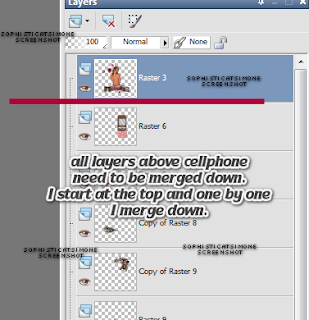
Now starting with the cellphone, right click on that layer (in layer Palette) and merge down till you get to the grid like element.
DO NOT include the grid like element in this layer.
Now, start with the grid like element and merge down till you get to Mask layer, and YES you can include the Mask as part of this layer.
You should now have 3 layers.
Go to Selections, select ALL.
Make sure your last layer is still active and copy.
In Animation Shop, right click and paste as a new layer.
Holding down the Ctrl key, tap the letter "L" until you have a total of 21 frames.
You can count as you tap or you can look at the bottom right hand area of AS and you will see the frame number increasing.
Open SimoneAni-Glitter-Tutorial-GirlNextDoor.
Go to Edit and Select All. Go to Edit and Copy.
Activate your tag and go to Edit/ Propagate Paste.
Go to Edit and Select All. Go to Edit and Paste into selected frames. I paste twice, once in the upper left hand side of the tag and again in the lower right hand side of tag.
Go back to PSP and copy the second layer (cellphone layer).
Back in AS, right click on workspace and paste as a new animation.
Go to Edit, copy. Activate your tag. Go to Edit, Paste into selected frames.
Using your cursor do your best to guesstimate where it needs to go.
Looking at your original tag in PSP try to find something that can help you guide your layer to the right spot. I used the tip of her crown and the star just above. I lined those up and I think it was pretty close. Click in place.
Now open SimoneAni-digial bars-Tutorial-GirlNextDoor.
Go to Edit, Select All. Go to Edit/Copy.
I like to ZOOM in on the area I'm pasting my animation to make sure I get it just right.
Go to View, Zoom by 5. It might be huge but use the little side and bottom scroll sliders on your tag to move your cellphone into view.
Go to Edit, Paste into Selected Frames.
Using your cursor do your best to line things up just perfectly. Click in place.
Press play to make sure you're happy with position.
If you're still zoomed in you can scroll out with your cursor wheel if you have one, if not go to View and select Normal Viewing 1:1
Back in PSP copy the top layer and in AS right click on workspace and paste as a new animation.
Go to Edit/Copy.
Activate your tag and Go to Edit and Paste into selected frames.
Position as best as you can .
Crop your animation.
Now open SimoneAni-digial bars-Tutorial-GirlNextDoor.
Go to Edit, Select All. Go to Edit/Copy.
I like to ZOOM in on the area I'm pasting my animation to make sure I get it just right.
Go to View, Zoom by 5. It might be huge but use the little side and bottom scroll sliders on your tag to move your cellphone into view.
Go to Edit, Paste into Selected Frames.
Using your cursor do your best to line things up just perfectly. Click in place.
Press play to make sure you're happy with position.
If you're still zoomed in you can scroll out with your cursor wheel if you have one, if not go to View and select Normal Viewing 1:1
Back in PSP copy the top layer and in AS right click on workspace and paste as a new animation.
Go to Edit/Copy.
Activate your tag and Go to Edit and Paste into selected frames.
Position as best as you can .
Crop your animation.
Click crop icon, click Options, choose: Surround the opaque area and click OK.
Crop Box will surround your tag, double click inside the box.
Now add all copyright information. I do that is PSP and copy and paste into AS and repeat the copy/pasting routine.
Save your tag.
Go to File, Save as, enter the name of your file and select the folder to save to.
Now click on Customize:
Under COLORS TAB:
Number of colors: 255 Colors
Create palette by: OPTIMIZED OCTREE
Reduce colors by: Error Diffusion
Under OPTIMIZATIONS TAB:
set a check mark beside the second, third and forth choices. Uncheck the 1st and last.
Under PARTIAL TRANSPARENCY:
check Convert pixels less than 92
Yes, blend with this color: change to white #FFFFFF
Click OK. Click Next, next, next, next.
Play your animation.
At times your animation may or will come out terrible. Optimization in Animation Shop is not the greatest.
You can play around will your settings, especially under the Tab: Optimization. I change this setting at times from anywhere between 50 and 110.
Some people add a white background. I don't. I prefer not seeing a white background if I'm posting it in a forum that has a colored background.
Just a personal preference for me.
Hope you enjoyed this tutorial,
Hugs Simone
Please, always direct people to my blog to download my animations.
Do not load to any other download site and don't claim as your own.
Crop Box will surround your tag, double click inside the box.
Now add all copyright information. I do that is PSP and copy and paste into AS and repeat the copy/pasting routine.
Save your tag.
Go to File, Save as, enter the name of your file and select the folder to save to.
Now click on Customize:
Under COLORS TAB:
Number of colors: 255 Colors
Create palette by: OPTIMIZED OCTREE
Reduce colors by: Error Diffusion
Under OPTIMIZATIONS TAB:
set a check mark beside the second, third and forth choices. Uncheck the 1st and last.
Under PARTIAL TRANSPARENCY:
check Convert pixels less than 92
Yes, blend with this color: change to white #FFFFFF
Click OK. Click Next, next, next, next.
Play your animation.
At times your animation may or will come out terrible. Optimization in Animation Shop is not the greatest.
You can play around will your settings, especially under the Tab: Optimization. I change this setting at times from anywhere between 50 and 110.
Some people add a white background. I don't. I prefer not seeing a white background if I'm posting it in a forum that has a colored background.
Just a personal preference for me.
Hope you enjoyed this tutorial,
Hugs Simone
Please, always direct people to my blog to download my animations.
Do not load to any other download site and don't claim as your own.
Written by SophisticatSimone aka Lorraine Halle March 9, 2013

Subscribe to:
Post Comments
(Atom)
Leave Some Love
Categories
- 2 animations same tag using Photoshop (2)
- 2 animations using PSP and AS (1)
- adding 2 animations to tag (2)
- Al Rio (1)
- aldodark (1)
- Alex McMillan (4)
- Alex Prihodko (1)
- AmyMarie Kits (2)
- Angelica S (6)
- Animation (63)
- ARMY (1)
- Barbara Jensen (2)
- Baseball (1)
- Bibi's Collection Kit (38)
- bling (9)
- BLOOD (1)
- bubbles (12)
- CDO Tutorial (1)
- Christine Marie Kotlark (6)
- Christmas (1)
- circles (1)
- Cowgirl (1)
- CU Animations (1)
- Danny Lee (6)
- Design by Joan (3)
- Diana Gali (9)
- Disturbed Scraps (9)
- Easter (1)
- Fairy Dust (3)
- Fire (3)
- Fish (1)
- Forum Set (2)
- Freebie Kit (1)
- FTU Kit (1)
- Glitter (17)
- Goth (9)
- Grunge (6)
- Gunshot (1)
- Hania Designs (1)
- Heatbeatz Creationz (2)
- Jay Trembly (4)
- Jose Cano Tubes (25)
- July 4th (1)
- Lady Mishka Tubes (2)
- LizquisScraps (7)
- Marc Duval (1)
- Mask Tutorial (1)
- Max-13-Tulmes (1)
- Meine Bastelwelt (1)
- Misticheskaya (5)
- Money (1)
- Music (1)
- P-O Concept Kits (4)
- Particle Illusion (1)
- PFD (2)
- PFD Tutorial (1)
- Pink (1)
- Pinup Bombshells (3)
- PIRATE (1)
- Popcorn (1)
- PSP tutorial (1)
- ptu animation (5)
- PTU kit (45)
- PTU tube (46)
- PTU Tutorial (1)
- Rock n Roll (3)
- Roses (1)
- S&Co Store (1)
- SATC (5)
- Scrapz n Pleazure (1)
- SkyScraps Kits (25)
- SkyScraps Tubes (8)
- Sparkle (5)
- Spazz (1)
- Spring (5)
- stars (1)
- Steam Punk (1)
- Summer (1)
- Sweet Occasion Designs (1)
- Teaching Tutorial (5)
- The Hunter (8)
- Timeline Banner (3)
- Tiny Turtle Designs Kits (6)
- Tutorial (43)
- tuts by Rene (1)
- USA (1)
- VeryMany (6)
- Video Tutorial (1)
- waterfall (1)
- ZlataM Tube (5)








0 comments:
Post a Comment